When a Program Window Covers the Taskbar
While working on computers with our Cloudeight Direct Computer Care remote computer repair service, I’ve noticed several times where open programs would obscure the taskbar. Well, it happens to everyone at some time or other. It just happened to me today.
We used to have a complicated fix for this Then we discovered an easier way of fixing this annoying problem – and it takes less than a minute.
First, we’ll show you what we mean by a program window covering the taskbar.
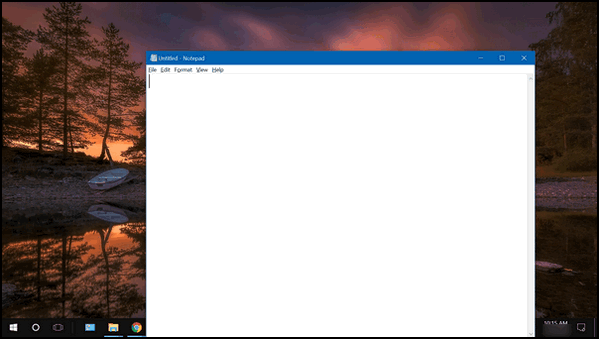
Here’s the fix…
As you can see, my taskbar is partially covered by an open Notepad window. If you ever encounter this on your PC, here’s the easy fix.
- Right-click on your taskbar
- Click “Taskbar settings”
- Find “Taskbar location on screen”…
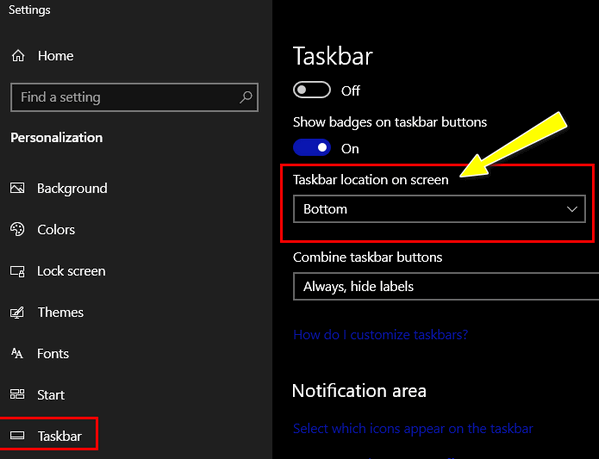
Click the little down-arrow on the right edge…
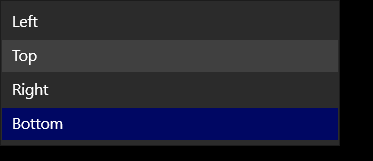
Then choose any location other than your current screen location.
As soon as your taskbar moves to the new position, change it back to your desired location, then click “Apply/OK”.
Look! The taskbar is no longer covered by the program window.
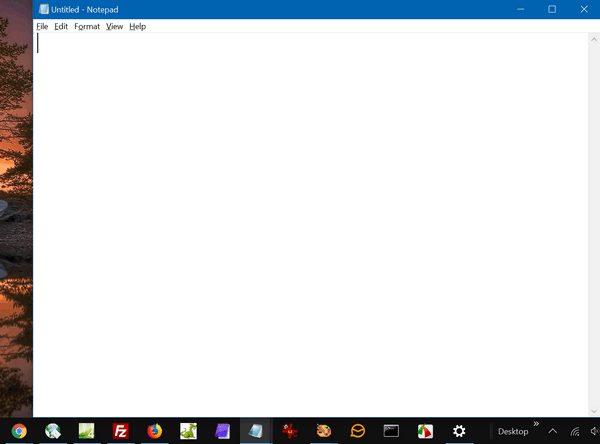
And that’s it. We love easy fixes, don’t you?


Wouldn’t it just be a lot easier to either move or resize the program window covering the taskbar? Maybe you can provide an article to show others how to do either of those two options.
It does not solve the problem. Obviously, you can work in a smaller window and move it around the screen, but you should not have to do that. If I’m working on a spreadsheet or a web page or a Word doc, I want to be able to use the entire window. Opening a browser or a program full size should not cause the program window to cover the taskbar. Out tip was how to fix this.
Sometimes when I’m in my mail screen and I take the cursor to the bottom of my screen my taskbar and start line doesn’t come up like it is supposed to. Since this happens I cannot use your fix as you mentioned. How can I avoid this situation or what is the easiest way to correct it. Fortunately, I have gotten it back after trying some options, but I would rather take your advice if you have an easier solution.
Thank you from one of your long-time subscribers.
You can open Settings by using the Windows key + i shortcut. In settings, click on “Personalization” and then click on “Taskbar” on the menu on the left. You can also right-click your desktop, click on “Personalize” then click on Taskbar on the left. Either of these methods will bring you to the menu options we discuss in the article.