When You Need to Close Your Browser in a Hurry
This is to remind you how to close a browser that has become unresponsive or when you click something malicious and suddenly you’re faced with a tech support scam popup or other malicious popup.
CTRL+F4
We’ll do the easiest one first. If you just want to close the current tab (the one you’re viewing), just press CTRL+F4. This is a quick and easy way to close the tab you’re viewing. This may come in handy if you can’t close the tab normally.
ALT+F4
If your browser is frozen or you have run into malicious scam popup, you may not be able to close the tab. In this case while you’re browser is open and you’re looking at it (it’s in focus) try using ALT+F4
Task Manager
If neither of the above work for you try opening Task Manager (CTRL+SHIFT+ESC) and look in the processes tab. You can right-click on any browser process and choose “End process”. Keep in mind there may be several processes running for the same browser. You need right-click on each and choose “End process”.
Taskkill
Even easier to use is Taskkill. Open a command prompt:
— On Windows 7, type CMD in the start menu search and click on CMD when you see it appear at the top.
— On Windows 8, right-click on the start button and click Command prompt.
— On Windows 10, type CMD in taskbar search and press Enter.
At the prompt in the Command prompt window, type the following (remember these commands must be typed exactly as far as spacing goes – they are not case sensitive though).
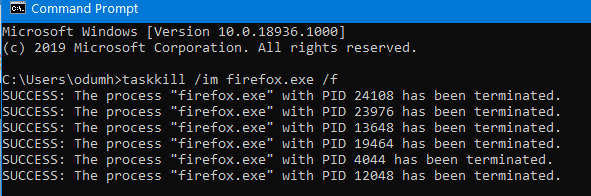
To close all instances of Chrome type:
Taskkill /im chrome.exe /f
To close all instances of Firefox type:
Taskkill /im firefox.exe /f
To close all instances of Microsoft Edge type:
Taskkill /im micosoftedge.exe /f
To close all instances of Internet Explorer type:
Taskkill /im iexplore.exe /f
Keep this in mind – When you close your browser using ALT + F4 or Taskkill, and you reopen your browser, most browsers will attempt to restore the tabs that were open when you forced it to close.
If you’re trying to get away from a tech support scam or other malicious popup or advertisement, the last thing you want to do is let your browser restore the tabs/pages that were open. If you allow that you’re likely to find yourself caught in a never ending circle. Never allow your browser to restore the tabs that were open when you force your browser to close to stop a scam, popup adverstisement or other incident.
Restart your computer
Finally, you always have the option to restart your computer if you run into something bad on the internet. That will close all open programs. Again, remember, if you force your browser to close by restarting your computer to get away from a problem you’ve run into on the Web, don’t allow your browser to reopen the pages that were open when you forced the browser to close.
Now you know what to do the next time you run into a tech support scam popup that tells you your computer has 9 million viruses and if you close the scam ad all your files will be erased – and telling you to call 1-800-XXX-MMMM to fix your computer. You will know what to do — right?


THANK YOU
Your Tips on Emergency Exit of Web browsers in event of reaching an undesirable and malicious site were very timely and extremely welcome !!! The details you gave were excellently clear as far as you went.
However, I think you left a large number of users hanging in limbo with no known way out when you simply warned them to ”Never allow your browser to restore the tabs that were open when you force your browser to close”. My 30(+) years building, programming, servicing, and customer servicing PCs leads me to believe few users would know how to pause their browser start-up process and/or kill the automated Restore-Tabs procedure of their browser. It might be wise to amend your tip and append this completion if instructions to complete user advise fully.
This was sent as a positive suggestion for your consideration. I hope it helps you come off as an even greater champ of PC advise, help and knowledge-based information. You do a great job !!!
There is no procedure to explain. When you open your browser – regardless of which one – it will say something like “Your last session ended unexpectedly, would you like to restore the pages that were open when the session ended” Yes/No or Yes or Start a new session or Yes and an x at the top to close the notification. Any choice other than “Yes” is correct. Thanks!
Sorry Neal, but even I knew that if my computer shuts down while on my browser that when I restart it, it will tell me if I wanted to restore my browser to it’s previous link, which in this case I would obviously click NO. Like infoave, I’m surprised you didn’t know that…