Where Have You Been Recently?
This tip is for Windows 7, Windows 8x, Windows 10 (all versions)
Did you know that every time you access a file or folder in Windows, it’s added to a list. It’s like leaving a paper trail of everything you’ve opened on your PC. Do you know how to see this list? It’s easy. Very easy.
Open a Run dialog by holding down the Windows Key and tapping the “R” key. Type RECENT in the Run dialog and press Enter or click “OK”.
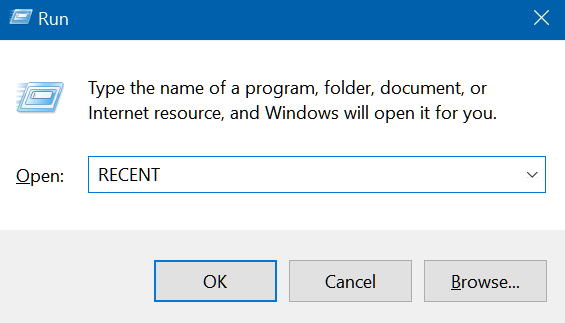
And you’ll see a long list of files you’ve accessed recently. The list is a lot longer than you can see in the screenshot below, because it’s been a long time since I’ve cleared my “Recent” folder.
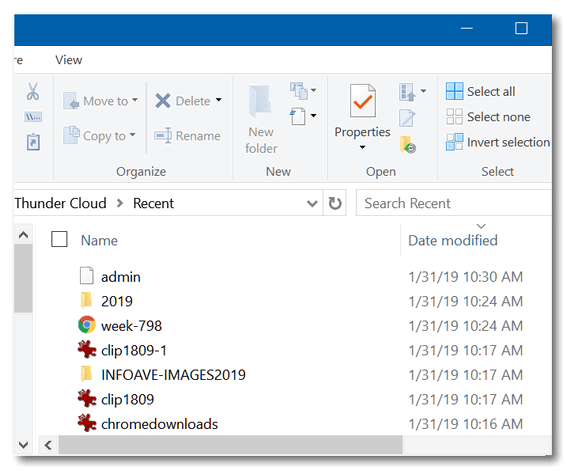
Windows 10 users will notice also that a list of recently accessed files and folders appears in File Explorer > “Quick Access”.
If you want to clear this list of recently access files and folders, do this:
Windows Key + R to open the Run dialog.
Type Control Folders in the run box to open File Explorer Options and click OK or press Enter.
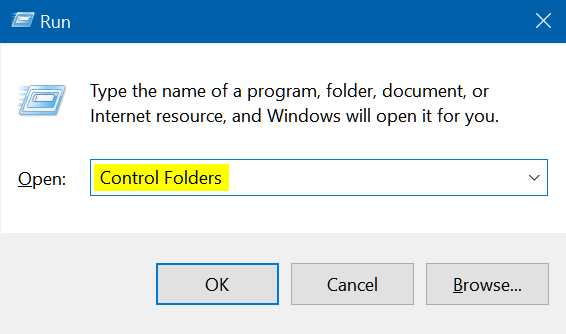
In File Explorer Options (Windows 10 & Windows 8x) or Folder Options (Windows 7) under the General tab, under “Privacy”, next to “Clear File Explorer history” click the “Clear” button. See the screenshot below. .
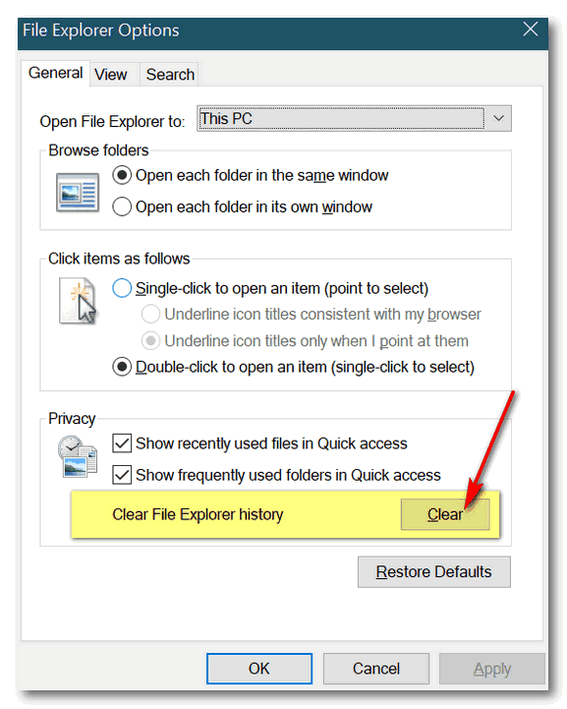
So now you know how you (or anyone with access to your PC and a little Windows knowledge) can see what files and folders have been recently accessed on your computer. And now you know how to clear that list too. I always love to do this with EB’s computer. You should see the stuff she looks at! It’s embarrassing, I tells ya!


You are so mischievous 🙂 You do know EB is lurking just around the corner watching you …
Do like all your ‘tips and tricks’
Do you have any for making characters? For years I have been using ‘Alt + 167 to make the degree sign and to my surprise tonight I hit those keys and AOL Welcome Screen popped up? How disgusting is that!