Windows10 Acrylic Effect: The Blurry Lock Screen
We’ve had a lot of emails from people who are wondering why the picture on the Windows 10 Login screen is blurry. This is called the “Acrylic effect” and it’s supposed to make Windows cooler. But many of you don’t agree and find the blurred login screen background annoying because it looks like something’s wrong with your PC, but it’s just Windows trying to be cool.
Here’s my login screen with the “Acrylic effect” – in other words, a blurry background picture.
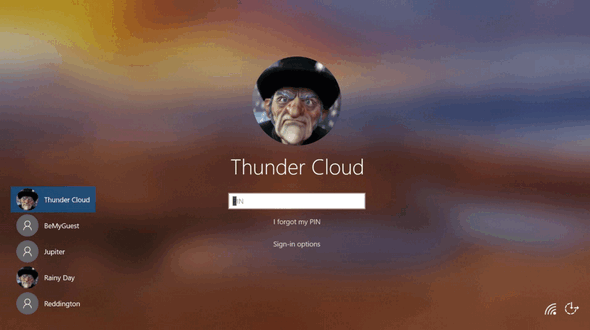
If you’d you like to turn off the Acrylic effect and have a clear background picture on your login screen here’s what you need to do.
1.) Right-click on an empty area of your desktop and choose “Personalize”.
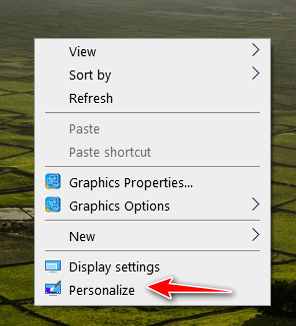
2.) Personalization settings will open. Click on “Colors” in the menu on the left side.
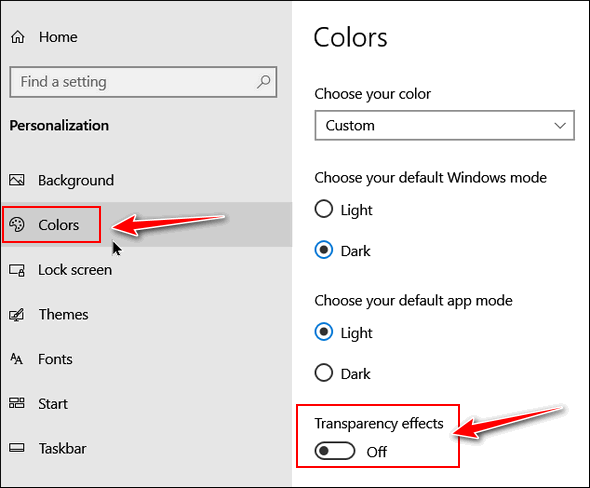
3.) Turn “Transparency effects” Off and close “Settings”
4.) To check your Login Screen, hold down the Windows key and tap the L key. Click the Lock screen and you’ll see your Login screen. You’ll see that the background picture on the Login screen is not blurred. No Acrylic effect.
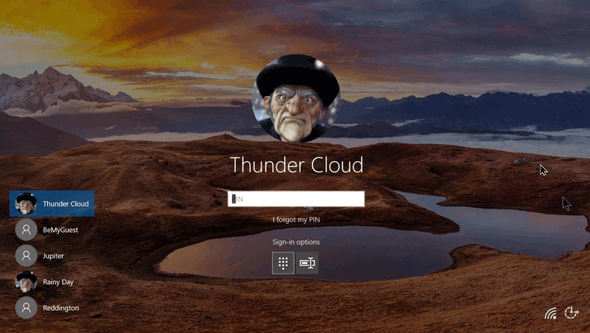
If you ever want the Acrylic effect back, just turn Transparency effects back on.


THANK YOU.
You must have read my mind. That blurred background bugged me…and such an easy way to change it. Thanks.
By the way, thanks, too, for suggesting that I get a new mouse. It definitely corrected my problem of having the context menu pop up on my left button instead of my right button. Have a great day you guys.
Thank you! Thought I was getting cataracts or something!!!
I was updating a friend’s computer and I saw that. I was “joking” with him and I told him this is Microsoft new security log in. You have to tell them what the picture is, and they will log you in. We just both laughed.
Yes, he wanted that turned off as well.
Thanks so much. That screen really bugged me.
I was waiting for the screen to clear! Many thanks for your help.
Thanks. Why would anyone want to sit and look at an unrecognizable blur while they wait for the login process to finish?!
Thanks. One less thing to wonder about in windows 10.
On my Feb 2020 updated Win10 laptop (v 1909 build 18363) right click did not bring up the correct settings window (no Colours). I had to go through Search for the correct Settings app, then Settings> Personalisation> Colours> Transparency effects> OFF, which works fine. Thanks
It works exactly the same on Windows 10 Version 1909:
Right-Click the desktop
Click on Personalize
Click on Colors
Turn off Transparency.
You can also type Transparency in taskbar search and save some time.
Colors? Why would they put the setting under colors? I’d been searching all around the setting called Lock Screen to find out what was wrong with my lock screen. Obviously not thinking like a Microsoft developer.