Windows 10 Puts Weather At Your Fingertips
Recently, we had a couple of people ask us to recommend a a good weather program for Windows. Both of these folks were using Windows 10 and neither were aware that Windows 10 comes with a very nice Weather app. It’s as good as, or better than many 3rd-party apps such as the ones offered by Weather.com and Accuweather. And there is nothing to download or install because it comes with Windows 10.
If you have never used the Windows 10 weather app, you’ll find it on your start menu under “W”.
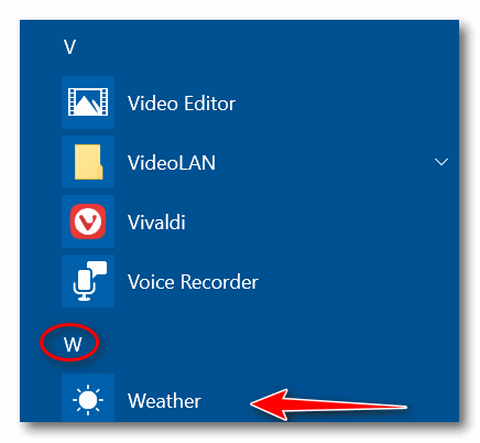
You can also type WEATHER into taskbar search to open the Weather app.
Once you open it, you’ll need to configure it – and there’s not much to configure.
You can choose a color mode: “Light”; “Dark” or “Windows default”. You can try each of them all and find the one you like best.
If you’re in the USA, you’ll want to choose “Fahrenheit” unless your a masochist, a mathematician, or you were born & raised somewhere else. If you’re from most anywhere else in the world, you’ll want to choose “Celsius” . This also changes other items such as wind velocity, barometric pressure, et. al. to metric.
If you want to let Windows detect your location (you must have “Location” in “Settings” turned on), leave it set to default.
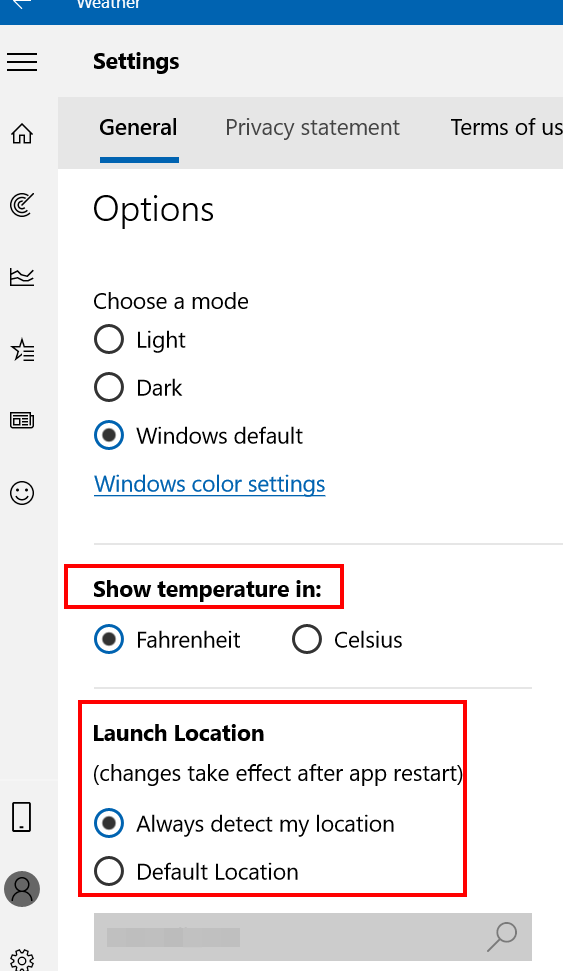
If you’re concerned about Windows/Microsoft spying on you and don’t want Windows/Microsoft knowing your location, you can choose “Default location”. Once you choose “Default location” just type in your city’s name or zip code.
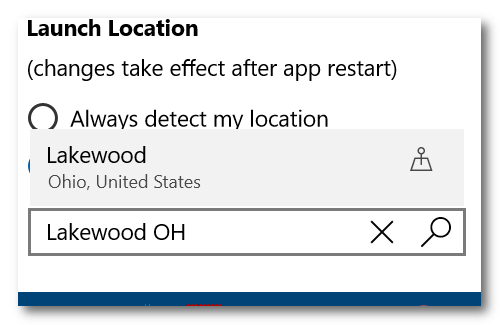
Once you’ve set up the Windows 10 weather app, you’ll see your weather forecast for the day, for the next 10 days, with a lot of details including an hourly forecast for the current date. Weather warnings show up in a yellow band across the top.
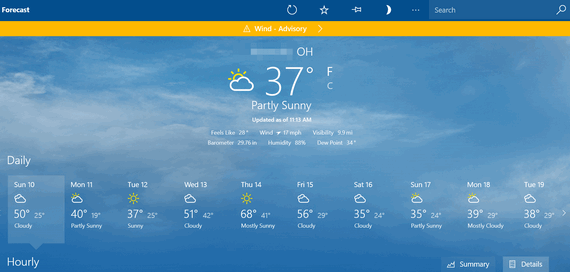
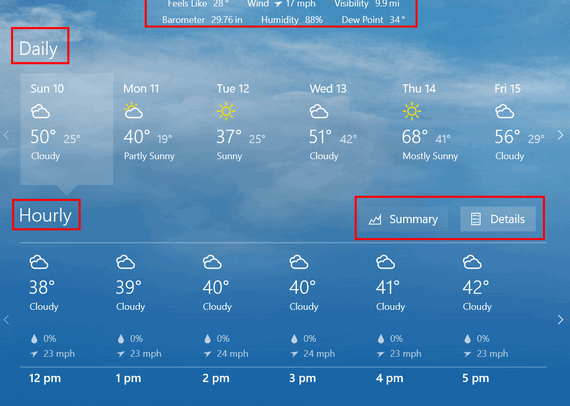
You’ll also see wind direction, velocity, barometric pressure, current temperature and more on the main screen.
You can see the detailed forecast for the each day. On the daily details screen you will also see the sunrise/sunset times, moon phase, moonrise/moonset, times chance of precipitation, humidity, UV index, and Max Wind speed. You’ll also see your historical weather such as the highest and lowest temperatures ever recorded for that date along with historical precipitation information.
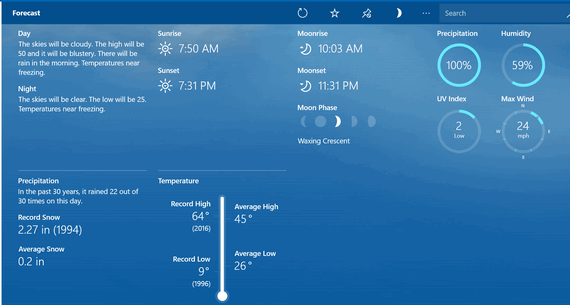
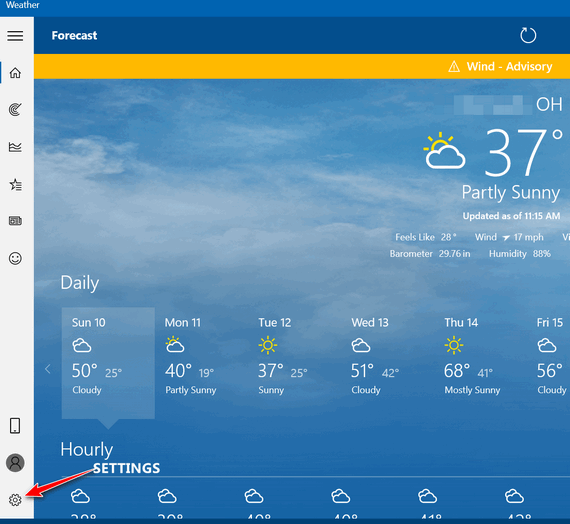
If you’re an icon aficionado, you can see more settings and features by clicking on the icons along the left edge of the program. If you prefer to see a more descriptive settings menu, click on the 3-horizontal bars at the top left.
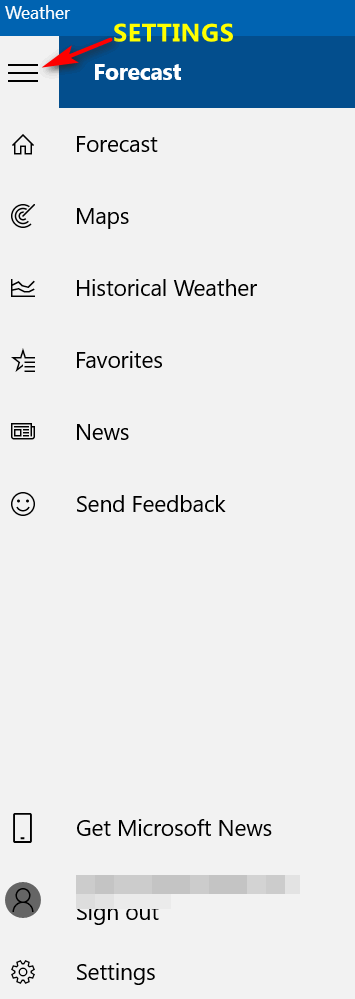
Another feature we like about Windows 10 Weather app is the ability to add more locations. If you have a favorite vacation spot, or friends or family members living in other parts of the world, you can add as many “Favorite” locations as you want and get instant current weather information about each “favorite”. And if you click on any of your favorite locations, you’ll get detailed information and forecasts.
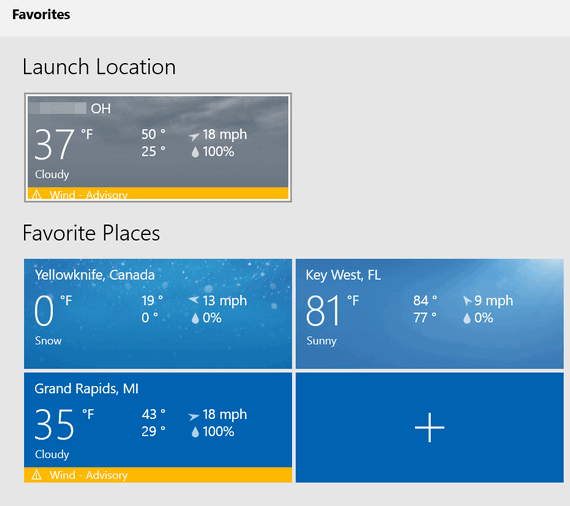
If you want to see your local radar, click on the Maps icon or “Maps” in the expanded settings menu. And you’ll get an animated radar image for your location – or for any of your “Favorites”.
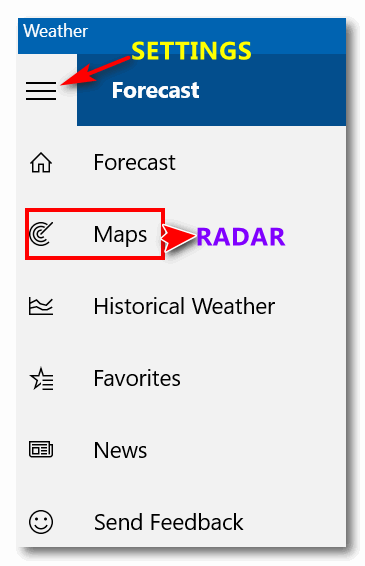
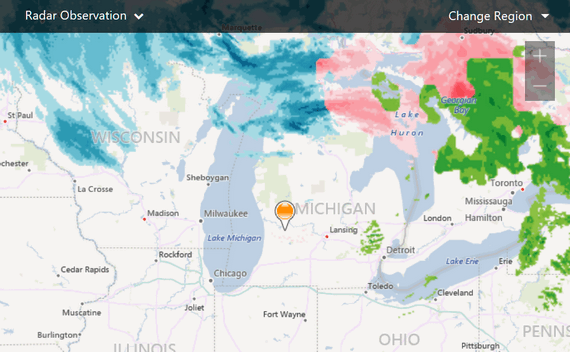
Finally, once you set up the Windows Weather App, it will be added to your start menu tiles as an animated tile. The tile will switch back and forth between current conditions and a 3-day local forecast. If the animation annoys you, you have 2 options:
- You can right-click on the live weather tile, choose “More” and choose “Turn live tile off”.~ or ~
- You can right-click on the weather tile and choose “Unpin from start”
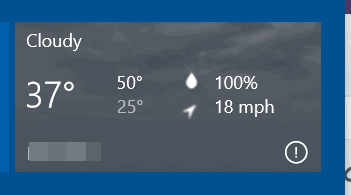
If you’re using Windows 10 and you are looking for a good Weather program, you won’t have to look too hard – there’s a really good weather app already installed. You have weather at yoru fingertips and the app is hiding in plain sight!


My Start doesn’t have W on it, and there were a couple of other things that required me to be alert and creative, but eventually, even I got the Microsoft Weather installed! So glad you made this tutorial for us – thank you!
If you have your computer set to tablet mode or if you have your start menu set to full screen, you will not see a typical start menu. Make sure you’re not in Tablet mode (unless you actually have a tablet) and that your start menu is not set to full screen. When the start menu is set to full screen it will tile out across the entire desktop. I’ve added to the article that you can also access the Weather app by typing WEATHER in taskbar search.
Thanks for the article. That looks nice, but it’s not to be found in my version of Windows 10: Version 1803 (05 Build 17134.619)
. I couldn’t find it in the Windows 10 apps in the Microsoft store either. What’s up with that?
The Weather App was included in Windows 8.1 and all versions of Windows 10. It’s included in all builes of 1803 and 1809. It’s also included in the next version of Windows, version 1903 – which is currently available to Windows insiders. The Weather app is one of the Windows apps that can be uninstalled. You can download the app from the Microsoft Store. It’s free. It’s called the MSN weather app and it’s exactly the same as the one included with Windows. The direct link to MSN Weather App / Microsoft Store is https://goo.gl/JfsLFY
In the main window where it says 37° F, you can toggle between F and C just by clicking on either the F or C.
I use ‘YoWindow’ for weather, it’s like checking the weather in real time, looking outside from your …window!
Hi TC & EB,
Sep 22, 2018
Ventusky: An Amazing Weather App – Cloudeight InfoAve.
The best of the best,
I use it every day thanks to your information 😉
Kind Regards,
Thanks for the tip. Great app. I never knew it it was there.
I set this up on my laptop this morning and after I did it I couldn’t get Google Chrome to load at all. Apparently it defaults to Microsoft Edge even though settings still showed that Chrome was my default browser. Had to do a system restore to get Chrome working again.
Would have loved to have had this app working on my laptop but won’t try it again.
I find it hard to imagine what Google Chrome has to do with the weather app; I think your problem is more coincidental. Just my thoughts. Google Chrome is by no means perfect. I’ve had to completely remove Chrome and then restart my PC and reinstall it to get it working correctly again. I’ve done this twice in the past 3 1/2 years. Chrome is good, but it’s not perfect software.
Oh Boy! This is great! Thanks for those detailed instructions, too. I had been using your Weather box on my Cloudeight start page and it quit working. This is much better. I was able to get the icon in my Task Bar, there for daily use. You guys are the best!
Awesome. Neither I nor my husband had any idea. Love this weather app in windows 10. Thank you soooooo very much. Love the newsletters and your staff.
I do like that app, but I have wondered whose observational and forecast data they are using. As far as I know, Microsoft does not have their own weather service. And is there any way to change the source(s) of data that is being displayed though that app?
According to Microsoft, it’s MSN Weather. There is no way, that I know of, to change the source of the weather data.