Windows 10 Start Menu Tricks
Here are some things you might not know about the Windows 10 start menu.
1. Did you know you can open the start menu by pressing the Windows key?
2. Did you know if you are searching for something, you can search by start typing with the start menu open? Try it. You can search by typing anywhere on the Start Menu.
3. Did you know that you can tell Microsoft what you think about Windows 10 or make suggestions from the Windows 10 Start Menu?
Indeed you can. For instance, would you like to see a real email program like Outlook Express or Windows Mail included with Windows 10? You can suggest ideas from the Start Menu. Maybe if enough of us whined about the lack of a full-featured email program in Windows 10, we might someday see one. It sure can’t hurt. We have people power. But we have to know how to use it.
Here’s how to use the Windows 10 Start Menu to tell Microsoft what you think and also to suggest ideas:
Open the Windows 10 Start Menu and start typing (anything) Look at the screen shot below. I typed “Office” (no quotes) with the Start Menu open.
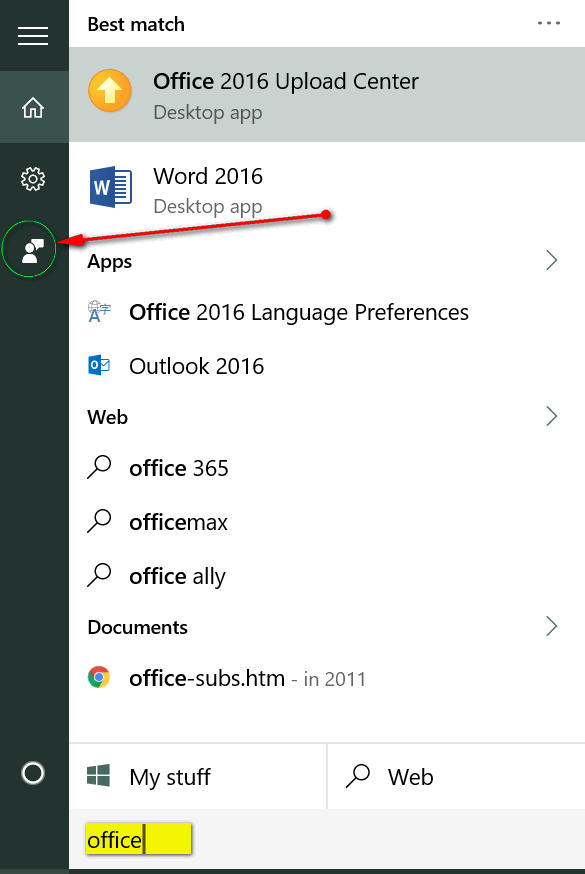
Now look at the screen shot above and notice the red arrow pointing to the icon that’s supposed to represent feedback. Look up! See? Click that icon and you’ll see this:

You can tell Microsoft what you like or don’t like about Windows 10. Or you can, as I’ve done, give Microsoft ideas as to what you’d like to see in Windows 10. I’d like to see an Outlook Express or Windows Mail type email program in Windows 10 – so I told them. See?
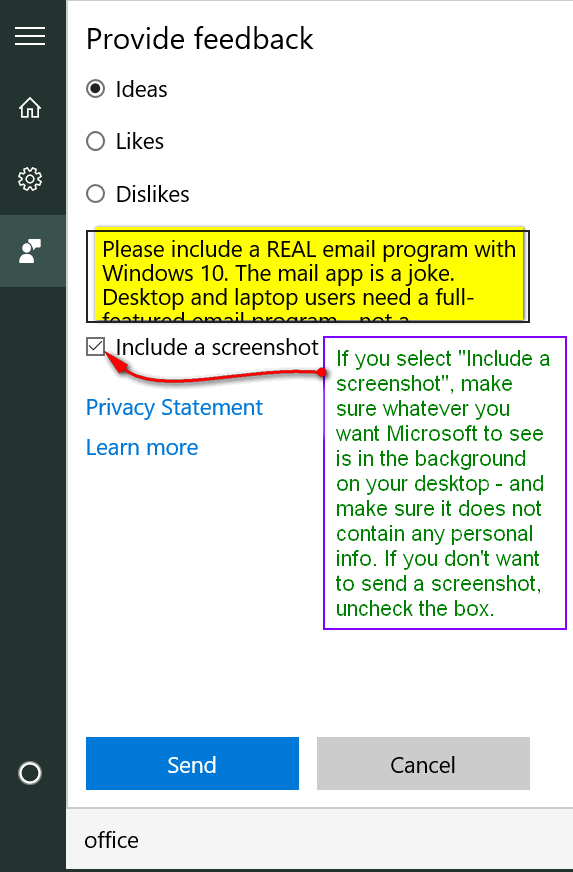
If you choose to send a screenshot, make sure that whatever you want Microsoft to see is open in the background – and make sure it does not include any personal information. If you do not want to send a screenshot, make sure you uncheck the box.
Once everything is as you want it, click the blue “Send” button.
Now you have an easy way to tell Microsoft what you want and/or what you think.


For some reason I am not getting your newsletter the last one was Dec. 27, 2016. Please help me to get them back I recieve both of them.
I certainly did this and told Microsoft the mail app is a joke.
How do you open Windows 10 Start menu? All I get is the list of all my programs and items on my computer – no place I can type anything like you advise.
Janice, the best way to learn is by trying things. There is no place to type, but if you open the start menu and start typing the search will open. So, next time, best to follow the tip as written. In the tip it doesn’t say to type in a box or form. It says just start typing. So trying things is a good way to learn.
I followed your directions & darn if my fingers didn’t take over & sent Microsoft a note telling them their email program was a joke & create one that I can use, similar to Outlook Express!