Windows 10: The Case of the Gruesome Colors
We have worked on many Windows 10 computers with our Cloudeight Direct Computer Care service. And, let me tell you, we’ve seen some really gruesome colors. But we are not picking on anyone, it’s not their fault. Windows automatically chooses a color from your background to be your accent color. So if you have a lot of browns and yellows in your desktop background picture, you’re going to end up with a taskbar and start menu that looks sort of like this:
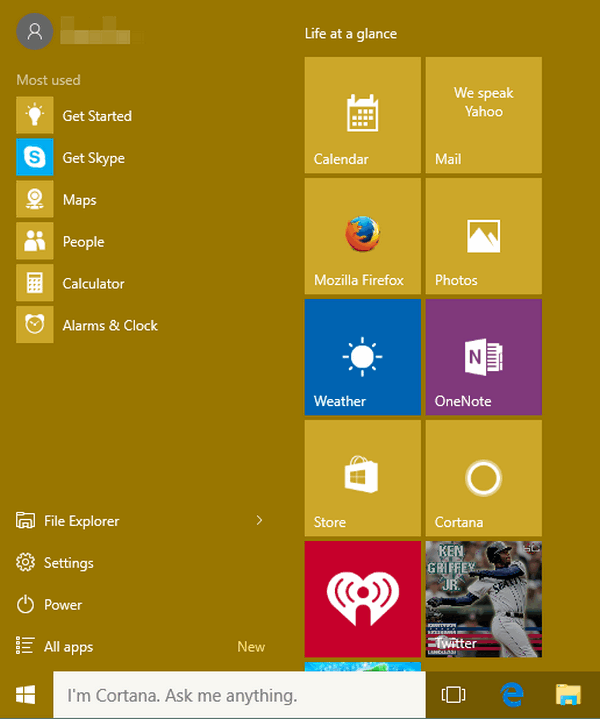
If some of you actually like that color, sorry. It reminds me of being a young father and changing diapers. Sorry, that’s gross — but true.
If you don’t like Windows choosing your accent colors for you, take your color palette into your own hands.
- Click Start
- Click Settings
- Click Personalization
- Click Colors
- Turn all 3 switches off.
- When you turn the first switch off, you’ll see a color palette.
- Choose a color
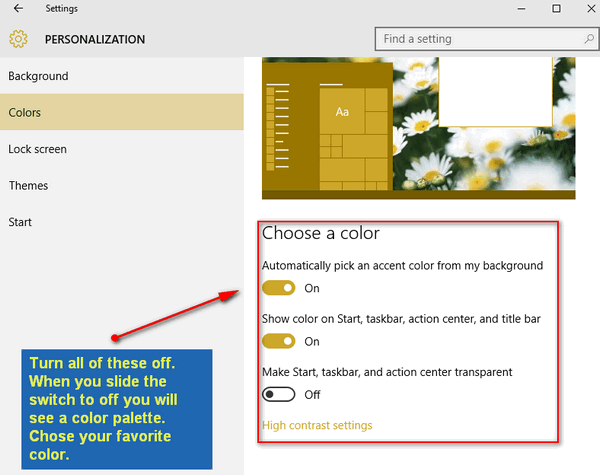
Above: Turn all the sliders off – including the 3rd one (transparency). When you turn the first slider off, you’ll see the color palette – as below:
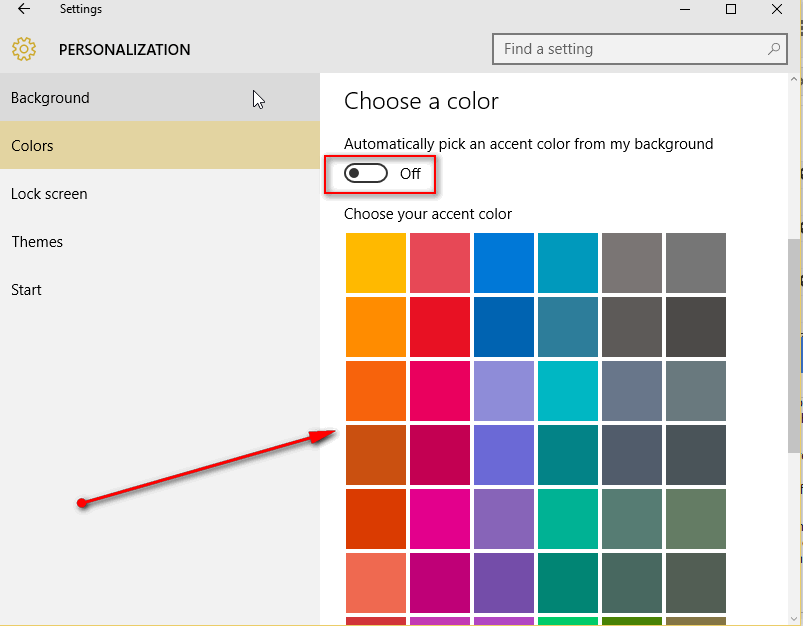
You have solved the mysterious case of Windows 10’s gruesome colors.


Boy, that’s the truth! If you’re like me and you like the darker colors for a background, the choices still aren’t great. For example, there’s no deep blue velvet, dark forest green, or tree-trunk brown. But the choices are still better (in my opinion) than letting W10 pick.
[ Oh, sorry, the html joke I wrote into the comment didn’t show up, because it was mistaken for real html. ]
So far I am finding it to be rather a fun thing to allow Win 10 to pick colors. From putrid yellow I now have a brilliant red. What next? What next? 😉