Windows 10 Time Zone Fun
Do you have friends or family living far, far away? Like many times zones away? Do you often find yourself trying to figure out what time it is in Bora Bora? Well it’s 9:26 AM Eastern Daylight Time USA. I can google “Time in Bora Bora” and find out…

It’s 3:06 AM in Bora Bora.
But what if you live in Grand Rapids, Michigan and you have a boyfriend living in Sydney, Australia and another one living in Wellington, New Zealand?
Or what if you have a girlfriend living in Denver or San Francisco or Nepal?
You don’t want to be googling the time all the time, do you? Nope!
Windows 10 lets you add two times zones to your Windows Clock, so you can see, at a glance, what time it is in any two places in the world (three counting your place).
It’s easy to do. Right-click on your Windows Clock and choose “Adjust date/time ”
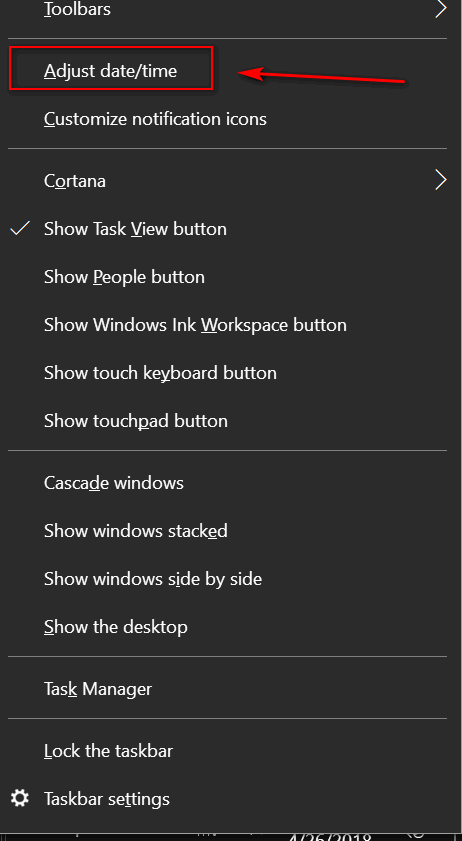
In the Time & Language Settings dialog which opens, look to the far right under “Related settings” and click on “Add clocks for different time zones”
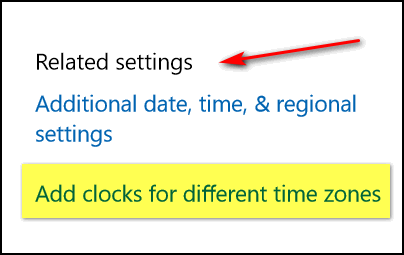
You’ll see the Date and Time dialog. Click on Additional Clocks (tab at the top). You’ll be able to add two clocks and set each for a different time zone. You can choose (as far as I know) any time zone in the world.
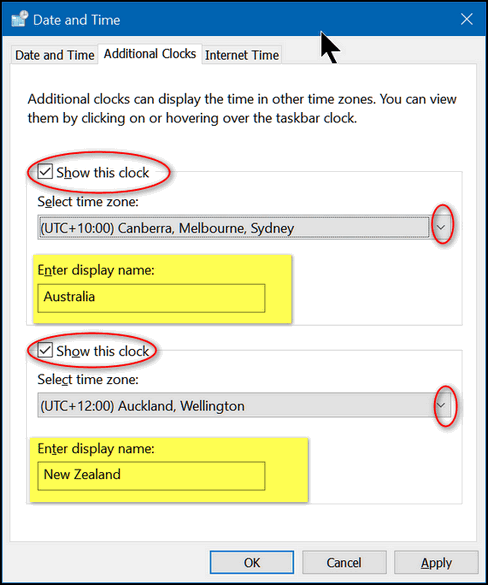
Now use the down arrow (circled above to select the first time zone you want to show on your Windows Clock & Calendar:
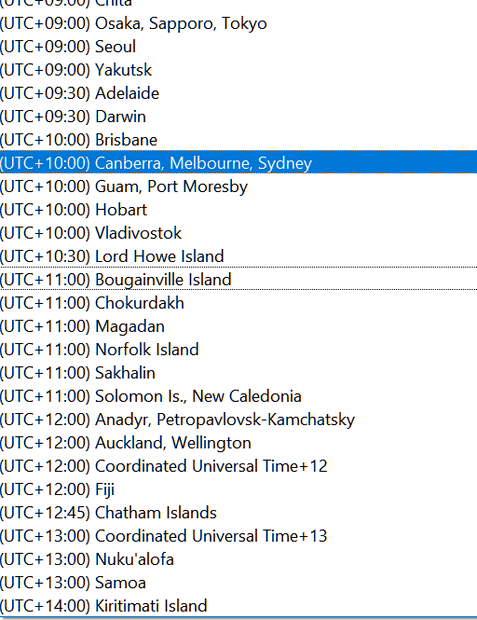
As far as I know, every time zone in the world are in this list (if you keep on scrolling). As you can see in the screenshot above I chose Canberra, Melbourne, Sydney for the first time zone, and for time zone #2, as you can see from the screenshot below, I chose Auckland, Wellington (New Zealand).
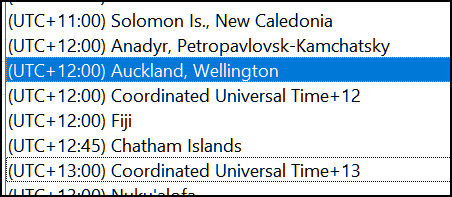
When you are through selecting the cities/countries you want to add, make sure you check the boxes next to “Show this clock” for both time zones.
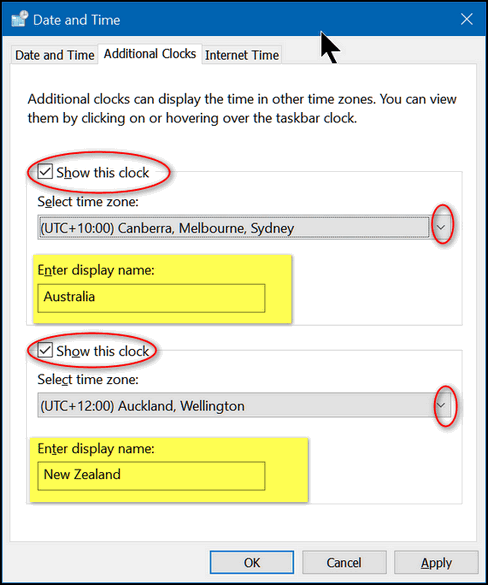
And when you’re done, if you did everything right, you’ll see two extra clocks when you left click on the Windows clock in your taskbar.
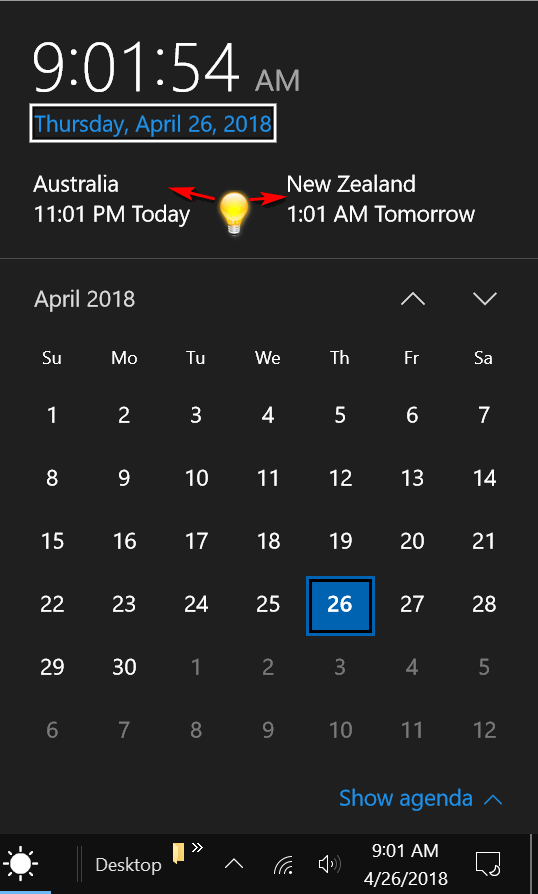
We have a lot of friends in New Zealand and Australia, and we do a lot of computer service via our Cloudeight Direct Computer Care service in those countries. Having these two additional clocks handy helps us keep our schedules co-ordinated. If you have friends or family members in different parts of the USA or the world, you may find adding clocks for their time zones very handy. And better yet, now you know how to do it.

