Windows 10 Tricks Just for the Geek in You
The Windows Run Dialog is still a useful tool even in Windows 10 where it has largely been supplanted by taskbar search. But some of these more “geeky” commands have to be run from a Windows Run box… but not all.
Let’s open a Run dialog (or Run box as we call it):
Right-click on the Windows 10 start button and click “Run”. Or press Windows key + R
Now that we have that out of the way, let’s do some geeky stuff!
Open the C: Drive
1. Open a Run box
2. Type a backward slash – (that would be this: \ ) in the Run box
3. Press Enter

Open the Users folder
1. Open a Run box
2. Type two dots in the Run box
3. Press Enter
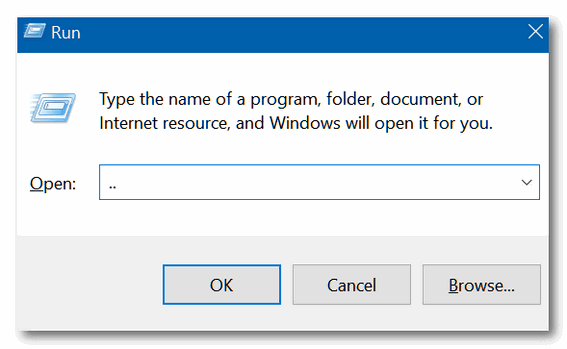
Check your PC for performance issues
1. Open a Run box
2. Type RESMON in the Run box
3. Press Enter
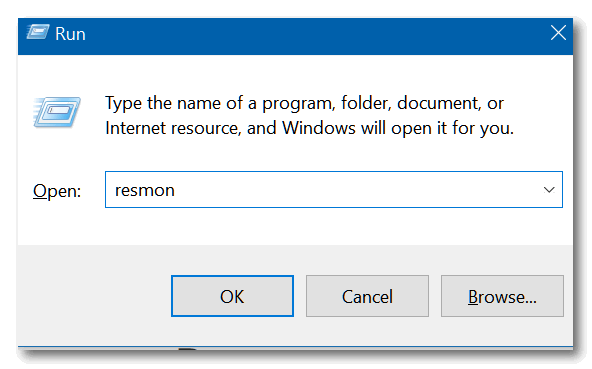
(Hey, you’re right! You can also type this in taskbar search and run it.)
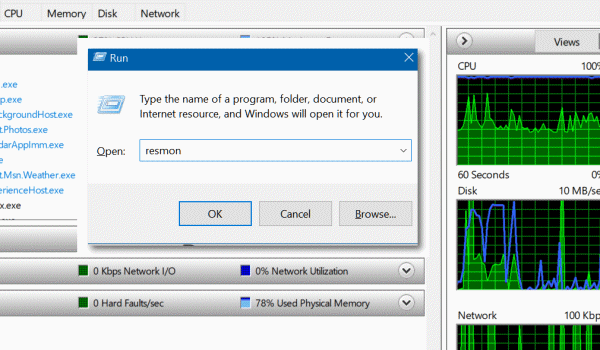
Search directly from a Run box
1. Open a Run box
2. Type CHROME “?Search” in the Run box – replacing the word Search with whatever your searching for
3. Press Enter
You can used your favorite browser instead of Chrome. Type Firefox instead of Chrome to use Firefox; type IEXPLORE to use Internet Explorer; type Microsoft-Edge to use Microsoft Edge.
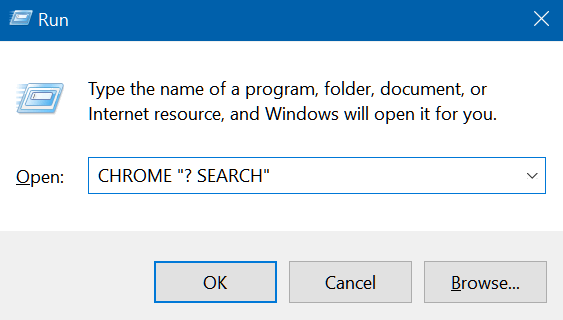

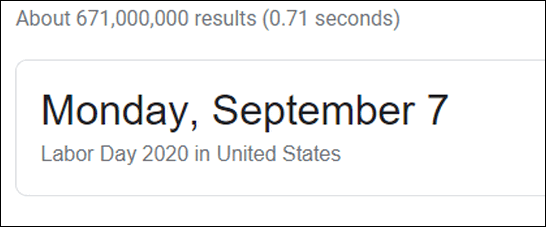
We’re not sure how useful these are, but you can dazzle your friends, confound your enemies, or just have fun playing around with them. Who knows? You might even discover your own geeky Run box trick.

