Windows 11 Recovery Options and Troubleshooters
Once upon a time, Windows troubleshooters were pretty much useless. And so over the years, they got a bad reputation and no one used them because — well — because they didn’t work. But there is nothing so certain as change. Windows troubleshooters are much improved and they actually (sometimes) fix what they’re supposed to fix.
Windows Troubleshooters have a new and more prominent place in Windows 11. In Windows 11, when you type RECOVERY OPTIONS into the taskbar/Start menu search, you’ll see this:
“If you’re having problems with your PC or want to reset it, these recovery options might help.”
“Fix problems without resetting your PC…”
Windows 11 makes it easier to access the troubleshooter(s) that may fix the problem(s) you’re having without having to do a reset.
Resetting your PC is a good option when you have multiple problems with your PC and it’s exasperating to use. Resetting your PC, if you choose the option to save your files, will remove all programs including Windows, then reinstall Windows and then put all your files and folders back where they were. You can read more about resetting your PC here.
But resetting your PC can take a while and reinstalling your programs is a lot of work. Windows 11 offers some updated troubleshooters that may solve your problems without resorting to resetting your PC. Yes, it’s true, Widnows 10 has troubleshooters too… but Windows 11 makes them a lot easier to access and presents them more logically.
So, if you’re using Windows 11, type RECOVERY OPTIONS in the taskbar/Start menu search and press Enter when “Recovery options” appears in the search results. You’ll see the following Settings page open.
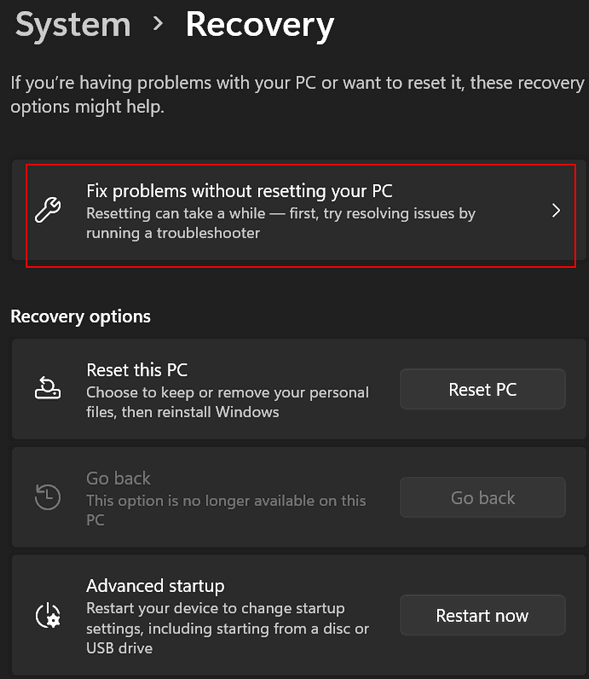
If you click on “Fix problems without resetting your PC…” you’ll see the following.
“Ask me before running” is the default and unless you have a good reason to change, leave it set to “Ask me…”
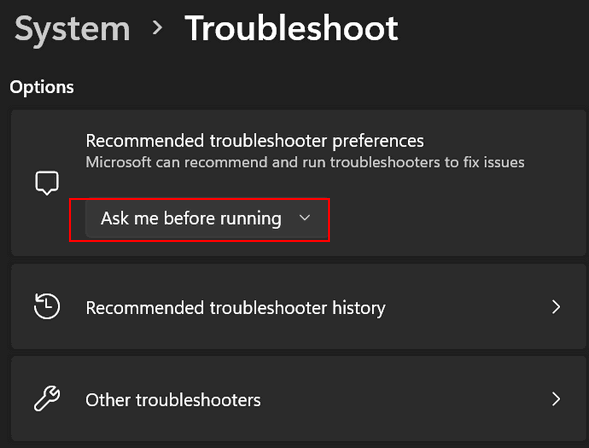
The other options are “Run automatically, don’t notify me” and “Run automatically, then notify me”. We recommend you leave this setting at “Ask me before running”.
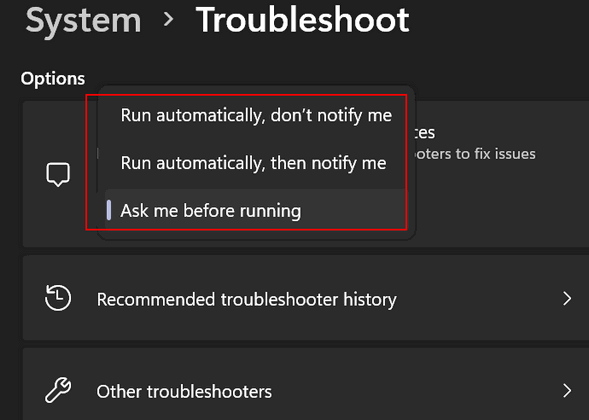
When you click on “Other troubleshooters” you see an extensive list of sixteen Windows 11 troubleshooters. You can see they cover a wide range of problems.
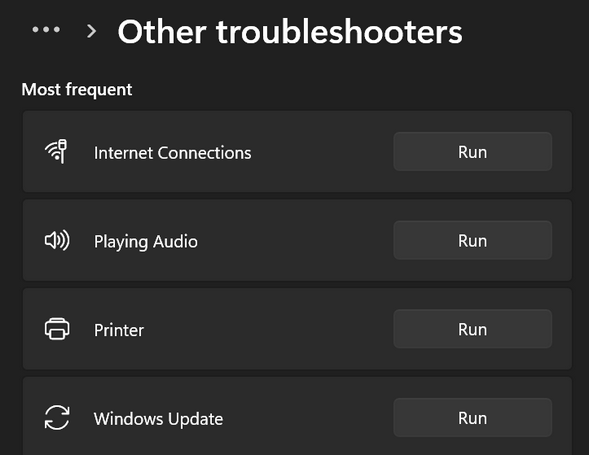
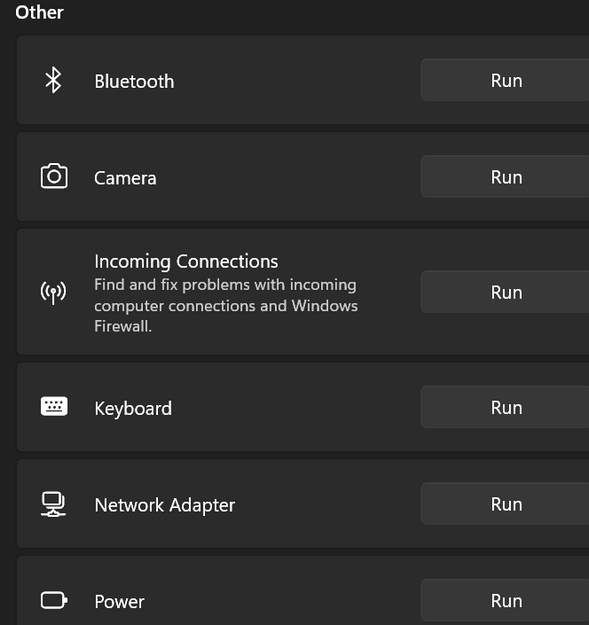
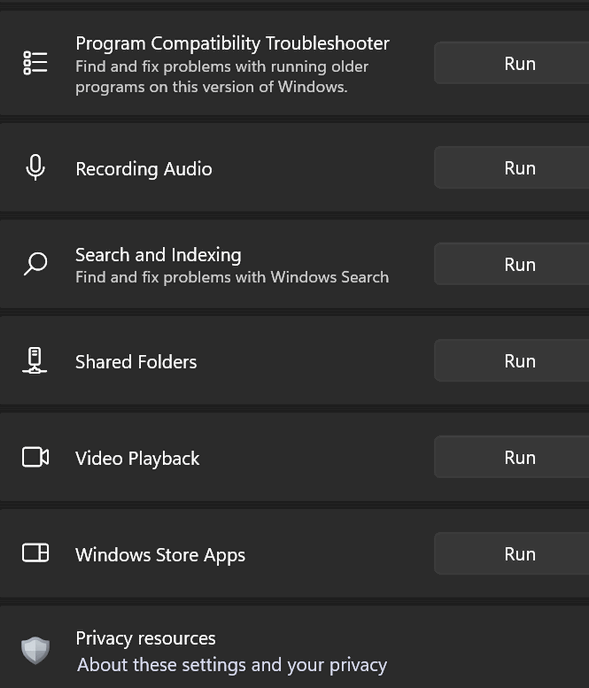
We recommend if you are having PC troubles and there’s a troubleshooter that covers the problem(s) you’re having, you try running the troubleshooter(s) first before doing a reset.
Now you know a little more about the Recovery options and troubleshooters in Windows 11.

