Here is a neat way to cycle through and open windows in your Task Bar using your Windows Key: Hold the Windows Key down and click the number that corresponds with the window you want to open, and it will open!
Let me explain by example! Lets say you have 5 programs showing in yourTask Bar to include Windows Explorer, Media Player, Internet Explorer, SnippingTool and Notepad. If you hold the Windows Key down and click the number 4, your Snipping Tool will open as it is the 4th one on the list. Hold Windows Key down and click 5, and Notepad, which is 5th on the list, will open. And so on.
You can even take it a step further. Lets say you have several Internet Explorer browser pages open. You can hold the Windows Key down while repeatedly clicking “3? and it will cycle through all the open browser windows and open them.
This works for both open programs and programs you have pinned to theTaskbar. In my example, I have Internet Explorer and Notepad open; the other three items showing in my Taskbar are not open, but pinned links. This tip will open any of the items on the Taskbar, even if they are not currently active.
This works for both open programs and programs you have pinned to the Taskbar. In my example, I have Internet Explorer and Notepad open; the other three items showing in my Taskbar are not open, but pinned links. This tip will open any of the items on the Taskbar, even if they are not currently active.
I click the Windows Key + 4 and show you a screenshot of my example:
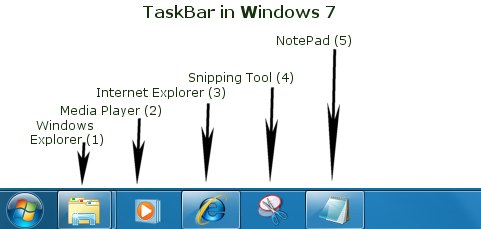
A little Windows 7 magic.


What did you mean to say here? “Lets say you have several Internet Explorer browser pages open. You can hold the Windows Key down while repeatedly clicking “3? and it will cycle through all the open browser windows and open them.”