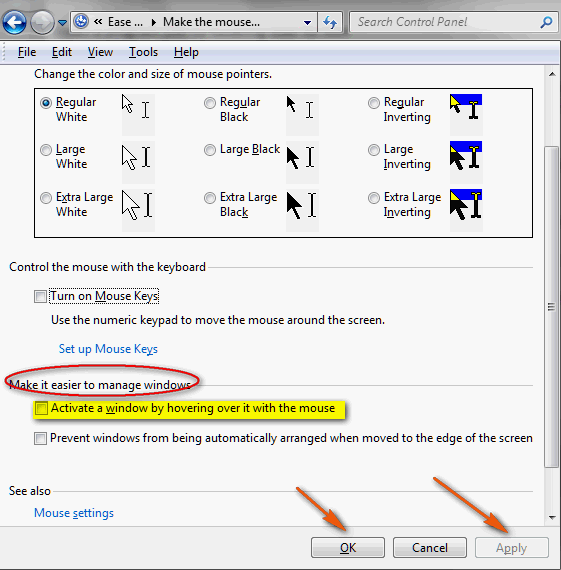When you hover over an icon of a program which is running in your task bar on Windows 7 you will see a live “thumbnail view” of the program window. If you would like to be able to open the program window just by hovering over its icon, you can easily do that in Windows 7. You may find in more convenient if you’re one of the mouseophobes who don’t like using a mouse very much – or if you just like the convenience of not having to click the icon to open the program’s window.
For whatever reason, if you want to open a program’s active window just by hovering over its icon in the task bar, Windows 7 lets you do that easily. All you have to do is this:
1. Type “Ease of Access” in the Windows Start Menu search and click on “Ease of Access Center” appears at the top. Or click the “Start” menu, choosing “All Programs”, “Accessories”, “Ease of Access”, “Ease of Access Center”.
2. When the “Ease of Access Center” window appears, scroll down and click on “Make the mouse easier to use”.
3. On the following screen, underneath “Make it easier to manage windows”, check “Activate a window by hovering over it with the mouse”.
4. Click “OK” to save your settings, then close the “Ease of Access Center” window.
And here’s a screen shot of that dialog for you: