Windows Font Size Changer
Easily Change Font Sizes in Windows 10 With Windows Font Size Changer
Beginning with Windows 10 Creators Update (version 1703) and continuing with Fall Creators Update (version 1709) and Spring Creators Update (version 1803) Microsoft removed the settings that let you change the font size for title bars, menus, message boxes, tooltips, palette title, and icon text.
If you’re using a very high screen resolution, you may find yourself straining to read the text in message boxes, title bars, etc. after updating to the Creators Update, Fall Creators Update, or the upcoming Spring Creators Update.
Prior to the Windows 10 Creators Update (version 1703), Windows made it easy to change font sizes in Display settings.
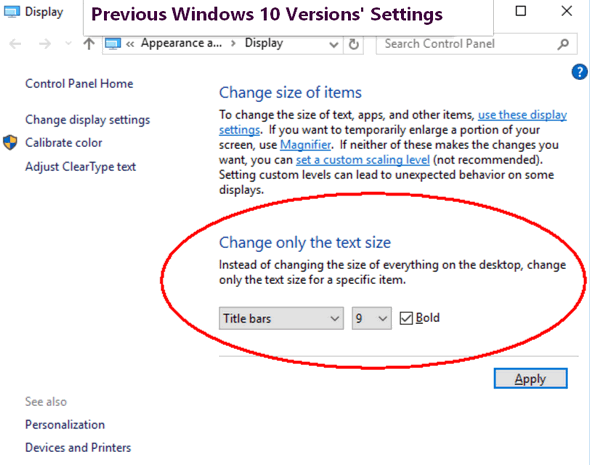
There are thousands of tips all over the web about editing the registry in order to bring back font size settings options in Windows 10 Creators Update and newer. But editing the registry is not for everyone, plus it’s time consuming — and if you make even a small mistake it can cause big problems.
Luckily for those of you who have updated to the Creators Update or Fall Creators Update (and soon Spring Creators Update) and now find themselves with Windows display fonts that are uncomfortably small, there’s a very small (around 50 KB) free program that makes it very easy to change the size of the fonts for title bars, menus, message boxes, tooltips, palette title, and icon text.
It’s called System Font Size Changer. All you have to do is download it and run it. It does not install. Just download, unzip and click the exe file to run it. Since it does not install, no worries about malicious stuff like PUPs, malware, bundles or other baddies. And a really nice feature of System Font Size Changer is that when your first run it, the program will offer to save your current settings – and we suggest you take advantage of that… just in case.
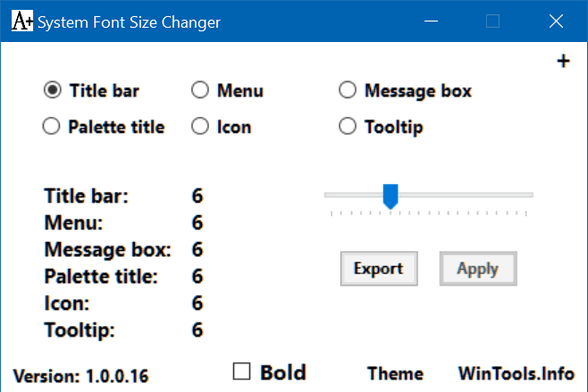
If you want an easy way to change the system font size on Windows 10 Creators Update (version 1703) and Widows 10 Fall Creators Update (version 1709)? Then download System Font Size Changer from WinTools. It’s free and it will make your life easier.
A note about Font Size Changer on Windows 10 Spring Creators Update
We have tested Font Size Changer on the very latest pre-release version of Windows 10 Spring Creators Update and it works great. Keep in mind that the pre-release versions of Spring Creators Update may not be the same as the final version that will be released to the public.


I’ve had many problems trying to download this ‘font changer’. It wants to install many other programs. I clicked on your link in the next to last paragraph of this email.
I have no idea what you’re clicking but the program is a standalone and doesn’t even install – it’s a click to run. There are no ads on the page and there are no deceptive buttons, so it appears your browser has been hijacked. The link in the second-to-last paragraph is this:
https://www.wintools.info/index.php/system-font-size-changer
Here’s a link to the page… there are no ads or fake download buttons on this page. There’s a download button at the top of the page what leads to a page of all this developer’s software and each has its own download link – but that does not mean he’s trying to install a bunch of other software. ]
The direct download link to Font Size Changer is https://www.wintools.info/Download/changesize.exe and this is the link when you click the download button near the bottom of the page… or click the download button at the top of the page and click the download button under Font Size Changer on the page with a list of this developer’s programs.
I used this before when you mentioned it to me during one of our Direct Care sessions. However, now I have a problem using it. It seems to make my computer go crazy and I have to restore to an earlier time.
You should write to the developer. We tried it on Windows 10 Creators Update, Windows 10 Fall Creators Update and we just tested it on the latest pre-release version of Windows 10 (Spring Creators Update). And we had no problems at all with it. But every computer is different. Please go to http://www.wintools.info and click the Contact button at the top. The developer provides his direct email address and I’m sure he’d be glad to help you.