Windows Key + K and Cast Away!
Windows Key + K and Cast Away is an easy way to remember the Windows key shortcut that lets you cast your Windows PC to your TV. When you see the word “Cast” think “Broadcast”.
Let’s talk more about casting what’s on your TV’s screen to your TV.
Most modern Windows laptops and desktops support wireless casting, and most smart TVs have built-in support for screen mirroring or casting. If your TV is older, you might need a device like a Chromecast, Roku, Amazon Firestick, or other streaming device that plugs into your TV’s HDMI port. Also, both your PC and TV need to be on the same Wi-Fi network.
How it works:
Windows uses a technology called Miracast to wirelessly transmit your PC screen to the TV. Think of it as a wireless HDMI cable.
Here’s how to cast your PC’s screen to your TV
Turn on your TV and ensure it’s set to the input where your casting device (such as a Roku player, if you’re using one) is connected. If your TV has built-in casting, make sure that feature is enabled.
Use the Windows key shortcut “Windows Key + K” to open the “Connect” quick action menu. (see the screenshot below):
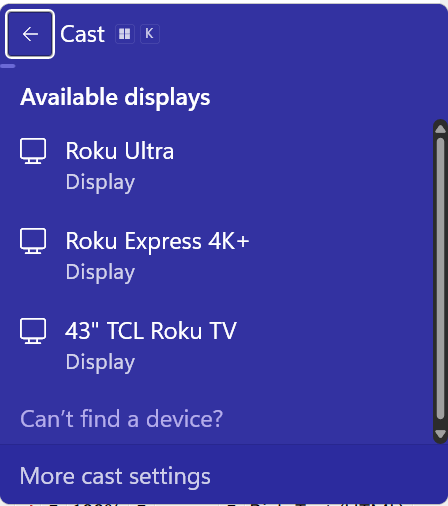
Windows will scan for nearby devices that you can cast to. Select your TV or streaming device from the list. As you can see in the screenshot above that I have 2 TVs with Roku devices connected as well as one “smart TV”.
There are other optional settings such as”Duplicate” (mirror your screen) or “Extend” (use the TV as a second monitor). that you can access by clicking More cast settings” on the “Cast” settings menu.
If you have a compatible TV or an older TV with a compatible streaming device connected, your PC screen should now be displayed on your TV.
We think you’ll find casting your computer’s screen to your TV comes in handy for many things. And now you know how to cast away!


thanks for this !!!! It’s a “a must try” for sure.