Windows Key Shortcuts for Windows 10
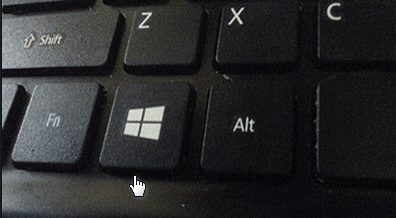
Where oh where is the Windows Key? We have had people ask us where the Windows Key is; until then, we thought everyone knew where it was. We’re guessing if you’re one of the many who never uses the Windows Key, you might not know where it is. In the screen shot above, you can see the Windows Key – right beneath the Z key and right to the left of the Alt key. On laptops it is usually between the Fn key and the Alt key. On desktops, it’s usually between the Ctrl key and the Alt key. It’s almost always on the bottom row of your keyboard – that’s the row with the spacebar on it.
Here is a list of Windows keyboard shortcuts updated for Windows 10. Some will only work on Windows 10, others will work on almost any version of Windows. The shortcuts are written with a plus sign to indicate you have to press the Windows Key PLUS another key, for instance Windows Key+A means press and hold down the Windows Key and press the A key. Got it? OK great!
| Opens the Start Menu. | |
| Opens the Action Center. | |
| Hightlights the Notification Area (System tray) of the taskbar. | |
| Opens Cortana in listening mode. | |
| Minimizes all open applications and shows the desktop. | |
| Opens File Explorer (Windows Explorer). | |
| Opens the Games Bar. | |
| Opens the “Share” charm. | |
| Opens Settings. | |
| Open the Connect pane to connect to wireless displays and audio devices. | |
| Locks your device and shows the lock screen. | |
| Mimimizes all open windows and shows the desktop. | |
| Locks device screen orientataion (mainly for tablets and smartphones). | |
| Opens Projector to search for and connect to external displays and projectors. | |
| Opens Cortana. | |
| Opens the Run dialog. | |
| Opens Cortana / Search . Cortana is not available everywhere. | |
| Cycles through the apps on the taskbar. | |
| Opens the Ease of Access Center. | |
| Cycles through notifications. | |
| Opens the advanced menu. (The same as right-clicking the Windows 10 Start button.) | |
| Opens Narrator. | |
| Opens task view. | |
| Zoom in | |
| Zoom out | |
| Close Magnifyer | |
| Docks the window in focus (the window on top) to the left side of the screen. | |
| Docks the window in focus to the right side of the screen. | |
| Docks the window in focus to the top of the screen. | |
| Docks the window in focus to the bottom of the screen. | |
| Mimimizes all nonactive windows and restores them when you press this key combination again. | |
| Takes a picture of the screen and saves it to the Computer –> Pictures –> Screenshots folder. |
We’re making this chart available to you as a PDF file you can download to your computer. You can print the PDF file or just keep it as a handy reference. Download the Windows 10 Windows Key Shortcuts PDF file from here.
 Become a Cloudeight Booster this week and we’ll give you FastStone Capture FREE
Become a Cloudeight Booster this week and we’ll give you FastStone Capture FREE
This fall we’re asking for your help. We are inviting you to join Cloudeight Boosters. Our Boosters get special prices on our most popular software and services as well as a lot of free stuff. And this week (though Sunday, October 2, 2016), join our Cloudeight Boosters and we’ll give you a lifetime license for FastStone Capture Pro with every donation of $15 or more.
Every screen shot in all of our newsletters for past 10 year has been made with FastStone Capture. The registered version has so many cool features – it even has a screen recorder and you can even make animated gifs from videos! Get a lifetime license (a $19.95 value) FREE when you make a donation of $15 or more during our fall Cloudeight Boosters membership drive.
If you’re already a booster, we have some really great specials coming for you soon…so stayed tuned. We’ll be sending a special Cloudeight Boosters’ newsletter in the near future – be watching for it.
Help us today with a donation of $15 or more, and we’ll send you a free lifetime license for FastStone Capture – the only screenshot tool we use.

Click here or on the image above to make a donation of $15 or more and get FastStone Capture Free (Booster membership is not required, but we’d love to have you!)


The new windows update just happened on my computer. I lost my desktop. They changed lost of things.
I need help. I have a key to use. Can you fix my computer? Please.
Wonderful shortcut tips! Thank you for sharing.
Susan Poston, suggest you contact TC & EB to discuss your problem with the possibility of using your Key!