Windows Photos: “We Can’t Open This File” Error
Windows 10 Photos app supports most of the popular image formats including JPEG, JPG, GIF, PNG, and BMP. And unless you changed it, Windows Photos App is the default image viewer on Windows 10.
We have had many reports lately of Windows 10 users who get a “We can’t open this file” error message when trying to open pictures. If you’re getting the “We can’t open this file” error message when trying to open images on your PC, here are three ways to fix the problem causing that error message to appear.
Right-click on the Windows 10 Start button and click on “Settings”.
In “Settings” click on “Apps”
In “Apps” click on “Apps & features”
In Settings > Apps > Apps & features hover over “Microsoft Photos’ and you’ll see “Advanced options” appear. When it appears, click it.
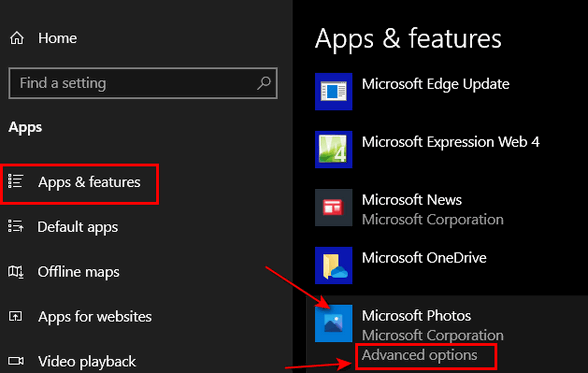
When Microsoft Photos opens, scroll down until you see “Reset”.
The first option you’ll want to try is the “Repair” option. If repairing Windows Photos does not work for you, then try the “Reset” option. After the reset operation completes, restart your computer – you images should open normally now without any error messages.

The third option is to install Irfanview, a free third-party image viewer that we both use as our default image viewer. Irfanview opens many more file types than does Windows Photos, including the increasingly popular WebP format. You can download Irfanview from this link. Once you’ve installed it, open Settings (Windows key + i), click on “Apps”, then click on “Default apps. In the Default app section, hover over Photo viewer and you’ll see “Advanced options” appear. When you see Advanced options, click it.

You’ll see a list of apps you can choose as your default photo viewer. Click on Irfanview to set it as your default.


Once you have set Irfanview as your default image viewer, all your images should open with it.
So, there you go, now if you get the dreaded “We can’t open this file” when trying to view an image on your computer, now you know three ways to fix it.


I, too, am a long time user of Irfanview. A really good app.