Windows PowerToys: Toys You Will Use
We received an email from Don a couple of days ago asking us why we didn’t mention PowerToys when we were asked about resizing images. Well, to be honest, we are old and set in our ways… and so used to using PaintShop, FastStone, and IrfanView to resize images. Also, unlike most of you, we have to resize images to fit our articles, webpages, and newsletters. Don’s email pointed out that the image resizer in Windows PowerToys is a quick and easy way to resize images when you want to send images by email or SMS.
We’ve always thought of PowerToys as something geeks really enjoy but for the rest of us “normal” computer users not so much. After Don’s email, we took another look at PowerToys and found a few toys almost everyone could use. And yes, some of the toys can be a little bit geeky.
Here are just three “Toys” of Microsoft PowerToys that just about everyone can use.
PowerToys Image Resizer
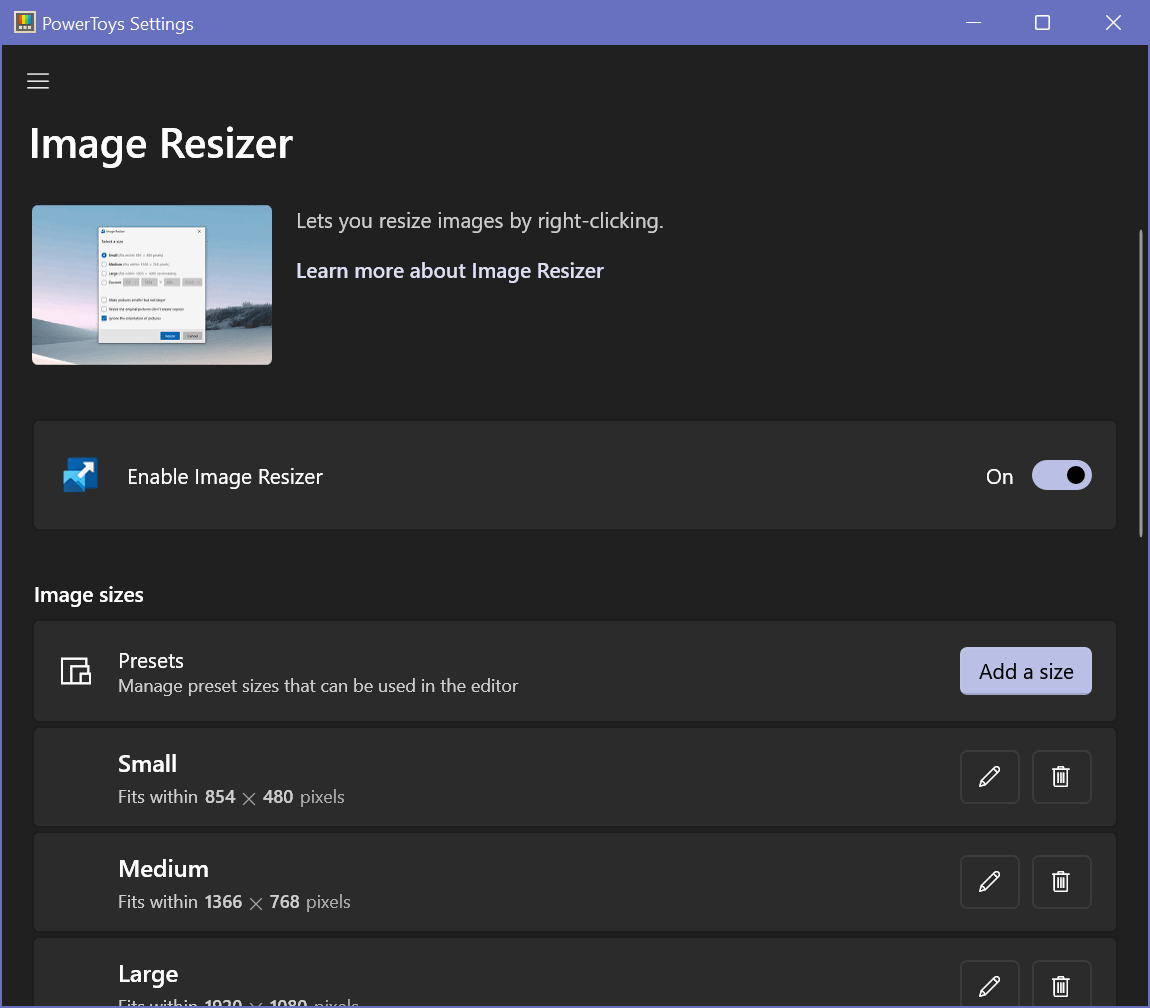
The above image was originally 1150 pixels x 1008 pixels — too wide for our newsletters and this page. For our newsletters, we need images 600 pixels wide or less and since we use a lot of our web articles in our newsletters, it makes sense (most of the time) to make the images on this site 600 px wide or less.
So we created a new size in the PowerToys Image Resizer, called (creatively “New size 3” which will resize images to 599 wide and keep the aspect ratio of the original picture.
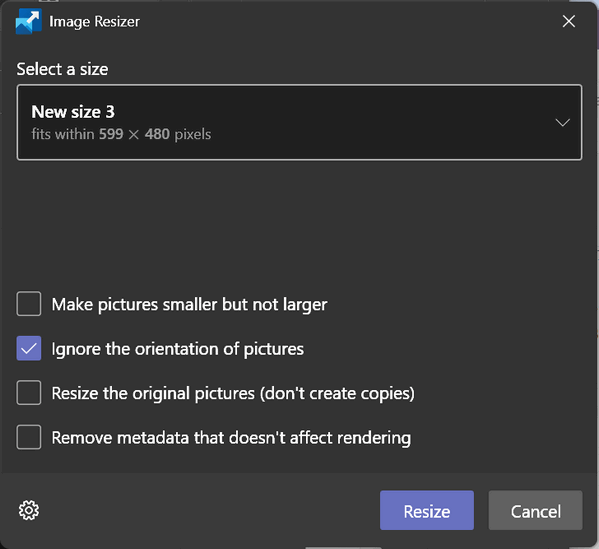
And now all we have to do to resize an image is to right-click on the image, choose a size, and click Resize. Unless you set it up differently, PowerToys will keep the original image and use the original file name plus the name of the preset you chose (or created)
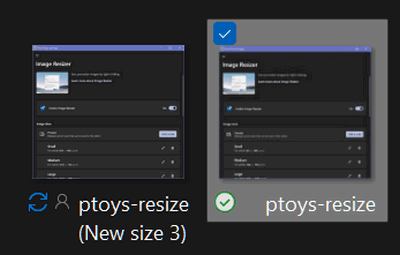
If you would like to resize images with a simple right-click, give PowerToys Image Resizer a try.
PowerToys Color Picker
We’re not sure how much the average computer user will this feature, but the Color Picker allows you to pick any color from anywhere on your computer screen
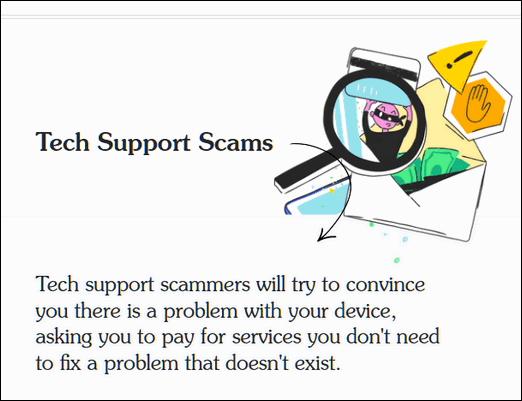
For this example, we picked a colorful graphic (above) we recently used in an article.
Once your turn on PowerToys Color Picker, all you need to do to pick a color anywhere on your screen is use the3 Windows key shortcut Windows Key+Shift+C. Then move the guide that appears over the color you want to pick…
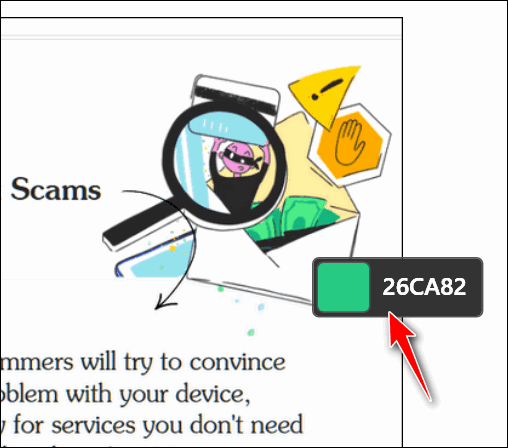
Move the color selector to the color you want and click the left mouse button. Then you can refine your color picker choices further in the dialog that appears.
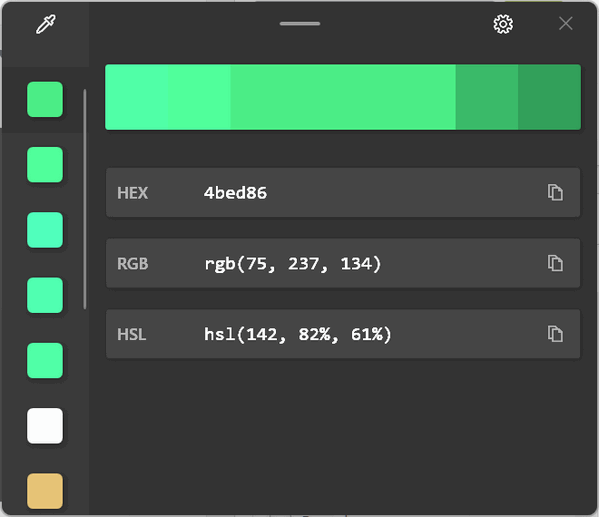
The colors are displayed in HEX, RGB, and HSL formats.
Windows Key Shortcut Guide
Once enabled in PowerToys you can access the Windows key shortcut guide by pressing Windows Key + Alt + S
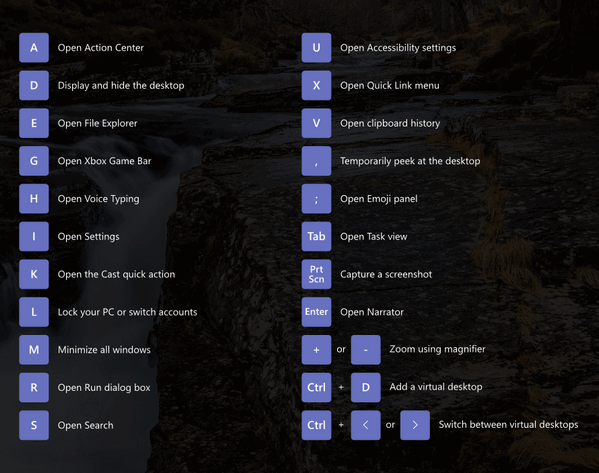
As you can see, you’ll get an easy-to-use guide to Widnows key shortcuts… and all you have to do is press Windows key + ALT + S.
A PowerToy for everyone?

Windows PowerToys aren’t just for geeks… there is a toy for everyone.
Some other interesting PowerToys are:
Power Rename enables you to rename a large number of files without giving them all the same name.
Mouse Utilities give you options to make your mouse easier to see and to highlight mouse movements.
File Explorer add-ons allow you to see thumbnails of PDF files and SVG files.
You can see all the PowerToys “Toys” on the left.
If you want to learn more about Windows PowerToys visit this Microsoft page.
PowerToys are 100% free.
You can download Microsoft PowerToys for Windows 10 and Windows 11 here.


TC and EB thank you for all that you do for us. I have been with you for almost 22 yrs and I have never received the wrong information from you. Have a great day and a Wonderful and Merry Christmas and A Happy Holiday.
Hi Ramona,
Thanks so much for your nice comments and your good wishes. Thank you too for your friendship and your long-time support! We hope that you and those you love have a very MERRY CHRISTMAS and a safe, healthy, and happy new year.
TC & Darcy
Hi TC & Darcy.
Greeting from down under will be thinking of you on Christmas day when it is going to be 42+ here and probably very cold there.
Have a great day and a Wonderful and Merry Christmas and A Happy Holiday.
From a long time fan ( from the beginning.)
Brian
Hi Brian!
Thanks so much for your holiday wishes and for your long-time friendship and support. May you and those you love have have a Very Merry Christmas and a safe, happy, and healthy new year.
Best wishes,
Darcy & TC
PS:
We’re dreaming of a white Christmas, just like the ones we used to know.
Where the treetops glisten, and children listen, to hear sleigh bells in the snow.’
Treetops glisten — see what you’re missin’ 🙂