Windows Vista’s / Windows 7’s “Search Indexing” is continuously checking all files on your computer and indexing them so that their information available for quick searching. This can speed up the Windows search feature, but it also slows system performance substantially. Since most of us don’t use Windows Search very often, you can speed up Vista and Windows 7 by turning this feature off. If you turn it off, you can still use Windows Search – but it will be slower. If you had a choice between a slower Windows Search or a slower computer, which would you choose? If you chose the latter then you’ll like this tip..
Here’s how to turn off Search Indexing in Windows Vista or Windows 7:
1. Click the Start button
2. Select Computer
3. Right-click on the C: Drive icon
4. Select Properties
5. Select the General Tab
6. In Vista uncheck “Index this drive for faster searching” in Windows 7 uncheck “Allow files on this drive to have contents indexed in addition to file properties.”
7. On the next dialog box, select Apply Changes to Drive C:, subfolders and files
8. Click OK
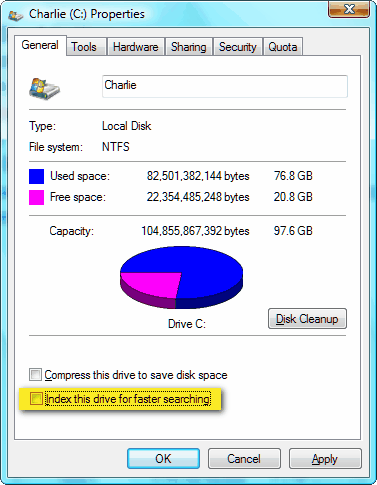
Windows Vista (above)
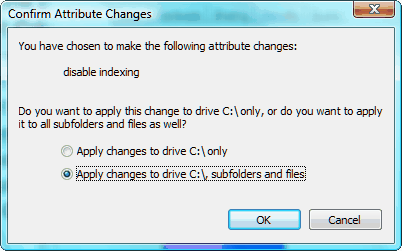



I have just used the article re Turning OFF the Windows searching and now pray that I have done the right thing…..The “Processing” is scaringly going on and on.
I followed the instructions but am now after over 5 mins of Processing, very worried. Please could you email me instructions to Reverse this action. Should the Process be taking so long. It is still continuing as I write >
Turning off Indexing cannot harm your computer. If your computer is hanging when you try to turn off indexing – I’d guess you have a memory issue – or you don’t have admin privileges. In any case, if you experience problems when changing Windows Settings – the easiest way to correct it is to do a System Restore. Press the Windows Key + “R” key, type RSTRUI.exe and press Enter. Run the most recent restore point.
What about Windows XP? It also has the ‘search indexing’ option.
Actually, never mind my question. The ‘Search’ option is so slow in XP I wouldn’t want to do anything that would make it even slower!