You Can Do Just About Any Conversion with the Windows 11 Calculator
If you live in the USA as we do, you find yourself doing a lot of conversions, because the rest of the world (or most of it) does not measure things the way we do. Now I could be ethnocentric and try to convince the world they’re wrong and we’re right, but that’s getting harder and harder to do. So, I won’t.
But if you’re using Windows 11 and find yourself heading off to Google or some conversion site to convert things, let me tell you that you can convert almost anything you like without leaving Windows 11.
The calculator in Windows 11 can do a myriad of conversions with a minimum of effort. However, you’ll be thrilled to know that I’m not going to go through the entire range of conversions that the Windows calculator can do – it can do many. But I am going to give you a few examples, so I’m pretty sure you’ll be heading for the calculator if you have things you want to convert.
First, open the Calculator. Just type CALC in the taskbar/Start menu search and press Enter when Calculator appears in the search results.
Doing Conversions with the Windows 11 Calculator
After you open the Calculator, click on the menu icon (the 4 horizontal bars) and you’ll see the “Converter” header with a list of conversions such as Currency, Volume, Length, etc. that you can do with the Windows 11 Calculator.
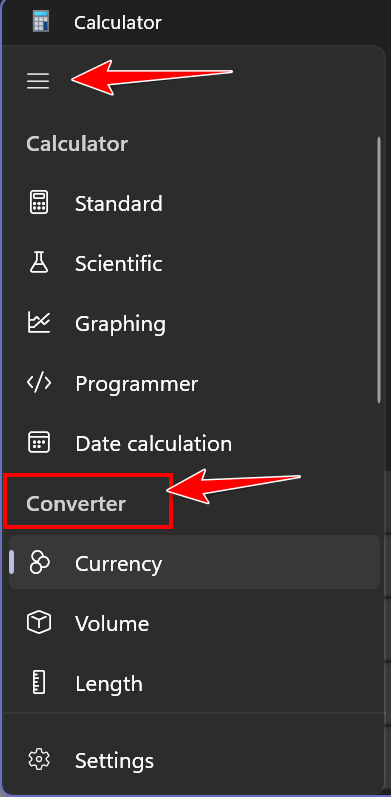
Just a few examples
Here are some conversions I did while playing around with the calculator this morning:
This morning, my Canadian friends, I found that $100 U.S. dollars equals $129.57 Canadian dollars. But your money is prettier!
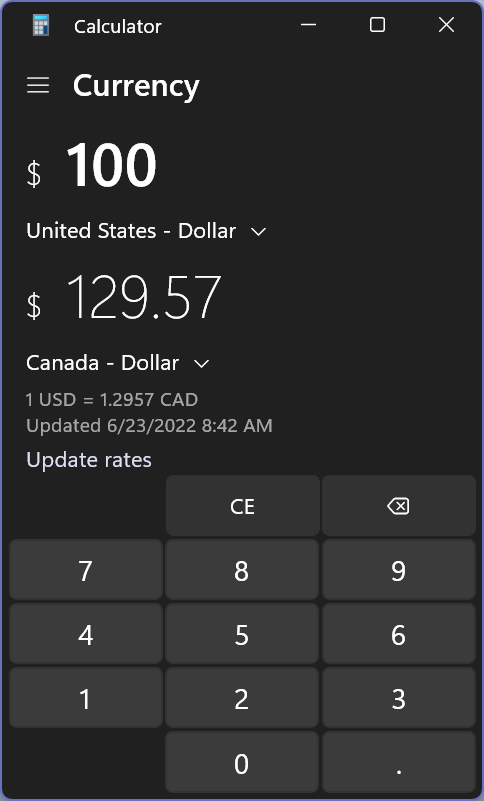
Converting temperature from Fahrenheit to Celsius is a snap.
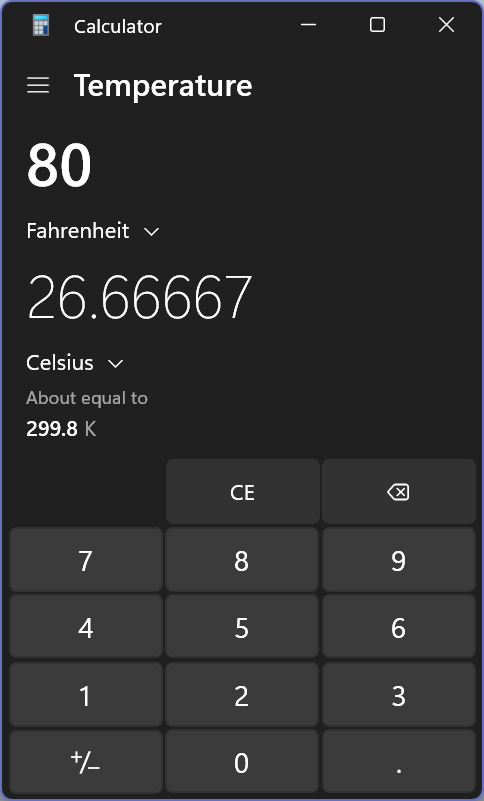
Megabits? Megabytes? What’s your download speed?
Here’s an interesting one. If you go to www.fast.com and test your speed, it will be in megabits per second. So, if you see your download speed is 200Mbps that does not mean you’re downloading at 200 megabytes per second, it means you’re downloading at 25 megabytes per second. The small b in Mbps indicates “bits” and a capital B in MBps indicates Bytes, or at least that’s what EB tells me 🙂 And the Windows 11 Calculator sorts all this out for you.
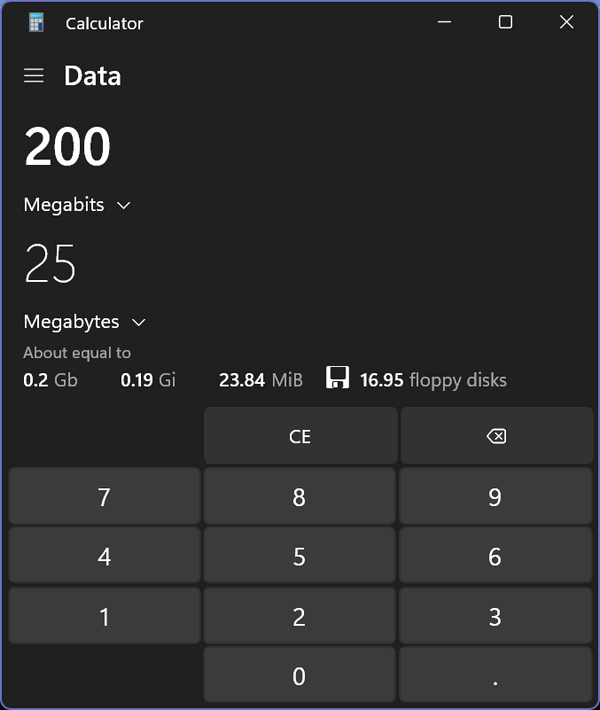
But wait your Windows 11 Calculator can much more than the examples you see here, I tells ya!
You can convert volume, length, weight & mass, energy, area, speed, time, power, pressure, and angle – all using the Windows 11 calculator.
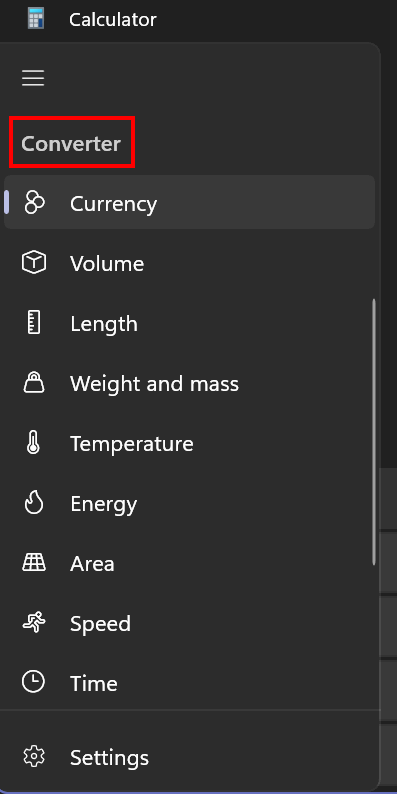 ‘
‘
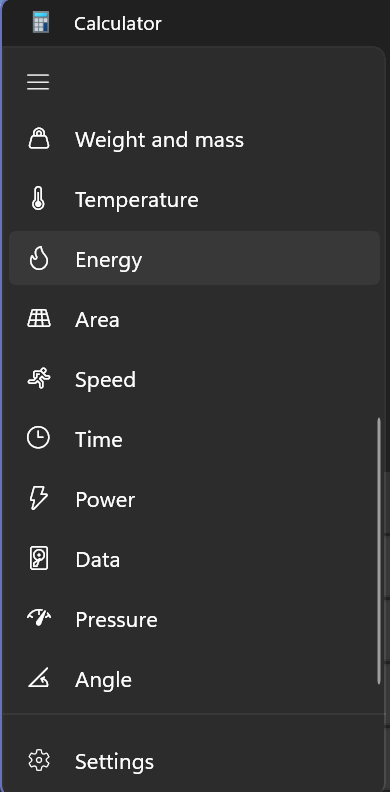
Now you know how to use your Windows 11 calculator to do a lot of different conversions.


Hi, yes,
I use it all the time and it comes in very handy, although, I’m running windows 10 and it seems the same calculator!
So windows 10 users also have the calculator with the same functions.
I’m of the very early 1940’s vintage and are well used to your imperial measurement system and then Australia went to metric in the sixties, so had to learn the metric system as well!
I remember people saying when we were changing to the metric system, “won’t it be good with bolts and nuts, all the same metric thread!!” Ha! ha! what a joke, now one needs to know what part of a millimetre the thread pitch is!!
Anyway, Thanks for all your very much appreciated TIPS and HELP.
From down under, Jeff .