You Can Now Drag and Drop Fonts to Install Them
This tip is for Windows 10 Version 1903 (May 2019 Update) and newer
Back in the old days, installing and viewing fonts in Windows was a daunting proposition, but no more. Windows 10 Version 1903 brings with it a drag and drop font install feature. Plus, like its immediate predecessors, it displays all fonts installed on your computer in a clean and uncluttered window. Now you’ll see all your fonts just the way they’ll look when you use them. No more guessing which font might look right for your project.
Here’s a screenshot that tells it all.
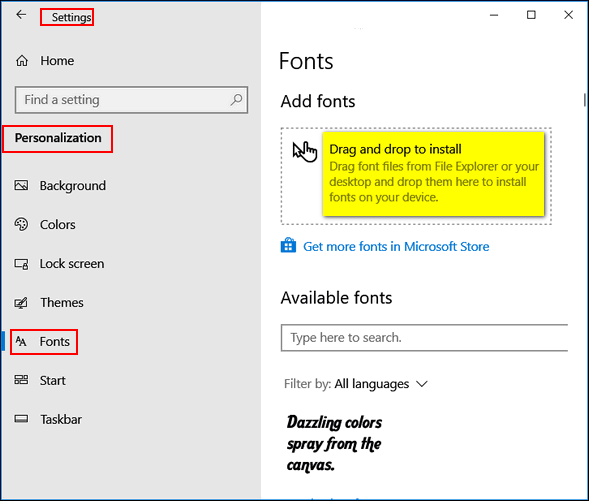
And in the same dialog, you can scroll through all your fonts and see exactly what they look like.
You can find the Drag & Drop font installer and preview all your fonts this way:
1. Right-click your desktop
2. Click “Personalize”
3. When the “Personalization” settings app opens, click on Fonts in the left pane. That’s it!


In years past, I was led to believe that if your email recipient didn’t have the same font you used, there was a good chance you’d get back,, “Huh?”. Or the code was defaulted to something “industry standard”. This made the clever use of South Mississippi script font rather useless.
Does this still hold true?
Yes, it’s still true. You can do font embedding with CSS in HTML pages and HTML email, but not many are going to bother learning CSS so they can use distinctive fonts everyone can see. Google fonts are perfect for this. But if you’re interested. you can learn more here.