Your Web Cam — How it helps others invade your privacy…
…And how to turn it off correctly
It seems everywhere you turn these days there are stories about how some hacker has used someone’s web cam to observe them without their knowledge. It has since come to light that governmental agencies are also using people’s own web cams to spy on them. Now I don’t want to sound paranoid or make you paranoid, but it’s kind of creepy to think someone could be watching me even if I’m only picking my nose. Most times, when someone’s being spied upon this way, the red “Cam on” light is not activated.
You can, as we’ve advised before, cut out a piece of paper and tape it over your cam lens with black (non-transparent tape). Then all you have to do is remove the paper and tape when you want to use your cam.
However if you rarely or never use your cam, why not just disable the darn thing anyway? That’s your best option to ensure your privacy. Here’s how to disable a web cam in any version of Windows:
Open Device Manager by pressing and holding down the Windows Key and pressing the R key. Type devmgmt.msc in the run command line and press Enter.
Find Imaging devices and look for “Integrated Webcam, right-click it and choose “Disable” (see screen shot below):
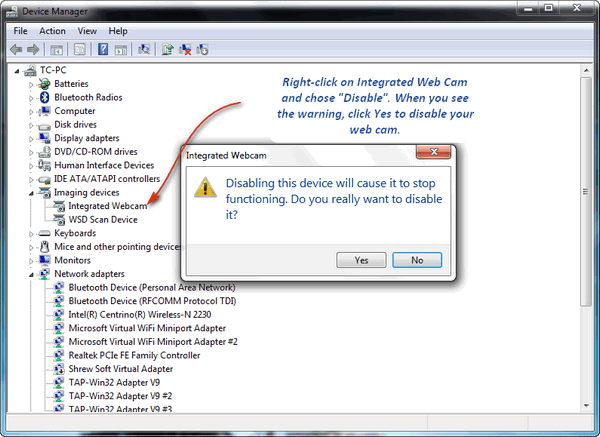
If you need to use your cam in the future, just open Device Manager, click on Imaging devices, right-click “Integrated Webcam” and choose “Enable”.
If you use your Webcam frequently, it might be easier just to use the paper & tape technique.


What about the built in speaker, can someone listen even if the camera is covered with tape?
Was wondering the same thing, Deb??