Zip Through Your Start Menu
This morning I was working on our weekly newsletter and I needed to open MS Word. Well, I don’t have a shortcut for it simply because I have so many shortcuts already – and I hide my desktop shortcuts to create an aura of good housekeeping.
I have a lot of programs installed – too many. Maybe you do too. Windows 10 Start menu is very nice but – if you have a lot of programs and apps like I do – scrolling from the A’s to the W’s to get to Word takes a lot of scrolling.
I like to use tricks that make my computer life easier. When I started scrolling down from the A’s to the W’s, my brain engaged, and I remembered a little trick that saved me time and it will save you time too – if you have a ton of programs installed.
I’m going to open Word. So, I open the Start menu…
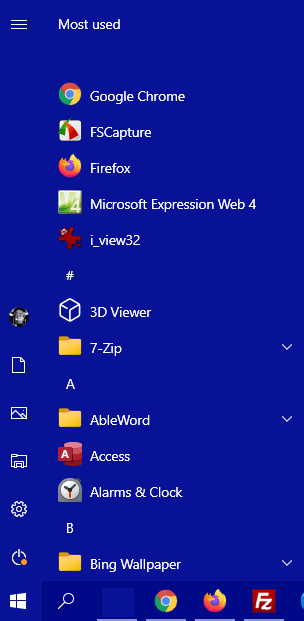
And instead of scrolling from the top of the Start menu to the bottom, all I have to do is click any header… like #, A, B, etc…
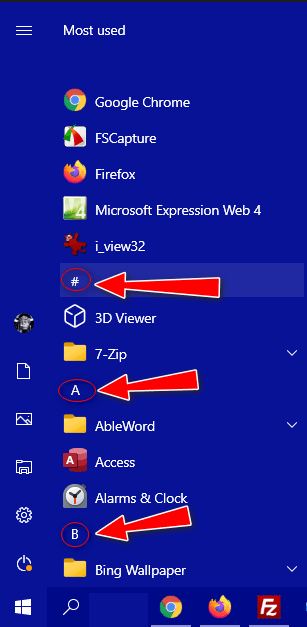
And when I do, the alphabet dialog appears…
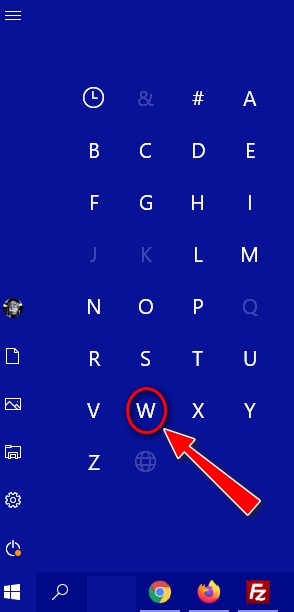
Then all I need to do click on the first letter of the program I want to open. In this case “W” and wham! I’m right where I want to be. I went from A to W in one click… see?
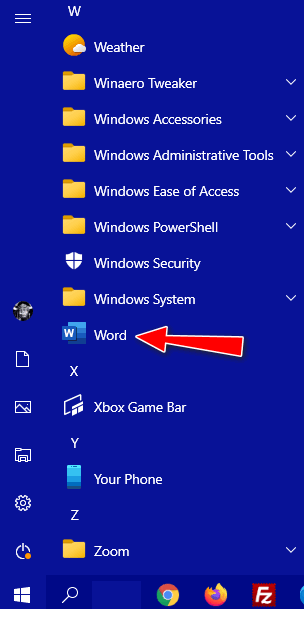
The next time you open your Start menu and you’re looking for a program that’s alphabetically down near the bottom of the list, use this quick and easy tip to jump right to it.


You can press the Windows logo key on your keyboard, then type the first 2 or 3 letters of the program you want to open. You immediately get a list of programs whose name begins with the typed letters. The programs that you access most often are top of the pop-up list.
TC, thanks so very much for this post! I, also, have a lot of programs installed, and yep, my fingers get tired from the scrolling down, so this is one little trick I will be using often!! Thanks again. 😀
Another way is to create a folder on your desktop (I call mine 1Touch) containing all the shortcuts to programs you use frequently. Then, right-click on the Taskbar, select Toolbars, and then New Folder. Find and select your new desktop folder of shortcuts. It will then be added to the right side of your Taskbar. To access it, just click on the 2 greater than (>>) symbols and it’ll pop up your group of shortcuts.
You can also double-click on your new shortcuts folder on your desktop (or wherever you place it) to get to your shortcuts that way.
Not sure how creating a folder and going through a bunch of shortcuts is easier open the using this tip. But to each his/her own. Whatever works is good.
I am running Windows 10 Pro and am still using your suggestion from several years, the outlook shortcut bar (OSB-16) on my taskbar. I usually try many of the ideas you have presented some time ago and many still work fine.
Thanks for all the great ideas you have shared.
Larry
Fabulous tip….many thanks!
Love this tip. Thanks! And, Merry Christmas to all of you there!
I didn’t know about that. That is cool way to browse through. A faster way, though, if time were the issue, would be to click the start menu and then just type the letter ‘w’. MS Word pops up at the top of that list. If you were looking for something that doesn’t pop up on the list by typing the first letter, then just type the next letter or two as well.
When I type W in my start menu Ms Word does not popup, nor does the menu move to the w’s. It does not work on either of my computers- One running Windows 10 version 2004 and one running Windows 10 version 20H2. Even if it worked, typing W in Start menu search could logically open any program or app beginning with a “w” like Weather, Widows Accessories, Windows PowerShell, etc.
Well, that is most interesting. I, too, am running Win 10 version 2004. I don’t do this often and hadn’t paid attention when I did. This morning I did it and watched what was happening. When I type the ‘w’, it is opening a search window. I get exactly the same result if I click the windows Search icon on my taskbar and then type ‘w’. It is not actually opening the Word program, of course, but Word is popping up at the top of the list and would then open if I clicked on it. You are correct: there are also other apps listed under it such as Wordpad, Windows Powershell, and Windows Fax and Scan, any of which would open if I clicked on them. There are also links to open Documents, Settings (I assume that would be most of them?), or Folders that begin with ‘w’ and a link to “Search work and web” for things that begin with ‘w’.
Hey, that’s a great tip. Thank you. I my fingers are getting arthritic and that makes life a bit easier.