
Issue #846
Volume 17 Number 10
December 27, 2019
Dear Friends,
Welcome to Cloudeight InfoAve Premium issue #846. Thank you very much for subscribing and for being a part of our Cloudeight family. We appreciate your friendship and support very much!
We're extending our Christmas sale through Sunday, December 29, 2019!
Thanks so much for your fantastic response to our Christmas Sale! We've decided to extend our Christmas Sale prices through Sunday, December 29, 2019. Now you have a few extra days to take advantage of these special deals.
You can see all our Christmas specials here.
It's an ending and a beginning!
This is the last issue of InfoAve Premium for 2019. It's been our pleasure to have you in our Cloudeight family this year. We are thankful for you and for the help and support you always give us. We are very fortunate to have had you with us this year and we look forward to your friendship and support in the coming year.
This week's InfoAve Premium newsletter is a review edition. Publishing review editions over major holidays allows us to take some time off to spend time with our families and friends. Plus, it's a great way for us to feature and review some of the best content from previous issues of InfoAve Premium.
We hope that you will also take some time off during the holidays to spend time with those you love - and make some wonderful memories too.
We are thankful for every one of you. Thanks so much for all you do for us. We wish you all a very happy and healthy 2020! May all your dreams come true!
 Christmas
Special! Save $20 on a Cloudeight SeniorPass!
Christmas
Special! Save $20 on a Cloudeight SeniorPass!
Our Cloudeight SeniorPass is valid for
unlimited computer care & repair for one computer for 365 days -
starting with the first time you use it. The clock does not start
ticking until you use your SeniorPass for the first time. A great deal
that just got better during our Christmas sale!
Having a SeniorPass is just like having
insurance for your computer. Our SeniorPass is always affordable, but
during our Christmas sale, you can get a SeniorPass for just $79. With a
Cloudeight SeniorPass you can get help with almost any computer problem
whenever you need it and as often ad you need it. Plus, our SeniorPass
gives you the option of Anytime Support! If you request it, we can set
up an unattended session for you so all you have to do when you need help
is just let us know. We're here to help you.
Our SeniorPass is on sale now for just $79. Save $20 right now!
Get more details and/or get your Cloudeight SeniorPass here.
Our Christmas Sale prices have been extended through Sunday, December 29, 2019.
![]()

Earlier this week I had TC sort my computer out - and a fine job he did too. He tidied it, he cleaned it, he recovered lost files. I recommend this service to one & all - it is a great value.
A comment from Alice
Just want to let everyone know what a fantastic person Darcy is. Darcy stuck with my problem and after many tries she got the computer to respond like it was supposed to. She has the patience of Jude. I had already given up but not Darcy. My computer is now working like it's supposed to and I give all the credit to Darcy. Darcy had worked on my computer while I slept. This service is unbelievable!
A comment from Holly
Just had a Senior Pass Session with TC he is amazing, He checked out my computer and answered my question about a ‘maybe’ problem and all is OK. It’s funny to watch him go places on my computer that I didn’t even know exist much less what they mean but he does. I still have Windows 8.1 but if I ever get Windows 10 he will be hearing from me RIGHT AWAY!! I tell everyone I know about Cloudeight! Holly
A comment from Gladys
I want to give a big THANK YOU to Darcy for her help and patience over the past few weeks trying to get Thunderbird installed. I had a few problems with my computer that took a while to get sorted out. I have used Cloudeight Direct Computer Care a few times over the years and I would recommend it to anyone. Thank you once again, Darcy and TC for the wonderful service.
A big Cloudeight "Thank you!" to Dianne, Alice, Holly, Gladys
and everyone who took time out to write to us, share a comment and/or share us on Facebook! We appreciate your kind words and your support very much!
Our best wishes for a very happy, healthy and peaceful New Year! Darcy & TC.
![]()
 Emsisoft
With Free Installation and Set-up by Cloudeight.
Emsisoft
With Free Installation and Set-up by Cloudeight.
Here's your chance to get Emsisoft award-winning anti-malware and antivirus protection plus free installation and configuration by Cloudeight Direct. This special offer includes a one-year license for Emsisoft Anti-Malware/Antivirus, complete removal of your current antivirus software. and installation and configuration of your Emsisoft Anti-Malware and antivirus program by Cloudeight Direct Computer Care.
Our regular price for Emsisoft with Cloudeight Installation is $59. With our Christmas Special, you can get Emsisoft plus FREE Cloudeight Installation and setup for just $29. You save $30 and you'll have the peace of mind of knowing your computer is protected by Emsisoft's world-class protection and that it's installed and set up correctly Get more information and/or buy Emsisoft with free Cloudeight Installation for just $29 here.
Our Emsisoft + Free Installation and set-up is a great deal. Take advantage of our Christmas sale and protect your computer with Emsisoft - the same security software we use on all our business and personal computers. This special offer of Emsisoft with free installation and set-up and a one-year Emsisoft license for just $29 is available only for a very short time.
Our Christmas Sale prices have been
extended through December 29, 2019.
![]()
Here are some important links for you:
- Do you have a question or suggestion for our newsletter? Submit it here.
- You can read and search over 4000 Computer tips and tricks from our Cloudeight InfoAve Web site.
- Do you have a question or comment about one of our products or services? Please contact us.
- Are you having problems with your computer? Visit this page to get information about our Cloudeight Direct Computer Care services. We can fix your computer!
- Emsisoft Anti-Malware provides the best overall malware & virus protection for your computer - we use it and we recommend it. Please visit this page to learn more about Emsisoft products - and our special Emsisoft discounts.
- Would you like to receive our InfoAve Daily Tips & Tricks newsletter? It's free. You can subscribe here.
- Please help us by making a donation; help us keep helping you. If you'd like to help support our newsletters and our Web site, please consider making a donation. Anyone who donates is invited to join our Cloudeight Boosters. Our boosters get freebies, special offers and more. Make a donation and join the Cloudeight Boosters today!
- Our Cloudeight InfoAve Premium Newsletter home page has links to the last several issues of our Cloudeight InfoAve Premium newsletter. Visit our Cloudeight InfoAve Premium home and catch up on back issues of this newsletter.

Rosemarie wants to know how to split her computer screen
Dear Friends. Thank you for your constant companionship and help in your
newsletters. Living in the deep south of France where nothing goes and
being very much a senior (82) without "computer-speak" I do occasionally
need help. How do I split the screen either left-right or above and
below? I have a long translation to do and need to be able to see what
I have to do and what I have done. Thank you so much and best regards.
Our answer
Hi Rosemarie. Thanks so much for your very nice comments and your
support.
You can move program Windows to left, right, up, or down by using the
Windows key and the arrow keys. You can actually split the screen into
2, 3 or 4 sections this way.
Windows Key + Left Arrow moves the window to the left side of the
screen.
Windows Key+ Right Arrow moves the window to the right side of the
screen.
Windows Key + Down Arrow moves the window to the bottom of the screen.
Windows Key + Up Arrow moves the window to the top half of the screen.
By using the Windows Key and Arrow Keys you can "Split" the screen into
four quadrants.
We hope this helps you, Rosemarie.![]()
Carol's husband's computer is blocked
Hi. My husband's computer seems to be blocked. We cannot even run a
virus scan. Wondering if this is legit or a scam?
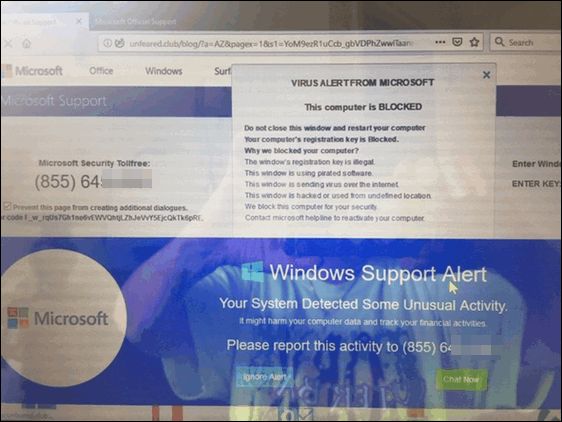
Any recommendations? Thanks, Carol D
Our answer
Hi Carol. This is just a typical Microsoft tech support scam with its
traditional dire warnings. While the warning mentions Microsoft many
times, the alert is coming from a scam web site, see?
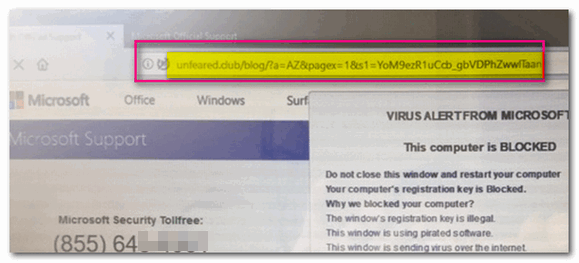
In the screenshot directly above, you can tell immediately that this
warning is not legitimate and not coming from Microsoft. Microsoft is
never going to show you a warning like this or display a number to call
not right out of the clear blue sky.
Do NOT call the number on your screen. Shut down your computer and wait
a few minutes and restart it. Be careful when you open your browser
after restarting, it will ask you if you want to reload the pages that
were open - don't do it. Once you open your browser, clear the browsing
history. No matter what browser you use, press CTRL + H with the browser
open to open the browser history. You see options to delete browsing
history on that page.
AGAIN - do not call that number, do not click on anything on that page.
It's a scam and they're trying to scare you into giving them a credit
card number.
We've covered these kinds of scams numerous times in our newsletters -
if you missed our articles - now would be a great time for you to read
and see how these kinds of scams work. See the following Cloudeight
page.
https://www.thundercloud.net/infoave/new/tech-support-scams-are-still-riding-high/
Hope this information helps you avoid being scammed by any of these tech
support scammers.
![]()
Dave
wants to give his HP laptop to his son
During our Cloudeight
Christmas Sale, when you buy one Cloudeight Direct Computer Care repair key,
we'll give you one FREE. That's right! From now through Christmas Day, when you buy
one Cloudeight Direct Computer Care repair key for $50, we'll give you a
second one free!.
Take
advantage of our Christmas Buy One Get One free special NOW!
How to Block a Sender On Gmail Here is the easiest way to block a sender if you’re using Gmail. 1. Open an email that came from the sender you want to block. 2. Click the More menu button (the three vertical dots icon) next to
the Reply button near the top of the message.
3. Select Block ” whatever @ whatever.com ” in the menu that appears. 4. A confirmation dialog will appear. Click “Block” in the
confirmation dialog.
And that’s how you block a sender in Gmail. From now on, all messages
from the sender you blocked will be sent directly to the Gmail spam
folder. This should prevent you from getting any more email from that
sender in your Gmail Inbox. And should you ever want to unblock a sender do this: Find an
email from someone you’ve blocked in your Gmail spam folder and open it.
Now follow the instructions above, only this time, if the sender is
already blocked you’ll see “Unblock” in the drop-down menu and “Unblock”
in the confirmation dialog.
The ABCs of XYZ Today we’re going to show you three handy CTRL key shortcuts that we
use almost every day. And once you see how useful they are, we’re
betting that you’ll use them a lot too. Here then, are Cloudeight’s ABCs
of XYZ. Z first One time I was writing an article for the newsletter when suddenly I
accidentally deleted a long paragraph. I put a lot of time and work into
that paragraph, I tells ya, and I was none too happy when I accidentally
deleted it. Luckily I remembered an old trick I learned long ago and
immediately retrieved the paragraph in all its glory. Since then, I’ve
used the same trick to bail me out of similar circumstances many times.
And the trick is a simple one, but one you may not think of if you’re
not reminded of it. So today, consider yourself reminded. If you’re typing an email, an essay, an article, a journal, or
whatever and you accidentally delete a word, a sentence, a whole
paragraph or several paragraphs, all you have to go to bring it back is
to use the CTRL+Z shortcut. CTRL+Z reverses your last action. And just as useful, you can use CTRL+Z to restore files deleted in
error. And, CTRL+Z can reverse more than one action. Y second Now that you know what CTRL+Z does, do you know what CTRL+Y does? You
don’t? OK, I’ll tell you. CTRL+Y reverses your last Undo. You can
reverse more than one action that you’ve undone. X last You know CTRL+C copies whatever you’ve selected and CTRL+V pastes
whatever you selected using CTRL+C. But what if you want to move a file
or a text selection from one place to another? That’s easy. Use CTRL+X
to “cut” the selected text or file to “cut” it from where it is, then
use CTRL+V to paste it in another location. An example? OK. Let’s say I have a picture of EB in my “Favorite
Pictures” folder. I sure don’t want it there! So, I highlight the photo
of EB and press CTRL+X. Then I open my “Monsters of the Id” folder and
press CTRL+V to paste it there – where it belongs. Now you know the ABC’s of XYZ. Right?
All About Your RAM RAM is also known as memory. The amount of RAM (or memory) installed
in your computer has a lot to do with how “fast” it runs. Generally, the
more RAM you have installed, the faster your computer will be. More than
anything else, RAM determines how well your computer performs. There are
other factors too, but RAM has more impact on your computer’s
performance than anything else. But how much do you know about your computer’s RAM? You probably know
how much RAM you have, but do you know how many RAM chips you have
installed or what type of RAM you have? This tip is probably more for the geeks among you, but we think many
of you non-geeks are curious. So, we’re going to show you how to use a
Windows command to find out more about your computer’s RAM than you
probably know right now. If you want to know how many RAM chips you have installed in
your computer, the capacity of each chip and the type of RAM installed,
you can do it quickly and easily with one command. So let’s open a Command Prompt window first: In Windows 7, type CMD in start menu search and press click CMD when
it appears at the top. In Windows 8x, press Windows Key + S and type CMD in the search box
and press Enter In Windows 10 Type CMD in taskbar search and press Enter. At the command prompt type: It’s important you type
that command as shown – spaces and commas matter. Commands are not case
sensitive though, so upper and lower case letters do not matter.
The screenshot above shows that I have two RAM chips installed (Bank
0 and Bank 2). Under Capacity, it shows each RAM chip has a capacity of
4294967296 MB of RAM – which is 4GB. Two RAM chips of 4 GB each means my
computer has a total of 8 GB of RAM MemoryType tells you the type of physical
memory. In my case, this shows I have memory type 24 which is DDR3
RAM. Under TypeDetail you’ll find the SMBIOS information. This shows I
have type 128 which means I have synchronous RAM. If you want more information about your RAM than you’ll ever probably
want to know, type the following command in a Command window at the
prompt: WMIC MEMORYCHIP LIST FULL Bank Telephone Scams Are Everywhere This is to alert you about the pervasive telephone scams affecting
customers of most U.S. banks. Scammers are using fake caller ID information to trick people into
thinking that their bank is calling them. They are trying to gain access
to your personal data and finances through Online Banking. What you need to know: Callers/scammers claim to be from your bank with some type of alert
regarding suspicious account activity that they need to confirm with
you. Often they even manufacture a fraudulent “pending charge” to make
it seem legitimate. During the call, the scammer will eventually ask you to provide a
numeric security code that was sent to your phone, and/or ask you to
answer your online banking security questions. While most banks do make outbound service calls to their customers,
when they call, they will never ask you to provide or verify: • Your full social security number If you give scammers critical information such as those listed above,
they will use this information to reset your account credentials and
take over your account. All U.S. banks send emails to customers
regarding any changes to their account, such as username and password
changes. If you receive an email from your bank regarding these types of
changes that you did not initiate, please call your bank immediately. What you should do If you receive a phone call requesting any of the information above,
hang up and call your bank immediately.
We have thousands of Windows tips, tricks and more on our InfoAve web site. Subscribe to our free InfoAve Daily newsletter. During our Christmas Sale when you renew
Emsisoft, we'll add 365 days to your current license, PLUS we will give
you a Cloudeight Direct Computer Care Checkup key that you can use to
schedule a computer checkup whenever you like - you can use it anytime.
Our checkup includes checking your hard drive, checking your Windows
services and startups, as well as check your browser add-ons and
extensions, your installed programs and doing a deep scan to check for
hidden problems. This special Christmas offer includes a one-year
renewal license for Emsisoft Anti-Malware/Antivirus and a Cloudeight
Direct Computer Care checkup key. The Cloudeight Direct checkup key
never expires - it's good until you use it. You can use it any time your
computer needs a checkup. Our regular price for a one-year Emsisoft
renewal is $25. You get the Cloudeight Direct Computer Checkup key plus
a one-year Emsisoft renewal all for $29!. Our Christmas Sale prices have been
extended through December 29, 2019. Our Favorite Download Sites When it comes to keeping you safe, steering you away from download sites that
thrive on tricking you into download parasitical download bundles (are you
reading this CNet - Download.com and, how about you, Softonics?). Installing
software bundles teaming with adware, browser hijackers, backdoors, search
engine hijackers, and even worse, is a really good way to not only harm your
computer - but a good way to toss away your privacy - and maybe even sanity.
These download bundles contain other software - we call them parasites - that
try to trick you into clicking "Yes" or "OK" thus giving them permission
to install their garbage on your PC. It's bad enough playing whack-a-mole with
download buttons and links, but it's really bad if you keep clicking next > next
> next when you install software and don't read the dialogs as they pass by. One of the best things you can do to stay safe is to stay away from
download sites that prey upon your trusting nature and count on you being in a
hurry when you download and install software. Today, we're going to tell you
about the only two major download sites we use and trust. We download a lot of software, particularly freeware. We have to. We’re
always testing new software trying to find good software to recommend to you. But these days downloading software, especially freeware, is a bit like
playing Russian roulette. There are so many software download installers that
try to sneak unwanted 3rd-party junkware and worse by unsuspecting users, that
you must be constantly vigilant when you install any software you’ve downloaded
– particularly freeware. But it’s not enough to be vigilant when you install software that you’ve
downloaded, you have to be extra careful where you download it from.
Unfortunately, the world’s most popular download site (CNet's Download.com ) has
decided to make even more of a crapshoot out of downloading by taking clean
freeware and bundling it in its own installer. And the worst download site in
the world, Softonics doubles down on CNet's game with even worst bundles of
garbage (see
our article about Softonics here). So, if you like to download software we’re going to tell you the two sites
from which we generally download – after we make a simple suggestion. Whenever
possible, we always try to download from the software developer’s site - the
program's homepage, so-to-speak. That does not guarantee that we (or you) will
always get clean software, but it does give us a better chance than downloading
from sites who care more about getting their garbage installed on your computer
and making money than they care about you or integrity and/or clean downloads.
But no matter where you download, take our advice – and always be careful – even
developers who offer clean software sometimes love to play Whack-a-Mole with the
download links. Here they are – in order – our two favorite software download sites: Our favorite download site – by far – is SnapFiles. The site’s developer has
been around as long as we have – that’s a long time! – and we’ve come to
trust his reviews and his site. On SnapFiles programs that that may try to
install 3rd-party software are noted so you can be watchful when you
install. They have a section dedicated to freeware and one dedicated to
trialware. If you're looking for freeware, be sure to browse only in the
freeware section on SnapFiles. Here’s some info from the site owner: What makes us different from other download sites? If we have any doubts as to the integrity of the software and/or author,
we will not list it. Adware & Bundle Policy If you are looking for a trustworthy download site where the reviews are
accurate and where software bundles are clearly identified, you’ll
want to make a trip to SnapFiles and take a look around - they have a great
selection of freeware. Another download site we use occasionally is MajorGeeks. And while we don’t
use MajorGeeks nearly as much as SnapFiles, it’s still a good download site and
worthy of mention here. MajorGeeks does not do as good of a job of notifying
users when applications contain bundled software, but the download links are
easy to find and the reviews are generally trustworthy. Here’s some information from the owners of MajorGeeks: MajorGeeks is a small, home-based software download site where all the
software is handpicked and tested by just two people. We lean heavily
towards freeware, but we gladly post high-quality shareware. We do not
automate anything, and we reject 95% of submissions. While most websites
brag about having hundreds of thousands of software titles to download, we
brag about having fewer than 10,000. The intention is to give you a place to
go where you can find the top 1% of software, and we try only to add
software that we consider to be four stars or better. We have no employees,
no offices, and no social life. We live for this stuff and hope you
appreciate the difference. How we test for software: 1: We Google it and look into the software and company reputation.
Sometimes we can eliminate a program right here. 2: If it passes step 1 then we need to scan it with multiple virus
scanners using VirusTotal, for example. 3: Last is the most important and unique step at MajorGeeks for software
we’re comfortable listing. We use VMWare Workstation to test the software
safely. We want to see if it does what it promises, is fairly priced if
shareware and is worthy of a 4 star or better rating. If we have time we
write a mini review with our thoughts and post that first under MajorGeek
says. We will also grab screenshots at this point if needed.
Here is a video explaining it better. If you need further assistance, please visit our Boot Camp for how to use
te (sic) website, check out our must have free downloads list or for
personal help, stop by our Support Forum and ask for help. We believe you
will find our forums friendly to newcomers. The Software Awards Scam is a classic example that still applies today. A
lot of those big websites will do whatever they have to do to get traffic
from authors. We have even seen sites offer to remove negative reviews for
authors to trade for traffic. Can you imagine? Please, be careful who you
trust. If you’re
looking for a decent and trustworthy download site, give MajorGeeks a try.
I want to give my old HP laptop to my son. How do you recommend
removing personal info from the hard drive? And how do I reinstall
Windows 10? I want to give the computer to my son so he can use it the
right way - but without my settings or personal files/programs on it.
How difficult will it be to do this?
Our answer
Hi Dave. If you are giving your computer to your son, you'll be glad to
know the best way to get rid of your personal files, settings, and
programs is very easy to do and will only take you about an hour or so
to do. The best way to get rid of all your programs and personal stuff
is to do a Windows 10 reset. When you do the reset you'll have two
options:
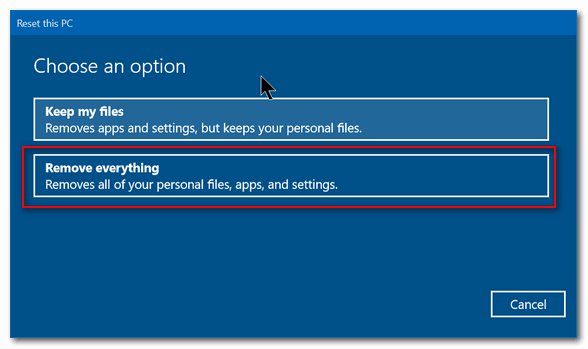
Keep my files or "Remove everything". Choose "Remove everything".
Windows will wipe out all your programs and personal files and then
reinstall Windows 10 - all in one operation that should take no more
than 45 minutes to an hour.
After you initiate the process, you don't even have to be near the
computer. It's automatic. Once Windows is reinstalled, you may have to
set up things like "Time zone", "Language" -- i.e. the typical things
you have to do when you first set up Windows - but you won't need a
product key it will already pre-loaded.
To do a reset, do this:
1. Open Settings (Windows Key + i)
2. In Settings go to Update & Security
3. In Update & Security click on "Recovery" (in the menu on the left)
4. Under "Reset this PC" click on "Get started"
While it may still be possible for a computer guru using advanced
forensics data recovery software to recover some data from the previous
installation, it's extremely unlikely that even a somewhat skilled
computer user is going to use forensics data recovery software and dig
around to see what might be left from the previous owner.
Let us know if this helps you, Dave.
-----
Dave wrote back: "You guys did it again! I know when I ask for help
that I will not only get help, but it will be just the help I need. My
son is now using my old computer and he's very happy with it. Thanks so
much! Dave."
![]()
Dan can't get Windows checkbox
feature working on Windows 10
I am a recent convert from Windows 7. For the most part, I like Windows
10. But one feature of Windows 7 I loved but now can't find on Windows
10 is the item checkbox feature. Did Microsoft do away with item
checkboxes in Windows 10?
Our answer
Hi Dan. Good news! The item checkbox feature is alive and well on Windows
10. In fact, it works just like it did on Windows 7.
Here is how to enable item checkboxes in all versions of Windows 10:
Press the Windows Key + E key to open File Explorer. Then click on
"View" at the top. Now, tick the box next to "Item check boxes" (see
below), then close File Explorer.
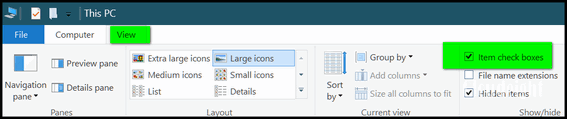
Here's a closer view:
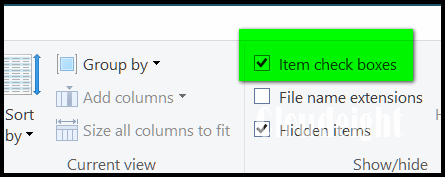
Now item checkboxes will work, just as they did in Windows 7.
![]()
David has a messed up computer after using an image backup
The computer I just acquired is messed up. I am unable to use Outlook. I
cannot add Gmail to it. This was restored from the Ashampoo using
Version 12 and I removed version 12 and downloaded Version 11. I have
tried everything I know how to do, but nothing solves it. I think I need
to reinstall windows 10 Professional and then restore the Ashampoo
backup. Do you think this will solve the problem?
Our answer
Hi David. As a general rule, and this applies to most cases, you cannot
use an image backup created on one computer to image the hard drive on a
different computer - it does not work that way. Even if both computers
are the same brand, and running the same version of Windows, you cannot
use the image created on one computer to image the hard drive on a
different computer - you'll end up with a mess.
This is not the fault of Ashampoo - this is just how image backups work.
Reinstalling Windows would only work if you clean installed Windows 10
and don't use the image backup to image the hard drive. You can use your
Ashampoo backup to copy your personal files but you'll need to reinstall
all your programs. This is not a problem limited to image backups, this
problem also happens when you use one of those programs that claim that
they can help you can move programs from one computer to another quickly
and easily. What happens is that most of the time you just end up with a
mess.
If you need help copying files from the backup to the corresponding
folders on your new computer, let me know.![]()
Myra needs to stop using Internet Explorer and wants to know
what we recommend
Hi TC & Eightball. I need to change my browser from Internet Explorer
for my AT&T Yahoo mail. They are suggesting Firefox or Chrome. I already
have Chrome, but I want a different browser for this email address. Is
Firefox a good choice? Thanks for all your good work. Have a good day.
Myra
Our answer
Hi Myra. Thank you! Firefox is a good browser and many people use it.
It's one of the secondary browsers on both of my laptops. Another option
you can try is Edge. Since you have Windows 10, Microsoft Edge is
already installed, so you might want to give it a try. Edge is the
browser that will eventually replace IE when Windows 7 is no longer
supported starting in January 2020.
There are other browsers too. Here are just a few of them (with links to
their download pages) that I am familiar with:
Pale Moon (a Firefox-based browser)
Vivaldi (a Chrome-based browser)
Opera
And of course,
Firefox
And don't forget, Microsoft Edge comes pre-installed on your Windows 10
computer. To try Edge, just type Edge into Taskbar search or find it on
the Start menu under "Microsoft Edge".
Both of us have several browsers installed; in fact, I have all of the
above installed on my computer.
You might want to try a couple of different ones to find one you like.
You can uninstall most browsers you install easily - and there is no
limit on how many browsers you can install. Only one can be the default
though.
We hope this helps you make a good choice.
![]()
Jim no longer gets a save or cancel dialog when closing files
I cannot close when I make changes to files. Normally when I change a
file and close it out I would have save, discard or cancel. I have
nothing on it except an X but the rest is blank. I presently have 6
files open that I want to save the changes. Jim
Our answer
Hi Jim. Try this: Shut down your computer completely (turn it off). Wait
5 minutes and then restart it. See if this fixes the problem. I'm
betting things will be back to normal.
But if not... see this page and
follow the instructions on it and Run SFC and DISM and then restart your
computer.
Let us know if this helps you.
-----
Jim wrote back: "Thanks, rebooting solved the problem. I figured it
would as I am not a novice at computing. I didn't want to reboot, as I
knew that I would have to redo the changes that I had made. In the days
of XP, I sent tips to around 35 people and a lot of the tips came from
Info Avenue. In the future, I plan to give a generous gift to you...
Thanks again. Jim"
![]()
 Buy
One Cloudeight Direct
Computer Care Repair Key and GET ONE FREE!
Buy
One Cloudeight Direct
Computer Care Repair Key and GET ONE FREE!
With our Cloudeight Direct Computer Care service, we connect directly to
your computer via the Internet to fix your computer problems, remove
viruses or malware, optimize your PC and more. You never have to leave
your home or leave your computer with a stranger. You'll be invited to
watch us while we fix your Windows computer. And, we can fix your
computer regardless of where you live. Our Cloudeight Direct Service is
available worldwide. We offer world-class computer care services from
the company you trust.
Our Christmas Sale prices have been extended through December 29, 2019.
![]()

Everyone with a Gmail account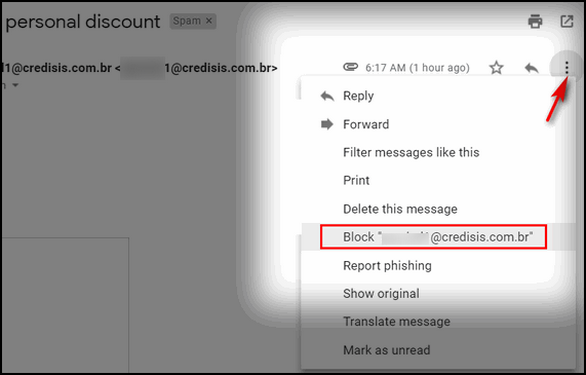
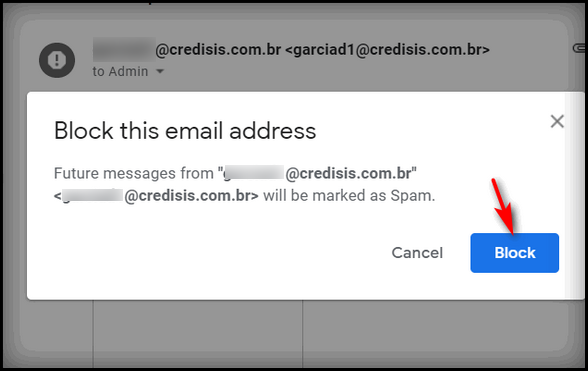
![]()
Windows 7, Windows 8.1, and Windows 10 (any version)
![]()
Windows 7, Windows 8x, and Windows 10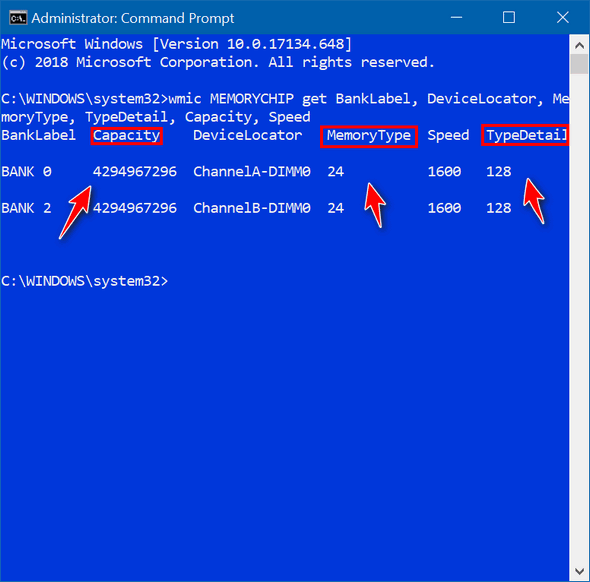
![]()
A tip for everyone
• A security code for a one-time password
• Your username
• Your password
• Your full account number
• Answers to security questions over the phone
![]()
Want more tips, tricks, and information?![]()
 Emsisoft
One-Year Renewal with Cloudeight Direct PC Checkup just $29!
Emsisoft
One-Year Renewal with Cloudeight Direct PC Checkup just $29!
Learn more and/or get your deal here.![]()

Unlike most other software download sites, we actually download, install and
review every single program before it is listed on the site. We use our
years of experience to bring you the products that appear reliable and worth
your time. If it’s not working for us, we won’t list it. If it appears to be
a waste of your time, we won’t list it…
All products you find at Snapfiles.com are carefully selected and constantly
monitored.
Please refer to our Adware policy for additional details.
![]()

Now when you shop Amazon using our links, you can save money, get great
products and help us too!
For every purchase you make using our Amazon affiliate links, we make a
small commission. If you shop at Amazon, we hope you'll use our Amazon
affiliate links. It won't cost you a penny more, but it will help us a great
deal!
Al l you need to help us is use the following link whenever you shop Amazon
- for anything.
https://amzn.to/32zhiIo
That link goes to the same Amazon site you'd see if you went to
www.amazon.com, but when you use our
link, we'll get a small commission on anything you buy from Amazon. It's
another way you can help us and it won't cost you a penny more. And you'll
get the same great Amazon prices, sale prices, and promo prices you always
get.
So the next time you shop Amazon, use our
special affiliate link and bookmark the Amazon page once you get there.
Then use that bookmark whenever you shop Amazon!
Thanks so much for helping us!
![]()

Happy New Year... Thank You All So Much!
Every year at this time, we reflect upon the year that is now quickly drawing to a close and look ahead to a brand new year.
We both want you to know how thankful we are for your support and your friendship. When we look back on this past year, we realize, more than ever, that without your continued support and friendship, we’d not be able to keep our small company running.
We are very thankful for you!
Some of us look back at the year’s end with good memories, happy memories, and others look back at and remember the bad memories and the sad memories. And I think most of us look back upon the past year with a little bit of all of those.
And it’s natural too, to look ahead with hope and, of course, a little trepidation – since none of us can know what the new year will bring. The new year will no doubt present opportunities and challenges and victories and defeats. Whatever will be will be, and the new year will bring what it will. But we still choose to look forward to the new year with great hope and with great resolve to continue to do our best for you in the new year.
In 2020, we will begin our twenty-second year with the little company we call “Cloudeight”. A company that we started as a dream back in 1998. And we look back with mixed memories at the year that is now coming to an end.
The Internet is a very different place now than it was in 1998; 22 years in computer terms is like a century in real-world terms. As we struggle to keep up with the changes that come at us from everywhere, we realize that all of you do as well...
Please read the rest of
our New Year's essay here.![]()
Help us keep on helping you!
When you support us with a small gift, you help us continue our mission to keep you informed, separate the truth from the hyperbole, and help you stay safer online. Plus, our computer tips make your computer easier to use.
Did you know that we provide support to thousands of people? Every week we help dozens of people via email at no charge. The questions and answers you see in our newsletters are from the email answers and help we provide to everyone free of charge.
Thanks to your gifts, we do a lot more than provide this free newsletter. We help you recognize online threats, fight for your online privacy, provide you with the knowledge you need to navigate the Web safely, provide you with suggestions for safe, free software and websites, and help you get more out of your PC.
Please Help us keep up the good fight with a small gift.
Interested in making an automatic monthly gift?
Visit this page. Help us
keep helping you... and helping you stay safe on the Web.
![]()

Why don't you answer me?
When you order something from us, or write to us about an order, or a
Cloudeight session, or scheduling a session or ask for help with any of
our products, pages, or services, we'll always answer you - and always
within 48 hours most often much sooner.
But just because we'll always answer you, doesn't mean you'll always get
our answer. Unfortunately, instead of ISPs actually working to help
protect you and your accounts, many, Yahoo, for example, seem to think
that a large volume of emails censored as "spam" by misconfigured and
outdated spam filters and rules, make users feel protected.All it does is ensure you'll not get all of your mail, including some
important email.
So, if you don't get an answer from us and you emailed us regarding any
of the things mentioned above, check your spam folder or check your
Webmail spam, bulk, or junk folder. Odds are that's where you'll find
our answer to you. If you do find it in any spam, junk or bulk folder,
mark it "Not spam (junk, bulk)". So next time our mail does not end up
in one of those folders.
This seems to be a continuing problem with those who use Yahoo, or any
of the ISPs like Rogers.com, Shaw.ca, Frontier.net, Bellsouth.net, AT&T,
and others who use Yahoo's mail servers and services.
One more thing. If you ask a general computer question for inclusion in
our Newsletters, you may not always get an answer. We do answer as many
as we can by email and in our newsletters.
![]()
Sales of the following products and services help support our newsletters, websites, and free computer help services we provide.
Cloudeight Direct Computer Care: Single Keys, SeniorPass or Season Tickets - always a great deal. Cloudeight Direct Computer Care is like having PC insurance. Get more information here.
Emsisoft Anti-Malware: Emsisoft is the only Cloudeight endorsed and recommend Windows security program. It provides users with a complete antivirus, antimalware, anti-ransomware, anti-PUPs solution. We offer single Emsisoft licenses and multi-computer licenses at discount prices. Also, we offer our exclusive Emsisoft with Cloudeight installation & setup. Get more information here.
Thunderbird Email Setup: Thunderbird is a great email program that you can use with your Gmail and Outlook.com (Hotmail) webmail accounts as well as with your Internet provider's email. We'll set it up correctly you. Our set up includes configuring up to 3 email accounts and setting up Thunderbird to use stationery (if desired). Our Thunderbird Email Setup Service is always a great deal. For more information visit this page.
Reg Organizer 8.30: Reg Organizer is the Swiss Army Knife of Windows tools. It's far more than just a registry optimizer and cleaner... it's a Windows all-in-one toolkit. Reg Organizer helps you keep your computer in tip-top shape and helps you solve annoying Windows problems. Reg Organizer works great with Windows 10! Get more information about Reg Organizer (and get our special discount prices) here.![]()

- Premium Subscribers' Home Page. You'll find the last few weeks of Premium archived on this page.
- To change your subscription address, see "Manage your subscription" at the bottom of this newsletter.
- Submit your questions, comments, and suggestions for possible inclusion in our newsletters here. This form is for questions, comments, and suggestions for this newsletter. This form is not for product support, stationery questions, or general questions concerning our products or services.
- Submit your Windows tips and tricks here.
- Send us your suggestions and recommendations for future freeware picks and/or sites of the week
- Follow us on Twitter
- Find us on Facebook
- Help us Grow! Forward this email newsletter to a friend or family member - and have them sign-up for InfoAve Premium here!
- Get our free daily newsletter! Each evening we send a short newsletter with a tip or trick or a computer-related article - it's short and sweet - and free. Sign-up right now.
- Have a question about a Cloudeight Software program, service, stationery, or need to ask about an order? Let us know!
- If you need help with one of our software programs, have a question about an order, or have a question about any of our email stationery, screensavers, or other products - please don't use our InfoAve Questions/Answers/Tips form. Use our general Cloudeight support form instead.
- Print our Cloudeight Direct Flyer and spread the word about our computer repair service! If you want to help us by telling your friends about our Cloudeight Direct Computer Care service, you can download a printable flyer you can hand out or post on bulletin boards, etc. Get the printable PDF Cloudeight Direct Computer Care flyer here.


These products and services are recommended and endorsed by Cloudeight:
- Emsisoft Anti-Malware: The best anti-malware you'll find anywhere. Great protection -- both proactive and reactive. Learn more here.
- SeniorPass - One year of Cloudeight Direct Computer Care - unlimited sessions! Get more information here.
- Reg Organizer-- A Swiss Army knife of PC tools. Easy for beginners to use -- with advanced features for experienced users too. Get more info.
- Cloudeight Direct Computer Care - Our world-class remote computer care & repair service: You can't beat our prices or our service! You never have to leave your home, take your computer anywhere or leave it with someone you don't know or trust. We can fix most computer problems, and all you have to do is sit back and relax. See our Cloudeight Direct Computer Care home page for more information.
- Thunderbird Email Setup: Let us set up Thunderbird for you. Thunderbird works great with Windows 7, Windows 8 and with all versions of Windows 10. Get more details here.
- Windows 10 Customization: Make Windows 10 look and work the way you want it to. Learn more.
- InfoAve Daily Tips & Tricks - We're offering something we think most of you will enjoy. We have a daily tips and tricks summary newsletter that is sent six days a week. It features daily tips, freeware picks, and site picks and interesting computer tips, tricks and more. It's short and sweet - very brief and lightweight. If you'd like to receive or daily tips and tricks newsletter (completely free, of course). You can subscribe here.
- Help us by using our Start Page. We have over 100 free games on our Start Page. Please use our Start Page and come and play all day. It costs nothing, and it helps us a lot.
- We have thousands of Windows tips and tricks and computer articles posted on our Cloudeight InfoAve website. Our site has a great search engine to help you find what you're looking for too! Please visit us today!
- Your Premium Members' Home Page is located here.
- Print our Cloudeight Direct Computer Care Flyer and spread the word about our Cloudeight Direct Computer Care repair services. Get our ready-to-print flyer here.

We'd love to hear from you!
If you have comments, questions, a tip, trick, a freeware pick, or just want to tell us off for something, let us know.
If you need to change your newsletter subscription address, please see "Manage your subscription" at the very bottom of your newsletter.
We received hundreds of questions for possible use in IA news. Please keep in mind we cannot answer all general computer questions. We try to personally answer as many as we can. We can only use a few to in each week's newsletter, so keep this in mind. If you have a support question about a service or product we sell, please contact us here.

Subscribe to our Daily Newsletter!
Get computer tips & tricks every night. Our daily newsletter features a computer tip/trick or two every day. We send it out every night around 9 PM Eastern Time (USA). It's short and sweet, easy-to-read, and FREE. Just visit this page and sign-up. All you have to enter is your email address. Once you confirm your subscription, you'll receive our daily newsletter every day, six days a week. You can unsubscribe at any time.
Print our Cloudeight Direct Computer Care Flyer!
Print our Cloudeight Direct Computer Care Flyer and spread the word about our Cloudeight Direct Computer Care repair services. Get our ready-to-print flyer here.


We hope you have enjoyed this issue of InfoAve Premium. Thanks so much for your support and for being a Premium subscriber.
Our best wishes to you and your family for a Happy, Healthy and Peaceful, New Year!
Have a great weekend.
Darcy & TC
Cloudeight InfoAve Premium - Issue #846
Volume 17 Number 10
December 27, 2019
Not a subscriber? Subscribe to our InfoAve Premium Newsletter
Share Us on Facebook!
We'd love for you to share us with your family and friends on Facebook. Help us by sharing us on Facebook!


"Cloudeight InfoAve Premium" newsletter is published by:
Cloudeight Internet LLC
PO Box 73
Middleville, Michigan USA 49333-0073
Read our disclaimer about the tips, tricks, answers, site picks and freeware picks featured in this newsletter.
Copyright ©2019 by Cloudeight Internet
