
Issue #857
Volume 17 Number 21
March 13, 2020
Dear Friends,
Welcome to Cloudeight InfoAve Weekly issue #857. Thank you very much for subscribing and for being a part of our Cloudeight family. We appreciate your friendship and support very much! Remember... the new name of InfoAve Premium is InfoAve Weekly. But not to worry, everything but the name is the same as it has always been.

Our Spring Pay What You Like Sale is Back!
Spring is right around the corner and we're celebrating by
bringing back one of our most popular sales ever! We're giving you the
option to choose what you pay for some of our most popular products &
services.
During our Spring
Sale you can choose the price you want to pay for any of the
following products & services:
- Cloudeight Direct Computer Repair - Single Key
- Cloudeight Direct Computer Care Season Ticket - Computer Care for one full year.
- Thunderbird Email Installation and Setup
- Emsisoft Anti-Malware installation, setup and a one-year Emsisoft license
- Don't need anything? Please help us with a donation.
Get all the details here and get a great deal on a great product or service.
Your purchase supports our small business and helps us keep on helping you. Thank you so much!![]()

A comment from Tricia
Thank you TC for your emails helping me to solve my problem. I think you and
Darcy should be called Saint TC and Saint Darcy. I also think that if you
liked to double or triple your charges for anything you do, I for one would
be happy to pay and I am sure others would too. We want to keep you two in
business if not luxury. Cheers, Tricia from Australia.
A comment from Rhea
I can't believe the time that TC spent on my computer and I want to thank him
very much. Like I tell my friends and relatives, for all the help they give
us and the time spent on the computer, things could not be any better. (Such a
deal!) There is no one more honest and never a better deal. I've dealt with
them for years and will continue to do so unless I or my computer dies.
(Just kidding, if my computer dies, I will buy a new one but if I die, I
will still ask for their help wherever I'm at because I'll be taking my
computer with me. God Bless ya TC and EB.
A comment from Tom
Thanks to TC! You helped me save my data and you fixed my laptop. This is
the first time I used your services and I can not thank you enough. I will
certainly recommend you to all my friends. Thanks, Tom.
A comment from Gina
Hi Darcy. Thank you so much for the help you gave me this morning. I truly
appreciate it. I was so afraid my laptop could not be fixed. But you did it
and I'm grateful. Thank you again. Gina B.
A comment from Rona
Hi again TC. Once more, you have been my trusted "magic
man". The
download you suggested for my copying problem was just what I needed. I
would never have found it by myself, so I am very grateful and the
friend I was trying to do a favor for, is very happy also.
A huge thank you from two 80-somethings! Blessings Rona
A big Cloudeight "Thank you!" to Tricia, Rhea, Tom, Gina, Rona and everyone who took time out to write to us, share a comment and/or share us on Facebook! We appreciate your kind words and your support very much! EB & TC.
![]()
Your Purchase Helps Us!
When you purchase any Cloudeight Direct Computer Care Service, you get the best computer care and repair, at the lowest possible price. Plus, each Cloudeight Direct Computer Care service you purchase goes a long way in helping to support our small business.
Your computer fixed - while you watch!
With our Cloudeight Computer Care, we'll fix your computer while you watch. You'll be getting the best computer repair service available, at the best price, from people you trust. Our Cloudeight Direct Computer Care single repair keys are a great deal. They are good until you use them.
For more information see our Cloudeight Direct Computer Care home page! ![]()

Cindy wants to know how to open .ico files
How do I open an .ico file? Is there a FREE program I can use to open it. I
have tried to google it but it looks like there are lots of different
programs that will do it but I don't know which ones are safe. Your help
would be very much appreciated. Thanks, Cindy
Our answer
Hi Cindy. An .ico is an icon file. We use IrfanView to view them. It's free.
Ico files are not actually images - they are image containers for computer
icons. Generally, one ico file has multiple sizes and color depths of the
icon for viewing in various settings. For example, if you view a folder
icon in Windows Explorer, it appears very small, but if you appear a folder
icon on your desktop, it will be much larger. Windows also lets you resize
icons from very small to extra large. These are all contained in one .iso
file.
Here is a link to IrfanView:
https://www.irfanview.com. Be careful when installing IrfanView. From
time to time, it may be bundled with something else. As long as you are
careful when you install it and make sure you uncheck whatever else it
wants to install, you'll be fine.
![]()
Terry wants to know if Microsoft is going to try to get rid of Control Panel
in Windows 10
Hi guys. Is Microsoft going to replace the Control Panel with Settings? Do
you think Control Panel will disappear from Windows 10 completely? Thanks.
I've been with you guys for over 10 years! Terry
Our answer
Hi Ted. Thanks so much. We are gussing that Microsoft will move more and more
of the Control Panel's functions to Settings in Windows 10. As to whether or
not it will get rid of Control Panel completely, my guess is probably, but
not for several years. And it may still be part of Windows, but buried somewhere
deep in the inner workings of Windows. But my guess - and this is only our
guess - is that it will be completely removed from Windows sometime in the
future. But I think we're still several years away from that There are
still settings and features in Control Panel that are not included in the
Windows 10 Settings app.
![]()
Chuck wants to know what Windows 10 File History backs up
Hi. I've been with you two since the stationery days and I love your
newsletters. I have a question about Windows File History backup. Can you
tell me exactly what it backs up and if it's a reliable way to backup my
computer? Thank you, Chuck.
Our answer
Hi Chuck and thank you. Basically what File History does is copy your
personal folders (Pictures, Documents, Downloads, Videos, Music, Desktop)
located in the directory C:\Users\Your User Name. This is the default
setting. So all of your personal files are backed up. You can add other
directories if you want (like C:\Users\Your Username\AppData) but the way it
works by default pretty much covers all of your personal files assuming you
keep your pictures in “Pictures” (or subfolders in Pictures) and so on.
You can check what you’ve backed up by looking in on your backup drive, for
a folder called “File History”. Click on it, then click on your user name,
and keep drilling down until you come to a folder called “Data” “C” (you may
have to open several folders before you reach this level).
Thanks for your nice comments & your support, Chuck.![]()
Hello TC and Darcy. After the big Yahoo breach, I moved both of my webmail accounts from Yahoo. I have an Outlook.com account and a Gmail account. I no longer want or need my Yahoo account and I want to get rid of it. Can you tell me the easiest way to do this? Thanks for all the info over the years. Bonnie.
Our answer
Hi Bonnie. Thanks so much. To delete your Yahoo account do this:
1. Sign in to your Yahoo account.
2. Once you've logged into it, click this link: https://login.yahoo.com/account/delete-user
3. Then click continue and then confirm your identity then choose terminate
Yahoo notes the following so be aware of this: Your account will be reactivated if you sign in to it within approximately 40 days of closing it, with longer hold periods for accounts registered in Australia or New Zealand (approximately 90 days), and Brazil or Taiwan (approximately 180 days). So once you terminate the account, be sure you don't log into it again.
Roseanne wants to know saving PDF as JPGs
Please instruct me on how to make PDF pics automatically show up as JPEG. I am just being lazy and trying to avoid the extra step of converting files. When I go to "save as", there is no box for JPG or JPEG, it just says "all files".
Thanks for your assistance. I love your site and have been a member for many years. Thanks to you I have a well-functioning laptop and Desktop. Thanks again.
Our answer
Hi Roseanne There is no such thing as PDF "pics". PDF means Portable Document Format - it's not an image file type. The most popular image formats are JPG, GIF, and PNG. So, you can't convert a PDF to JPG by opening the PDF and choosing "Save as" > "JPG" with any common programs (you can use Adobe Acrobat - and I'll get to that).
There are online file converters that will convert PDFs to JPGs. They are free and easy to use, but you have to be careful as some converters are scams that try to entice you to download something you probably won't want on your computer.
I just tested two converters that worked and are safe.
Here's one: https://pdf2jpg.net/.
Here's another: https://www.ilovepdf.com/pdf_to_jpg.
If you have Adobe Acrobat (not free - expensive) you can convert PDF files to JPG file. Not sure it would be worth $15 to $20 a month to you though.
https://helpx.adobe.com/acrobat/using/pdf-to-jpg.html.
https://acrobat.adobe.com/us/en/acrobat/pricing.html?promoid=DZTH12D8&mv=other
I hope this helps you, Roseanne.
Len has a problem accessing Microsoft Outlook 2010
I can no longer access my Outlook 2010. The following error message appears: "OUTLOOK.EXE-Entry Point Not Found. The procedure entry point EnumCalendarinfoExEx could not be located in the dynamic link library KERNEL32.dll." I have tried, without success, to correct the problem with System Restore. Can you offer a solution that will allow me to retrieve my Outlook 2010? Look forward to your reply. Your assistance is appreciated. Thank you. Len.
Our answer
Hi Len. I'm not certain because I've not looked at your computer, but my guess is your problem was caused by a buggy Windows update for MS Office.
Read the information on this page.
According to that article, the fix for your problem is to download and install update 4461585 from this link.
After you install the update, you will need to restart your computer before the changes will take effect.
Let me know if this solves your problem.
Mary wants to know about Total AV
Love you guys! Thanks for all the info, suggestions and help you provide via your newsletters! I was wondering what you think of this article and Total AV?
Thanks for taking the time to answer my question.
Our answer
Hi Mary. Thanks very much. I think that the article was one big affiliate advertisement trying to sell Total AV. From reading it, you would think Total AV will protect you from everything - hackers, identity theft, etc. and that is total poppycock. Total AV is not free, although you'd have a hard time figuring that out from that article. That article goes to great lengths to hide the fact Total AV is not free. The only thing free is the download.
Total AV is a scammy security program made by the same people who sold and promoted ScanGuard (a notorious scamware & fake security product, of which we wrote about many times. See this article for example.
Total AV is not only a questionable program, but the company that makes also uses deception to sell its products. See this page for example.
They give you a special deal! Only $29! Read the fine print. It will automatically renew for $99. And they'll charge your credit card automatically. Here's the fine print:
"Promotional prices are available to new customers for the initial term only. All services automatically renew at the regular rate using the same payment method, unless you request a change. Prices exclude VAT"
So the entire article you sent to us to review is not only full of questionable - and false information, it's a big advertisement for Total AV written by someone who is making money from every sale of Total AV. Total AV is a kissing cousin of infamous ScanGuard.
Not only would I advise you to steer clear of Total AV, but I'd also advise you to steer clear of that website. I have a feeling most everything on that site was written to sell something.

Click here to read the questions & answers that we didn't have room for in this newsletter.
It's springtime and time to get your computer ready for spring & summer. With our Spring Cleanup service, we'll make that EASY for you.
We'll check your PC, clean it up, optimize it and get it ready for summer...
Here's what we'll do for you:
- We'll connect to your computer and do a deep scan for malware
- We'll check your computer for suspicious programs
- We'll check your browser for problematic extensions/add-ons
- We'll optimize your startups.
- We will check your hard drive
- We'll check your Windows services and optimize them when necessary.
- If you choose, we'll remove your current security software and install Emsisoft and give you a FREE 3-month license
- This service is available for a limited time only.
Get more information and/or get your spring cleanup here!
*Note: Our Spring Cleanup Service does not include repairs.

Quick Tip: How to Hide Your Mouse Pointer While Typing
Windows 10 (all versions)
Have you ever noticed how distracting your mouse pointer can be,
especially when you are typing? Don't you wish there is a way for it to
go away so you don't have to stop every so often just to move the mouse
pointer? Here's how to hide the mouse pointer while you're typing. We
find this setting helps by hiding the cursor when typing thus making it
easier to type without distractions.
1. Type CONTROL in the taskbar search
2. Make sure your Control Panel is set to Icon view (top right)
3. Click "Mouse".
4. Click the "Pointer Options" tab.
5. Check "Hide pointer while typing" box under "Visibility".
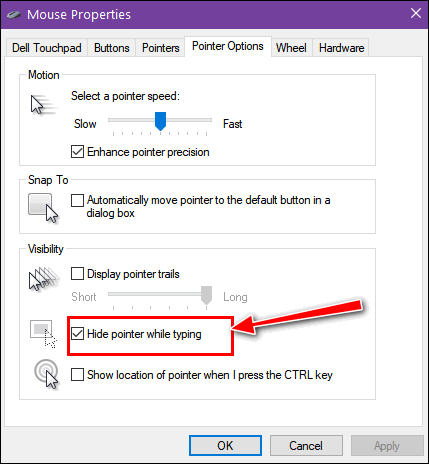
That's all there is to it!
![]()
How to
Find Your Wireless Network Password
Windows 10 (all versions)
Everyone should be using a WiFi password for their home network. And most of us do. And most of us let Windows remember that password for us, so we don’t have to type it in whenever we boot up and connect. But sometimes, for instance, when setting up another computer, a tablet, or a smartphone, you may need to know the network password. And if you don’t remember what it was, you’ll be fumbling around trying to get those other devices connected.
Thankfully, it is really easy to find your network password. All you need to do is enter in a simple command and in just a minute or two you’ll know what your network password is.
Here’s how you do it:
Step one: Type CMD in the taskbar search. Then right-click on Command Prompt and click on Run as administrator.
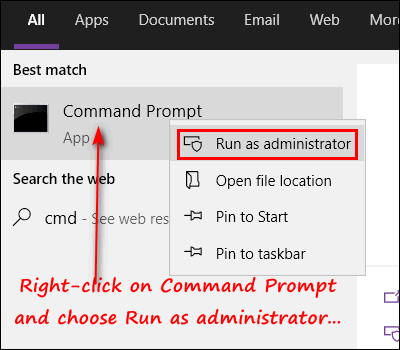
Step two: Enter the following command, at the prompt in the Command Prompt windows. Substitute your WiFi network name for my network name OMAHA. Don’t worry: network names are not case sensitive in Windows.
netsh wlan show profile name=OMAHA key=clear
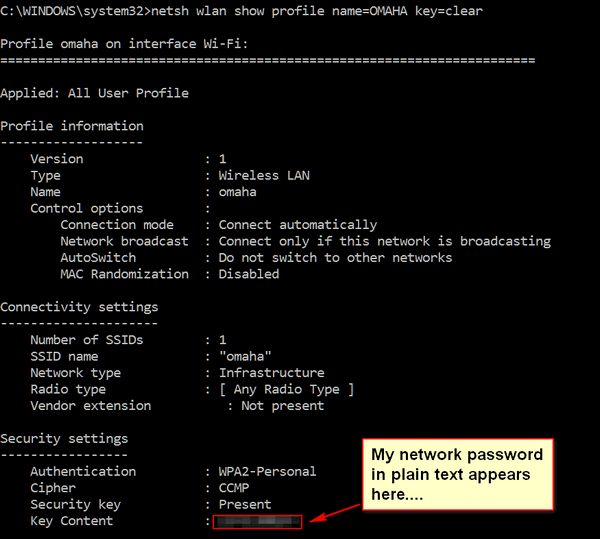
Above: My network password showing in plain text. It's next to
"Key Content". No! You can’t see it! I blurred it! I don't want EB using
my Wi-Fi. Are you crazy?
If you don’t know the name of your network, you can find it in the Network & Sharing Center. You can find Network & Sharing Center in the Control Panel or Settings > Network & Internet > Network and Sharing Center.
How to Quickly Clear the Windows Clipboard
Windows 10 (all versions)
Whenever you copy sensitive data to your clipboard, it’s always a good idea to clear it right away. For example, if you’ve copied your credit card number to the clipboard, you don’t want to leave it there. The simplest way to remove it is to copy something else to the clipboard as the default Windows clipboard only stores one clip at a time.
But there are other ways to do it too and we’re going to show you three of them that will force clear the Windows clipboard quickly.
1. Right-click on the Windows 10 Start button, click “Run” and type or copy & paste the following command
cmd /c “echo off | clip”
And press Enter.
2. Type CMD in taskbar search and press Enter. At the prompt, type
cmd /c “echo off | clip”
and press Enter
3. Create a Windows batch file (.bat).
Open Notepad and type the following command:
cmd /c “echo off | clip”
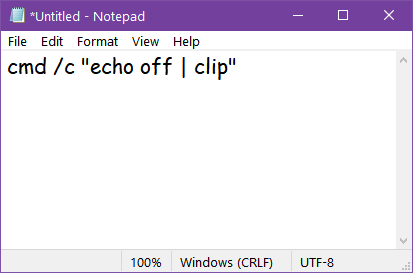
Save the file with a .bat extension. Be careful now. Notepad saves everything as a text file by default, so be careful here or your batch file won’t work. Type the file name as Clear-Clipboard.bat (or whatever you want to name it) and then choose “Save file as” and use the arrow to deselect “Text Documents (*txt) and select “All Files”.
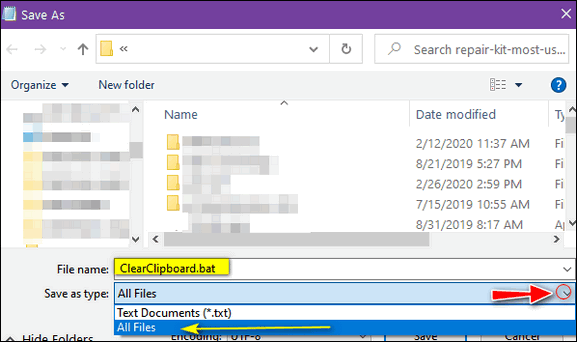
Above: In the “Save as type” dialog, click the down arrow at the right
edge and choose “All Files”.
Now save your file anywhere you like. I saved mine to my desktop.
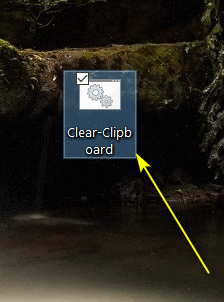
Now, anytime you want to clear the Windows clipboard, just click on
the batch file you just created.
![]()
How to Use Keyboard Shortcuts to Change File Explorer Views
Windows 10 (all versions)
Hey, keyboard shortcut fans! Did you know that you can change they way File Explorer displays files and folders using keyboard shortcuts?
Open File Explorer (Windows Key + E) and try these.
CTRL+SHIFT+1 = Extra Large Icon View
CTRL+SHIFT+2 = Large Icon View
CTRL+SHIFT+3 = Medium Icon View
CTRL+SHIFT+4 = Small Icon View
CTRL+SHIFT+5 = List View
CTRL+SHIFT+6 = Details View
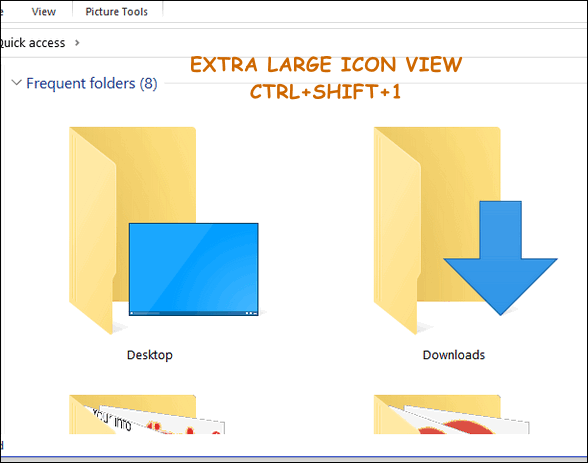
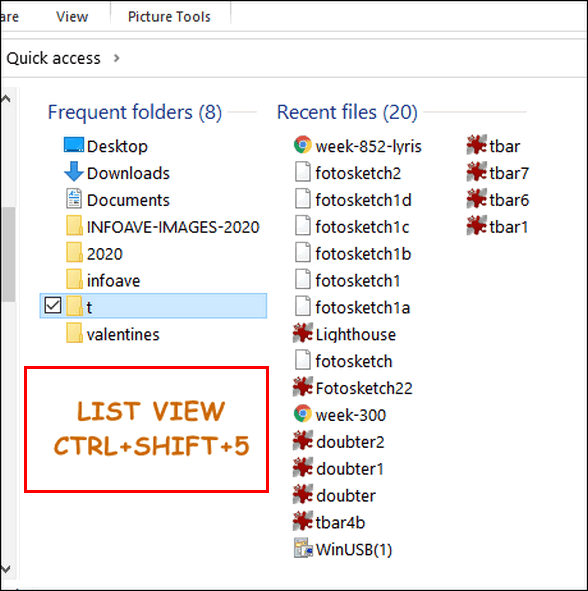
Keyboard shortcut fans, rejoice! And for the rest of you, now
you know another way to change file and folder views in File Explorer.
![]()
Want more tips, tricks, and information?
We have thousands of Windows tips, tricks and more on our InfoAve web site.
Subscribe to our free InfoAve Daily newsletter.![]()
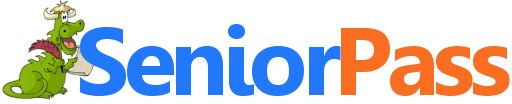
Includes "Anytime Repair" with Our Unattended Support Feature!
SeniorPass: A Great Deal for Our Friends 60 and Older!
With our Cloudeight Direct Computer Care SeniorPass, our friends age 60 and older get one full year of unlimited computer care and repair for one low price. With our SeniorPass you'll get the best computer care anywhere - any time you need it!
SeniorPass is valid for unlimited computer care & repair sessions for one full year starting with the first time you use it. The clock does not start ticking until you use your SeniorPass for the first time. A great deal!
Having SeniorPass is just like having insurance for your computer. You'll get one full year of computer care and get help with almost any computer problem whenever you need it. We're here to help you.
Computer care & repair for one full year just $99! Check out our SeniorPass offer right now!
Get your SeniorPass and/or get more information here.
![]()

SpeechTexter
We reviewed SpeechTexter several years ago, and it was pretty good then. We took another look at it today and it's vastly improved. In short, it’s exceptional. It deserves another look especially if you’d rather talk than type – or if it is easier for you to talk than type.
A lot of people are amazed by dictation software. I know I am. I can remember being in my grandpa’s office and looking at a really strange machine and being Amazed. I was about 5 or 6. It was called a Dictaphone. If you don’t know what a Dictaphone is, then you’re too young to understand. They call them cassette recorders now. But Dictaphones were odd-looking things. I was impressed with them when I was a child.
So, it is no wonder I’m impressed with digital speech to text software. There’s a gazillion of -them out there right now. SpeechTexter that recognizes over 60 languages. Since I speak only 1.1 languages — I can say ‘where is the beach” and “where is the bathroom” in Spanish — the 6o+ language thing doesn’t make much difference to me. But some of you are bilingual and some even multilingual. If you are, then this site should appeal to you. And if you only speak one language, that’s cool too, as long as the one you speak is one of the 62 that SpeechTexter recognizes. And there’s a really good chance, since you’re reading this, that it does.
SpeechTexter is a web-app. It’s a speech-to-text application that will take whatever you say into your computer microphone and automatically convert it to text in an on-screen word processor. From there you can copy and paste it into your text editor, word processor, email, Website, Facebook page, etc.
I tried it with my feeble attempts at Spanish and it worked great. Donde estas amigos? Oh, and if you speak English, like I kind of do, you can choose from different versions of English, including the U.S. version of English, the English version of English, the Australian version and so on.
So how about a word from the people behind SpeechTexter? OK here you go:
SpeechTexter is used daily by students, teachers, writers, bloggers, news reporters around the world.
It will assist you in minimizing your writing efforts significantly.
Accuracy levels higher than 90% should be expected (around 95% for the English US).
It can also be used as a tool for learning a proper pronunciation of words in the foreign language, in addition to helping a person develop fluency with their speaking skills.
Features:
Powerful real-time continuous speech recognition
Creation of text notes, emails, writing of books, blog posts, etc.
Custom dictionary (you can add your own commands for punctuation, or other data), ex. “question mark” > “?”, “new line” > (ENTER key)…
Remember... you’ll need to use the Google Chrome browser to use SpeechTexter. I tried it with the new Edge, Brave, Epic – all chromium browsers, but SpeechTexter worked only in Chrome.
Give it a try right now. We’re pretty sure you’ll find it types what you speak very well. Visit https://www.speechtexter.com/.
You talk. It types.

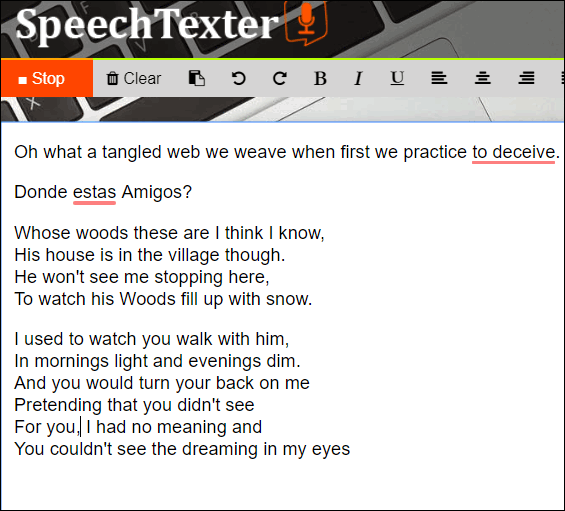
Above: SpeechTexter understands my horrible Spanish. And does a good job typing
what I speak. And Grammar cops will surely notice I forgot some possessive
apostrophes – but that was my fault. And the red lines? Those were put there by
Grammarly, which sometimes knows not what it does.
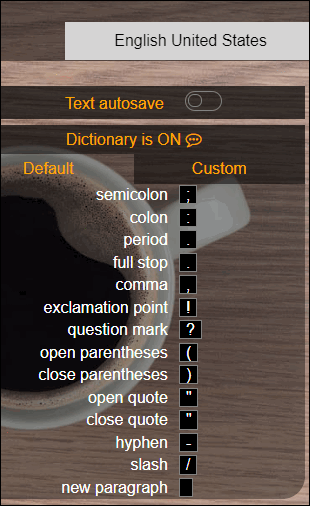
You’ll be amazed at how well SpeechTexter types what you speak. Don’t take my
word for it. If you have Google Chrome installed, fire it up and go
to SpeechTexter and give it a whirl!
![]()

VERSION 8.43 NOW AVAILABLE!
If you purchased or renewed Reg Organizer through Cloudeight within the last 12 months, you're entitled to a free version upgrade to Reg Organizer 8.43.
Save $14 on Reg Organizer right now!
Reg Organizer - A Swiss Army Knife of Windows Tools - Works Great on Windows 10!
![]()

I’m Just Killing Time
You don’t have time to read this and I don’t have time to write this. I
don’t have time to do anything I want to do because I am too busy doing
things I have to do – or too busy doing the things I want to do that I
don’t have time to do the things I need to do. It’s all about time.
It seems I’m always killing time, wasting it and running out of it.
Someday I won’t have to worry about time. I’ll have plenty of it – or
none of it. Time exists only as long as I am alive to perceive it.
It’s funny… while I’m busy killing time, time is killing me.
I stand on a rocky beach and watch the sun go down. Quietly lapping the
sandy shore, the waves of water swirl up on the beach in melting,
silver, glassy swells. Staring at them makes me dizzy. I stare at them
anyway. The sky, streaked with shades of red, grow darker as the final
minutes of the day tick away. Tick, tick, tick, tick. Another day in my
life ends on some deserted beach, in this tiny, forgotten, corner of the
incomprehensibly vast universe – a universe so vast it hurts to
contemplate it. I do it anyway and my head hurts. It’s just a dream, I
think – and we always have time to dream, don’t we?
The first rays of morning light jolt me. I get up. I have lots of things
to do today. I have so much to do that I really don’t have time to wait
for the coffee...
Please read the rest of
this essay here.![]()

Our Spring Pay What You Like Sale is Back!
Spring is right around the corner and we're celebrating by
bringing back one of our most popular sales ever! We're giving you the
option to choose what you pay for some of our most popular products &
services.
During our Spring
Sale you can choose the price you want to pay for any of the
following products & services:
- Cloudeight Direct Computer Repair - Single Key
- Cloudeight Direct Computer Care Season Ticket - Computer Care for one full year.
- Thunderbird Email Installation and Setup
- Emsisoft Anti-Malware installation, setup and a one-year Emsisoft license
- Don't need anything? Please help us with a donation.
Get all the details here and get a great deal on a great product or service.
Your purchase supports our small business and helps us keep on helping you. Thank you so much!
![]()

What's the first thing I should do if I start to have problems
with my computer?
This will be, mercifully, one of the shortest answers you'll ever see
written by TC.
The first thing you should do if you start having computer problems is:
Restart Your Computer.
If the problem is not solved, shut your computer down - power it off
- and leave it off for 3 - 4 minutes, then power it up.
That's it. You'd be surprised how many problems these 2 simple steps can
fix.
![]() <
<
When you support us with a small gift, you help us continue our mission to keep you informed, separate the truth from the hyperbole, and help you stay safer online. Plus, our computer tips make your computer easier to use.
Did you know that we provide support to thousands of people? Every week we help dozens of people via email at no charge. The questions and answers you see in our newsletters are from the email answers and help we provide to everyone free of charge.
Thanks to your gifts, we do a lot more than provide this free newsletter. We help you recognize online threats, fight for your online privacy, provide you with the knowledge you need to navigate the Web safely, provide you with suggestions for safe, free software and websites, and help you get more out of your PC.
Please Help us keep up the good fight with a small gift.
Interested in making an automatic monthly gift? Visit this page. Help us keep helping you... and helping you stay safe on the Web.
![]()
Sales of the following products and services help support our newsletters, websites, and free computer help services we provide.
Cloudeight Direct Computer Care: Single Keys, SeniorPass or Season Tickets - always a great deal. Cloudeight Direct Computer Care is like having PC insurance. Get more information here.
Emsisoft Anti-Malware: Emsisoft is the only Cloudeight endorsed and recommend Windows security program. It provides users with a complete antivirus, antimalware, anti-ransomware, anti-PUPs solution. We offer single Emsisoft licenses and multi-computer licenses at discount prices. Also, we offer our exclusive Emsisoft with Cloudeight installation & setup. Get more information here.
Thunderbird Email Setup: Thunderbird is a great email program that you can use with your Gmail and Outlook.com (Hotmail) webmail accounts as well as with your Internet provider's email. We'll set it up correctly you. Our set up includes configuring up to 3 email accounts and setting up Thunderbird to use stationery (if desired). Our Thunderbird Email Setup Service is always a great deal. For more information visit this page.
Reg Organizer 8.43: Reg Organizer is the Swiss Army Knife of Windows tools. It's far more than just a registry optimizer and cleaner... it's a Windows all-in-one toolkit. Reg Organizer helps you keep your computer in tip-top shape and helps you solve annoying Windows problems. Reg Organizer works great with Windows 10! Get more information about Reg Organizer (and get our special discount prices) here.![]()



These products and services are recommended and endorsed by Cloudeight:
Also... don't forget: 
We'd love to hear from you!
If you have comments, questions, a tip, trick, a freeware pick, or just want to tell us off for something, let us know.
If you need to change your newsletter subscription address, please see "Manage your subscription" at the very bottom of your newsletter.
We received hundreds of questions for possible use in IA news. Please keep in mind we cannot answer all general computer questions. We try to personally answer as many as we can. We can only use a few to in each week's newsletter, so keep this in mind. If you have a support question about a service or product we sell, please contact us here.
Subscribe to our Daily Newsletter!
Get computer tips & tricks every night. Our daily newsletter features a computer tip/trick or two every day. We send it out every night around 9 PM Eastern Time (USA). It's short and sweet, easy-to-read, and FREE.
Subscribe to our Cloudeight InfoAve Daily Newsletter!
Print our Cloudeight Direct Computer Care Flyer!
Print our Cloudeight Direct Computer Care Flyer and spread the word about our Cloudeight Direct Computer Care repair services. Get our ready-to-print flyer here.
We hope you have enjoyed this issue of Cloudeight InfoAve
Weekly. Thanks so much for your support and for being an InfoAve Weekly subscriber.
Have a great weekend.
Darcy & TC
Cloudeight InfoAve Weekly - Issue #857
Volume 17 Number 21
March 13, 2020
Not a subscriber? Subscribe to our FREE Cloudeight InfoAve
Weekly Newsletter here.
Share Us on Facebook!
We'd love for you to share us with your family and friends on Facebook. Help us by sharing us on Facebook! 

"Cloudeight InfoAve
Weekly" newsletter is published by:
Cloudeight Internet LLC
PO Box 73
Middleville, Michigan USA 49333-0073
Read our disclaimer about the tips, tricks, answers, site picks and freeware picks featured in this newsletter.
Copyright ©2020 by Cloudeight Internet


