
Issue #885
Volume 17 Number 48
September 25, 2020
Dear Friends,
Welcome to Cloudeight InfoAve Weekly Issue #885. Thank you very much for subscribing and for being a part of our Cloudeight family. We appreciate your friendship and support very much! Please share our newsletters and our Website with your family and all your friends.
We wish you all the best during the global pandemic. Our prayers and good wishes go out to all of you during this difficult time. We are all in this together.

THANK YOU FOR HELPING US!
When you support us with small gift, you help us continue our mission to keep you informed, separate the truth from the hyperbole, and help you stay safer online. Plus, our computer tips make your computer easier to use.
Did you know that we provide support to thousands of people? Every week we help dozens of people via email at no charge. The questions and answers you see in our newsletters are from the email answers and help we provide to everyone free of charge.
Thanks to your gifts, we do a lot more than provide this free newsletter. We help you recognize online threats, fight for your online privacy, provide you with the knowledge you need to navigate the Web safely, provide you with suggestions for safe, free software and websites, and help you get more out of your PC.
Please Help us keep up the good fight with a small gift.
Interested in making an automatic monthly gift?
Visit this page.
Help us keep helping you... and helping you stay safe on the Web.
![]()

Debb: To update or not to update?
I just purchased a new computer within the last six weeks which came with Win 10
version 1909. Windows update shows me today that there is an update to version
2004 available, but it is showing below the regular update options like it is an
option to update it now.
Does version 2004 get included in the new release coming in October-November or
should I go ahead and download 2004 now instead of waiting for Windows to
initiate it? I'm a bit confused on how I should handle this. Thanks.
Our answer
Hi Debb. You are using Windows 10 version 1909 which is supported by Microsoft
until May 12, 2020. So, you don't have to update to version 2004 until next
spring - it's up to you.
Windows 10 20H2 is coming out in October or November. You could install that
without first installing version 2004 - there are no prerequisite for feature
(version) update.
You have plenty of time to decide which version you want to install - you have
until May 12, 2021.
Keep in mind that Microsoft may release Windows 10 version 21H1 before Windows
1909's end of support date in May.
Whether or not to update right now is completely optional and up to you.
![]()
Carol can't find Contacts in Gmail
Hi TC and Darcy. I found a link in a Google search for Gmail contacts because i
could not find a link to contacts in Gmail. This is crazy! Do you have a
solution for finding the contacts page and adding contacts in Gmail without
leaving Gmail site?
Thanks again for all your help. I don't know where else we would go for the
great amount of help we all need.
Our answer
Hi Carol. Yes, just log in to Gmail, then look in the upper right (where the "9"
dots are). Click on the 9-dots and then scroll down until you see Contacts. You
can add contacts or edit theme there. See the screenshot below...
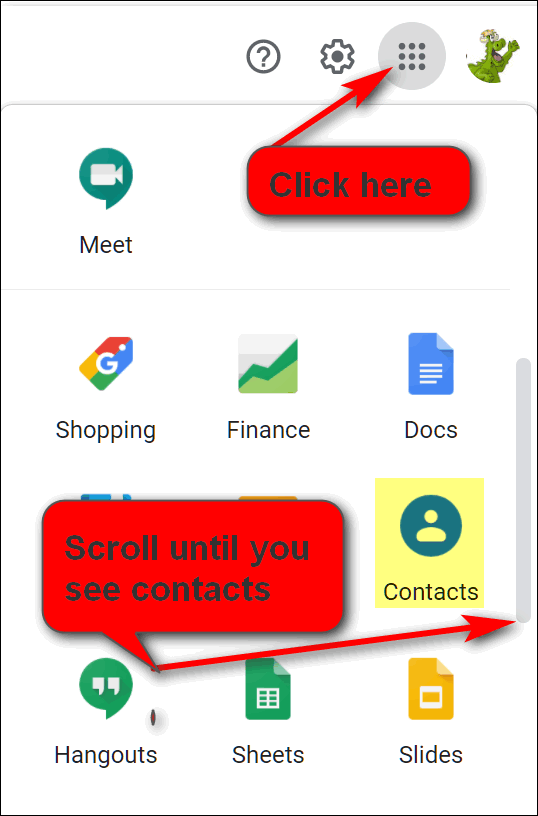
![]()
Should I remove IE all together or just leave it. I tried to uninstall it, but it does not show up in my list of apps. Any suggestions? Thanks.
Our answer
Hi Nick. Internet Explorer does not hurt anything if you never open it. Even after it becomes an unsupported application it will not be dangerous if you don't open. If you want to disable it (as close as you're going to get to "uninstalling it) do this:
1. Type TURN WINDOWS FEATURES ON AND OFF in the taskbar search
2. Press Enter or click Open when you see Turn Windows features on and off appear in the search result.
3. Clear the box next to Internet Explorer 11.
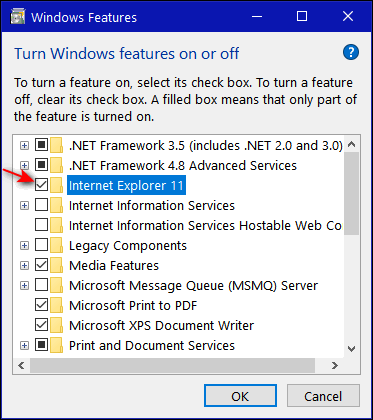
4. Click "OK".
That's it.
Bonnie really messed up her display colors
I really screwed up the screen on my laptop. I tried using the black background with white fonts for a few days and today I wanted to go back to white background with black fonts and I've ended up with something I don't like. It's now black background with chartreuse fonts. Yuck!
I tried to find your information about switching back and I can't find it. Can you help me and direct me where to correct this, Please?
Our answer
Hi Bonnie. All you need to do is turn off Color Filters. Here's our article on how to do that.
https://www.thundercloud.net/infoave/new/windows-10-color-filters/
We hope this helps you, Bonnie.
--------
Bonnie wrote back: "Thank you so much. It seems to be working the way I want it to be. Now what I have to do is quit messing with all those things then I won't get upset with myself and have to bother you... Bonnie."
The Best Computer Care and Repair - Anywhere!
We can fix your computer while you watch. You never have to leave your home. Just sit back, relax, and watch us work. Get PC service from folks you trust at the best prices you'll find anywhere.
Get more information here.![]()
Robert has Facebook problems and more...
I have inverted text characters a problem on Facebook. Last week or so,
I noticed a problem, most likely a joke. The first part of the problem
was that some of the characters (Text) were upside down and backwards I
flow to words were from Right-to-Left instead of the normal, and they
were also
were inverted.
Over time and several "suggestions" on Facebook, somehow we lost the flow
problem, but some (not all) of the characters are still upside down.
Prankster or not, the humor is lost.
I tried a few restarts to no avail. It reads like some of the jokes that
translate roughly "If you can read this . . ."
Any words on how to reset this bugger whatever its origin ?
Another question: Do you know that the spelling app Grammarly has been
bugging me? I thought I had deleted that thing using. Cloudie has
not added it into your site, has it?
Our answer
Hi Robert. I'm not a Facebook expert for sure. I can tell you upside
down/backward text is not a Windows problem. There are programs you can
install that allow you to do this, but it is not a Windows feature or a
bug..
Some browsers, Chrome being one of them, have a setting when you're
writing in Web forms, social media sites, email apps, etc. where you can
switch writing direction from left-to-right to right-to-left.
Here's screenshot of Chrome's options when typing text online.
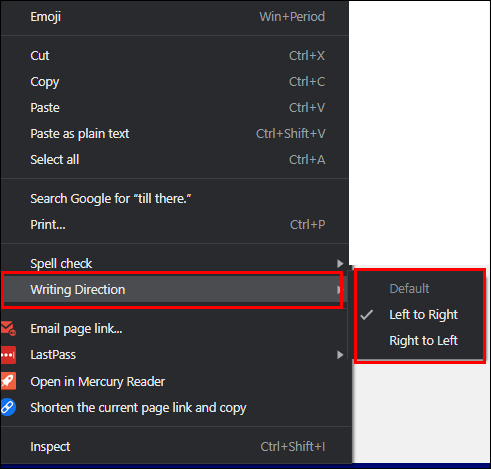
Right-click on the page you're writing in and make "Writing Direction"
is set "Left to Right"
Also check your language settings in Facebook and make sure they're set
to English and not "upside down"
See this Facebook page.
Finally, Grammarly is an excellent grammar & spelling checker, we use it
all the time now and it has really helped us get rid of a lot editing
errors. We're still not perfect, but Grammarly helps us find and correct
mistakes.
The free version works fine... if you need more features and/or write
professionally the paid version is great though a tad pricey. That being
said, our use of Grammarly does affect people viewing our site.
Grammarly is installed on our PCs and in our browsers, it's not
installed our site. Grammarly comes as a browser extension and as an
app. So, it looks like you either installed the app or the Grammarly
extension in one or more of your browsers.
We hope this helps you.
------
Robert wrote back: "Thank you very much TC. The reference to the
Facebook article provided the right stuff. I
straightened out my Facebook page. Thank you, Robert,"
![]()
Carol wants to transfer files from her old computer to a new one
Hello. I am looking for a new computer. My current computer is Windows
7. When I transferred files years ago from XP to 7, I used Windows Easy
Transfer. And it was very easy! I did some research online and found
that I cannot use Easy Transfer from W7 to W10. It seems like most sites
suggest using the cloud for transferring files. Can you suggest another
way? Maybe using a backup drive or personal cloud storage? If you think
using the cloud is better could you please suggest the best one to use?
I have compared prices on cloud storage and I'm not sure what is worth
the price. Thank you for your time.
Our answer
Hi Carol. First a warning: One of the worst things you can ever do is
try to move programs from one computer to another - it almost always end
in a mess. You should save your files and folders and copy them to a new
computer then install the programs you need.
The best way to copy files from one computer to another is to copy your
C:\Users\Your Username folder on your old computer to an external hard
drive. Then plug the external hard drive into the new computer and copy
the contents of the Pictures, Documents, Music, Favorites, and Videos
(if you save videos) to the corresponding folders on your new computer.
If you don't have an external hard drive, you can buy a 1 TB (terabyte)
hard drive for about $50 from Amazon, Walmart, Staples, Best Buy, etc.
All you have to do to use it is plug it into a USB port on your
computer. You don't have to install the software that comes with it - in
fact, we strongly recommend that you do not.
![]()
Elaine is getting a new computer but...
Hi, my computer is quite old, and I will be getting a new one soon, and
I will want Thunderbird email installed again. If this computer crashes
how do I email you about the new computer? And do you just need my email
address to come on to the new one and install Thunderbird and do
whatever else I need done? Thanks so much. Elaine.
Our answer
Hi Elaine. Since you have a Outlook.com account, you can email us from
any internet connected device including a brand-new computer. So, if you
get a new computer with Windows 10 on it, it will come with Microsoft
Edge (browser) installed. You can open Edge and to go to
https://www.outlook.com/ and log
into your Outlook.com account on the web and email us... or on your new
computer you can go to
https://thundercloud.net/contact.htm and contact us from there...
just be sure to include your email address so we can reply to you.
One of the best things about having a Gmail or Outlook.com (or any
webmail account) is that you don't need Thunderbird, Outlook, or any
other email program to send and receive mail. While having an email
client like Thunderbird is more convenient for some -since you can send
and receive emails without opening a browser- if you get a new computer
you can open a browser and send and receive email even if you don't yet
have an email program installed.
I hope this helps you, Elaine.
![]()
Sharon has a problem with a Windows update
Have any of your readers had trouble with their audio or speakers since
the last Windows 10 update? My icon in the taskbar with the red X over
it says, "no speakers or headphones are plugged in", but they are, and the
green light is on, indicating they are plugged in. I didn't think I
would miss them as much as I do. Any suggestions?
Our answer
Hi Sharon. We've only had one person mention it... so far. The latest
cumulative update - like many of them - has a lot of bugs. If you feel
the update caused the problem then the solution is to remove (uninstall)
the update, see our tutorial here.
For more information about problems with the latest Windows 10 update
see our article here.
We hope this helps you, Sharon.
![]()
Gail sees an old version of our Start page
I keep getting an old 2012 date on your start page. I know I have the
recent one bookmarked, but I want this one gone. Also, I have a new PC
but not set up yet, and I will need your help, lots of help. Can you
move next door? Anyway, just had to do a cold reboot - again. Snarl.
Our answer
Hi Gail. Our Start page at
https://thundercloud.net/start/ is updated every day. If you're not
seeing the correct page - the first thing you should do is to clear your
browser history. If you're using Internet Explorer keep in mind that
it's soon going to be unsupported.
Here's how to reset your browser and clear your browser's history.
We'll be glad to help you set up you new PC whenever you're ready.
![]()
Attention Cloudeight SeniorPass Holders! Announcing our new SeniorPass Telephone Hotline Service
Don't have a Cloudeight SeniorPass? It's a great deal. Learn more here.
During this global crisis, we are offering a special telephone hotline service to all SeniorPass holders. There are reports of many COVID19 scams targeting seniors. If you are approached by a scammer or encounter something suspicious, you can use our hotline to discuss your situation with us. We check into it for you and do all we can to help you.If you currently have a SeniorPass, all you need to do is contact us. Send us your telephone number and a brief message/a> describing your problem and we'll call you back during normal business hours.
If you don't yet have a Cloudeight SeniorPass and you'd like to know more about our SeniorPass, please see this page.
Please note: Currently, our telephone hotline service is only available to SeniorPass holders in the United States due to international call restrictions.

How to Use MS Office Apps Online for Free
A tip for everyone
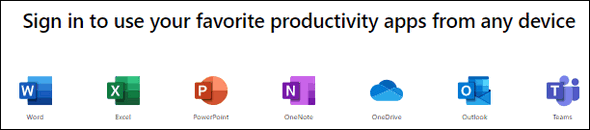
One of the questions we are most often asked is how to open or create
Word, Excel, or PowerPoint files without spending any money. We usually
suggest free MS Office substitutes like Open Office or Libre Office. But
there's something we don't remind you of very much an that is if you
don't need the full suite of MS Office tools, you can access a some of
its apps online for free -- including Word, Excel, and PowerPoint.
And all you need to do is going to
https://office.com and login with your Microsoft account. If you
don't have a Microsoft account, you can create one free. For our purposes,
a Microsoft account is a Microsoft email address. If you have an
@outlook.com, @hotmail.com, @msn.com, @live.com or @live.ca email
address you have a Microsoft account. If you don't yet have a Microsoft
account go to https://outlook.com/ and get a free @outlook.com or
@hotmail.com address.
Once you've logged in to Office.com,
just select the app you want to use. You can even save your work in the
cloud with OneDrive.
You might be thinking... "Wait... if I can get those MS Office apps for
free, why would I pay for MS Office in the first place? The
functionality of these apps have fewer features than the full Office
versions, but for most people they'll get the job done. Another drawback
is that they only run through your web browser, so you can't use them
when you're not online.
But there are benefits to MS Office (free) too. You can share links to
your projects and even collaborate in real time, similar to Google's G
Suite.
For most folks looking to create and/or open Word, Excel, and PowerPoint
files, these free apps should work well for you.
![]()
When Ads Start Popping Up All Over
Windows 8.1 and Windows 10 (Chrome, Firefox and/or Edge browsers)
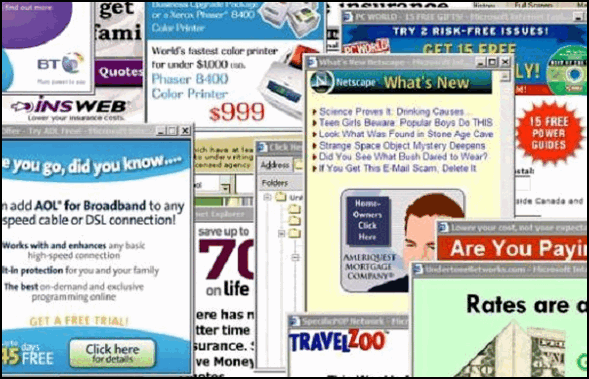
Recently, we’ve been getting emails from people who have just installed a Windows update and now when they browse the web or check their email with their favorite browser ads start appearing. Their first thought, quite naturally, is to blame the update.
Well, we’ll admit, Windows updates have not been paragons of flawless software engineering – quite the contrary. Windows updates may be a lot of things, but they don’t install malware or adware on your computer.
It’s natural when things change to blame the last thing that changed on your computer – if that was a Windows update – it gets the blame. But Windows updates do not install bad extensions in your favorite browser. But many other tricky software bundles do. You really must be careful about what you install these days – especially freeware.
Many excellent, clean freeware programs exist, but many are bundled with badware by the download site. CNet and Softonics are known for this, but many other download sites are playing this game. Right now, we only trust one download site unconditionally and that’s Snapfiles. And for an alternate download site, we choose Major Geeks.
If all of a sudden you start getting ads popping up whenever you browse the web or check your email, the first thing you should do it reset your browser and clear your browser’s history.
Here’s how to reset the 3 most popular browsers
Chrome – Click the Menu icon (very top-right; it looks like 3 vertical dots). Click Settings. At the very bottom of the Settings dialog, click Show Advanced Settings, scroll to the bottom, and click “Reset settings”. For a complete guide see our tutorial here.
Firefox – Click Help / Troubleshooting information / Refresh Firefox. For a complete tutorial on resetting Firefox see this page.
The “New” Microsoft Edge – Click on the 3 horizontal 3 dots (icon) on the top right of EDGE, and then click Settings. From the menu that appears on the left click “Reset settings”. In the next dialog, click on “Restore settings to their default values” when it appears in the right pane. A dialog will appear labeled “Reset settings”. It contains information about resetting MS Edge and buttons labeled “Reset” and “Cancel”. Click on “Reset”. See our tutorial here.
![]()
Changes Coming for Windows 10 Users
Windows 10 (all versions)
The much-maligned Microsoft scheduled rollout of two Windows 10 feature updates (version updates) a year may finally end in 2021. Not so much to appease disgruntled users, but to make it easier on Microsoft development teams working on Windows 10X as well as Windows 10. Windows 10X is the upcoming version of Windows 10 specifically designed to power foldable PCs and dual-screen laptops.
Wow! Only one new feature update (version) each year?
According to information obtained by Windows Latest, 2021 may be the year when Windows 10 users will only have to worry about “feature” updates – known to all of us as “version” updates – once each year. Microsoft has already started moving in this direction by releasing one major feature update and one minor feature update beginning in 2019
Windows 10 version 1903 (April 2019) was a major feature update, while Windows 10 version 1909 (October 2019) was a minor feature update. This is also true of feature updates in 2020, with version 2004 (May 2020) being the major update for 2020.
If Microsoft decides to release only one feature (update) update per year beginning in 2021, it’s great news for all Windows 10 users. Not only because one feature update a year means less worry and stress for users, but also because with only one feature update a year, Microsoft should have more time to focus on getting the update right the first time, rather than ending up spending the first few months after each feature update patching all the bugs in it.
Alas, Microsoft is not making the one features update per year official yet, but it sure looks like a big break for Windows 10 users is coming next year if Microsoft does change to one feature update a year instead of two.
The second feature (version) update of 2020 will be released in October or November. But it won’t be called Windows 10 version 2010. Microsoft is changing how it numbers updates. After years of naming version updates for the year and month – 1903 for example – Microsoft is making a major change.
A new naming scheme coming for Windows 10 versions, too!
Microsoft has announced that the second feature update in 2020 will be called version 20H2 — it will not be called Windows 10 version 2010 or whatever.
In the future, Microsoft will use the H1 and H2 branding in version numbers to indicate that a Windows 10 version update (feature update) was released in the first or second half of the year, respectively.
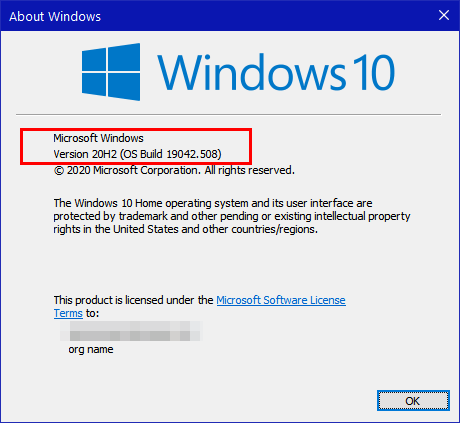
So, if there is only one feature update of Windows 10 in 2021, and it is released on or before June 30, 2021, it will be called version 21H1. If it’s released after June 30, 2021, it will be called Windows 10 version 21H2.
Want more tips, tricks, and information?
We have thousands of Windows tips, tricks, and more on our InfoAve web site.
Subscribe to our free InfoAve Daily newsletter.![]()
Our special annual pass for computer repair for our friends 60 or older.
See this
page for more information.
![]()

Make Almost Anything
A long, long time ago, back when I first met EB, I thought she knew everything. So, when I needed to know how to do or make anything, I just asked her. But then, as I got to know her better, I found out that she doesn’t know everything. Go ahead and ask her how to grow a square watermelon. She won’t know. .
Anyway… our site pick today is called Instructables. It’s a site that had its origins at MIT and Squid Labs. But you don’t care about that, all you care about is what it is and what you can do with it. And what you can do with it is- just to name a few…
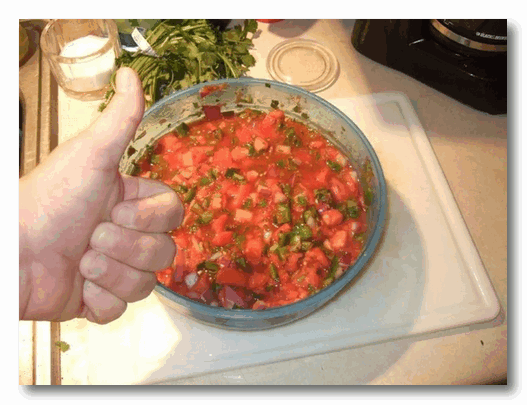
Bring the chips, mi amigo! Si! Si!
Learn to a simple wooden table with benches for kids
Learn to grow a square watermelon
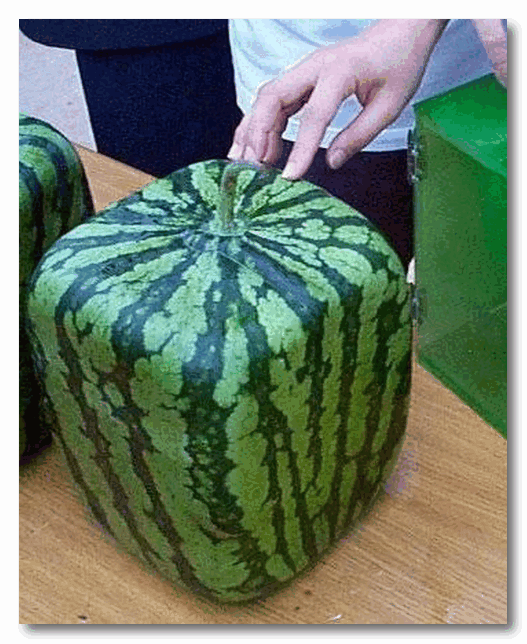
You’re so square!
Learn to make an emergency oil lamp

I’ll drink the beer; you make the lamp!
Learn to fix up an old bicycle
Or learn to make or do over 100,000 more things.
OK, you get the idea. About anything you want to learn how to do or make can be found on Instructables. There are currently over 100,000 Instructables on the site. And the remarkable thing about Instructables is that most of them are easy to understand – and most include pictures so you can easily follow the instructions.
Finding what you’re looking for on Instructables is a snap: Just type in what you want to learn to make or do in the site’s search engine at the top of each page and there’s a good chance you’ll find exactly what you’re looking for in just a second or two. The site search is extremely fast and accurate.
If you choose you can also browse through the site’s “Featured” Instructables. or browse through the Instructables by category from the Categories menu at the bottom of the page:
The categories you can browse are:
- Technology
- Workshop
- Craft
- Home
- Food
- Play
- Outside
- Costumes
Here’s some info from the site’s owners/developers:
…When they weren’t solving interesting problems like solar panels for driveways, efficiently harnessing human power, or strain sensing ropes, you could find them sharing Instructables from the workshop. From cooking to 3d printing to making just about anything fly, Instructables became the recipient of countless hours of tinkering, soldering, stitching, frying, and fun, making just about anything…
Instructables was officially spun out of Squid Labs in the summer of 2006, and has gone on to grow from a modest list of hundreds of projects to over one hundred thousand. The community that now calls the site home, is an amazing mix of wonder from around the world. Every day we continue to be amazed by the imagination, curiosity, and simple awesomeness of everyone who shares their creations with us on Instructables…”
So, what have you learned so far, EB? That’s right! When you want to do or make something, and you are not sure how — check out our site pick “Instructables”. We’re quite sure you’ll find what you’re looking for.
If you’ve yearned to learn how to make or do something, then Instructables is a site you’ll find is worth much more than its weight in gold. After all, how much does a website weigh?
Seek no more… go and learn! Visit Instructables right now.
You’ll be glad you did.
![]()

Vote for Me, I’m Nobody
I want to introduce myself. You don’t know me, but you have often wished you did. I don’t belong to a political party. I don’t owe allegiance to any country. I’m not patriotic but I’m not antipatriotic. I don’t belong to any country; I don’t owe Anyone anything. And I’m a qualified candidate; I can run for any office, in any country, state, province, county, city, town, or village.
If you ever found yourself voting for the lesser of two evils, and I know you have, I’m your candidate. I don’t need your money. I’m not taking campaign donations, I don’t need a party affiliation, but I’m your candidate.
I am qualified to run for president, prime minister, governor, congress, parliament, your mayor – you name the office, I’m qualified.
The next time you vote for a candidate you really don’t want or like- but want and like better than the alternative candidates, you’ll think about me. I know you will. Or I know you should.
But you won’t find me on the ballot anywhere, but I should be on the ballot everywhere.
I’m nobody but I want to be your candidate...
Be a somebody and read the rest of this rant here.

Go boil an egg or "My computer takes too long to boot!"
Quite often, with our Cloudeight Direct Computer Care service, we'll
be asked to do a session to fix a slow-booting Windows computer.
Many times, we find too many programs and services starting with
Windows. This not only affects the computer's performance, but it
can adversely affect the computer's boot time. But sometimes, we
connect to the customer and do a reboot and we find that their
computer is booting up in between 2 and 4 minutes.
When we measure
boot time, we measure from the time the computer is restarted until
the time the computer is fully usable again. While that may seem
like a long time compared to an Android or Apple device, 2 to 4
minutes average for Windows. If your computer boots up within 2 to 4
minutes, that's normal. If your computer is taking longer than that
then you have too many programs and/or services starting with
Windows, or you have other problems.
While 2 to 4 minutes may seem agonizingly slow when your waiting for
your computer to boot, it's just Windows being Windows. Go boil an
egg!![]()

THANK YOU FOR HELPING US!
When you support us with small gift, you help us continue our mission to keep you informed, separate the truth from the hyperbole, and help you stay safer online. Plus, our computer tips make your computer easier to use.
Did you know that we provide support to thousands of people? Every week we help dozens of people via email at no charge. The questions and answers you see in our newsletters are from the email answers and help we provide to everyone free of charge.
Thanks to your gifts, we do a lot more than provide this free newsletter. We help you recognize online threats, fight for your online privacy, provide you with the knowledge you need to navigate the Web safely, provide you with suggestions for safe, free software and websites, and help you get more out of your PC.
Please Help us keep up the good fight with a small gift.
Interested in making an automatic monthly gift?
Visit this page.
Help us keep helping you... and helping you stay safe on the Web.
![]()

Sales of the following products and services help support our newsletters, websites, and free computer help services we provide.
Cloudeight Direct Computer Care: Single Keys, SeniorPass, or Season Tickets - always a great deal. Cloudeight Direct Computer Care is like having PC insurance. Get more information here.
Emsisoft Anti-Malware: Emsisoft is the only Cloudeight endorsed and recommended Windows security program. It provides users with a complete antivirus, antimalware, anti-ransomware, anti-PUPs solution. We offer single Emsisoft licenses and multi-computer licenses at discount prices. Also, we offer our exclusive Emsisoft with Cloudeight installation & setup. Get more information here.
Thunderbird Email Setup: Thunderbird is a great email program that you can use with your Gmail and Outlook.com (Hotmail) webmail accounts as well as with your Internet provider's email. We'll set it up correctly you. Our set up includes configuring up to 3 email accounts and setting up Thunderbird to use stationery (if desired). Our Thunderbird Email Setup Service is always a great deal. For more information visit this page.
Reg Organizer: Reg Organizer is the Swiss Army Knife of Windows tools. It's far more than just a registry optimizer and cleaner... it's a Windows all-in-one toolkit. Reg Organizer helps you keep your computer in tip-top shape and helps you solve annoying Windows problems. Reg Organizer works great with Windows 10! Get more information about Reg Organizer (and get our special discount prices) here.
SeniorPass - One year of Cloudeight Direct Computer Care - unlimited sessions!
Get more information here.
Windows 10 Customization: Make Windows 10 look and work the way you want it to. Learn more. Your
InfoAve Weekly Members' Home Page is located here.
Print our Cloudeight Direct Computer Care Flyer and spread the word about our Cloudeight Direct Computer Care repair services. Get our ready-to-print flyer here. Help us Grow! Forward this email newsletter to a friend or family member - and have them
sign-up for InfoAve
Weekly here!
Get our free daily newsletter! Each evening we send a short newsletter with a tip or trick or a computer-related article - it's short and sweet - and free.
Sign-up right now. Print our Cloudeight Direct Flyer and spread the word about our computer repair service! If you want to help us by telling your friends about our Cloudeight Direct Computer Care service, you can download a printable flyer you can hand out or post on bulletin boards, etc.
Get the printable PDF Cloudeight Direct Computer Care flyer here. ![]()



These products and services are recommended and endorsed by Cloudeight:

We'd love to hear from you!
If you have comments, questions, a tip, trick, a freeware pick, or just want to tell us off for something, let us know.
If you need to change your newsletter subscription address, please see "Manage your subscription" at the very bottom of your newsletter.
We received hundreds of questions for possible use in IA news. Please keep in mind we cannot answer all general computer questions. We try to personally answer as many as we can. We can only use a few to in each week's newsletter, so keep this in mind. If you have a support question about a service or product we sell, please contact us here.
Subscribe to our Daily Newsletter! Get computer tips & tricks every night. Our daily newsletter features a computer tip/trick or two every day. We send it out every night around 9 PM Eastern Time (USA). It's short and sweet, easy-to-read, and FREE.
Subscribe to our Cloudeight InfoAve Daily Newsletter!
Print our Cloudeight Direct Computer Care Flyer and spread the word about our Cloudeight Direct Computer Care repair services. Get our ready-to-print flyer here.
We hope you have enjoyed this issue of Cloudeight InfoAve
Weekly. Thanks so much for your support and for being an InfoAve Weekly subscriber.
With hope and prayers, may you and your loved ones stay safe and well.
Your friends at Cloudeight,
Darcy and TC
Cloudeight InfoAve Weekly - Issue #885
Volume 17 Number
48
September 25, 2020
Not a subscriber? Subscribe to our FREE Cloudeight InfoAve
Weekly Newsletter here.
Subscribe to our Cloudeight InfoAve Daily Newsletter!
Share Us on Facebook!
We'd love for you to share us with your family and friends on Facebook. Help us by sharing us on Facebook! 

"Cloudeight InfoAve
Weekly" newsletter is published by:
Cloudeight Internet LLC
PO Box 73
Middleville, Michigan USA 49333-0073
Read our disclaimer about the tips, tricks, answers, site picks, and freeware picks featured in this newsletter.
Copyright ©2020 by Cloudeight Internet

