
Issue #888
Volume 17 Number 51
October 16, 2020
Dear Friends,
Welcome to Cloudeight InfoAve Weekly Issue #888. Thank you very much for subscribing and for being a part of our Cloudeight family. We appreciate your friendship and support very much! Please share our newsletters and our Website with your family and all your friends.
We wish you all the best during the global pandemic. Our prayers and good wishes go out to all of you during this difficult time. We are all in this together.

THANK YOU FOR HELPING US!
When you support us with small gift, you help us continue our mission to keep you informed, separate the truth from the hyperbole, and help you stay safer online. Plus, our computer tips make your computer easier to use.
Did you know that we provide support to thousands of people? Every week we help dozens of people via email at no charge. The questions and answers you see in our newsletters are from the email answers and help we provide to everyone free of charge.
Thanks to your gifts, we do a lot more than provide this free newsletter. We help you recognize online threats, fight for your online privacy, provide you with the knowledge you need to navigate the Web safely, provide you with suggestions for safe, free software and websites, and help you get more out of your PC.
Please Help us keep up the good fight with a small gift.
Interested in making an automatic monthly gift?
Visit this page.
Help us keep helping you... and helping you stay safe on the Web.
![]()

Terry found a Trojan on his Windows 10 PC
I am running Windows 10 version 2004. I got up this morning to find my
File Explorer already open (not my doing). After doing mail for an hour
I found I had a Trojan on my PC. I searched it and found links to many
sites on how to remove it. I include this: "How Do I Effectively Remove
ETD_GetSMART.exe"? I'm afraid to try removing it using any of the sites
because I fear they may be the folks behind this bug. What do you know
about it and how should I proceed safely? Thanks for all your help, as
usual. Terry
Our answer
Hi Terry. It is not a Trojan; it is part of Hewlett Packard, so I am
guessing you are using a HP computer or printer? It is just used for HP
health monitoring. If you want, you can just stop the service.
If you had File explorer open when you were done using computer, and
logged off from being idle, it will be open when you reopen your
computer. So, no problem there.
-----
Terry wrote back: "Once again, Darcy to the rescue! Thanks a bunch.
Terry.".
![]()
John is being inundated with Norton and McAfee ads
Hello. I am being inundated by Norton and McAfee to renew my antivirus
several times a day; I have used neither one in years. Norton told me I
had five viruses, the next day ten and one day later three. I use only
Emsisoft and am clear of malware. I thought Norton was a legitimate
antivirus distributor and would not resort to those tactics. Is there a
way to block them? Thank you, John.
Our answer
Hi John. It's not McAfee or Norton spawning these ads. Most likely
you've installed and allowed a browser extension that is spewing ads for
Norton / McAfee.
You need to reset your browser, disable all extensions, and clear your
browser's history.
I don't know what browser you're using,
so here is our page explaining how to reset the most popular browsers.
![]()
Jean
can't find Windows Accessories on the Start menu
Reading your article regarding Windows Accessories, thought it was
something I could really use. Only problem is when I click Start the
only Windows mention I get is Windows Power and Windows Power (Admin).
I typed Windows Accessories in search panel and the answer is No result.
I do often find that when you mention things on Windows 10 my computer
doesn't seem to have it. I do have the latest update installed.
My computer is somewhat elderly so maybe that is the problem.
Our answer
Hi Jean. Windows PowerShell and Windows PowerShell (admin) only appears
on the Windows 10 right-click Start menu.
So you're right clicking the start button. Don't right-click, left click
it or just press the Windows key (and wait a few seconds) to open the
Start menu.
Windows Accessories is a start menu folder so you can't get to it by
typing Windows Accessories in the taskbar search.
![]()
Lorena wants to upgrade her Windows Vista computer
I have an ancient "PC fixer" thingy Will it work to upgrade old Vista to
new Windows 10??
Our answer
Hi Lorena. You cannot upgrade a Windows Vista computer to Windows 10.
Microsoft only allows upgrades for Windows 7 and Windows 8x users.
![]()
The Best Computer Care and Repair - Anywhere!
We can fix your computer while you watch. You never have to leave your home. Just sit back, relax, and watch us work. Get PC service from folks you trust at the best prices you'll find anywhere.
Get more information here.
![]()
Maybe you can help me understand this message that has been coming up on the boot of my desktop computer? Yikes!

To me it looks serious. Frightening. Fatal? On the bottom of the screen it says Boot F1, which I have been doing, and it does.
Our answer
Hi Janis. That message means the CPU (processor) cooling fan in your computer is either disconnected or has failed. It should be repaired or replaced right away to avoid damage to your computer caused by overheating.
We cannot fix physical hardware problems with our remote computer care services. You'll need to take your computer to a computer repair service as soon as possible.
![]()
Eric can't install SUPERAntiSpyware
Thanks for a great newsletter. I have been a member for a long time. I
purchased a new HP computer and while trying to install SuperAntiSpyware
Pro I keep getting "An administrator has blocked you from running this
app. I am the administrator and as far as I know, I haven't blocked any
apps. How do I unblock this so I can load the program? Thank you for
your help.
Our answer
Hi Eric. Thank you.
We have not supported or recommended SUPERAntiSpyware for many years. We
quit recommending it when the original owner sold it. If you have a good
security program installed like Emsisoft, SUPERAntiSpyware, is an
unnecessary program. Since we have not checked it out in many years, I'm
not sure if SUPERAntiSpyware is even a legitimate program anymore.
If you still want to install it, try right-clicking on the installer and
choose "Run as administrator" and then click "Yes" and try to run the
installer as administrator. Even if you're using an administrator user
account, you sometimes will need to run programs with "elevated
privileges". If that does not work for you, see the other
solutions
on this page.
![]()
Jeanie says she is getting an AVAST warning that she's being
tracked
I purchased Emsisoft through you and am in my 2nd year of using it.
While I was signing into a new program today, a box showed up in the
corner of my screen from AVAST... and it said "You're being tracked. We
found 34 tracking cookies on your PC."
Our answer
Hi Jeanie. My guess is Avast was added as an extension in your browser.
Unfortunately, some antivirus programs think it is good to alert you to
cookies, which happen to be a very necessary part of browsing the Web.
A cookie is simply a text file, that a site can only read if it is their
own cookie. You need cookies to log into sites, and also, most sites
leave a cookie, so they do not keep showing you the same ads. Cookies
are harmless and when we were searching for the best antivirus program,
part of our attraction to Emsisoft was they recognized that it was not
necessary to flag a harmless cookies.
My advice is to check your browser extensions which is where, I am
guessing, you will most likely find an Avast extension.
![]()
Attention Cloudeight SeniorPass Holders! Announcing our new SeniorPass Telephone Hotline Service
Don't have a Cloudeight SeniorPass? It's a great deal. Learn more here.
During this global crisis, we are offering a special telephone hotline service to all SeniorPass holders. There are reports of many COVID19 scams targeting seniors. If you are approached by a scammer or encounter something suspicious, you can use our hotline to discuss your situation with us. We check into it for you and do all we can to help you.If you currently have a SeniorPass, all you need to do is contact us. Send us your telephone number and a brief message/a> describing your problem and we'll call you back during normal business hours.
If you don't yet have a Cloudeight SeniorPass and you'd like to know more about our SeniorPass, please see this page.
Please note: Currently, our telephone hotline service is only available to SeniorPass holders in the United States due to international call restrictions.

How to Add (and Remove) Items Your
Windows Send-to Menu
Windows 8.1, Windows 10 (all versions)
We're going to show you how to add things to your Send-to menu, and how
to remove things too!
There are about 9 dozen tools that help you add and remove things from
your Send-to menu. But, if you want to learn how Windows works, you
don’t need no stinkin’ tools to add and/or remove things from your
Send-to menu, I tells ya!
Press the Windows Key + E to open File Explorer (Windows Explorer). At
the top, in the address bar, paste (or type) the following:
shell:SendTo
And press Enter. You will see that File
Explorer opens to:
C: \Users\Your User Name\AppData\Roaming\Microsoft\Windows\SendTo .
Look at the screenshot below and you’ll see a list of things that you’ll
see when you right-click something and choose “Send to”. You can add
almost anything to this list or remove anything from this list.
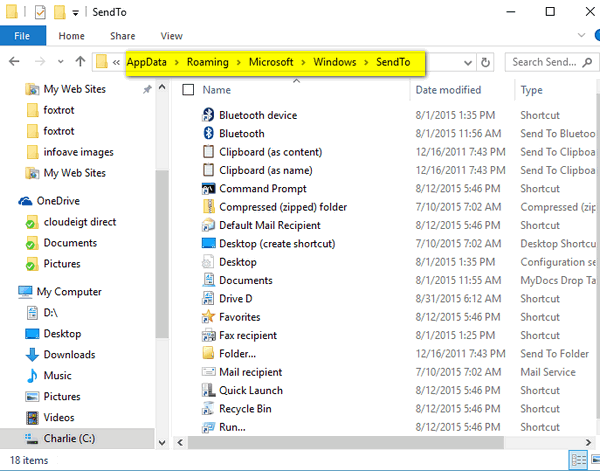
I don’t need Fax recipient on my SendTo list
so I just right-clicked and deleted it (these are all just shortcuts).
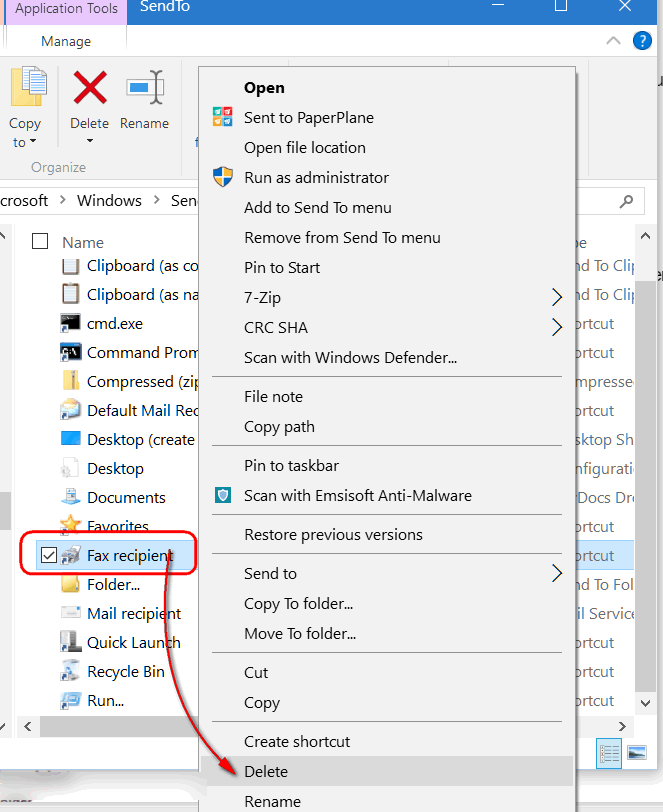
Since I deleted “Fax recipient”, from the
SendTo folder above, it no longer appears as a choice when I choose
“Send to”. See the screenshot below.
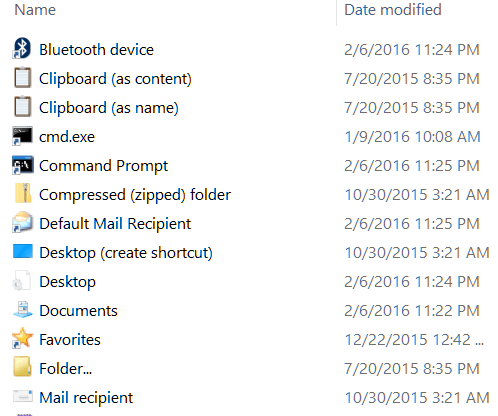
I like to use a program called MetaPad to
open text files, reg files and more – but it’s not on this list. So, I
dragged a shortcut to MetaPad from a folder in to the SendTo folder.
Make sure you only move shortcuts and not the program itself. If you’re
not sure, right-click in program’s folder and choose “Create shortcut” –
then move the shortcut in to the SendTo directory.
And now when I choose Send to, I have the option to "Send to" MetaPad.
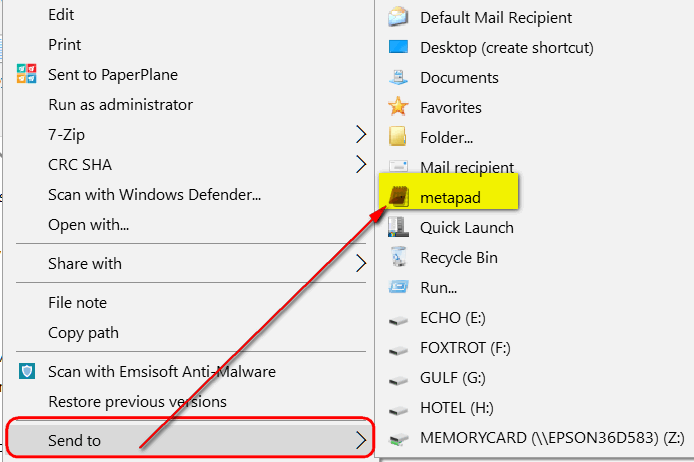
You can drag any shortcut into the SendTo
folder. You can drag any shortcut into this folder, or create a new
shortcut and drag it into the SendTo folder.
Or if all that seems like a trifle too much maneuvering and aggravation,
use one of the many programs available to accomplish the same things as
shown above. One of our favorites is a free program called “SendTo
Toys”. SendTo Toys makes it a snap to add, delete and modify items
to/from your SendTo menu.
You can read more about SendTo Toys here.
Now it’s time to make a shortcut called "SendTo EB”. I'll send
her all my work.
![]()
How Old is Your Computer?
Windows 8.1 & Windows 10 (all versions)
We had someone ask us how they could tell when they purchased their computer. Unfortunately, unless you have a receipt or credit card statement, or you bought it online from Amazon, etc. there is no way you can tell by looking at or in your computer to tell when you bought it.
But as Darcy quickly pointed out, there’s an easy way to find out when your computer was manufactured. Here’s how:
Type MSINFO32 in the taskbar search to open “System information” and look for BIOS Version/date:
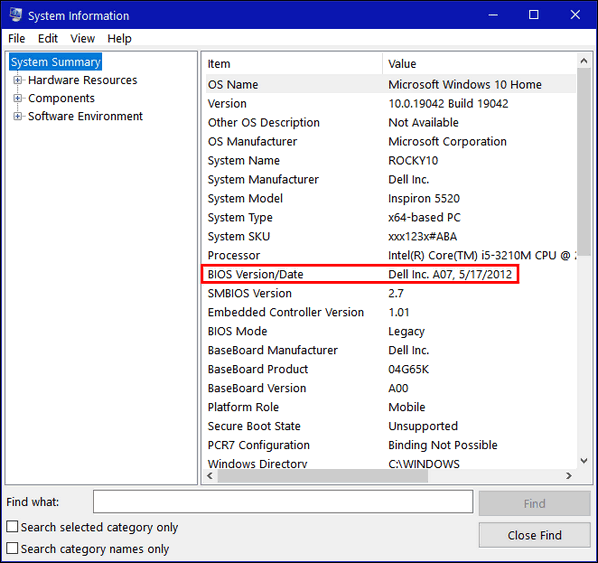
The BIOS Version/date shows the date your computer was manufactured. As you can see the laptop I’m using is eight years old and its running Windows 10 20H2. It’s a well-trained puppy and that’s why I use this old computer instead of my newer laptop.
Note: There are always exceptions. If you changed your motherboard
battery or flashed your BIOS the date shown may not be the date your
computer was built, but generally, it does.
![]()
Windows Accessories: What’s in it for
you?
Windows 10 (all versions)
The Accessories menu has been on every version of Windows since Windows XP. But back in the days of Windows XP, Windows Vista, and even in Windows 7, Accessories was listed under “A” for “Accessories”. Makes sense.
But in Windows 10, it’s listed under Windows Accessories and therefore it’s listed under the “W” section near the bottom of the Start menu.
It used to be near the top of the Start menu and easy to find, but now in Windows 10, it’s called “Windows Accessories” so it’s near the bottom of the Start menu.
But just because Windows Accessories is buried near the bottom of the Start menu doesn’t mean it’s not useful. On the contrary, Windows Accessories contains a lot of useful Windows apps including Notepad, WordPad, Character Map, Paint, and many more.
Let’s have a look…
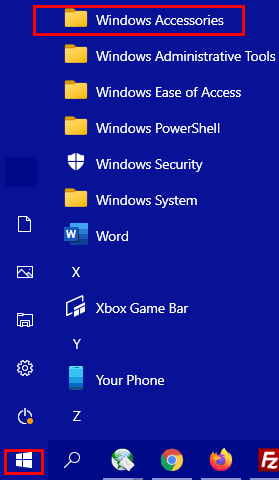
Hidden in the Windows Accessories menu is a bunch of useful stuff. Sorry for that extremely technical language!
When you click on Windows Accessories (above) you’ll see a menu open.
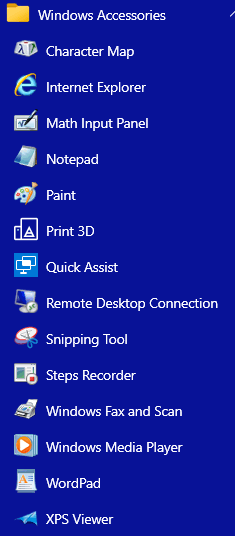
As you can see there are a lot of useful Windows apps hiding in the Window Accessories menu – things like Character Map which helps you make stuff like æ Ø ß ¿ – characters not normally available on your keyboard – well at least not on my keyboard. You’ll also find WordPad, Notepad, Sticky Notes, Snipping Tool, Internet Explorer, Windows Media Player, Quick Assist, and more.
And if anything in the Accessories menu is something you use often, you can make a shortcut on the Start menu or Taskbar. All you have to do is right-click the item you want to put on your Start menu or Taskbar and choose “Pin to Start” or click “More” and then “Pin to taskbar” (see below):
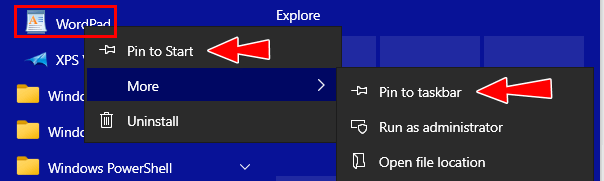
And now you know what’s in the Windows Accessories menu.
![]()
Want more tips, tricks, and information?
We have thousands of Windows tips, tricks, and more on our InfoAve web site.
Subscribe to our free InfoAve Daily newsletter.![]()
Our special annual pass for computer repair for our friends 60 or older.
See this
page for more information.
![]()

Search the Web, Plant a Tree, and Get Some Extra Privacy
We just found a search engine that provides you with as much security and privacy as DuckDuckGo but goes a step beyond. When you search using Ecosia, you not only enhance your search privacy, you also plant trees. And who doesn’t love trees?
Well, you don’t plant the trees, Ecosia does — and they have reports to prove it. As of the day we discovered them, Ecosia had planted over 110 million trees. Even if you’re not a tree hugger, you have to admit that’s a heck of a lot of trees. And a lot of oxygen added to the atmosphere so we can breathe, not to mention the reducing CO2 levels.
You can easily add Ecosia to Chrome, Edge, and Firefox by visiting https://www.ecosia.org/ with your favorite browser and clicking…
Add to Chrome
Add to Edge
Add to Firefox
But be careful… once you do this, your default search engine in your will be changed to Ecosia, but you can always change it back to Google, DuckDuckGo, Bing, or whatever you like.
So, we suggest that you try Ecosia before you click the “Add to (name of your browser)” that you go to the https://www.ecosia.org page and type your search query in the search box. Try it out first and see if you like it. If you do, then you can click on the “Add to (name of your browser)” button.
We found the search results to be as good as (nearly the same as) DuckDuckGo, but not as good as Google. You must choose between efficacy and privacy, I guess.
Here’s the scoop on Ecosia from its developers:
Make Ecosia your new search engine and plant trees with your searches – for free!
We stand for a better internet
Completely transparent
We publish our monthly financial reports, so you see exactly where the income from your searches goes.More than CO2 neutral
Our servers run on 200% renewable energy, and every search request removes 1kg of CO2 from the atmosphere.Privacy friendly
We don’t sell your data to advertisers, have no third party trackers and anonymize all searches within one week.We don’t store your searches permanently
We don’t create personal profiles of you based on your search history. We actually anonymize all searches within one week.We don’t sell your data to advertisers
Many web services collect user data in order to sell it without asking your permission. We don’t sell your data or your searches to advertising companies.Your searches are encrypted
We protect your searches from potential eavesdroppers with a securely encrypted connection. This way we make sure that nobody between you and us can see your searches.We don’t use external tracking tools
Most websites use external tracking tools, like Google Analytics, to optimize their services. We don’t use such third party trackers, in order to prevent others from accessing your searches.You can turn off all our tracking
We only collect a small amount of data to be able to improve our services. If you want to opt out of tracking, you can activate “Do Not Track” in your browser’s settings.
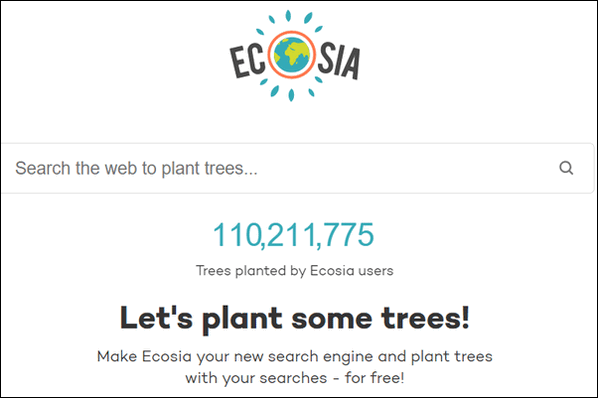
If search privacy is important to you, give Ecosia a try. It helps keep your searches random and private, and it helps to make the planet we all share, a better place.
Give Ecosia a try by going to
https://www.ecosia.org/. If you like it, you can
easily add it to your browser and make it your browser’s default search
engine.
![]()

The Dying Time
It is a time of sadness and a time of beauty. It is a time for
reflection and a time for thought. It is a time for remembering and a
time of forgetting; a time for holding on and time for letting go.
It was summer and then it was autumn and summer I hardly knew. The full
moon shining on the summer trees and the sounds of summer I have already
nearly forgotten, and autumn’s breath has just barely touched the trees.
Yet the trees are beginning to bloom with autumnal colors and sway in
their colorful death-robes as the autumn wind whispers then whistles and
then strips them of their last bits of color — and their last bits of
life.
It is the time for dying. I know the trees don’t really die, but soon
they’ll be like skeletons – brittle and forlorn – standing starkly dead
on some not-too-distant winter day.
Yet maybe we can find solace in the long, dreamless sleep of trees.
Perhaps their unique cycles of life and sleep...
Read the rest of this essay here.

What is a PWA?
PWA stands for Progressive Web Application. And according to
Wikipedia..."A progressive web application is a type of application
software delivered through the web, built using common web
technologies including HTML, CSS and JavaScript. It is intended to
work on any platform that uses a standards-compliant browser,
including both desktop and mobile devices..."
In other words, PWAs work on Windows PCs, Apple iPads, Linux
computers and Android smartphones.
Some examples of PWAs are Spotify, Pinterest, Starbucks, and Yummly.![]()

THANK YOU FOR HELPING US!
When you support us with small gift, you help us continue our mission to keep you informed, separate the truth from the hyperbole, and help you stay safer online. Plus, our computer tips make your computer easier to use.
Did you know that we provide support to thousands of people? Every week we help dozens of people via email at no charge. The questions and answers you see in our newsletters are from the email answers and help we provide to everyone free of charge.
Thanks to your gifts, we do a lot more than provide this free newsletter. We help you recognize online threats, fight for your online privacy, provide you with the knowledge you need to navigate the Web safely, provide you with suggestions for safe, free software and websites, and help you get more out of your PC.
Please Help us keep up the good fight with a small gift.
Interested in making an automatic monthly gift?
Visit this page.
Help us keep helping you... and helping you stay safe on the Web.
![]()

Sales of the following products and services help support our newsletters, websites, and free computer help services we provide.
Cloudeight Direct Computer Care: Single Keys, SeniorPass, or Season Tickets - always a great deal. Cloudeight Direct Computer Care is like having PC insurance. Get more information here.
Emsisoft Anti-Malware: Emsisoft is the only Cloudeight endorsed and recommended Windows security program. It provides users with a complete antivirus, antimalware, anti-ransomware, anti-PUPs solution. We offer single Emsisoft licenses and multi-computer licenses at discount prices. Also, we offer our exclusive Emsisoft with Cloudeight installation & setup. Get more information here.
Thunderbird Email Setup: Thunderbird is a great email program that you can use with your Gmail and Outlook.com (Hotmail) webmail accounts as well as with your Internet provider's email. We'll set it up correctly you. Our set up includes configuring up to 3 email accounts and setting up Thunderbird to use stationery (if desired). Our Thunderbird Email Setup Service is always a great deal. For more information visit this page.
Reg Organizer: Reg Organizer is the Swiss Army Knife of Windows tools. It's far more than just a registry optimizer and cleaner... it's a Windows all-in-one toolkit. Reg Organizer helps you keep your computer in tip-top shape and helps you solve annoying Windows problems. Reg Organizer works great with Windows 10! Get more information about Reg Organizer (and get our special discount prices) here.
SeniorPass - One year of Cloudeight Direct Computer Care - unlimited sessions!
Get more information here.
Windows 10 Customization: Make Windows 10 look and work the way you want it to. Learn more. Your
InfoAve Weekly Members' Home Page is located here.
Print our Cloudeight Direct Computer Care Flyer and spread the word about our Cloudeight Direct Computer Care repair services. Get our ready-to-print flyer here. Help us Grow! Forward this email newsletter to a friend or family member - and have them
sign-up for InfoAve
Weekly here!
Get our free daily newsletter! Each evening we send a short newsletter with a tip or trick or a computer-related article - it's short and sweet - and free.
Sign-up right now. Print our Cloudeight Direct Flyer and spread the word about our computer repair service! If you want to help us by telling your friends about our Cloudeight Direct Computer Care service, you can download a printable flyer you can hand out or post on bulletin boards, etc.
Get the printable PDF Cloudeight Direct Computer Care flyer here. ![]()



These products and services are recommended and endorsed by Cloudeight:

We'd love to hear from you!
If you have comments, questions, a tip, trick, a freeware pick, or just want to tell us off for something, let us know.
If you need to change your newsletter subscription address, please see "Manage your subscription" at the very bottom of your newsletter.
We received hundreds of questions for possible use in IA news. Please keep in mind we cannot answer all general computer questions. We try to personally answer as many as we can. We can only use a few to in each week's newsletter, so keep this in mind. If you have a support question about a service or product we sell, please contact us here.
Subscribe to our Daily Newsletter! Get computer tips & tricks every night. Our daily newsletter features a computer tip/trick or two every day. We send it out every night around 9 PM Eastern Time (USA). It's short and sweet, easy-to-read, and FREE.
Subscribe to our Cloudeight InfoAve Daily Newsletter!
Print our Cloudeight Direct Computer Care Flyer and spread the word about our Cloudeight Direct Computer Care repair services. Get our ready-to-print flyer here.
We hope you have enjoyed this issue of Cloudeight InfoAve
Weekly. Thanks so much for your support and for being an InfoAve Weekly subscriber.
With hope and prayers, may you and your loved ones stay safe and well.
Your friends at Cloudeight,
Darcy and TC
Cloudeight InfoAve Weekly - Issue #888
Volume 17 Number
51
October 16, 2020
Not a subscriber? Subscribe to our FREE Cloudeight InfoAve
Weekly Newsletter here.
Subscribe to our Cloudeight InfoAve Daily Newsletter!
Share Us on Facebook!
We'd love for you to share us with your family and friends on Facebook. Help us by sharing us on Facebook! 

"Cloudeight InfoAve
Weekly" newsletter is published by:
Cloudeight Internet LLC
PO Box 73
Middleville, Michigan USA 49333-0073
Read our disclaimer about the tips, tricks, answers, site picks, and freeware picks featured in this newsletter.
Copyright ©2020 by Cloudeight Internet

