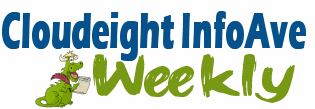
Cloudeight InfoAve Weekly
Issue #894
Volume 18 Number 5
November 27, 2020
Dear Friends,
Welcome to Cloudeight InfoAve
Weekly issue #894. Thank you very much for subscribing and for being a part of our Cloudeight family. We appreciate your friendship and support very much!
Our Black Friday sale is underway and continues through Saturday, November
28, 2020.
All our special Black Friday deals are our Black Friday home page.
![]()

We hope you're all enjoying your Thanksgiving weekend safely during this
very unusual year. Today's edition of InfoAve Weekly is a review edition. On major
holiday weekends, we publish a review edition featuring some of the best
content from previous issues of Cloudeight InfoAve Weekly. This gives us
some time off so we can enjoy the holiday weekend with our friends and
family and gives you a chance to review some of the best questions &
answers, tips & tricks and more from past editions of this newsletter.
We hope you enjoy this special edition of Cloudeight InfoAve Weekly. Have a
safe and happy Thanksgiving weekend!
During our 2020 Black Friday Sale Get 3 Cloudeight Direct Computer Care Repair Keys for just $79!
Take advantage of this Black Friday special and/or get all the details here!
This special offer is good through November 28, 2020.
See
all of our Black Friday specials here!
![]()

Irene asks about a Slimware popup on her husband's computer
Regularly on my husband's computer, a window pops up when he turns the
computer on, and it reads to update a driver. It is Slimware. I tell him to
ignore it. Is there a way to block that popup, or should I pay attention to
that?
Our answer
Hi Irene. Slimware Utilities is scamware which is installed as a standalone
program or bundled with other software. You should definitely uninstall it.
Driver updater programs are one of the most useless things you can install
on your computer. Not only are they useless but they can cause major
problems requiring repair and possibly even requiring a rest or
reinstallations Windows. Unnecessarily updating drivers, especially video
drivers is one of the biggest causes of major Window problems.
When you uninstall it, it may find it listed as one or more of the
following:
DriverUpdate
Driver Updater
Slimware Utilities
Make sure you uninstall them all. We hope this helps you!![]()
Terry's right-click function on Windows 10 no longer works
The right-click function on my Windows 10 laptop has stopped working. It
is driving me crazy because I used that feature all the time. I really
miss being able to quickly right-click when I need to. I have been using
Windows 10 for 3 years and I have never had any trouble with it until
now. Do you have any advice for me? Thanks, Terry.
Our answer
Hi Terry. Have you tried this simple fix?
1. Shut down your PC completely (all power lights off)
2. Wait for 4 or 5 minutes.
3. Turn on your computer.
4. Let Windows 10 load completely.
5. Try your computer and check to see if you still have problems.
If you still have the right-click problem,
follow the alternate instructions
on this page.
I hope this helps you, Terry.
-------
Terry wrote back: "It Worked! Thanks a lot. I can't believe that
just by shutting off my computer for a few minutes fixed my annoying
problem. You guys are great! Thanks, Terry"![]()
Diane is having problems with Chrome
My Google Chrome has suddenly started also opening YouTube when I open
Chrome. I don't think I've changed any settings. But do you have any ideas
on how I can get
this to stop?
Our answer
Hi Diane. The easiest & quickest way? Reset Chrome. This will reset Chrome
back to its default state - which opens to the new tabs page. It will disable
all Chrome extensions, but it will not remove them. This is helpful in case an
extension changed your Chrome start page. You can re-enable the extensions
you want after the reset. Resetting Chrome also clears browsing history.
1.
Learn how to reset Chrome here.
2. Learn how to set a new start page in
Chrome here.
3. Learn how to turn Chrome extensions on &
off here.
We hope this helps you, Diane. If you need anything else, let us know.![]()
Doris has a new ISP and still has connection problems
I got a new ISP yesterday because I was losing my internet several times a
day. With the new one, I have lost my internet 3 times today. I think it
must be my computer. Is this something you may be able to look at my
computer? I have a Cloudeight Direct Computer Care key. It is old, I got it
back in 2017. Is it still good? I can't have it updated to 10 while this is
happening. May need a new computer? Thanks, Doris
Our answer
Hi Doris. It's most likely not a problem with Windows, It may be your
router, your modem, your Ethernet card or your wireless adapter (if you're
on WiFi), In all these cases it's a hardware issue and we can't help with
hardware.
If you have WiFi you can try this.
https://www.thundercloud.net/infoave/new/solve-many-common-wifi-problems-with-a-usb-wifi-adapter/
If you don't you can try resetting Windows Networking.
Read how to do that here.
If you have used two different Internet Service Providers and your
connection keeps dropping it is most likely a hardware issue.
Your Cloudeight Direct Computer Care key is good until you use it - it never
expires.
I hope this helps you. If you have any more questions, please let us know.
![]()
Cheryl wants to know if she has a wireless adapter
I have Windows 10. How can I tell if my computer has a wireless adapter
installed?
Our answer
Hi Cheryl. You can tell if you have a Wireless adapter this way:
1. Type Network Settings in taskbar search
2. In Network Settings, under "Change your network settings", click on
"Change adaptor options"
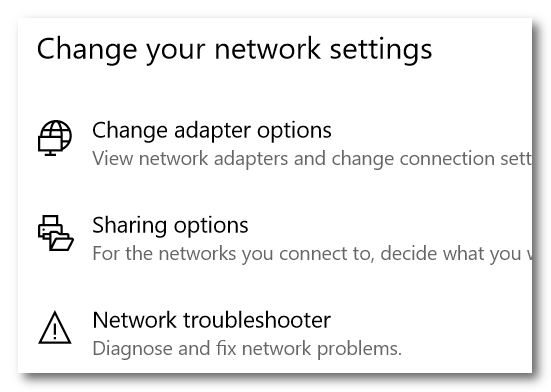
3. If you see a connection with the label Wi-Fi, you have a Wireless
adapter. If you see only one adapter and it says, "Local Area Connection" and
you see nothing else, you don't have a wireless adapter. If you see two and
one of them says Wi-Fi -- then you do (see screenshot below):
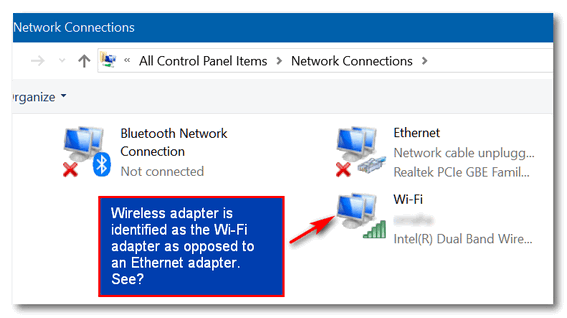
If your computer does not have an internal Wi-Fi adapter -- or your
wireless adapter is not working - there's a very inexpensive way to give
your desktop (or laptop) wireless capabilities without even opening the case
or installing any hardware. In fact, all you have to do is buy a USB
Wireless Adapter and plug it in. Some USB wireless adapters require you to
install software from a CD before they'll work properly. In this case, the
CD comes with the adapter.
You can purchase a USB wireless adapter for $20-$70 at Wal-Mart, Target,
BestBuy, etc. You don't need a high-end (expensive) USB wireless adapter. An
inexpensive USB Wi-Fi adapter should work just fine for you.
![]()
Susan wants to know if she needs to use the software that came
with her external hard drive
I LOVE your Newsletters! In this day and age of scams and fake news, your
Newsletters are so refreshing, offering trustworthy programs and answers to
great questions! Thank you EVER so much! My question: I'm running
Ashampoo for backup onto a Passport external drive. Is it safe to uninstall
WD Backup as well as their toolkit, etc.? I don't see the need for it unless
I start having trouble with Ashampoo? Thanks so much, please stay with us,
we so need you!! :)
Our answer
Hi Susan. Thank you and thanks for being with us through the years! Yes, the
included Western Dgital software is completely unnecessary and can be removed.
We are not going anywhere!
----
Susan wrote back: "So good to hear you'll continue to be helping us!
Honestly, I don't know where we would all turn to without you. Thank you so
much for doing what you do! Thanks for answering my question so quickly, you
guys are amazing! Faithfully yours, Sue "![]()
Black Friday Sale! Get an Emsisoft Renewal Key + Cloudeight
Direct Computer Checkup Key for Just $29!
Get all the details
and/or take advantage of this great Black Friday special here!
This Black Friday offer is good through Saturday, November 28, 2020.
See all
of our Black Friday specials here!
![]()

Who Am I? (All About User Accounts Plus a Bonus Tip)
Windows 10 (all versions)
Would you like to find out the name of the user account you’re logged into Windows with? Here’s how:
Open a command prompt. In Windows 10 type CMD in taskbar search and press Enter when Command prompt appears.
At the prompt type WHOAMI (as in who am I). Windows will respond with your computer name and your user account. It may be different than what you think. My main user account on this computer is Rocky 10 (a movie they never made) and I’m logged in as user odumh (don’t even ask).
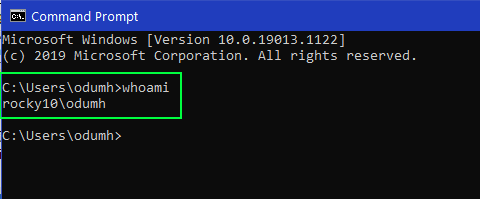
Now, for the next tip, I’m switching to a different computer where I have a lot of user accounts set up.
To see a list of all the accounts on your computer, open an Administrator Command prompt this way:
Type CMD in taskbar search. When the Command prompt appears at the top of the search results, right-click on it and choose “Run as administrator” from the right-click menu.
In the Command window at the prompt type:
NET USER
And press Enter.
You’ll see all the accounts on your computer, including the hidden ones.
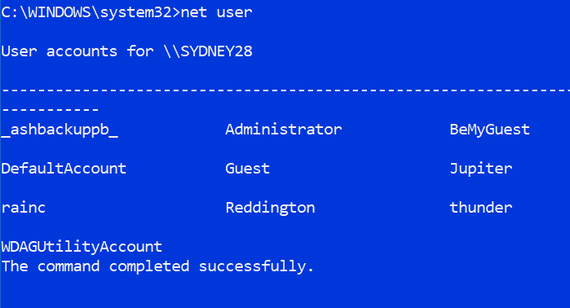
My second (backup) laptop is called Sydney28 (it’s a long story). You can see I have several other user accounts on Sydney28 with names like “BeMyGuest”, Jupiter, rainc, Reddington and thunder (Thunder Cloud) and some arcane accounts that were created by Windows.
If you have an inquiring mind, you probably want to know why they are there.
WDAGUtilityAccount — Microsoft defines the “WDAGUtilityAccount” this way: “this account is part of the Windows Defender Application Guard which came with the Fall Creators Update (version 1709). This account is left disabled unless it (Windows Defender Application Guard) is enabled on your device.”
DefaultAccount — It’s probably not what you think it is. It’s not your default user account. According to Microsoft’s arcane definition: “The DefaultAccount, also known as the Default System Managed Account (DSMA), is a built-in account introduced in Windows 10 version 1607 and Windows Server 2016. The DMSA is a well-known user account type. It is a user-neutral account that can be used to run processes that are either multi-user aware or user-agnostic…” hmmm!
Administrator — this is the famous, so-called hidden Super Administrator account. And while it does have some important uses, you should never enable it and then leave it enabled. If you want to enable it to try it, you can do so this way:
Open an Administrator Command prompt and type:
NET USER ADMINISTRATOR /ACTIVE:YES
Now press Enter. You’ll get a message that “The command has completed successfully”
Once you’ve enabled it, to use it you’ll need to log out of your account and log into the “Super Administrator” account.
Don’t forget to turn it off when you’re done experimenting: Open an administrator Command prompt and type:
NET USER ADMINISTRATOR /ACTIVE:NO
Press Enter. You should see “The command completed successfully”.
And one more tip: If you have more than one user account — that you created — you can switch between them by using the Windows key + L shortcut. Try it.
![]()
All currently supported versions of Windows10
Clipboard managers have always been popular and there are dozens of free clipboard managers available. Why are there so many? Because until Windows 10 Version 1809 (October 2018 Update) was released, you could only save one item to your Windows clipboard at a time. It didn't matter whether it was an image or text, you were limited to one item. Period. So, smart developers created clipboard managers that allowed you to store and then access many clipboard items saved to the clipboard. Clipboard managers come in handy for those of us who find ourselves typing the same text over and over like...
Best regards,
Phillip P. Example, Esquire
Example, Sample & Example
Attorneys at Law
Who wants to type that stuff over and over? Microsoft caught on... finally. In all currently supported versions of Windows 10, all you need to do it turn on Clipboard history and you’ll instantly have access to all the items you’ve recently copied to your clipboard. It works just like a clipboard manager but being Microsoft, can’t just call it a clipboard manager, they call it Clipboard history. Whatever you call it, it works like a clipboard manager and stores everything you copy and keeps them all neatly organized… see?
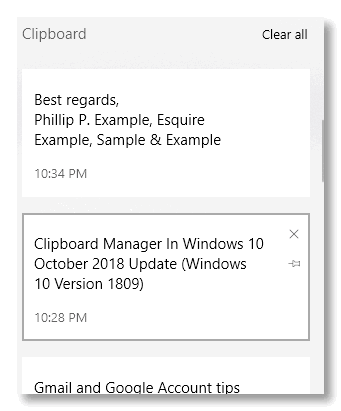
Just click on the item you want to paste.
But before you can use the new clipboard, you have to turn it on. And how do your turn it on? I’m glad you asked. Open Settings (Windows key + i), click on System and click “Clipboard” on the menu on the left. See?
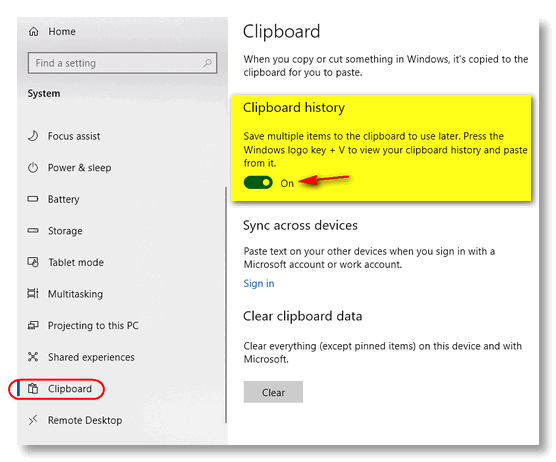
Oh yes… don’t forget to turn the switch under “Clipboard history” to “On”.
And if you have multiple devices and you have a Microsoft account, you can access your clipboard from your other devices as well.
You can view your entire Clipboard history by pressing Windows key + V. You can delete single items from the Windows Clipboard history or clear everything at once.
And now, instead of typing something over and over, all you have to do is press Windows key + V and click on the item you want to paste, see?
Best regards,
Phillip P. Example, Esquire
Example, Sample & Example
Attorneys at Law
Don’t be scratching your head… we’re not really attorneys and either is Phillip P. Example. Is he? Isn't he with the law firm of Dewey, Cheatam & Howe?
![]()
Bigger!
Windows 8x and Windows 10 (all versions)
After working with many great people over the years, even old coots like us
pick up on things. And one thing we’ve picked up on is that people often ask
how to make things bigger – like the text in an email, or text on a web
page, or desktop icons.
Of course, as always in the world of Windows there are several ways to do
things, and making things bigger is one of them. Today we’re going to show
you how to make things bigger the easiest and quickest way.
Did you know your CTRL key and mouse wheel are buddies? They are, and those
two can make things bigger instantly. Here are some examples.
First example: A Word document opened in WordPad
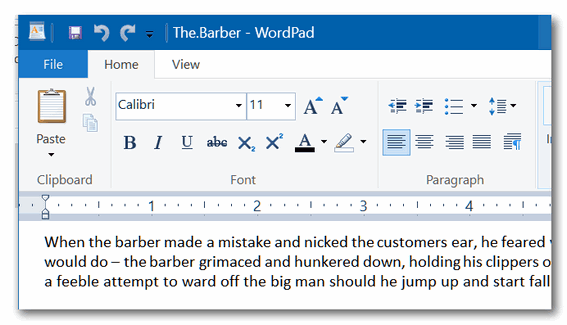
You can see the text above is not too small, but for this example, pretend
it’s too small to see. We simply hold down the CTRL key and move the mouse
wheel away from us (toward the computer screen) and voila!
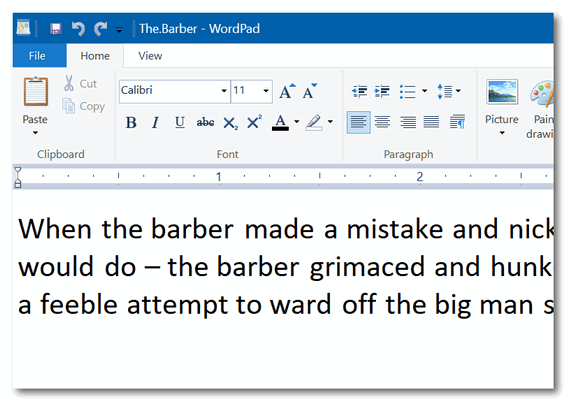
This works with most word processors, text programs, and email programs, so
try it!
Second example: A web page.
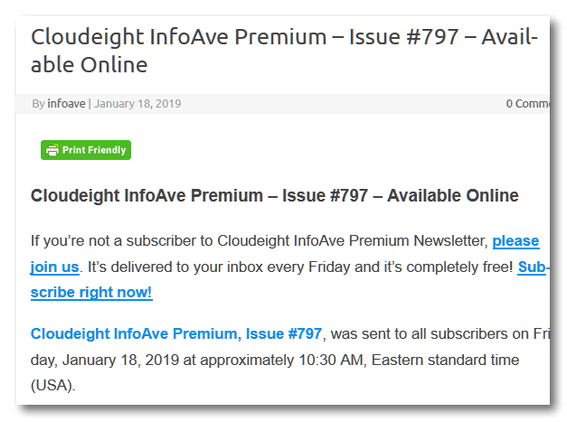
Hold down the CTRL key and move the mouse wheel toward the computer screen
and …
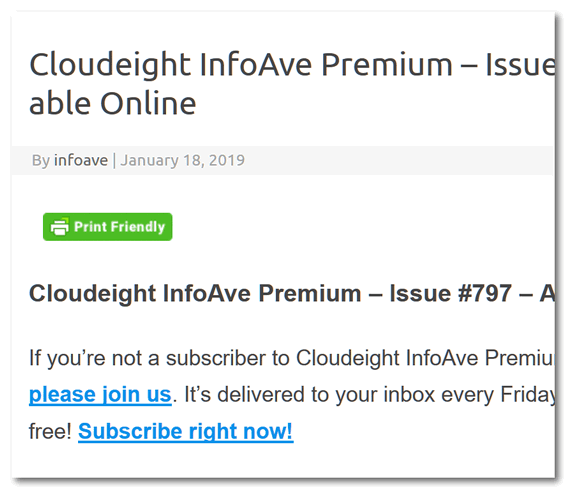
And now… desktop icons. Want to make them bigger? YES!
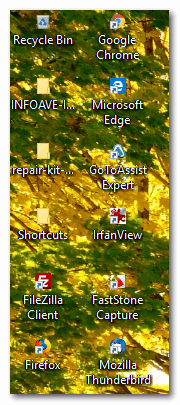
Use the CTRL key and your mouse wheel to make them HUGE:
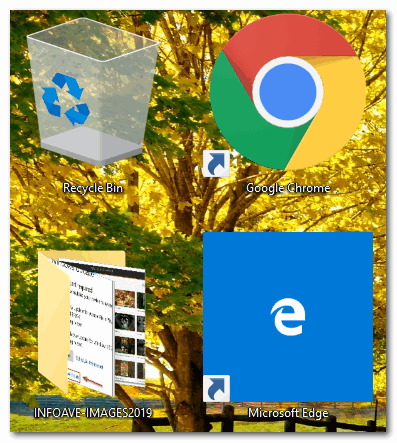
That’s a bit large, right? But you get the idea. As you move the mouse wheel
away from you, things get bigger incrementally, so when they’re as big as
you want them, just stop.
And conversely, you can make things smaller by holding down the CTRL key and
moving the mouse wheel toward you (away from the screen).
So now you know how to make things bigger whenever you need to and then make
them smaller again too.
I guess you could say that now — you’re in CTRL, we tells ya!![]()
Want more tips, tricks, and information?
We have thousands of Windows tips, tricks and more on our InfoAve web site.
Subscribe to our free InfoAve Daily newsletter.
![]()
Black Friday Sale! Save 40%On Cloudeight Direct Computer Care Repair Keys. Get One Now for Just $29!
Get more information and/or take advantage of this Black Friday Special!
Offer good through November 28, 2020.
See
all of our Black Friday specials here!![]()

Our Two Favorite Download Sites
When it comes to keeping you safe, steering you away from download sites that thrive on tricking you into download parasitical download bundles (are you reading this CNet - Download.com and, how about you, Softonics?). Installing software bundles teaming with adware, browser hijackers, backdoors, search engine hijackers, and even worse, is a really good way to not only harm your computer - but a good way to toss away your privacy - and maybe even sanity. These download bundles contain other software - we call them parasites - that try to trick you into clicking "Yes" or "OK" thus giving them permission to install their garbage on your PC. It's bad enough playing whack-a-mole with download buttons and links, but it's really bad if you keep clicking next > next > next when you install software and don't read the dialogs as they pass by.
One of the best things we can do to keep you safe is to keep you away from download sites that prey upon your trusting nature and count on you being in a hurry when you download and install software. So today, we're going to tell you about the only two major download sites we trust.
We download a lot of software - particularly freeware. We have to. We’re always testing new software trying to find good software to recommend to you.
But these days downloading software, especially freeware, is a bit like playing Russian roulette. There are so many software download installers that try to sneak unwanted 3rd-party junkware and worse by unsuspecting users, that you must be constantly vigilant when you install any software you’ve downloaded – particularly freeware.
But it’s not enough to be vigilant when you install software that you’ve downloaded, you have to be extra careful where you download it from. Unfortunately, the world’s most popular download site (CNet's Download.com) has decided to make even more of a crapshoot out of downloading by taking clean freeware and bundling it in its own garbage installer. And the worst download site in the world, Softonics, doubles down on CNet's game with even worse bundles of garbage (see our article about Softonics here).
So, if you like to download software, we’re going to tell you the two sites from which we generally download – after we make a simple suggestion. Whenever possible, we always try to download from the software developer’s site - the program's homepage, so-to-speak. That does not guarantee that we (or you) will always get clean software, but it does give us a better chance than downloading from sites who care more about getting their garbage installed on your computer and making money than they care about you or integrity and/or clean downloads. But no matter where you download, take our advice – and always be careful – even developers who offer clean software sometimes love to play Whack-a-Mole with the download links.
Here they are – in order – our two favorite software download sites:
Our favorite download site – by far – is SnapFiles. The site’s developer has been around as long as we have – that’s a long time! – and we’ve come to trust his reviews and his site. On SnapFiles, programs that that may try to install 3rd-party software are noted so you can be watchful when you install them. They have a section dedicated to freeware and one dedicated to trialware. If you're looking for freeware, be sure to browse only in the freeware section on SnapFiles.
Here’s some info from the site owner:
What makes us different from other download sites?
We download and test EVERY program before listing it.
We create the screenshots.
If it’s not working for us, it will not be listed.
If it appears to be a waste of your time, we won’t list it…
If we have any doubts as to the integrity of the software and/or author, we will not list it.
Unlike most other software download sites, we actually download, install and review every single program before it is listed on the site. We use our years of experience to bring you the products that appear reliable and worth your time. If it’s not working for us, we won’t list it. If it appears to be a waste of your time, we won’t list it…Adware & Bundle Policy
All products you find at Snapfiles.com are carefully selected and constantly monitored.
Please refer to our Adware policy for additional details.
If you are looking for a trustworthy download site where the reviews are accurate and where software bundles are clearly identified, you’ll want to make a trip to SnapFiles and take a look around - they have a great selection of freeware.
--------------------
Another download site we use occasionally is MajorGeeks. And while we don’t use MajorGeeks nearly as much as SnapFiles, it’s still a good download site and worthy of mention here. MajorGeeks does not do as good of a job of notifying users when applications contain bundled software, but the download links are easy to find and the reviews are generally trustworthy.
Here’s some information from the owners of MajorGeeks:
MajorGeeks is a small, home-based software download site where all the software is handpicked and tested by just two people. We lean heavily towards freeware, but we gladly post high-quality shareware. We do not automate anything, and we reject 95% of submissions. While most websites brag about having hundreds of thousands of software titles to download, we brag about having fewer than 10,000. The intention is to give you a place to go where you can find the top 1% of software, and we try only to add software that we consider to be four stars or better. We have no employees, no offices, and no social life. We live for this stuff and hope you appreciate the difference.
How we test for software:
1: We Google it and look into the software and company reputation. Sometimes we can eliminate a program right here.
2: If it passes step 1 then we need to scan it with multiple virus scanners using VirusTotal, for example.
3: Last is the most important and unique step at MajorGeeks for software we’re comfortable listing. We use VMWare Workstation to test the software safely. We want to see if it does what it promises, is fairly priced if shareware and is worthy of a 4 star or better rating. If we have time we write a mini review with our thoughts and post that first under MajorGeek says. We will also grab screenshots at this point if needed.
Here is a video explaining it better.
If you need further assistance, please visit our Boot Camp for how to use te (sic) website, check out our must have free downloads list or for personal help, stop by our Support Forum and ask for help. We believe you will find our forums friendly to newcomers.
The Software Awards Scam is a classic example that still applies today. A lot of those big websites will do whatever they have to do to get traffic from authors. We have even seen sites offer to remove negative reviews for authors to trade for traffic. Can you imagine? Please, be careful who you trust.
If you’re looking for a decent and trustworthy download site, give MajorGeeks a try.
![]()
Black Friday Sale! Get Emsisoft Anti-Malware and Antivirus + Cloudeight Installation & Set-up for Just $29!
Offer good through November 28, 2020.
See
all of our Black Friday specials here!
![]()

It's Time to Give Thanks
In this bizarre year of the Coronavirus Pandemic, things don't seem
right anymore - and it seems, sometimes, that the world will never be
the same again. And perhaps for those of us who are older and who have
lived decades - it may never be the way it used to be. Whoever dreamed
we'd ever see people walking around with masks covering their noses and
mouths - and keeping away from family members just to keep them safe? I
never imagined the world could be so completely turned upside down.
So, sometimes these days, it really doesn't seem like I have a lot to be
thankful for.
The trouble with getting older is everything you remember is painted
with the brushes of the past. Those brushes, the echoes, and reflections
of the past color everything I do today. And sometimes the colors of my
memories of moments long past are dull and lifeless and even forlorn –
if you can even imagine such colors.
It’s hard to imagine, but I’m sure that when the moments now in my
memory were being made the colors were bright, dazzling, vibrant, and
eye-catching. The grass was greener, the autumn leaves were redder, the
sky was bluer, the sun was brighter, the days were longer, the winters
shorter...
Please read the rest of our Thanksgiving essay here.
When you support us with a small gift, you help us continue our mission to keep you informed, separate the truth from the hyperbole, and help you stay safer online. Plus, our computer tips make your computer easier to use.
Did you know that we provide support to thousands of people? Every week we help dozens of people via email at no charge. The questions and answers you see in our newsletters are from the email answers and help we provide to everyone free of charge.
Thanks to your gifts, we do a lot more than provide this free newsletter. We help you recognize online threats, fight for your online privacy, provide you with the knowledge you need to navigate the Web safely, provide you with suggestions for safe, free software and websites, and help you get more out of your PC.
Please Help us keep up the good fight with a small gift.
Interested in making an automatic monthly gift? Visit this page. Help us keep helping you... and helping you stay safe on the Web.
![]()

Your Browser's Address Bar
If you use any popular browser it has an address bar. The address bar is
where you type in the address (URL) of a site you want to visit. It's also
the place where you can see the address of the site that you are on. So, if you get
to a site by clicking a link rather than typing it in, you'll see the site's
address (URL) in the browser's address bar.

(Above: The address bar in Microsoft Edge)
For instance, if you click
https://www.thundercloud.net/infoave/new/ , your default browser will
open and you'll see https://www.thundercloud.net/infoave/new/ in your
browser's address bar.

(Above the address bar in Firefox showing the URL (web address) to a truly
wonderful site.)
But what if I wanted to trick you? I could say, come on people now, smile on
your brother, everybody come visit Cloudeight InfoAve News!
Just click here. I
could even show you the URL
https://www.thundercloud.net/infoave/new/ and trick you. But we are
honest hard-working souls with malice towards none, I tells ya. We
would never send you someplace harmful. Maybe annoying, but never harmful!
Too bad there are so many crooks and too many greedy people with too much
time on their hands, who spend all their time trying to make easy money. So,
think of your address bar as your first line of defense against these
flagitious, reprehensible, nefarious reprobates out to trick you into giving
up your good name, good credit... and your money.
Here, we'll show you what we mean. Let's say you do your banking at Bank of
America. You type in www.bankofamerica.com in your address bar and press
Enter and voila the internet whisks you off to the banking site where you
can log in and do your business.
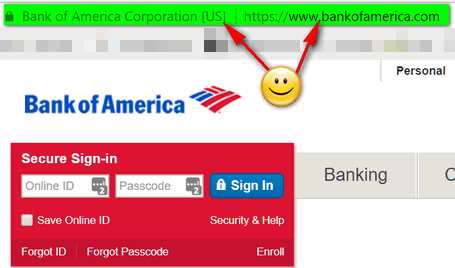
Notice that it says "Bank of America [US] " in the address bar. And you can
see it's a secure site by the lock on the left edge and the https:// before
the address. Just looking at your browser's address bar to make sure you're
on the site you're supposed to be on, an save you all kinds of worry, grief,
and even money.
All's well, eh? For now. But let's say some evil, malicious knave, sends you
an email that looks exactly like it came from Bank of America. And the email
tells you that you need to log into your account and verify your username
and password because he says, there's been suspicious activity on your
account. He does this to trick you. And to make the trick work, he puts a
link to your bank site with something like
please login here. And
not thinking, you click it.
So, you click the link and you see this.
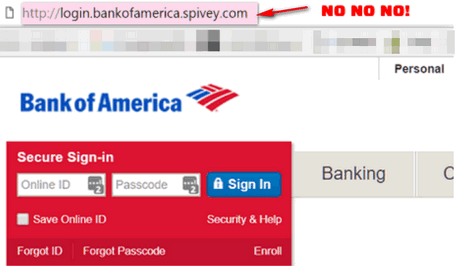
Now if you're not paying attention, or your tired or distracted, it looks
like Bank of America and the login looks right. So, you type in your
username and password - and nothing happens. Well, nothing happens that you
can see. Somewhere, some lazy miscreant has tricked you into giving him (or
her) your Bank of America username and password. And you can guess what he
(or she) can do with that.
But if you look closely at the page above, and look at your browser's
address bar, you see that the word before the dot com is not bankofamerica
but spivey. Who the heck is spivey? Spivey was a bully at my grade school. We
called him poison. He's now a guard at the landfill. Seriously, first, the
site (a banking site) is not showing the secure lock. You don't see any
identification in the address bar that this is Bank of America. None. And
remember this: Only the name that appears right before the dot (.) is
the domain name and that's what really matters.
So, for example, if you see
https://support.microsoft.com/ the name before the dot com is Microsoft
so it's a genuine Microsoft site (as long as it's spelled correctly). But if
you see microsoft.support.spivey.com that's not Microsoft. And it doesn't
matter if it's a dot com, a dot org, a dot net, a dot.tv or any of the other
designations, the name right before the .com, .net, .org, .tv, .info, etc.
tells you the domain. If you see dell-support.hooligan.com it's not a Dell
domain and you should scurry away like a possum from a skunk. Or if you see
support.mircosoft.com, it's not Microsoft site - note the misspelling.
So, the address bar is more than just a place to type in the address of a
web site you want to visit. It's a way to check that the site you're on is
legitimate; that it's the site you want to be on - and the site you're
supposed to be on.
![]()
Sales of the following products and services help support our newsletters, websites, and free computer help services we provide.
Cloudeight Direct Computer Care: Single Keys, SeniorPass, or Season Tickets - always a great deal. Cloudeight Direct Computer Care is like having PC insurance. Get more information here.
Emsisoft Anti-Malware: Emsisoft is the only Cloudeight endorsed and recommended Windows security program. It provides users with a complete antivirus, antimalware, anti-ransomware, anti-PUPs solution. We offer single Emsisoft licenses and multi-computer licenses at discount prices. Also, we offer our exclusive Emsisoft with Cloudeight installation & setup. Get more information here.
Thunderbird Email Setup: Thunderbird is a great email program that you can use with your Gmail and Outlook.com (Hotmail) webmail accounts as well as with your Internet provider's email. We'll set it up correctly you. Our set up includes configuring up to 3 email accounts and setting up Thunderbird to use stationery (if desired). Our Thunderbird Email Setup Service is always a great deal. For more information visit this page.
Reg Organizer: Reg Organizer is the Swiss Army Knife of Windows tools. It's far more than just a registry optimizer and cleaner... it's a Windows all-in-one toolkit. Reg Organizer helps you keep your computer in tip-top shape and helps you solve annoying Windows problems. Reg Organizer works great with Windows 10! Get more information about Reg Organizer (and get our special discount prices) here.
SeniorPass - One year of Cloudeight Direct Computer Care - unlimited sessions!
Get more information here.
Windows 10 Customization: Make Windows 10 look and work the way you want it to. Learn more. Your
InfoAve Weekly Members' Home Page is located here. Help us Grow! Forward this email newsletter to a friend or family member - and have them
sign-up for InfoAve
Weekly here!
Get our free daily newsletter! Each evening we send a short newsletter with a tip or trick or a computer-related article - it's short and sweet - and free.
Sign-up right now. Print our Cloudeight Direct Flyer and spread the word about our computer repair service! If you want to help us by telling your friends about our Cloudeight Direct Computer Care service, you can download a printable flyer you can hand out or post on bulletin boards, etc.
Get the printable PDF Cloudeight Direct Computer Care flyer here.
![]()



These products and services are recommended and endorsed by Cloudeight:

We'd love to hear from you!
If you have comments, questions, a tip, trick, a freeware pick, or just want to tell us off for something, let us know.
If you need to change your newsletter subscription address, please see "Manage your subscription" at the very bottom of your newsletter.
We received hundreds of questions for possible use in IA news. Please keep in mind we cannot answer all general computer questions. We try to personally answer as many as we can. We can only use a few to in each week's newsletter, so keep this in mind. If you have a support question about a service or product we sell, please contact us here.
Subscribe to our Daily Newsletter! Get computer tips & tricks every night. Our daily newsletter features a computer tip/trick or two every day. We send it out every night around 9 PM Eastern Time (USA). It's short and sweet, easy-to-read, and FREE.
Subscribe to our Cloudeight InfoAve Daily Newsletter!
Print our Cloudeight Direct Computer Care Flyer and spread the word about our Cloudeight Direct Computer Care repair services. Get our ready-to-print flyer here.

We hope you have enjoyed this special issue of Cloudeight InfoAve Weekly. Thanks so much for your support and for being a subscriber.
Enjoy your Thanksgiving weekend! Be safe and stay well!
Darcy & TC
Cloudeight InfoAve Weekly - Issue #894
Volume 18 Number 5
November 27, 2020
Not a subscriber? Subscribe to our InfoAve
Weekly Newsletter
Share Us on Facebook!
We'd love for you to share us with your family and friends on Facebook. Help us by sharing us on Facebook! 

"Cloudeight InfoAve
Weekly" newsletter is published by:
Cloudeight Internet LLC
PO Box 73
Middleville, Michigan USA 49333-0073
Read our disclaimer about the tips, tricks, answers, site picks, and freeware picks featured in this newsletter.
Copyright ©2020 by Cloudeight Internet




