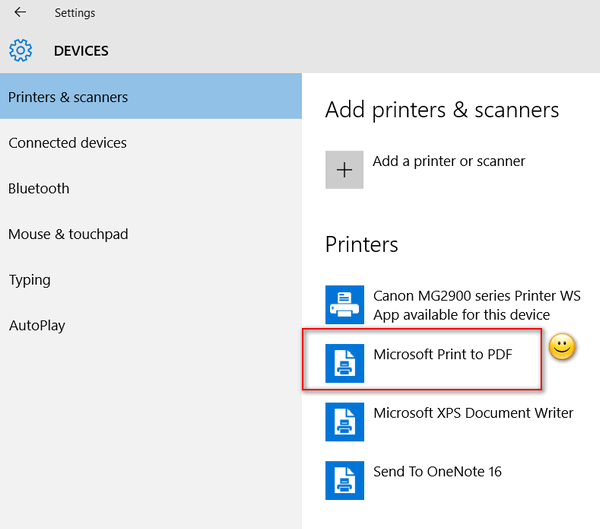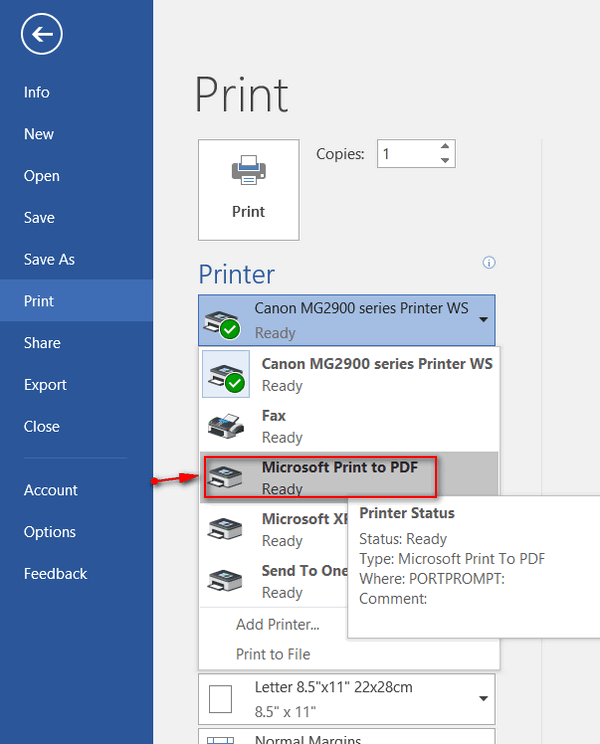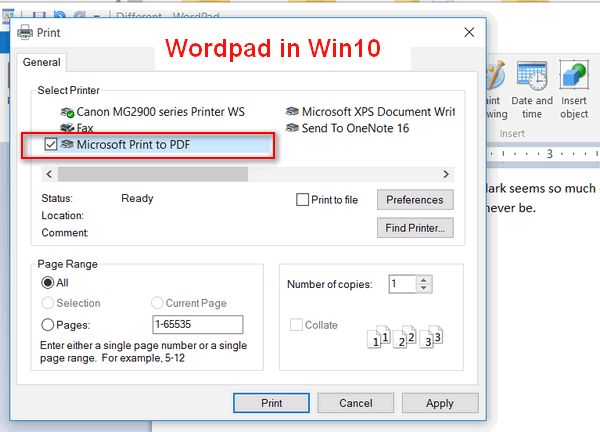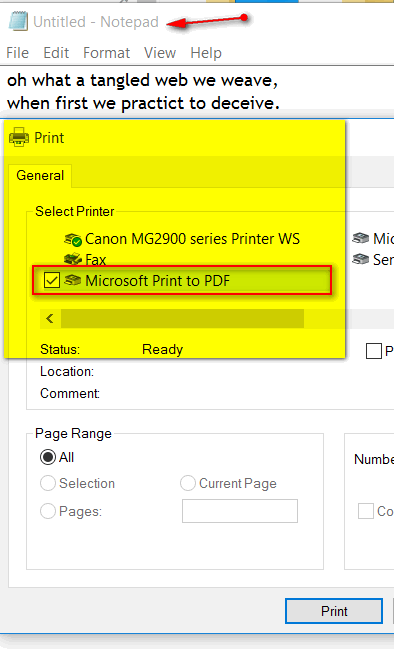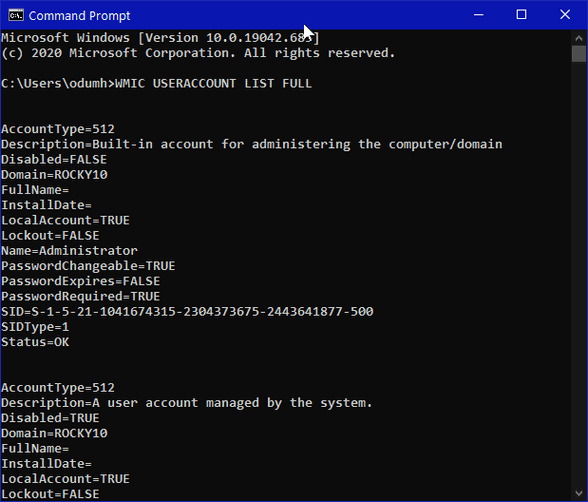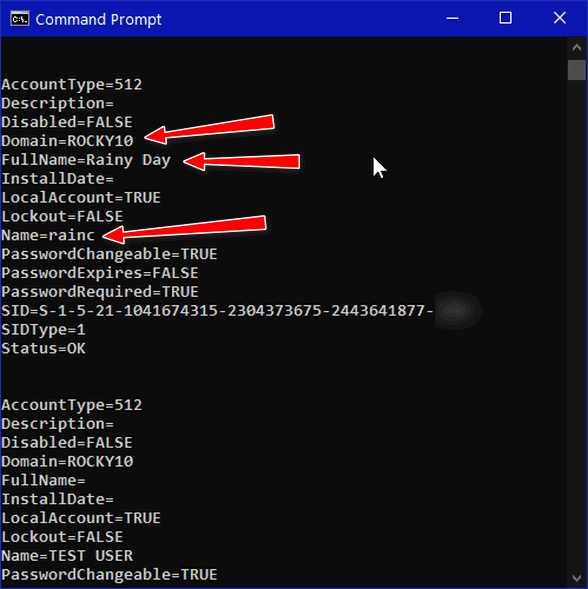Cloudeight InfoAve Weekly
Issue #908
Volume 18 Number 18
March 5, 2021
Dear Friends,
Welcome to Cloudeight InfoAve Weekly Issue #908. Thank you very much for
subscribing and for being a part of our Cloudeight family. We appreciate
your friendship and support very much! Please share our newsletters and
our Website with your friends and family.


Our newest Cloudeight Endorsed Email Program - Very Similar to Windows
Mail & Outlook Express. Stationery works great!
Read more about OE Classic here!
 
Sandro wants to know if we can help check his computer for
traces of scammer activities
Hello. I read with great interest the Questions and Answers section in
your Issue #907 about a person that wrote in about being scammed. This
person in question apparently allowed the scammer to take over her
computer. A similar situation happened to me about a month and a half
ago. I was wondering if I could get my computer serviced with removing
the remote connection software and other software installed by the
scammer including any other magic you feel needs to be done. I'm
interested in your repair service, but I would rather you not put
Emsisoft on my computer. I'm happy with my Norton. Thank you, Sandro.
Our answer
Hi Sandro. Yes, we can check over your computer and find and remove
anything the intruder installed on it. We recommend
Emsisoft, but we don't
force anyone to use it.
You can purchase Cloudeight Direct Computer Care repair keys at
https://thundercloud.net/direct.
We look forward to helping you soon.

Roger has a problem with the Windows 10 Start button
I am 83 years of age and reside in England. I have received your
newsletters now for many years - always good reading and tips.
I now have a problem which I hope you can help me with. I have a desktop
computer, running Windows 10 -Version 20H2. This week I suddenly noticed
that my windows Start button was not working and only allowed me
right-click access. This obviously did not give me access to many of my
programs. And whether coincidence or not, it seemed to come after a
Windows update.
I have searched for an answer to my problem, and there appears to be
several ways to fix my Start button problem. However, at my age, I am
not so confident in attempting the solutions I've read. Could you
suggest as simple way to undertake a repair - step by step. I hope you
can help. Your publications are always a good daily and weekly read for
me. Thanks, Roger.
Our answer
Hi Roger, thanks so much for your kind words. They are very much
appreciated.
Here are some things you can try that may help you fix your Start button
issues.
1, The first and easiest thing to do is to shut down your computer
completely. Make sure all power lights are off. Leave your computer shut
down for 5 minutes, then turn it on and let it boot up. Try your start
button. If it is still not working right...
2. Right-click on an empty space on your taskbar. Click on Task Manager.
In Task Manager, find Windows Explorer. Right-click on Windows Explorer
and choose "Restart" from the menu. Your desktop and taskbar icons will
disappear for a few seconds as Windows Explorer restarts. After it has
restarted, try your start button. If it is still not working
correctly...
3.
Follow the instructions on this page. You'll find easy to follow
instructions on how to run SFC and DISM scans to fix missing and/or
corrupted Windows files.
We hope this helps you, Roger.
---------------------
Roger wrote back: "TC - You are an absolute star. I followed your
instructions relating to the SFC and DISM and after a testing period of
time for me - All is back to order. I cannot thank you enough. Roger."

Brenda has a question about disappearing emails and Gmail's "All
Mail" folder
Over the last few weeks I've noticed odd emails disappearing from my
inbox. None of them have been important, just videos that I wanted to
pass on. Today I've just forwarded another email and it disappeared from
my inbox right in front of me. I've searched and found them in the All
Mail folder. Although I have tried to rectify this by looking for help,
I have not been successful. Would you please be able to help me with
this? I would be very grateful. Thank you.
Our answer
Hi Brenda. Gmail's "All Mail" folder is just what it says, it is a
folder that stores all your emails. Depending on your settings, and
whether you archived an email or not, messages are moved from the inbox
to archive folder "All Mail". They are always there for your reference.
At Gmail.com, they stay in inbox until you move them or archive them. If
you are using an email program to check that Gmail account and it is set
up as POP3 email, then the mail from you Gmail inbox is downloaded to
your computer; Gmail automatically archives a copy and saves it in the
"All Mail" folder.
If you set your email program up using IMAP protocol, your mail would be
synchronized between your email program and Gmail. For more info about
IMAP and POP3
see our article here.

Robert is changing from HDD to SSD and has some questions
I'm changing from hard drives to SSD drives. Could you do a comment in
your newsletter of what not to run or do with an SSD drive such as
maintaining an SSD drive running DISM/SFC?
Our answer
Hi Robert. For those not familiar with the terminology - SSDs are Solid
State Drives; HDDs are standard hard drives. OK on to your questions.
DISM/SFC are Windows scans, not hard drive scans. They are scans
that can repair corrupted or missing Windows files.
here is nothing you can't do with an SSD drive that you can do with an
HDD except defragmenting. Windows 10 automatically defrags HDD but uses
TRIM on SSD.
You can run SFC, DISM, or CHKDSK /Scan, CHKDSK /F etc. on both SSDs and
HDDs. But if you're using SSDs, never download a 3rd-party disk
defragmenter. Otherwise, no worries!

 The Best Computer
Care and Repair - Anywhere!
We can fix your computer while you watch. You never have to leave
your home. Just sit back, relax, and watch us work.
Get PC service
from folks you trust at the best prices you'll find anywhere.
Get more information
here.

Tricia wants to know if searching from our Start page helps us
I have your Start page as my browser's home page. Do you get some
remuneration each time I go to your Start page and use the search on
that page to find something? If so, let me know, and I will use it a lot
more. Tricia.
Our answer
Hi Tricia. We get a small amount from Google each time someone does a
search from our Start page at
https://thundercloud.net/start/.
And... thank you so much for using our Start page and for using it to
search from too!

Shirley might be a victim of a phishing scam
I have bought Emsisoft from you, but I need to know if I need something
like LifeLock. I have renewed Emsisoft. But someone from my local Home
Depot put my Social Security number on the Dark Web. I had protection
provided by Home Depot for two years, but last year i got all my credit
cards hacked and even my PayPal account. Should I buy LifeLock?
Many thanks for years of great info and help. Blessing to you, Shirley.
Our answer
Hi Shirley. Thank you for your nice comments.
It sounds like you have been the victim of phishing emails and you've
given criminals your personal information. There is no software program
that can prevent you from falling for a phishing scam. Lifelock has been
sued a least a half-a-dozen time for false advertising.
The only advice I can give you is don't click links in emails if you're not sure who sent them - and NEVER click any links in emails that ask
you to click to change your password or change your personal
information.
See this page to learn how to avoid falling for phishing scams.
And remember you have to be careful with links in email because no
software programs, antivirus, antimalware -- no software at all -- can
protect you from you clicking a link and giving your information to
criminals. So, don't spend your money on LifeLock - it's expensive and
their advertising isn't all true.
Just be very careful with email and don't click links if you're not sure
who sent the email. And remember, criminals can make any email look like
it came from Home Depot, or your bank, or a credit card company, etc.
I hope this helps you, Shirley. If you need anything else, please let us
know.

Sandy asks about "Safely Remove Hardware"
While downloading Lock Hunter, something you recommended, they
advertised for USB Safely Removed. I was wondering if this is okay to
download. I know that you are supposed to be able to remove USB,
external drives, etc. with Windows 10, but quite frankly, I don't trust
it. I know of a few people that had an issue when they didn't stop and
remove their USB drive. The external drives have no way to stop or eject
them.
Our answer
Hi Sandy. Since you are using Windows 10, you don't need to use "Safely
remove hardware" at all. You can safely unplug external devices, such as
hard drives, thumb drives, etc. without doing anything - just unplug
them. So, the answer is, no - don't download that program.
Here is our article on why you no longer need to use "Safely remove
hardware" if you're using Windows 10.
One more thing... when we recommend a program, we are recommending only
the program we specifically mention, for instance "LockHunter". Whatever
else might appear on the LockHunter site may or may not be safe.
Typically, freeware developers may have dozens of programs listed on
their sites - but always we only recommend the ones we specifically
mention. So, the "good by association" theory is not something you should
ever assume.

Betty wants to know who to contact about her online privacy
From your post on the recent COMB data breach I unfortunately found that
my primary email account was included. I'm guessing this had to do with
my info being affected with a 2017 Equifax security breach.
Even though I had updated my passwords not that long ago using LastPass,
I thought it would be best to update the passwords or change the email
addresses. Because I had 5 pages of personal/business accounts this took
a lot of time, so I decided it might be a good idea to delete online
accounts that I no longer needed. However, I found that you can't always
change an email login ID within the website, and it takes tenacity to get
some online accounts deleted. I even had a couple well-known companies
say they couldn't delete my account. (I've come up with a couple
workarounds that should take care of these nagging issues.)
Frankly, I'm not happy with the effort it has taken to make changes and
deletions or the fact that some companies seem to think they own a
customer's personal data (unless you live in CA, the UK, or the EU).
Anyway, my question is... Do you have any suggestions about what
organizations, etc. one might contact to address data privacy? Or do
you know if there's any current efforts being made to improve U.S. data
privacy laws? Ordinarily, I'd contact a state legislator or congressman,
but I'm now living in Florida.
Sorry for the long message.
Our answer
Hi Betty. I wish there were someone you could contact about privacy, but
right now the USA has no centralized privacy policy or agency like
Europe and Australia do. You would need to contact each company you deal
with and address your privacy concerns with them.
There are some sites that promise to help you with your privacy
concerns, but I'm not sure I'd trust them. And even if they are
trustworthy, you'd be bringing another party into the privacy fray.
If you just want someone who champion privacy rights as well as personal
rights, the Electronic Freedom Foundation is a foundation you may want
to look into. You can visit them here.
I'm sorry I don't have a really good answer to your question. Our
(United States) government and its representatives should have taken
action long as far as privacy rights go. Personally, I don't even assume
I have any privacy at all on the web and conduct myself accordingly.

Cathy wants to know if it's safe to order online with her tablet
I was wondering how safe it is to order online with my tablet.
I always use my desktop computer when I order online, but I never order
online with my
tablet.
Our answer
HI Cathy. As long as you're careful and you order from your home
wireless connection and not from a public wireless (like a restaurant,
airport, etc.) you should be just fine.

Jim wants to know what's wrong with LastPass
I have seen your article about leaving the free version of Last Pass.
Is there something wrong with the paid version?
Our answer
Hi Jim. I don't believe we disparaged LastPass in any way. We were just
answering the dozens of people who are using LastPass on different
devices and who asked us if there was a good free alternative. I tested
BitWarden for about a week and at first, I was not impressed until I
removed LastPass from one of my browsers and decided to cold turkey with
BitWarden - then I was very impressed.
That being said, it has recently been reported that LastPass for Android
- tablets & phones is not exactly on the up and up. Read
LastPass Android app has some sneaky tracking software hidden away.
It's bad enough when browsers track you - but I don't think I'd want my
password manager tracking me.
If you want to pay for LastPass that's fine - all we are saying is that
BitWarden is a great free alternative.


Cloudeight SeniorPass -- A very special deal exclusively for our friends
age 60 and over!
With our Cloudeight Direct Computer Care SeniorPass you'll get one full
year of unlimited computer care and repair for just $99.
SeniorPass is valid for unlimited computer care & repair for one
computer for 365 days - starting with the first time you use it. The
clock does not start ticking until you use your SeniorPass for the first
time. A great deal!
It's just like having insurance for your computer. And talk about
affordable! SeniorPass is available for just $99. With SeniorPass you
can get help with most any computer problem whenever you need it. We're
here to help you.
Get your
SeniorPass today for just $99. It's just like having insurance for
your computer - only better!


How to Create PDF Files in Windows 10
Windows 10 (all supported versions)
Windows 10 allows you to create PDF files without installing any
third-party software. You can easily create PDF files using Windows 10's
built-in "Print to PDF" feature.
Here's how to create PDF files in Windows 10 without installing any
3rd-party software…
Type Printers in taskbar search and press
Enter when you see Printers & scanners appear in the search results.
You'll see "Microsoft Print to PDF" in the list of printers.
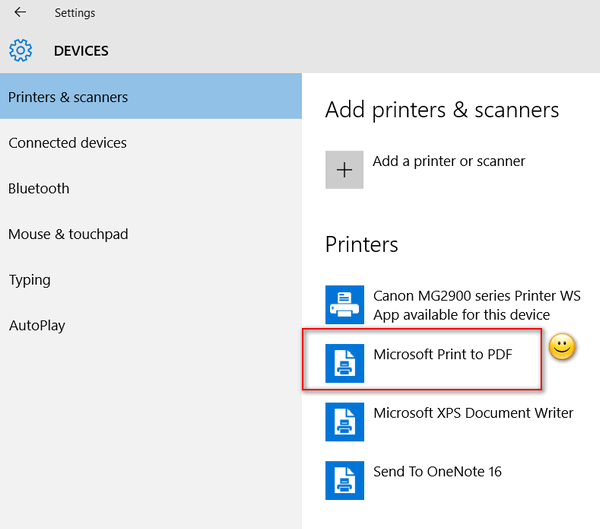
Do you have a Word Document you want to convert to PDF? No problem.
Open the Word document and click on Print. In the Print dialog, select
Microsoft Print to PDF and click “Print”. MS Word will ask you to name
your PDF file and choose where you want to save it – and that’s all
there is to it. Your Word document will be saved as a PDF file.
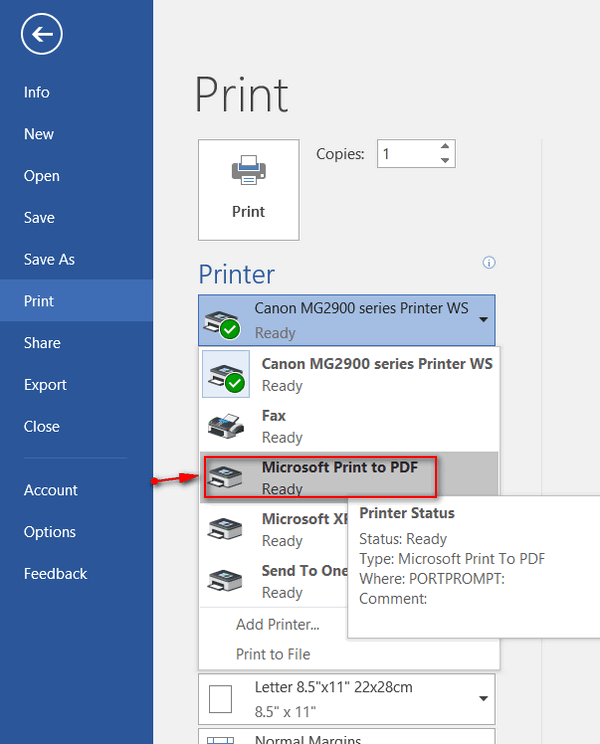
You can do this with almost any printable file on your Windows 10 PC.
Create PDF file from WordPad? No problem.
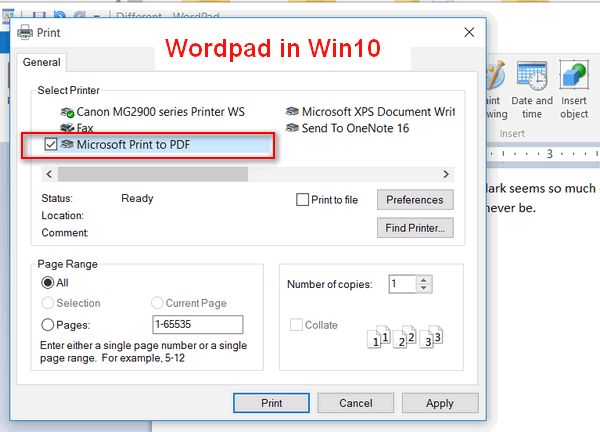
Notepad? No problem.
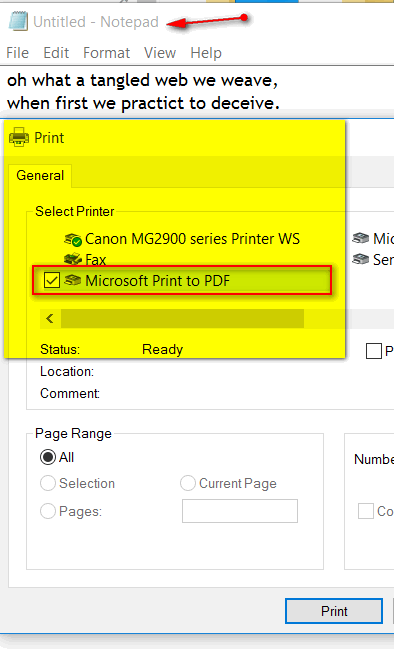
And yes, you can convert your images to PDF too. Open any JPG, PNG, GIF
image and choose "Print" then choose "Microsoft Print to PDF". That's
it. Just about anything you can open and print on Windows 10, you can
make a PDF file of it. Windows 10’s Print to PDF feature is a
misnamed, but very useful feature.
So, the next time you need to convert a file to PDF, don’t go
searching the Web for a file converter to create PDF files, or waste
your time looking for a file conversion website. If you’re using Windows
10, you have everything you need to make PDF files quickly and easily
with Windows 10's "Microsoft Print to PDF" feature.

A Quick Way to See a List of All User Accounts on Your
Computer
Windows 10 (all versions)
Today, we’re going to show you how to get a full list of all user
accounts on your PC. Don’t be surprised when you see how many there are
– Windows adds its own accounts.
OK, let’s go. Type Command (or CMD) in taskbar search and press Enter
when you see Command Prompt appear in the search results.
Type the following command (or copy & paste it) at the prompt in the
Command Prompt window:
WMIC USERACCOUNT LIST FULL
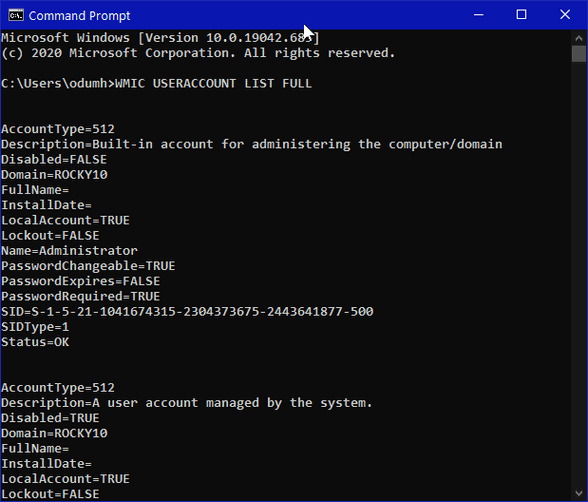
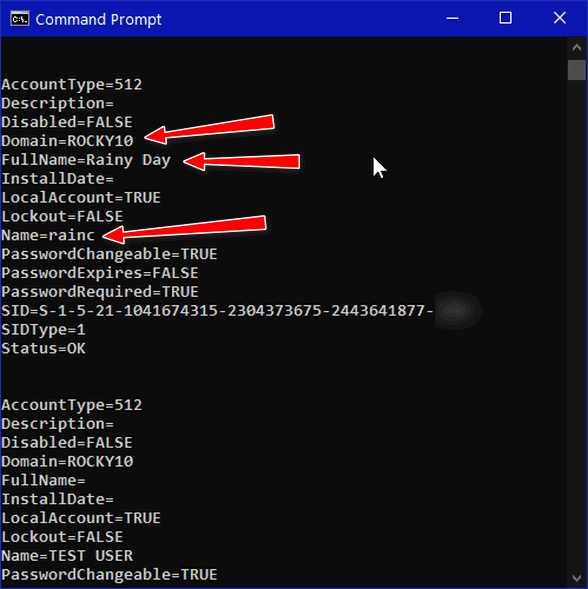
Some stuff you will want to know:
The first account listed is the Windows built-in administrator
account. It’s disabled by default, and unless you have some good reason
to enable it, you should leave it disabled. I have mine enabled,
as you can see above.
The second account listed is the system default account. And you know
this because it says, “A user account managed by the system.”
Here’s some more information that will help you make sense of this
arcane stuff.
AccountType: 512
indicates a normal or regular account.
Disabled: TRUE/FALSE
This tells you whether the account is active or not.
Domain: Unless you’re using a domain, your computer name will be
displayed here. This computer is named Rocky 10. It’s a long story.
Full Name: Your name or whatever name you chose when you created the
account.
Name: The truncated name Windows uses for your account It’s usually
limited to 5 characters.
PasswordChangable: TRUE/FALSE
This tells you whether you have the authority to change the password of
the account. True means you do, and false means you don’t.
And that’s how you do it. Now you know a quick way to see all user
accounts on your Windows 10 PC.

Moving from LastPass to Bitwarden is Easy
Anyone using LastPass Free
I’ve been testing Bitwarden for about 10 days now. Now I’ve
become a fan of Bitwarden. Now, keep in mind, I’ve been a
LastPass user for over ten years. We all like what we’re used to
better than something new and different. But over these last ten
days, Bitwarden has impressed me and I’m ready to leave LastPass
behind.
As we recently reported, LastPass is
going to limit their free version to one device type. I’m not
going to go over all the changes here, but if you want to learn
about the changes coming to the free version of LastPass on
March 16, 2021,
visit our post here.
If you’re interested in moving from LastPass to Bitwarden,
it’s pretty easy. Here’s our step-by-step tutorial showing you
how to do it.
First, let’s export your data from LastPass.
1. Click the LastPass icon in your browser — then click
Account Options.

2. Select Advanced.
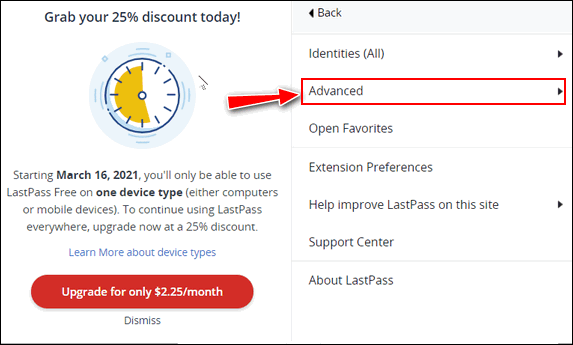
3. Then click Export.
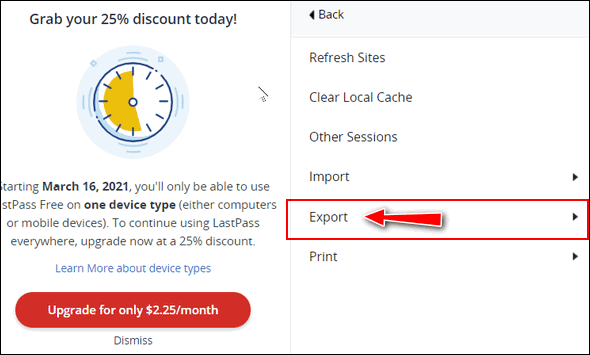
4. Select LastPass CSV File.
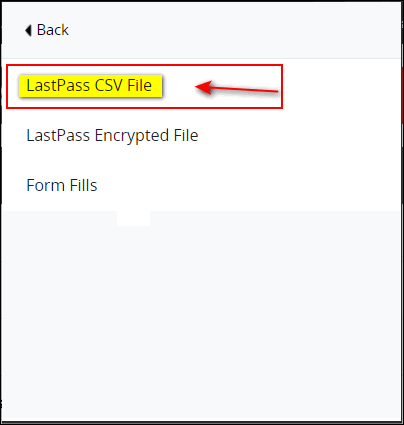
Note: You may have to type in your LastPass master password to
proceed.
Your LastPass CSV file will immediately be downloaded
(usually) to your Downloads folder.
5. Next, select Export again and select Form Fills.
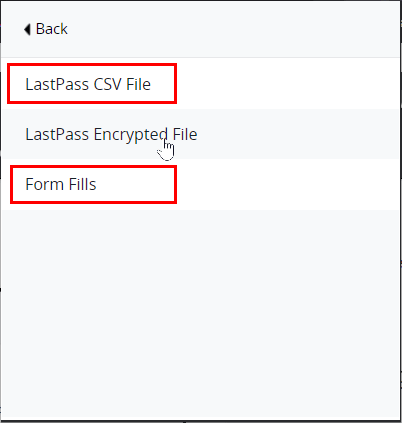
Your LastPass FormFill CSV file will immediately be
downloaded (usually) to your Downloads folder.
Getting Started with Bitwarden.
OK, you’re all done with LastPass for
now. It’s time to
get Bitwarden and a free Bitwarden account and install
Bitwarden in your favorite browser.
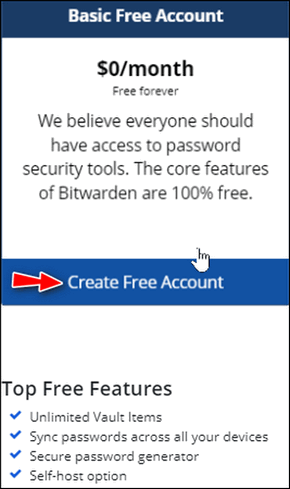
Once you’ve installed Bitwarden and
created an account
login to your Bitwarden account.
From the menu at the top, click on Tools.
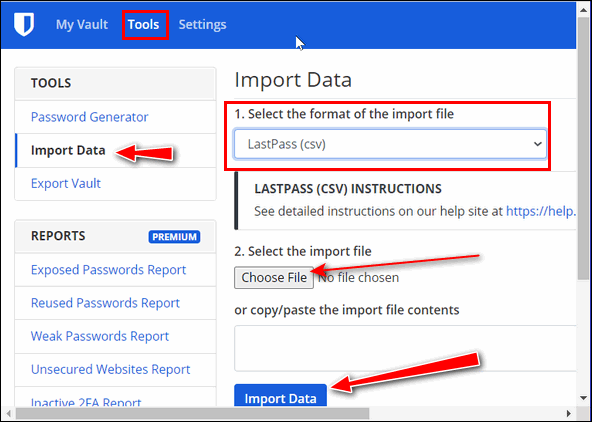
From the Tools dropdown choose Import Data (see screenshot
above). Under Select, the format of the import file, click the
down arrow and choose LastPass (CSV). Click on “Choose File” and
browse to the LastPass.csv file you exported, then click on the
blue “Import Data”. button (see screenshot above).
If you exported LastPass and LastPass Form Fills, click on
“Choose File” and choose the lastpass_formfill_export.csv file
you exported from LastPass.
It’s a good idea to delete the CSV files you exported from
LastPass since they are not encrypted and could be read by
anyone.
If you need more help, Bitwarden has a great help page for
those moving from LastPass to Bitwarden.
If you have questions or problems visit
https://help.bitwarden.com/article/import-from-lastpass/ for
help.
And that’s it. You’re all set to go with Bitwarden.

Want more tips, tricks, and information?
We have thousands of Windows tips, tricks, and more on our InfoAve web site. Subscribe to our free InfoAve Daily newsletter.


Now available: Reg Organizer 8.60
If you purchased or renewed Reg Organizer through Cloudeight within
the last 12 months, you're entitled to a free version upgrade to Reg
Organizer 8.60.
Save $14 on
Reg Organizer right now!
Reg Organizer
- A Swiss Army Knife of Windows Tools - Works Great on Windows 10!


175 Amazing Random Facts
“These fun facts about everything from the cosmos to the inner
workings of your body will blow your mind.”
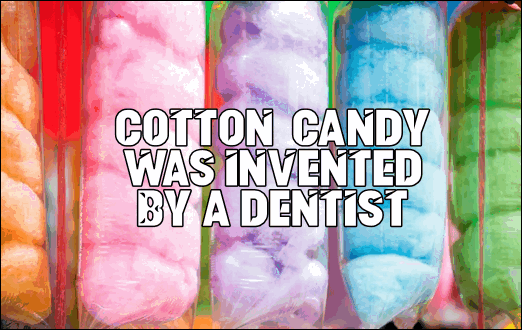
For our freeware pick today, we're going to take you on a journey of
amazing facts. And after our little jaunt, we're going to tell you where
you can find a whole lot more amazing facts… things you probably never
knew, like these:
Why do we get goosebumps?
In this physiological reaction, small muscles attached to individual
body hairs contract, which leads the hair to stand on end. We inherited
this ability from our ancestors in part as a way for our (then) coat of
body hair to capture air beneath it and in that way retain heat. But, as
George A. Bubenik, a physiologist and professor of zoology at the
University of Guelph in Ontario, Canada, explained to Scientific
American, it also caused our ancestors to appear bigger than they were,
helping to ward off predators…
Humans are the only animals that blush.
We are also believed to be the only animal that feels embarrassment—a
complicated emotion requiring understanding others’ opinions and other
factors. Charles Darwin called blushing “the most peculiar and most
human of all expressions,” while Mark Twain said, “Man is the only
animal that blushes. Or needs to.”
The wood frog has a BIG bladder.
Talk about having to go! Wood frogs in Alaska have been known to hold
their urine for up to eight months, sticking it out through the region’s
long winters before relieving themselves once temperatures increase.
Your nostrils work one at a time.
When we breathe in and out of our nose during the day, one nostril does
most of the work at a time, with the duties switching every several
hours. This “nasal cycle” is dictated by the same autonomic nervous
system that regulates heart rate, digestion, and other unconscious
bodily functions…
Cotton candy was invented by a dentist.
It is not known whether William Morrison had an ulterior motive for
inventing the soft confection, but the dentist no doubt helped ensure
others in his profession continued drawing in plenty of customers. In
1897, he partnered with candy-maker John C. Wharton to develop the
cotton candy machine (which at the time was known as “Fairy Floss”), and
it’s been bringing kids cavities ever since.
Okay, folks, that’s enough to get you started. If
your interest isn’t piqued by now, I give up. I love sites with amazing,
brain-rattling facts like these. You’ll find 175 amazing facts like the
ones above when you visit
Random Fun Facts at BestLife online.
Come on, you have time. Go be amazed!


In Like a Lamb
The wet, freezing, morose winds of winter must have eyes and those eyes
must have been looking at a calendar because, on the first day of March,
those harsh winds of winter ceased, and March came in like a lamb.
The walks and ways and forest trails that were just last week buried
under a foot or more of snow are now clear and dry and ready for
walking, and biking, and the laughter of children playing in the
still-chilly March air.
March, where I live, is a cruel month. And just because it came in like
lamb does nothing to change my opinion of this wicked mistress of
months. The sunny days that have persisted since the first day of March,
don’t fool me. I know better. And though I am loath to use a cliché, I
will anyway.
The worst may well be yet to come.
I saw many people in the park yesterday, musing on benches, walking
dogs, and watching their small children play on the swings and monkey
bars. Where were they a week ago while I trudged knee-deep in snow,
out-of-breath, gasping from the exertion? Walking through snow over a
foot deep is not easy – it’s like walking through shallow quicksand.
While I slogged, gasping, through snow up to my knees, the deserted park
mocked and echoed my heavy breathing…
Please read the rest of this essay here.
  What does "refurbished" mean?
What does "refurbished" mean?
If you're looking to buy a new computer and save money, you should
consider buying a refurbished a PC. Many people are confused by the term
"refurbished". Generally, in the world of computers, the term
'refurbished' is used to denote a product that has been returned,
inspected, repaired if necessary. Also, the device has its data wiped and
is restored back to factory settings.
Some words of advice: If you're buying a refurbished computer,
make sure you're dealing with a reputable company. And make sure
your refurbished device comes with a warranty.


THANK YOU FOR HELPING US!
When you support us with small gift, you help us continue our mission to
keep you informed, separate the truth from the hyperbole, and help you
stay safer online. Plus, our computer tips make your computer easier to
use.
Did you know that we provide support to thousands of people? Every week
we help dozens of people via email at no charge. The questions and
answers you see in our newsletters are from the email answers and help
we provide to everyone free of charge.
Thanks to your gifts, we do a lot more than provide this free
newsletter. We help you recognize online threats, fight for your online
privacy, provide you with the knowledge you need to navigate the Web
safely, provide you with suggestions for safe, free software and
websites, and help you get more out of your PC.
Please Help us keep up the good fight with a small gift.
Interested in making an automatic monthly gift?
Visit this page.
Help us keep helping you... and helping you stay safe on the Web.


Sales of the following products and services help support our newsletters, websites, and free computer help services we provide.
Cloudeight Direct Computer Care: Single Keys, SeniorPass, or Season Tickets - always a great deal. Cloudeight Direct Computer Care is like having PC insurance. Get more information here.
Emsisoft Anti-Malware: Emsisoft is the only Cloudeight endorsed and recommended Windows security program. It provides users with a complete antivirus, antimalware, anti-ransomware, anti-PUPs solution. We offer single Emsisoft licenses and multi-computer licenses at discount prices. Also, we offer our exclusive Emsisoft with Cloudeight installation & setup. Get more information here.
OE Classic Email program.
The email program that is most like Outlook Express. We can even set
it up for you.
Get more details here.
Reg Organizer: Reg Organizer is the Swiss Army Knife of Windows tools. It's far more than just a registry optimizer and cleaner... it's a Windows all-in-one toolkit. Reg Organizer helps you keep your computer in tip-top shape and helps you solve annoying Windows problems. Reg Organizer works great with Windows 10! Get more information about Reg Organizer (and get our special discount prices) here.
SeniorPass - One year of Cloudeight Direct Computer Care - unlimited sessions!
Get more information here.
Windows 10 Customization: Make Windows 10 look and work the way you want it to. Learn more.
MORE IMPORTANT STUFF!
Your
InfoAve Weekly Members' Home Page is located here.
Print our Cloudeight Direct Computer Care Flyer and spread the word about our Cloudeight Direct Computer Care repair services. Get our ready-to-print flyer here.
Help us Grow! Forward this email newsletter to a friend or family member - and have them
sign-up for InfoAve
Weekly here!
Get our free daily newsletter! Each evening we send a short newsletter with a tip or trick or a computer-related article - it's short and sweet - and free.
Sign-up right now.
We have thousands of Windows tips and tricks and computer articles posted on our
Cloudeight InfoAve website. Our site has a great search engine to help you find what you're looking for too!
Please visit us today!
Help us by using our Start Page. It costs nothing, and it helps us a lot.
Print our Cloudeight Direct Flyer and spread the word about our computer repair service! If you want to help us by telling your friends about our Cloudeight Direct Computer Care service, you can download a printable flyer you can hand out or post on bulletin boards, etc.
Get the printable PDF Cloudeight Direct Computer Care flyer here.

We'd love to hear from you!
If you have comments, questions, a tip, trick, a freeware pick, or just want to tell us off for something, let us know.
If you need to change your newsletter subscription address, please see "Manage your subscription" at the very bottom of your newsletter.
We received hundreds of questions for possible use in IA news. Please keep in mind we cannot answer all general computer questions. We try to personally answer as many as we can. We can only use a few to in each week's newsletter, so keep this in mind. If you have a support question about a service or product we sell, please contact us here.
Subscribe to our Daily Newsletter! Get computer tips & tricks every night. Our daily newsletter features a computer tip/trick or two every day. We send it out every night around 9 PM Eastern Time (USA). It's short and sweet, easy-to-read, and FREE.
Subscribe to our Cloudeight InfoAve Daily Newsletter!

We hope you have enjoyed this issue of Cloudeight InfoAve
Weekly. Thanks so much for your support and for being an InfoAve Weekly subscriber.
With hope and prayers, may you and your loved ones stay safe and well.
Your friends at Cloudeight,
Darcy and TC
Cloudeight InfoAve Weekly - Issue #908
Volume 18 Number
18
March 5, 2021
Not a subscriber? Subscribe to our FREE Cloudeight InfoAve
Weekly Newsletter here.

"Cloudeight InfoAve
Weekly" newsletter is published by:
Cloudeight Internet LLC
PO Box 73
Middleville, Michigan USA 49333-0073
Read our disclaimer about the tips, tricks, answers, site picks, and freeware picks featured in this newsletter.
Copyright ©2021 by Cloudeight Internet
|

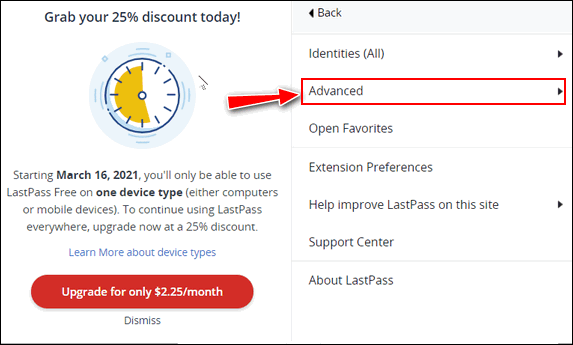
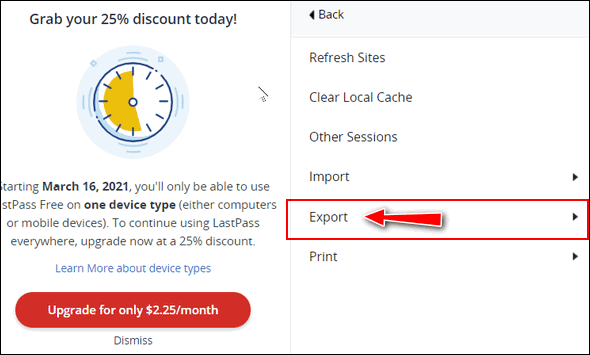
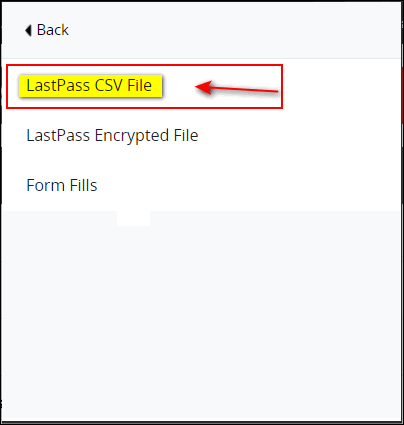
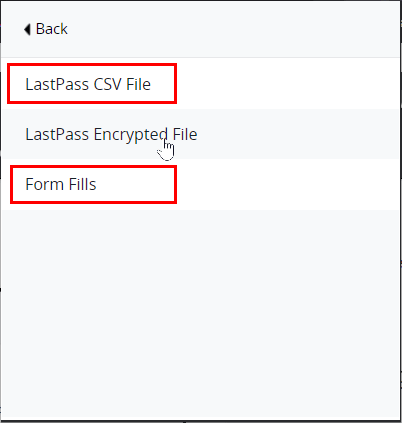
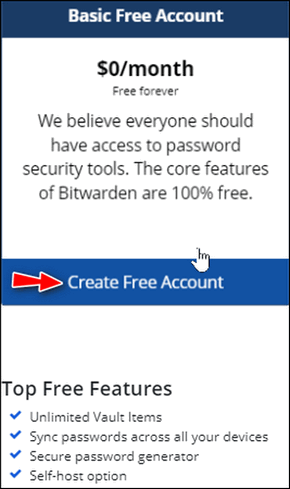
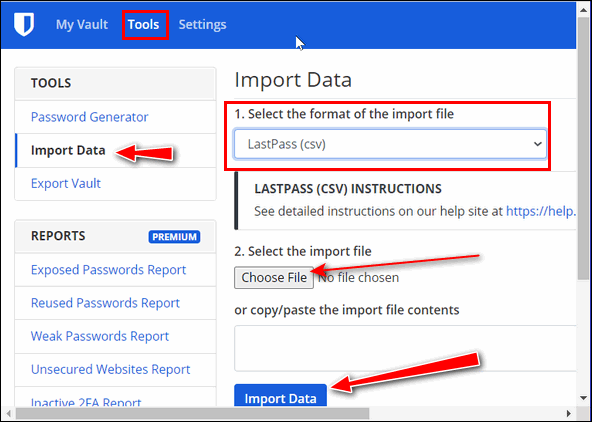
![]()
![]()

![]()

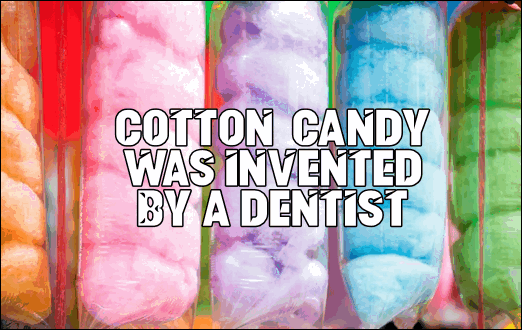
![]()



![]()