
Cloudeight InfoAve Weekly
Issue #975
Volume 19 Number 33
June 17, 2022
Dear Friends,
Welcome to Cloudeight InfoAve Weekly Issue #975. Thank you very much for subscribing and for being a part of our Cloudeight family. We appreciate your friendship and support very much! Please share our newsletters and our website with your friends and family.
If you're not getting our InfoAve Daily newsletter, you're missing out on a lot of good stuff!
It's free and it only takes a few seconds to sign up. We'd love to
have you with us.
Visit
this page to sign up for our Cloudeight InfoAve Daily Newsletter.
![]()

Make a small donation and help us help you!
If you don't need any of our products or services right now, please help us with a donation. Even the smallest gift is appreciated. Every donation helps us to provide useful information that helps you with your computer as well as helping us to keep you safe on the Internet. We offer free help to thousands of people every year... and we offer an honest and inexpensive computer repair service too. We do everything we can to help you with your computer and keep you safe too.So if you don't need any of our products or services right now, please help us by making a donation right now.
Interested in making a monthly gift?
Visit
this page. Help us keep helping you!
Thank you so much for your support!
![]()

Kat wants us to clarify USB drives and USB flash drives and thumb drives
Please clarify information regarding flash/thumb/USB drives.
Barring Windows registry & Windows backup: can one of those drives be
used for multiple storages without wiping what was stored? Say, storing
pictures, then adding family addresses, or saved emails, etc.? Also,
does the USB require any initial preparation? Do I just plug it in and
then what?
You two are worth more than all the "Dummy" books I ever read (going
back to Word 7) --- & easier to understand. I bet if you had a nickel
for all the questions you've answered, you two would be enjoying an
extended, round-the-world vacation. Bless you both, & Aloha 'Oe Kat.
Our answer
Hi Kat. Thanks for your nice comments.
USB flash drives are also called USB thumb drives or pen drives, but
they are the same. They are small drives that plug into a USB port and
the most popular sizes are 8GB, 16GB, 32GB, 64GB and 128GB. That means
they hold anywhere from 8 gigabytes to 128 gigabytes (GB) of data. USB
flash drives are inexpensive and don't require any preparation - just
plug them in and they'll show up as a drive in File Explorer. You can
buy a 64 GB flash drive for around $12 and a 128 GB flash drive for less
than $20. The smaller ones are even cheaper.
A USB drive can be a thumb/flash/pen drive or an external hard drive
which usually holds between 1 and 4 TB (terabytes). A terabyte is
approximately 1000 gigabytes. External drives normally come with
installation software but you do not need to use it - in fact, we
recommend that you do not. You can plug an external hard drive into a
USB port and Windows will recognize it right away and you'll be able to
see it in File Explorer. A 2TB external drive costs between $55 and $80.
You can spend more, but there's no reason to.
You can only use a drive to its capacity. Once it reaches its
capacity, you won't be able to store any more data on it without deleting
some or all of the data stored. So, the bigger the drive, the more you
can store without removing what's already on it.
We hope this helps you, Kat.
![]()
Ralph says his mouse pointer keeps disappearing
Every so often my mouse pointer disappears. I can get it back by
pressing Windows key+D or Alt+F4 but I would like to know why it does
this and how to stop it.
Our answer
Hi Ralph. Your mouse pointer is not disappearing, it's just very
difficult to see because of the size and color and whatever background
is behind it. When you press Windows key+D or Alt+F4 your desktop
appears and the color(s) of your desktop make the mouse pointer
easier to see.
A disappearing mouse pointer is a very common problem. And the easiest solution
is to change the size and color of your mouse pointer. We wrote a
tutorial to help people do this.
Here is our tutorial for Windows 10. It shows you how you can make
your mouse pointer much larger and make it any color you like.
We hope this helps you, Ralph.
![]()
Margaret wants to set Google Chrome's page zoom to 75%
permanently
Is there a way to permanently set the zoom in Google to 75%? It keeps
going back to 100%? Also, how do I delete a Facebook account which I
accidentally signed in? I know you are busy and I appreciate any help
you can give me. Thank you.
Our answer
Hi Margaret. Type or copy & paste chrome://settings/appearance in
Chrome's address bar and press Enter --- Or click the three vertical
dots icon in the top right of Chrome. From the drop-down menu, click
“Settings.” Scroll down to the “Appearance” section.
Open the “Page Zoom” drop-down menu and choose the zoom setting you
want. See the screenshot below.
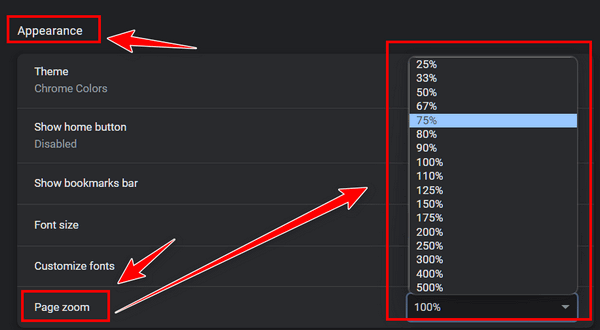
I'm not a Facebook expert so the following info comes from Facebook's
support page:
"Tap in the top right of Facebook. Scroll down and tap Settings.
Scroll down to the Your Facebook Information section and tap Account
Ownership and Control. Tap Deactivation and Deletion, and select Delete
Account."
We hope this helps you, Margaret.
![]()
Bonnie has problems with OE Classic and Gmail
Hi TC and Darcy. I've done something to my OE Classic email, I don't
know what I did, I haven't used it for a while, I forget about it and
when I went on it yesterday it's all screwed up. If you can help me that
would be awesome. I depend on you people so much, because you have
helped me tremendously on so many things. God's blessings to you, Bonnie
Our answer
Hi Bonnie. Gmail made some big changes recently. You need to use an app
password for OE Classic now or you won't receive any mail. We have a
page showing you how to make and use an app password -
which you can see here.
Also, don't forget, the program's developer offers help too, Just open
OE Classic and click on Help >Contact and you can contact the developer
directly.
We hope this helps you, Bonnie.
![]()

The Best Computer
Care and Repair - Anywhere!
We can fix your computer while you watch. You never have to leave your home. Just sit back, relax, and watch us work. Get PC service from folks you trust at the best prices you'll find anywhere.
Get more information here.
Stephen asks about cyber attacks from the "dark web"
I recently closed my account with AllClear ID for which I was paying
$8.50 per month on the advice of a friend who has your service and
signed me up. She told me you do not recommend these protective services
and that they are not worth the money. Is there any type of malware
protection I should have no to prevent cyber attacks? I currently have
Windows Defender which came with my Windows 10 but that does not detect
malware or invasion from the dark web. I was originally using McAfee for
4 years, but when I had Windows 10 installed the computer tech told me
not to waste my money on McAfee and that Windows Defender is better. I
retired recently and I am 75 years young. I am planning to sign up for a
year of service with you as the last technician who came to my home from
Geeks-to-You who I have been using charged me $225.00 for 2 hours of
work and never solved my issue. Thanks for all your help and for
answering my last question!
Our Answer
Hi Steven. You are not at risk from cyber attacks from the dark web. You
cannot even get on the dark web using a normal browser - you'd have to
use something that uses the Onion network - like the Tor browser. In an
onion network, messages are encapsulated in layers of encryption, like
the layers of an onion. The encrypted data is transmitted through a
series of network nodes called onion routers, each of which "peels" away
a single layer, uncovering the data's next destination. So nothing from
the dark web will ever be on your computer and no mysterious malcontents
sit in the dark corners of the dark web waiting to attack you. The dark
web is a place where many go to buy illegal things like drugs. It's not
an attack vector.
When people say "cyber attack" they usually mean someone attacking them
and stealing their identity. This is not done by a personal attack on
you, It's done because someone tricks you into giving up your personal
information usually through a phishing email. And no program
can provide you with 100% protection against being tricked -except
that software between your ears - your common sense. Our motto: THINK
BEFORE YOU CLICK!
We agree that Microsoft Defender is better than McAfee - but it's not
true that it does not protect you from malware. Malware means anything
bad - viruses, Trojans, etc. In our opinion, Microsoft Defender is
better than McAfee but not as good and not as user-friendly as Emsisoft
Anti-Malware (which is also an antivirus and anti-ransomware).
You can read more about
Emsisoft here.
Finally, Geeks-to-You ripped you off. Paying $225 for computer repair is
way too much. I'm writing this answer to you on a Windows 11 laptop for
which I paid approx. $250. You can buy a really nice 17" Laptop for
around $540. For $99 you could buy a
Cloudeight Direct
Computer Care SeniorPass which gives you unlimited computer repair
sessions for one year and up to three annual checkups.
Don't let people scare you into buying things. Remember the boogeyman is
no more real now than he was when you were a kid. Don't be afraid and
don't let people sell you things by scaring you.
![]()
Dianne wants to know if Express VPN is safe
Is Express VPN safe to use? I have a new Windows 11 laptop and wonder if
I should just delete the app.
Our answer
Hi Dianne. It's safe. but not necessary... and if something's not
necessary and you're not going to use it, it should be removed. Keep in
mind, also, that Express VPN is not free -so at some point in time you
may need to pay for it. Do you really need a VPN service? A VPN
service has some usefulness, but it does not protect you from
malware, phishing, ransomware, or identity theft as many VPN services
claim to do.
Read our article here if you want to know about VPNs.
You should be able to remove Express VPN using Control Panel or Settings
> Apps >Apps & features.
if you have more questions or need more help, just let us know.
![]()
Barbara wants to find and remove duplicate files
Does Reg Organizer remove duplicate files? If not, can you recommend a
program that will?
Our answer
Hi Barbara. Reg Organizer does a lot of things well, but it is not a
duplicate file finder.
You have to be careful when choosing a duplicate file finder app. There
are dozens of free duplicate file finders out there - but we've found
most of them very inaccurate and many can delete files that are not
duplicates.
Our only recommendation for a free duplicate file finder is Anti-Twin
and you
can read more about it here.
We hope this helps you, Barbara.
![]()
Don't have a Cloudeight SeniorPass? It's a great deal. Learn more here.
Our Cloudeight SeniorPass is a great deal. You get unlimited support for one full year from the date you first use your SeniorPass. We can help keep your computer running well, fix all kinds of computer problems, clean up malware, and a whole lot more. Our SeniorPass is like insurance for your computer. And it's only $99 for an entire year.Get your SeniorPass today for just $99. It's just like having insurance for your computer - only better!
To learn more about our SeniorPass, please see this page.
![]()

Windows 8.1, Windows 10, Windows 11
They're called Function Keys -- most of us call them the "F" keys. They're usually at the top of your keyboard, and for the most part, they go unused. But they can be very useful. Here are some functions you might find useful that can be done with a tap on an "F" key.
F1 FOR HELP
The F1 key when using a program will open its help file.
F2 TO RENAME
Select and highlight a file or folder and press the F2 key to quickly rename that file or folder. You can also use the F2 keyboard shortcut to rename multiple files in batch mode. Just select multiple files using your mouse and press F2 to rename the selected files.
F3 TO SEARCH
F3 will launch a separate search bar when using a web browser like Edge, Google Chrome, Firefox, etc.
F4 TO SELECT ADDRESS BAR IN FILE EXPLORER
Pressing the F4 key toggles and highlights the address bar of File Explorer
F5 IS REFRESHING
Quickly refresh to view updated contents of a folder or items on the Windows desktop by pressing the F5 key. F5 will also refresh a Web page while using your favorite Web browser.
F11 TO GO FULL SCREEN
To view more of a Web page without the clutter of menu bars, toolbars, etc., press the F11 while visiting a website. To go back to your normal browser window, just press the F11 key again.
![]()
How to Print Thumbnails of All
Pictures in a Folder
Windows 10 and Windows 11
Back in the day of film photography, there was something called a contact sheet. It would be a single print of everything on a roll of film. In the age of digital photography, Windows 10 and Windows 11 make it easy to print a "contact" sheet of thumbnails of all pictures in a folder.
With its default settings, you can print 35 thumbnails on a single sheet of standard-size printer paper (USA 8.5 inches by 11 inches). If you have more than 35 pictures in a folder, it will print them on another sheet of paper. For instance, if you have 100 pictures in a folder, 35 thumbnails will be printed on the first piece of paper, 35 on the second, and 30 on the third.
If you’ve ever wanted to print quick contact sheets of all pictures (as thumbnails) in a folder, here’s how to do it on Windows 10.
And here's how to print a contact sheet on Windows 11.
Open the folder which contains the pictures you want to use to make your contact sheet.
Select the pictures you want to be on the contact sheet. If you want all the pictures in a folder included in the contact sheet, select one picture then press CTRL+A.

When all the pictures are selected, right-click on one of the selected pictures and choose “Print” from the right-click menu (it will be under "More options").
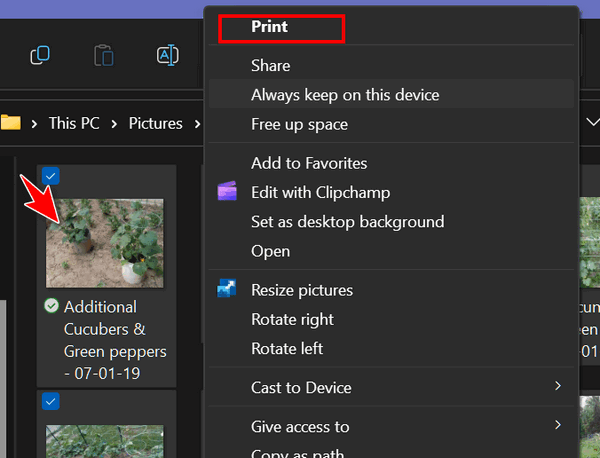
The Print Pictures dialog will open. Your printer will be selected. You can choose Paper size, Quality, and Paper type. The defaults on this computer are “Letter” for the size, “Normal” for the quality, and “Plain paper” for the paper type. You can adjust these to your specs.
From the icon menu on the right in the “Print Pictures” dialog, choose “Contact sheet” (the bottom icon in the menu):
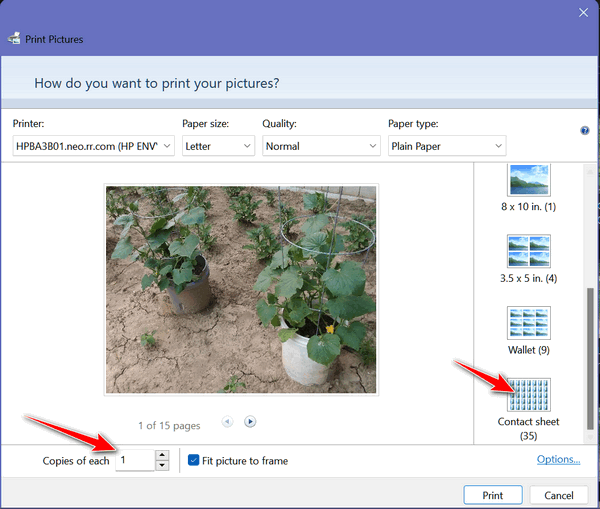
When you click the “Contact sheet” icon you’ll see a preview of your contact sheet appear in the window. This is a preview of the first page of thumbnails. The folder I choose for this quick tutorial had 15 images in it.
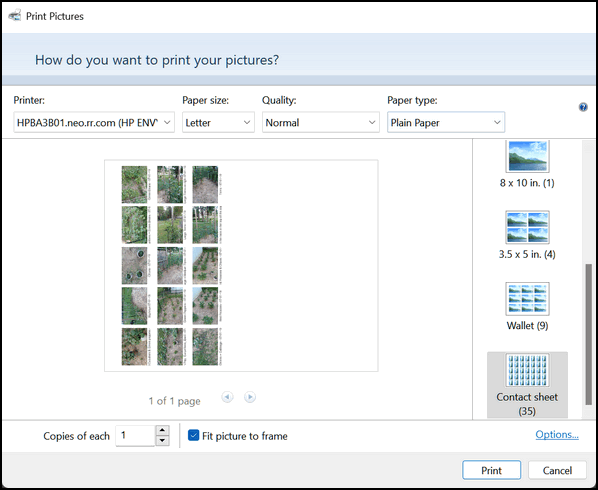
Choose the number of copies of the contact sheet you want to make and click the “Print” button to print your contact sheet. And that's it!
![]()
Microsoft Edge, Google Chrome, Mozilla Firefox, Windows 8.1, Windows 10, and Windows 11
We all want more privacy when searching the internet – but as most of us know from the school of hard knocks, complete privacy on the internet is impossible (or nearly so). We all know that Google search provides excellent accurate search results -but at a price. Google does not have a stellar reputation for privacy. It’s just the way it is.
But we’ve been using Google all along because we don’t have time to mess around with inaccurate search results. And that’s the problem with all the privacy search engines we’ve tried. DuckDuckGo, Brave Search, and all the other “privacy” search engines may indeed be much more private than Google but the price you pay is the sometimes inaccurate search results cluttered with irrelevant search results. And what’s the purpose of a search engine? To find what you’re looking for, right?
But what if you could use a search engine that gave you much more privacy than Google but gave you nearly the search results… with 99% of the accuracy of Google, would you switch?
Well, I did it yesterday. On two of my browsers (Edge and Chrome) I’ve abandoned Google and moved to Startpage search. I’ve left Google as the default search engine on Firefox to compare my searches on Edge and Chrome using Startpage Search with Google results in Firefox. And after a full day of searching and testing, I’m convinced that Startpage is, by far, the best privacy search engine and gives you reliably accurate results nearly identical to Google.
Is Startpage search 100% private?
They say it is. But I doubt it. But I’m certain it’s as private or more private than DuckDuckGo, Brave Search, and the others. But what sets it apart as I have already alluded to is the Startpage search produces very accurate search results. And if Startpage search gives me a little more privacy with excellent search results then I’m in – what about you?
Here’s what Startpage search says…
Privacy and convenience together in one simple search engine. Private search engine with no tracking, storing, or selling users’ search history. Search the web in complete privacy.
To ensure you have “always-on” search privacy, use this extension directly from your URL bar.
The extension has the following features:
– Does NOT save, share, or sell your personal or search engine data
– Doesn’t drop 3rd party trackers and cookies
– Ensures unprofiled results, guaranteeing the same information for everyone in the world
– Allows users to browse search results in private with the “Anonymous View” proxy feature
– Protects worldwide users with European and Dutch legislation
– Is GDPR and CCPA compliant
Well, that sounds like something we all should be interested in – at least interested enough to give it a shot, right?
If you’d like to try Startpage search in your browser of choice – below you’ll find instructions for Microsoft Edge, Google Chrome, and Mozilla Firefox.
Microsoft Edge
In the Microsoft Edge address bar, copy and paste or type the following – and press Enter:
edge://settings/search
When the Settings/Search page appears, scroll down near the bottom and click on “Search engine used in the address bar”, choose “Startpage” from the list, and set it as default.
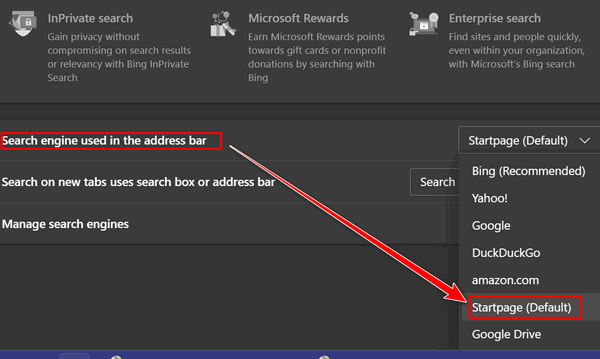
Note: If you don't see Startpage listed in default, see this page to learn how to add it. Once it's added, you can then select it to be the default search engine in Microsoft Edge.
Google Chrome
Startpage search is an extension you can add to Chrome, it will automatically change your default search engine to Startpage – Chrome will make it clear it does not want you to switch but it’s easy to switch anyway.
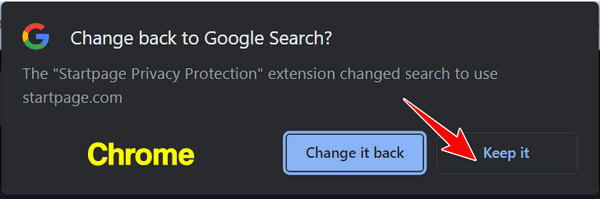
You can grab the free Startpage extension for Chrome here
Mozilla Firefox
Startpage is an add-on (extension) for Firefox. When you install it, it will try to change your default search engine to Startpage search. You can allow it, or not, but since the point of this little exercise is to set your default search engine to Startpage search – you should allow it, right?
You can get the free Startpage add-on (extension) for Firefox here.
How do Google search and Startpage search compare?
Here’s a comparison between Google search and Startpage search using the query “strawberry freezer jam” (no quotes)…
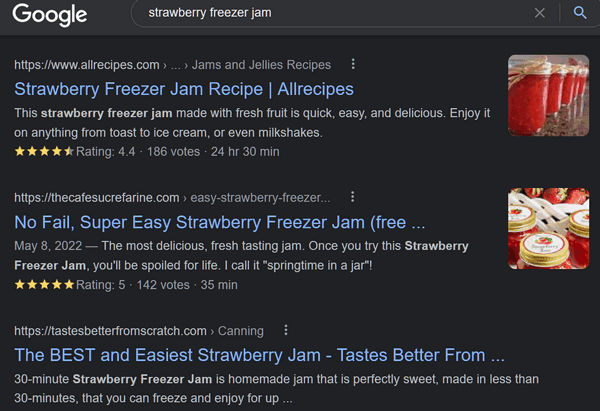
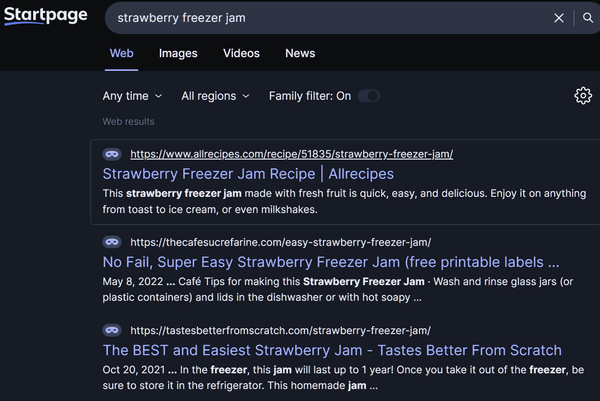
The above images compare the top three results in both search engines, there were many more similarly comparable results between Google search and Startpage search as well.
And don’t forget…
If you don’t agree with our opinion and you would rather go back to whatever search engine you’re using now, Startpage search does not make that difficult. Either remove the Startpage extension or leave it and go to your browser’s settings and change the default search engine to whatever search engine you like.
Want to know more?
And if you like to dip your toes in the water before jumping in, you can read more about how Startpage helps keep your searches private here.
![]()
Want more tips, tricks, and information?
We have thousands of Windows tips, tricks, and more on our InfoAve website.
Subscribe to our free InfoAve Daily newsletter.![]()

Now available: Reg Organizer 8.91
If you purchased or renewed Reg Organizer through Cloudeight within
the last 12 months, you're entitled to a free version upgrade to Reg
Organizer 8.91. Works great with Windows 10 and Windows 11!
Save $14 on
Reg Organizer right now!
Reg Organizer
- A Swiss Army Knife of Windows Tools - Works Great on Windows 10!
![]()

I Write Like: Do you like to write? If so, who do you write like?
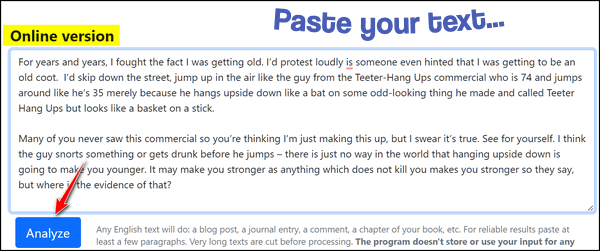
Do you like to write? Do you write long emails that annoy your friends and upset your family? Do people cringe when your emails arrive because it means they have to buy a liter of vodka or make a pot of coffee? After all, they know they’re in for a long night of reading? You can tell if people are not excited about reading your emails if, after say a year, no one has written back.
Do you like to write anything? Essays, short stories, novels, op-ed pieces, letters to the editor, and so forth? Yes, I know that was a sentence fragment, EB, but I did it for a reason. No, I’m not going to tell you the reason!
Anyway, if you like to write, are you curious to know what famous author you write like? I put some of EB’s emails in this site’s analyzer and it says she writes like Squibb Pharmaceutical – whoever he is. It says I write like Cory Doctorow.
So who do you write like? Squibb Pharmaceutical or Cory Doctorow? Missy Blakenick or Stella Amaramdas? Herbert Holliwig or Hermen Seville? Do you know? Do you care? Do you want to? You do, don’t you?
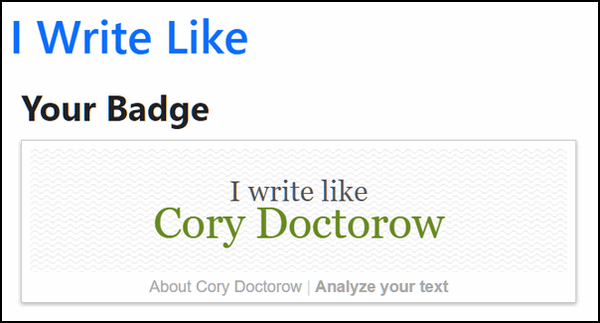
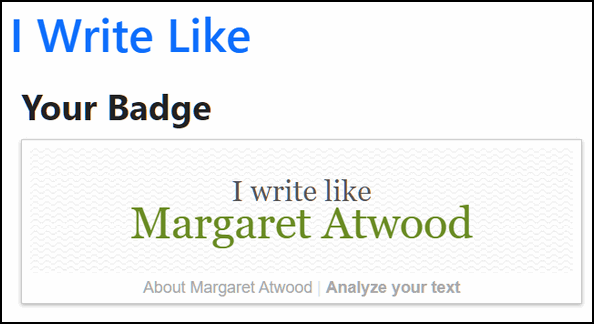
Anyway, if you’re curious you’ll want to know how this site works – how does it figure out who you write like? Well, we’re glad you asked that question because the head honcho and developer of “I Write Like” will now tell you:
How does I Write Like work?
The algorithm pretty simple, and you can find it on every computer today. It’s a Bayesian classifier, which is widely used to fight spam on the Internet. Take for example the “Mark as spam” button in Gmail or Outlook. When you receive a message that you think is spam, you click this button, and the internal database gets trained to recognize future messages similar to this one as spam. This is basically how “I Write Like” works: I feed it with the whole text of Frankenstein and tell it, “This is Mary Shelley. Recognize works similar to this as Mary Shelley.” Of course, the algorithm is slightly different from the one used to detect spam, because it takes into account more stylistic features of the text, such as the number of words in sentences, the number of commas, semicolons, and whether the sentence is a direct speech or a quotation.
All you need to do is visit our Cloudeight site pick “I Write Like”, paste in a smidgen of any of your literary masterpieces and click “Analyze”. In seconds, you’ll know who you write like. Let’s just hope it’s not Squibb Pharmaceutical.
Visit our Cloudeight Site Pick, “I Write Like” right now.
![]()

The Best Computer Care and Repair - Anywhere!
We can fix your computer while you watch. You never have to leave your home. Just sit back, relax, and watch us work. Get PC service from folks you trust at the best prices you'll find anywhere.
Get more information here.
![]()

No Time Left to Waste
One of life’s great blessings is that not one of us knows the exact day
we will die. Well, at least I think so. I could not imagine being a
teenager and knowing how many years I would live or the date of my
death. That would take away the fun and great advantage of being young;
the perception of being immortal. We have all experienced that.
None of us knows when our own dying day will be, and that’s a good
thing, I think. You may disagree.
Being young is for looking down the road that never ends. When you’re
young you can’t even see around the next bend let alone the end of the
road. You certainly don’t know where and when that road will end – but
then no matter how old you are – you don’t know when or where it will
end. You just know the end of the road is a hell of a lot closer than it
used to be. Better than to be young and think the road is infinitely
long and death more like a scientific theory than a matter of fact.
Unfortunately, the shimmering optimism and smugness of my youth faded as
I grew older; Death has become less of a concept and more of a reality –
sometimes too real.
I must admit when this realization first visited me, I tried to brush it
off as I would swat a gnat away from the back of my hand. But it was
never that easy...
Read the rest of
this essay here.
![]()

Make a small donation and help us help you!
If you don't need any of our products or services right now, please help us with a donation. Even the smallest gift is appreciated. Every donation helps us to provide useful information that helps you with your computer as well as helping to keep you safe on the Internet. We offer free help to thousands of people every year... and we offer an honest and inexpensive computer repair service too. We do everything we can to help you with your computer and keep you safe too.So if you don't need any of our products or services right now, please help us by making a donation right now.
Interested in making a monthly gift?
Visit
this page. Help us keep helping you!
Thank you so much for your support!

Title
bars, Toolbars, Status Bars
The first place I headed before I wrote this was the local bar.
The local bar is much different from a status bar. There is no status in
our local bar. It's just an old, dingy, dirty bar, filled with seedy old
men and greasy, long-haired bar flies. But the beer is cold and the
barmaid is not (EB just slapped me) Reuben Bites are greasy - and it's a
cheap thrill for an old washed-up hippie like me.
Don't write me. I just made all that up. If I offended anyone, you're
too sensitive. Anyway...
We're going to make it simple. Almost all programs come with a title bar
and a toolbar. Many come with a status bar. Browsers have a couple of
extra bars called a links bar and an address bar, and sometimes a
bookmarks bar or even an extensions bar.
Since most programs have a title bar and a toolbar, we'll go over those.
The top bar, which usually contains the name of the program is called
the "Title bar". If you right-click on the title bar you'll have more
options. Like restore, minimize, maximize, move, size, and close. Some
of these options will be grayed out if your program window is maximized.
So to get the maximum number of choices make sure your program window is
not maximized.
The bar right under the title bar is called the toolbar or menu bar.
Almost every program has one. Some programs have an additional tool bar
under the top toolbar. When a program does, the top toolbar can be
referred to as the menu bar, but it's still a toolbar regardless. You
got that?
Some programs have a bar at the very bottom of the program window. If a
program does, that bar is called a status bar. Firefox, Chrome, Edge,
and other browsers (and some email programs) have status bars. It gives
you more information about the program. MS Office programs may also have
additional toolbars directly above or below the status bar - to further
confuse things.
So now we've given you enough basics so you should be able to tell a
toolbar from a title bar and both of those from a status bar,,, and all
of them from your local bar.
Whew! Now, that I've finished with toolbars, taskbars, menu bars and
status bars, I'm heading for my local bar. Cheers!
Sales of the following products and services help support our newsletters, websites, and free computer help services we provide.
SeniorPass - One year of Cloudeight Direct Computer Care - unlimited sessions!
Get more information here.
Windows 10 Customization: Make Windows 10 look and work the way you want it to. Learn more.
MORE IMPORTANT STUFF! Your
InfoAve Weekly Members' Home Page is located here.
Print our Cloudeight Direct Computer Care Flyer and spread the word about our Cloudeight Direct Computer Care repair services. Get our ready-to-print flyer here. Help us Grow! Forward this email newsletter to a friend or family member - and have them
sign-up for InfoAve
Weekly here!
Get our free daily newsletter! Each evening we send a short newsletter with a tip or trick or a computer-related article - it's short and sweet - and free.
Sign-up right now.
We have thousands of Windows tips and tricks and computer articles posted on our
Cloudeight InfoAve website. Our site has a great search engine to help you find what you're looking for too!
Please visit us today!
Help us by using our Start Page. It costs nothing, and it helps us a lot. Print our Cloudeight Direct Flyer and spread the word about our computer repair service! If you want to help us by telling your friends about our Cloudeight Direct Computer Care service, you can download a printable flyer you can hand out or post on bulletin boards, etc.
Get the printable PDF Cloudeight Direct Computer Care flyer here.![]()

Cloudeight Direct Computer Care: Single Keys, SeniorPass, or Season Tickets - always a great deal. Cloudeight Direct Computer Care is like having PC insurance. Get more information here.
Emsisoft Anti-Malware: Emsisoft is the only Cloudeight endorsed and recommended Windows security program. It provides users with a complete antivirus, antimalware, anti-ransomware,
and anti-PUPs solution. We offer single Emsisoft licenses and multi-computer licenses at discount prices. Also, we offer our exclusive Emsisoft with Cloudeight installation & setup. Get more information here.
Reg Organizer: Reg Organizer is the Swiss Army Knife of Windows tools. It's far more than just a registry optimizer and cleaner... it's a Windows all-in-one toolkit. Reg Organizer helps you keep your computer in tip-top shape and helps you solve annoying Windows problems. Reg Organizer works great with Windows 10
and Windows 11! Get more information about Reg Organizer (and get our special discount prices) here.
We'd love to hear from you!
If you have comments, questions, a tip,
a trick, a freeware pick, or just want to tell us off for something, let us know.
If you need to change your newsletter subscription address, please see "Manage your subscription" at the very bottom of your newsletter.
We received hundreds of questions for possible use in IA news. Please keep in mind we cannot answer all general computer questions. We try to personally answer as many as we can. We can only use a few
in each week's newsletter, so keep this in mind. If you have a support question about a service or product we sell, please contact us here.
Subscribe to our Daily Newsletter! Get computer tips & tricks every night. Our daily newsletter features a computer tip/trick or two every day. We send it out every night around 9 PM Eastern Time (USA). It's short and sweet, easy
to read, and FREE.
Subscribe to our Cloudeight InfoAve Daily Newsletter!

We hope you have enjoyed this issue of Cloudeight InfoAve
Weekly. Thanks so much for your support and for being an InfoAve Weekly subscriber.
Have a great weekend... be safe!
Darcy and TC
Cloudeight InfoAve Weekly - Issue #975
Volume 19 Number
33
June 17, 2022
Not a subscriber? Subscribe to our FREE Cloudeight InfoAve
Weekly Newsletter here.

"Cloudeight InfoAve
Weekly" newsletter is published by:
Cloudeight Internet LLC
PO Box 73
Middleville, Michigan USA 49333-0073
Read our disclaimer about the tips, tricks, answers, site picks, and freeware picks featured in this newsletter.
Copyright ©2022 by Cloudeight Internet
