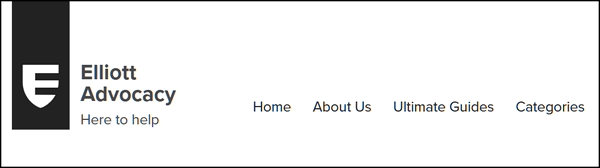Cloudeight InfoAve Weekly
Issue #982
Volume 19 Number 40
August 5, 2022
Dear Friends,
Welcome to Cloudeight InfoAve Weekly Issue #982. Thank you very much for subscribing and for being a part of our Cloudeight family. We appreciate your friendship and support very much! Please share our newsletters and our website with your friends and family.
If you're not getting our InfoAve Daily newsletter, you're missing out on a lot of good stuff!
It's free and it only takes a few seconds to sign up. We'd love to
have you with us.
Visit
this page to sign up for our Cloudeight InfoAve Daily Newsletter.
![]()

Make a small donation and help us help you!
If you don't need any of our products or services right now, please help us with a donation. Even the smallest gift is appreciated. Every donation helps us to provide useful information that helps you with your computer as well as helping us to keep you safe on the Internet. We offer free help to thousands of people every year... and we offer an honest and inexpensive computer repair service too. We do everything we can to help you with your computer and keep you safe too.So if you don't need any of our products or services right now, please help us by making a donation right now.
Interested in making a monthly gift? Visit this page. Help us keep helping you!
Thank you so much for your support!
![]()

Eileen asks about LastPass and BitWarden
A while ago, you had an article about password managers. TC had been
using Last Pass for a while but found a new one called Bitwarden, I was
not happy with LastPass, apparently, they have stopped the free one. Do
you think Bitwarden will work well with different devices? I have
Windows 10 computer an iPad and now an android phone. Do you think it
would connect with all three?
Our answer
Hi Eileen. LastPass still has a free version and you can use it on more
than one Windows computer - you just can't use it on Windows and other
non-Windows devices (like Android or Apple smartphones or tablets).
BitWarden has free versions for all of your devices.
For Windows,
see our article here. The article shows you how to move from
LastPass to BitWarden. I suggest you do this first as once you have your
passwords imported from LastPass, then you'll be able to login to
BitWarden on your other devices and all your passwords will be available
to you.
Download BitWarden Password Manager and use it on your iPhone, iPad, and
iPod touch. ... This app is available only on the App Store for iPhone
and iPad.
See this page.
BitWarden for Android is available
from the Google Play Store here.
We hope this helps you, Eileen.
![]()
Bonnie wants to change the password on her modem/router
I got a new modem/router last week and I would like to change the
password if I can. Also, when the tech set it up, I didn't get it put on
my Galaxy watch. I may have to have you do it if I can't get it done
alone. So sorry to have to bother you two kids again, I know, I'm a pain
or complete computer illiterate. God's blessings, Bonnie
Our answer
Hi Bonnie. No problem...we're here to help if we can.
I don't what brand of modem/router you're using but generally,
you can log in to your router's control panel by opening a browser
(Chrome, Edge, Firefox) and typing 192.168. 1.1 in the address bar and
press Enter.
However, some brands don't work that way.
Here's a page showing how to access most brands of routers' control
panel - from there you can change the router's password.
Changing the router's password does not affect your WiFi password though
so you don't have to change it on any of your connected devices.
Did you mean
you want to change your WiFi password? If that's what you meant,
let me know and we'll send the instructions on how to do that.
As far as your Galaxy watch goes, that's something we can't help you
with.
--------
Bonnie wrote back..."Thank you so much, TC. You're always so willing
to help me and others. Have a great weekend. God Bless, Bonnie."
![]()
Debbie wants to know how to extend the time to go back to a
previous version of Windows
I know you've addressed this before, but I can't find it anywhere, I
apologize. When I do a Windows update or install a new version of
Windows 10, 21H2 for example, how do I extend the time that I can
reverse it?
Our answer
Hi Debbie.
Here's our article on extending the amount of time you have to back
to the previous version of Windows 10. You can extend the time you have
to go back to the previous version from 10 days to as many as 60 days.
We hope this helps you, Debbie.
![]()
Colin just can't get rid of all those pesky temporary files
When trying to clear my temporary files on drive c
after using the run command %temp% I found I could not as there were
"mat-debug" files present and in use by Microsoft Teams. I tried the net
for clues as to how to get rid of these files and found what I thought was a solution but
that didn't work when I tried it. It suggested that after using Safe
Boot I use disc cleanup which I did on drive c only to find those
annoying mat debug files still there. It also suggested that if the
files were still there that I close them individually. I couldn't find a
way of doing this, however. Can you help me in this regard?
Our answer
Hi Colin. You can never clear all temp files using %Temp% as long
as Windows is running.
We cover that in our article here. In that article, you'll find
this..."You can never delete all temporary files because as long as
Windows is running, temporary files are constantly being created..."
If you're expecting the %temp% command to clear all temp files, that's
never going to happen as long as Windows is running.
I think if you look in Task Manager/Processes or Services.msc you'll
find some MS Team processes and/or services running in the background.
But even if you end all of those processes, you still won't be able to
delete every single temporary file.
We hope this helps you, Colin.
![]()

The Best Computer
Care and Repair - Anywhere!
We can fix your computer while you watch. You never have to leave your home. Just sit back, relax, and watch us work. Get PC service from folks you trust at the best prices you'll find anywhere.
Get more information here.
Gloria asks about special characters
A while back you gave some "special characters" using the alt key and 4
numbers to activate characters. Of course, my Windows 11 isn't
cooperating and I can no longer do the alt thing plus numbers. Can you
help, please?
Our answer
Hi Gloria. We have not written a specific article on special characters
since 2012 and as far as ALT key+ 4 digits, we once featured Microsoft
special characters using the ALT key
from this Microsoft page. You'll find quite a few ALT+ numbers to
access Windows special characters on that page.
Here are some alternate ways of accessing special characters
Charmap
You can access and use special characters by typing Charmap in the
taskbar search and locating the character(s) you want to use by finding
them in the Character Map and clicking on them.
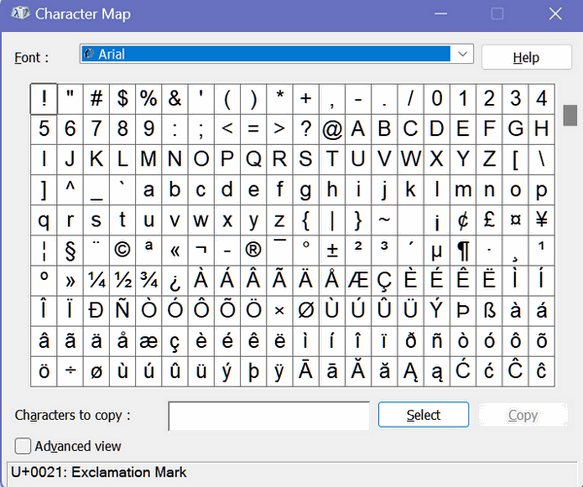
Windows Emoji pad
Windows Emoji pad offers an even easier way to use special characters in
your emails and documents -
you can read more about that here.
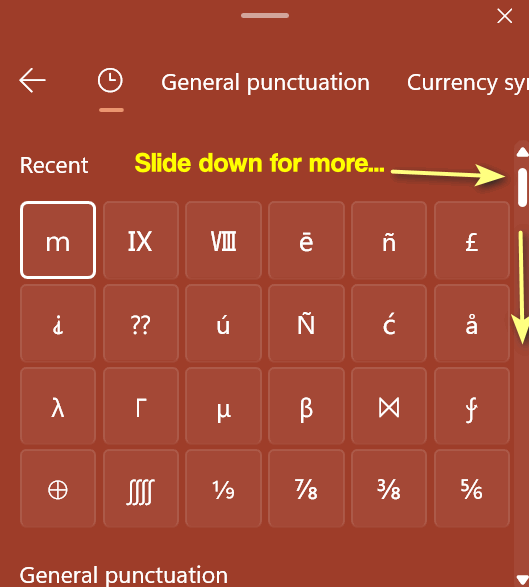
We hope this helps you, Gloria.
-------
Gloria wrote back..."THANK YOU. I got more than the character map and
the Emoji keyboard was a plus!"
![]()
Sandi asks about Microsoft Visual C++ 2008 Redistributable
I had to go back and reinstall Windows 11 with my files and folders
intact before I got eM Client back to what it should be. Thank you for
all of your help in this matter. I do have one more question if it's not
too much trouble. I have a list of programs that Windows took out that
weren't originally installed. Do I have to install Microsoft Visual C++
2008 Redistributable again if there's already Microsoft Visual C++
2015-2019 installed? Thank you again for being so good and prompt with
those of us with computer problems.
Our answer
Hi Sandy. Thank you.
The Microsoft Visual C++ 2008 Redistributable is a version of NET
Framework. It's included with Windows Updates. The Microsoft Visual C++
Redistributable Package installs runtime components of Visual C++
Libraries required to run applications developed with Visual C++ on a
computer that does not have Visual C++ 2008 installed. Unless you have
problems running a particular program you don't need to reinstall it.
Generally, newer versions of NET include older updates. Simple answer -
you don't need it.
The list of programs that you see after a reset are programs that were
removed during the reset; it's just a guide. You don't have to reinstall
everything on that list. Just reinstall what you want/need.
We hope this helps you, Sandi.
![]()
Frank says the taskbar icons are too small on Windows 11
Last week I bought 2 HP laptops for my wife and myself there both
windows 11. My problem is the taskbar, the icons are so very small and
hard to see. I did find a program I thought would help me, but only part
of the taskbar icons got larger. On the right side is where the battery,
sound, internet, and the cloud icons are. They might be 1/8" tall also the
clock and date are very small can you look into this problem? You have
been very helpful since 1998 when I first found your website.
Our answer
Hi Frank. Thanks! Have you adjusted your screen resolution? On both of
my Windows 11 PCs, the taskbar icons are quite large.
![]()
I have one small laptop (13.5" screen) and one large laptop with a 19"
screen and on both the icons are plenty large for me.
Many tech sites show registry edits for increasing the taskbar
icon size, but these do not come without risk. We don't recommend
them.
We recommend you try this:
> Right-click on an empty space on the desktop.
> Select Display settings from the contextual menu.
> Move the slider under "Change the size of text, apps, and other items"
to 100%, 125%, 150%, or 175%.
> Click Apply at the bottom of the settings window.
You can try different percentages until you find the one that suits you.
If that does not give you the results you want open Settings > Display
and try changing the "Scale" settings or the "Screen Resolution
settings.
We hope this helps you, Frank.
![]()
Don't have a Cloudeight SeniorPass? It's a great deal. Learn more here.
Our Cloudeight SeniorPass is a great deal. You get unlimited support for one full year from the date you first use your SeniorPass. We can help keep your computer running well, fix all kinds of computer problems, clean up malware, and a whole lot more. Our SeniorPass is like insurance for your computer. And it's only $99 for an entire year.Get your SeniorPass today for just $99. It's just like having insurance for your computer - only better!
To learn more about our SeniorPass, please see this page.
![]()

Quick Gmail Tip: How to Jump to the
Oldest Mail in a Gmail Folder
For everyone who uses Gmail
Did you know that you can jump to the oldest emails in your list of emails in any Gmail folder with just one click?
In your Gmail account. look for “1-100” right above the email list and hover over it until you see a dropdown menu. If you’re viewing your newest you’ll see “Oldest” in the menu. Click “Oldest” to go to the “bottom” (oldest) of your list of emails. It doesn’t matter if you have a few hundred or if you have tens of thousands of emails, once you click “Oldest” you’ll go to the very bottom of the list of ( your oldest) emails.
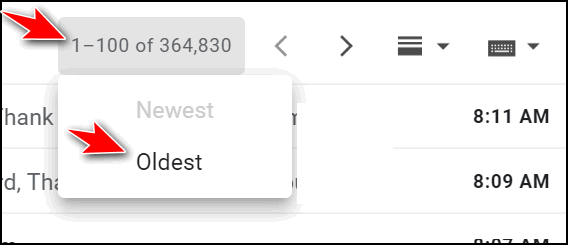
When you’re viewing your oldest emails and want to jump back to the top ( newest emails), just hover over the email count and click “Newest”.
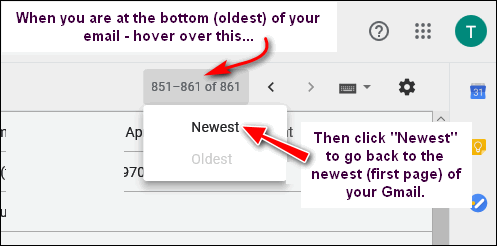
This method works in any folder (Inbox, Sent, All Mail, etc.) And it works no matter how many emails you have in a folder.
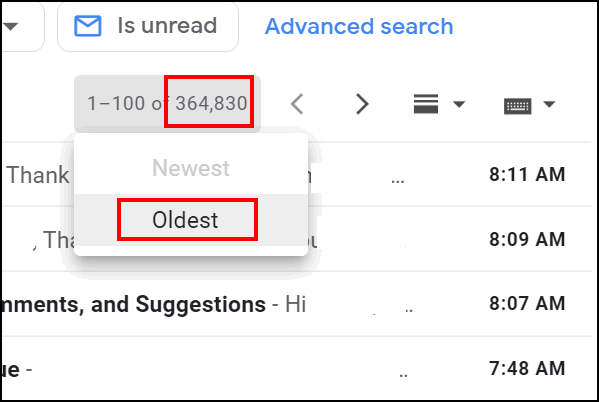
We started one of our Cloudeight Gmail addresses over ten years ago and so far we have saved almost 365,000 emails in the Gmail “All mail” folder. And using this tip we can jump back more than ten years in less than two seconds, see? These are the very first emails we received after we set up this Gmail account.
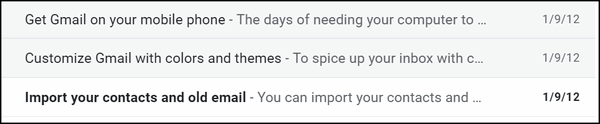
![]()
Two Quick & Helpful Tips for
Windows 11
Windows 11
Windows 11 is built on Windows 11 and although they look different, under the hood they are a lot alike. Because of this basic similarity, most of our tips are for both Windows 11 and Windows 10.
Today, we have two quick tips for Windows 11 although Windows 10 users have the same basic features, they look and work somewhat differently on Windows 11.
Windows 11’s Win X Menu
Windows 11’s Windows Key + X menu is similar to Windows 10’s, however since Windows 11 does not have the option to right-click on the taskbar to open Task Manager the Win X menu offers a quick way to open Task Manager as well as a quick way to uninstall apps and programs.
Just hold down the Windows key and tap the X key to open the Win X menu on Windows 11.
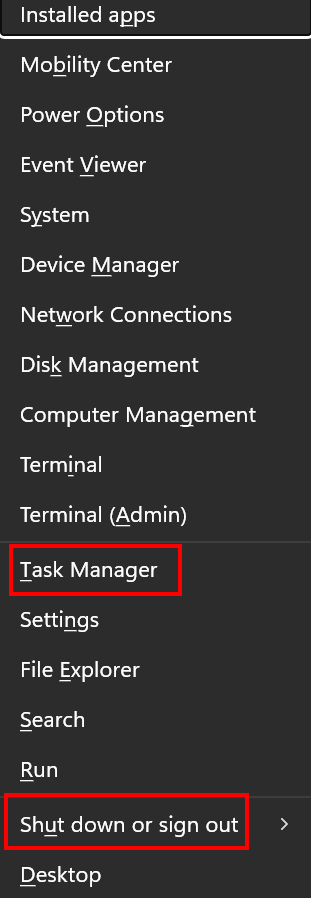
As you can see you can open the Task Manager, Shut down, restart, sign out, and open “Installed apps” to quickly uninstall a program or app. Once “Installed apps” opens, find the program or app you want to remove, click on the three-dot icon next to it, and click “Uninstall”. That’s all there is to it.

Oh, and one more thing, did you know you can open the Task Manager on Windows 11 (or Windows 10) by using the CTRL+SHIFT+ESC keyboard shortcut?
Windows 11 Action Center
In Windows 11 the Action Center is split into two separate panels.
Notification center & the Calendar
Click on the Time and Date on the taskbar to open the Notification center and the Calendar.
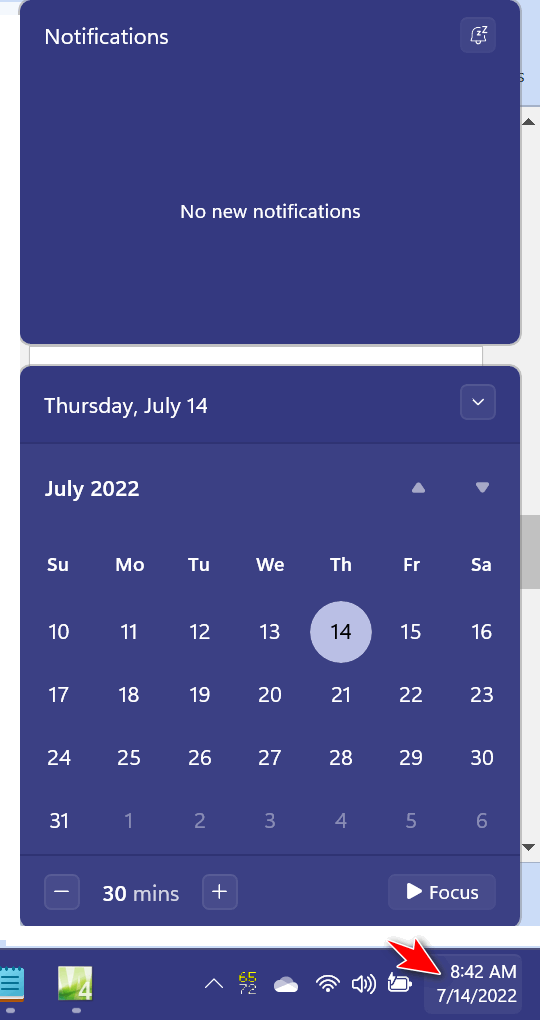
Now we hope you know Windows 11 a little bit better!
![]()
Everything You Ever Wanted to Know
About Private Browsing
A tip for everyone
It’s not private but it’s good for some things
While private browsing is anything but private, there are some good reasons to use it, but none of them are related to hiding your activities, as you aren’t going to hide anything by using private browsing. Every site you visit is logged by your ISP and most of the time by the site you’re visiting. Your IP address is being logged; private browsing does not hide your IP address. Yet many people think they’re skulking around the Internet anonymously when they are using private browsing, but alas anonymity requires a lot more than using a browser’s private browsing mode. If it’s not really private, then what good is it?
Some things private browsing is good for…
1. Use Private Browsing when you don’t want cookies or temp files from sites you’ve visited stored on your computer. Using private browsing doesn’t store cookies or the site URLs you visit on the local computer. If you’re a lady looking for a new husband, you don’t have to worry about your husband looking through your temp files and finding photos of your new prospective husband or cookies from www.soyourelookingforanewhusband.com – or EB’s favorite “www.sugardaddy4ubaby.com”. I only know EB frequents that site because I snuck up on her while she was ogling a gaggle of shirtless, fat, rich, old men. (She has a fat, poor, old man for a business partner…)
2. Logging into multiple accounts from the same computer: If you’re logged into, let’s say one of your Gmail accounts, when you try to log into another it will make you sign out of the account you’re logged into (there’s a way around this but that’s for another issue). If you want to open another Gmail account, etc. just open private browsing and log into the other account. If you want to log into 5 Gmail accounts, for example, at one time just open 4 private browsing windows.
3. Search without cookies that identify you: You can search Amazon or PayPal etc. from a private browsing window without seeing it come up on searches you perform when you’re logged into a site. Since cookies are not carried over from a private browsing session, sites cannot use them to identify you when you search using the private mode, then log into the site to purchase. This also provides you with a means whereby you can check the contents of a site as a new user and compare prices to make sure aren’t getting better prices than members. Hey, it happens all the time.
4. Checking email or browsing from someone else’s (or a public) computer. When need to check your email, check an account or browse on someone else’s computer may want to use private browsing for that because browsing history, email provider, and accounts are not saved to the computer. Private browsing never saves web history, cookies, or web data.
So private browsing is useful for some things, but not for hiding your identity from your ISP, FBI, NSA, EB, or any of the sites you visit, I tells ya.
You can launch a private mode window by clicking on the settings icon at the top-right corner of your preferred browser and choosing:
“New incognito window” (Chrome)
“New InPrivate window” (Edge)
“New private window” (Firefox)
Or use the following keyboard shortcuts to launch a private window (incognito mode in Chrome).
Google Chrome: CTRL+SHIFT+N
Microsoft Edge: CTRL+SHIFT+N
Mozilla Firefox: CTRL+SHIFT+P
If you want to know even more about private browsing, see the rest of this article here
![]()
Want more tips, tricks, and information?
We have thousands of Windows tips, tricks, and more on our InfoAve website.
Subscribe to our free InfoAve Daily newsletter.![]()

Now available: Reg Organizer 9.0
If you purchased or renewed Reg Organizer through Cloudeight within
the last 12 months, you're entitled to a free version upgrade to Reg
Organizer 9.0. Works great with Windows 10 and Windows 11!
Save $14 on
Reg Organizer right now!
Reg Organizer
- A Swiss Army Knife of Windows Tools - Works Great on Windows 10!
![]()

Elliot Advocacy – One of the most useful Cloudeight site picks ever!
Have you ever had a problem with a big corporation and spent countless hours in many futile efforts to resolve your problem only to give up in frustration? Sure you have. I have too.
I was dealing with a problem with Lowe’s. They charged me for an item I never received and trying to get them to take it off my bill led me to spend hours on the phone pushing buttons just to speak to a human being.
After being sloughed off by several of their customer “service” specialists and being lied to and promised that the charge would be taken off my bill (it never was), I decided to take the nuclear approach. I would send an email to every corporate executive I could find an email address for.
But the problem was finding those email addresses.
That’s when I discovered today’s site pick. I was able to get the email addresses of all the head honchos and fired off an email to six of them -and using the CC line so they all would know who else I sent the email to. Lo and behold, four days after sending that email, I was contacted by someone from Lowe’s Executive Customer Relations and the charge was removed from my account. After weeks (months) of frustration, I finally got the problem resolved.
So, today’s site pick, Elliot Advocacy, will be of great benefit to those of you who are stuck on the corporate merry-go-round trying to get a problem resolved. Not only can you find the email addresses of the CEOs and vice presidents of most major corporations, and you can get free help from Elliot Advocacy too.
Well, let me let them speak for themselves…
About Elliott Advocacy
Elliott Advocacy is a 501(c)(3) nonprofit consumer advocacy organization that empowers consumers to solve their problems and helps those who can’t.
We do it through direct consumer advocacy, journalism, and by maintaining the largest database of executive contact information on the Internet for consumers.
Here’s a little more information about our mission and our causes. Elliott Advocacy has received a “Top-Rated nonprofit” award from Great Nonprofits every year since becoming a nonprofit. You can read all of our 5-star reviews here on Great Nonprofits.
What’s Your Problem?
Elliott Advocacy is a nonprofit organization that offers free advice and advocacy for consumers. If you need help with any problem, please contact us through this form https://www.elliott.org/help/. We’re always here to help…
So, if you’re having a problem with a big corporation and you’re tired of getting treated poorly and tired of being lied to, you’ll find a friend by visiting our Cloudeight site pick Elliot Advocacy.
And even if you don’t need them now, it would benefit you to visit their website right now, take a look around, and bookmark it for future reference.
![]()

The Best Computer Care and Repair - Anywhere!
We can fix your computer while you watch. You never have to leave your home. Just sit back, relax, and watch us work. Get PC service from folks you trust at the best prices you'll find anywhere.
Get more information here.
![]()

(Darcy (EB) wrote this in 2008 — I cannot being to tell you
how much things have changed over the last fourteen years — but our
history is still the same. We hope you all enjoy this little trip back
to the beginnings of Cloudeight when EB and TC first met. TC 8/03/2022)
We have had many ask us to tell the story about how Thundercloud and I met and how
we developed Cloudeight… so the story begins.
It all started in a land far, far away.. well, actually it started in
Michigan when I met my friends Orca and Ldy on the old IRC (Internet
Relay Chat) Michigan Chat lines. We had a regular group of people who
came to chat. Then sometime in 1996, TC came snooping around one day... even though he
was not from Michigan! It made him stand out, so naturally, I began
chatting with him. He was making a web page and was a newbie, so I took
him under my wing, shared all my store of knowledge from the two months
I had accumulated, and taught him how to put some images on a page. We
started emailing and chatting about new things we were learning, and
found that both of us were eager to learn all we could! Wow.. a cyber
match made in heaven!
OK… on with the story. One day I was searching the web for something new
Read the rest of
Darcy's 2008 essay here.
![]()

Make a small donation and help us help you!
If you don't need any of our products or services right now, please help us with a donation. Even the smallest gift is appreciated. Every donation helps us to provide useful information that helps you with your computer as well as helping to keep you safe on the Internet. We offer free help to thousands of people every year... and we offer an honest and inexpensive computer repair service too. We do everything we can to help you with your computer and keep you safe too.So if you don't need any of our products or services right now, please help us by making a donation right now.
Interested in making a monthly gift? Visit
this page. Help us keep helping you!
Thank you so much for your support!

How to get that window out of the way, the right way
Instead of moving a window to the side or resizing it to see a window that is behind it, just click minimize on the window. It can be found in the upper right corner - it is a minus sign. We notice that a lot of folks drag the window over to the side to see our chat box during Cloudeight Direct Care sessions; it's easier to just minimize the window on top. Or better yet, just click the icon in the taskbar of the item you want on top. It's back to basics, we tells ya!

Sales of the following products and services help support our newsletters, websites, and free computer help services we provide.
Cloudeight Direct Computer Care: Single Keys, SeniorPass, or Season Tickets - always a great deal. Cloudeight Direct Computer Care is like having PC insurance. Get more information here.
Emsisoft Anti-Malware: Emsisoft is the only Cloudeight endorsed and recommended Windows security program. It provides users with a complete antivirus, antimalware, anti-ransomware,
and anti-PUPs solution. We offer single Emsisoft licenses and multi-computer licenses at discount prices. Also, we offer our exclusive Emsisoft with Cloudeight installation & setup. Get more information here.
Reg Organizer: Reg Organizer is the Swiss Army Knife of Windows tools. It's far more than just a registry optimizer and cleaner... it's a Windows all-in-one toolkit. Reg Organizer helps you keep your computer in tip-top shape and helps you solve annoying Windows problems. Reg Organizer works great with Windows 10
and Windows 11! Get more information about Reg Organizer (and get our special discount prices) here.
SeniorPass - One year of Cloudeight Direct Computer Care - unlimited sessions!
Get more information here.
Windows 10 Customization: Make Windows 10 look and work the way you want it to. Learn more.
MORE IMPORTANT STUFF! Your
InfoAve Weekly Members' Home Page is located here.
Print our Cloudeight Direct Computer Care Flyer and spread the word about our Cloudeight Direct Computer Care repair services. Get our ready-to-print flyer here. Help us Grow! Forward this email newsletter to a friend or family member - and have them
sign-up for InfoAve
Weekly here!
Get our free daily newsletter! Each evening we send a short newsletter with a tip or trick or a computer-related article - it's short and sweet - and free.
Sign-up right now.
We have thousands of Windows tips and tricks and computer articles posted on our
Cloudeight InfoAve website. Our site has a great search engine to help you find what you're looking for too!
Please visit us today!
Help us by using our Start Page. It costs nothing, and it helps us a lot. Print our Cloudeight Direct Flyer and spread the word about our computer repair service! If you want to help us by telling your friends about our Cloudeight Direct Computer Care service, you can download a printable flyer you can hand out or post on bulletin boards, etc.
Get the printable PDF Cloudeight Direct Computer Care flyer here.
We'd love to hear from you!
If you have comments, questions, a tip,
a trick, a freeware pick, or just want to tell us off for something, let us know.
If you need to change your newsletter subscription address, please see "Manage your subscription" at the very bottom of your newsletter.
We received hundreds of questions for possible use in IA news. Please keep in mind we cannot answer all general computer questions. We try to personally answer as many as we can. We can only use a few
in each week's newsletter, so keep this in mind. If you have a support question about a service or product we sell, please contact us here.
Subscribe to our Daily Newsletter! Get computer tips & tricks every night. Our daily newsletter features a computer tip/trick or two every day. We send it out every night around 9 PM Eastern Time (USA). It's short and sweet, easy
to read, and FREE.
Subscribe to our Cloudeight InfoAve Daily Newsletter!

We hope you have enjoyed this issue of Cloudeight InfoAve
Weekly. Thanks so much for your support and for being an InfoAve Weekly subscriber.
Have a great weekend... be safe!
Darcy and TC
Cloudeight InfoAve Weekly - Issue #982
Volume 19 Number
40
August 5, 2022
Not a subscriber? Subscribe to our FREE Cloudeight InfoAve
Weekly Newsletter here.

"Cloudeight InfoAve
Weekly" newsletter is published by:
Cloudeight Internet LLC
PO Box 73
Middleville, Michigan USA 49333-0073
Read our disclaimer about the tips, tricks, answers, site picks, and freeware picks featured in this newsletter.
Copyright ©2022 by Cloudeight Internet