
Issue #1063
Volume 21 Number 17
February 23, 2024
Dear Friends,
Welcome to Cloudeight InfoAve Weekly Issue #1063. Thank you very much for subscribing and for being a part of our Cloudeight family. We appreciate your friendship and support very much! Please share our newsletters and our website with your friends and family.
If you're not getting our InfoAve Daily newsletter, you're missing out on a lot of good stuff!
It's free and it only takes a few seconds to sign up. We'd love to have you with us. Visit this page to sign up for our Cloudeight InfoAve Daily Newsletter.
![]()
Your gifts help us continue our mission to keep you informed, separate the truth from the hyperbole, and help you stay safer online. We provide support to thousands of people. Every week we help dozens of people via email at no charge. Thanks to donations, we do a lot more than provide this free newsletter. We help you recognize online threats, fight for your online privacy, provide you with the knowledge you need to navigate the Web safely and help you get more out of your PC. Help us keep up the good fight with a small donation.
After you donate, you will receive an invitation to become a Cloudeight Booster.
Help us keep up the good fight with a small donation.
Interested in making an automatic monthly gift? Visit this page.
Help us keep helping you and helping you stay safe on the Web. Thank you so much!
![]()

Cheryl likes uBlock Origin but now
it's not working correctly...
Do you have any idea
how to contact support for the uBlock program? I've tried looking it up
and their "support" on their page says it requires a 'GitHub' account,
which I do not have nor do I want to create. The program will be turned
"on" (red icon) on some Windows tabs and "off" (grayed out) on others.
There is nothing under "options" for me to turn it on. I really like
this program but it's very difficult to use if it won't come on when I
switch tabs. I hope you can help me. Thank you. Cheryl.
Our answer
Hi Cheryl.
It's just a browser extension - it only makes changes to the browser it's
installed on. To fix it, remove it from your browser, close your browser, and
then reopen your browser, and then reinstall it from
https://www.ublockorigin.com/.
Also, you don't need a GitHub account to report issues with uBlock Origin. You can report issues (but not get support) from this GitHub page. GitHub is now owned by Microsoft. Microsoft acquired GitHub in October 2018 for $7.5 billion. But uBlock Origin is not a Microsoft product.
We hope this helps you, Cheryl.
---------
Cheryl wrote back:
"Awesome sir. Thank you so much!!! Hope you have a wonderful weekend. Take care.
Cheryl"
![]()
John can't see
images in Gmail
Hi. I was
wondering if you could help. Recently if I get a
photo or send one in an Email all I get is a little
blue and green square. If I send a photo the person
receives it okay but if I look back on what I've
sent I see that small square. If I go on to a
website I see any photos okay. The issue seems to be
only when I send or receive images in an Email. All
the images in your newsletter
just had a little
square. Thanks, John
Our answer
Hi John. If images don't load in Gmail, check your
settings. Make sure "Always show images" is turned
on.
To do that go to your Gmail account...
1 > In the top right, click Settings > Settings
and then > See all settings.
2 > Scroll down to
the "Images" section.
3 > Click "Always display
external images."
4 > Next this is important) at
the bottom of the page, click Save Changes.
Note: If Gmail thinks a sender or message is suspicious, you won’t see images automatically. Instead, you'll be asked if you want to see the image.
We hope this helps you, John.
Benne asks
about Start Mail and OE Classic
I
recently saw a new to me email program called
StartMail. Is that anything to be interested in? I
recently read in your newsletter that the only email
program you endorse is OE Classic.
I've been using Yahoo for years and pay $5 a month for their premium account but I don't know how to change over all my info to a new account or if I would lose all my information.
I would like to try the OE Classic. Do you have any advice on how that would work so I don't lose everything?
Our answer
Hi Benne. StartMail is not an email client (program)
is a Web app (Webmail) like Gmail, Hotmail, Yahoo
Mail, Outlook.com, etc. It's not free - it's
$60 a year ($5.00). You access it with a Web
browser. You can also (according to its website) set
it up in an email client like Thunderbird, OE
Classic, Outlook, etc. StartMail is not an
email client (program) - you don't install it on
your PC. A reminder, although StartMail claims
to be secure, you have only their word for it.
Our mantra is - nothing on the web is 100% secure.
If you set up your Yahoo Mail account in OE Classic as an IMAP account, you would not lose anything - your email messages and folder structure would be mirrored in OE Classic.
I hope this helps you make a good choice, Benne.
![]()
Patsy wants a
bootable disk for her Windows 11 computer
Hi, I know you have described how to do this before
but I can't find it. I want to create a backup disk
for my Windows 11 laptop. I know you said to do this
when one gets a new PC. I keep forgetting to do it
and now I don't know how. Also, I have another
laptop that will not boot; can I use the backup disk
to try to reboot that laptop? It is a Windows 11 PC
also. I don't know what I would do without you two.
I have learned so much from you. Thanks, Patsy.
Our answer
Hi Patsy. A Windows 11 installation disk is
bootable, you can use it to boot any Windows
11 computer. There's no such thing as a Windows 11
backup disk unless you have installed some sort of
backup program and created a backup disk with it.
Since Windows 11 ( and Windows 10) have a Windows
Reset option that saves all your personal files and
folders (Documents, Pictures, etc.) you can use a
Windows 11 installation disk to boot your computer
and access the Advanced Boot Options menu to get to
Startup repair and Windows reset if necessary. You
can also use it to perform a Windows 11 in-place
repair (or upgrade) without losing any files or
programs.
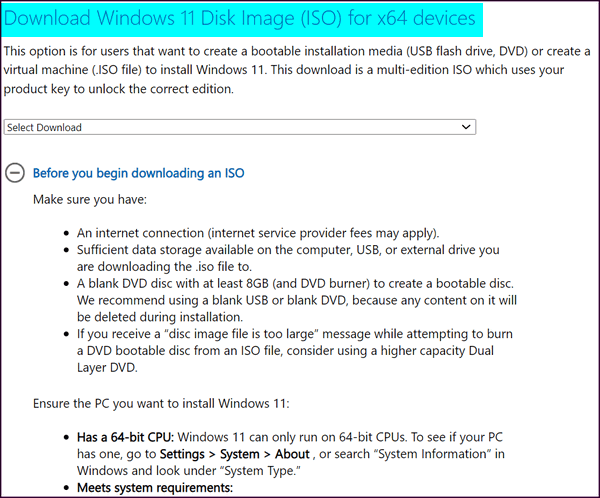
Since you are already running Windows 11 you can skip the "Ensure the PC you want to install Windows 11" part completely.
If you need anything else or if something is not clear, just let me know.
![]()
We've helped hundreds and hundreds of you with your computers since we started our Cloudeight Direct Computer Care Service! If you're having computer problems - we CAN help you!
We all know that sooner or later our computers are going to start having problems. We can help you with any computer need -- from diagnosing and fixing Windows problems - to setting up a wireless network for you - to safeguarding by creating an image-based backup (the only kind that really works when you really need it to work) - to cleaning up your computer and optimizing it -- and more. We can do almost anything you need done and we guarantee our work - you're either satisfied or we'll refund your money.
We connect to your computer and fix it while you watch
We will connect to your computer via the Internet and fix any problems you may be having. You can watch us work and chat with us while we do. If you have any computer questions you'd like to ask we'll be glad to answer them for you. We don't just fix your computer, we explain what we're doing and why we're doing it and we are right there with the entire time. Since we've started we've helped hundreds of you with your computer problems and we've received dozens of referrals and testimonials from our readers and customers.
We offer many other computer services too! If you have a problem with your computer - we can fix it!
Get more information about Cloudeight Direct Computer Care and or get your repair keys here.
![]()
Leslie says her Windows 11 right-click menu
is truncated
Hi, TC. My Windows 11 right-click menu no longer
shows the full menu. I did the registry edit, but that didn't seem to work.
Help, please! Best, Leslie.
Our answer
Hi Leslie.
Windows 11 shows a compact right-click menu, unlike the full right-click menu
the Windows 10-style right-click menu. To see the full right-click menu in
Windows 11, you have to hold down the SHIFT key when you right-click the item to
see the full right-click menu. Or, you can click "Show more options" at the
bottom of the Windows 11 right-click menu to see the full menu.
The registry hack that once worked to bring back the full (Windows 10 style) right-click no longer works. Holding down the SHIFT key while right-clicking a file or folder brings up the full (Windows 10-style) right-click menu and that's the best option.
I hope this helps you, Leslie.
--------
Leslie wrote back: "...You
are perfect in your answer. It's exactly what I wanted to know. I'm writing it
down. Leslie."
![]()
Carole needs a free
desktop publishing program for Windows 11
I have a new laptop with Windows 11. I need a free
publisher program as my old one will not work now. Can
you help me, please?
Our answer
Hi Carole. We have not tested any desktop publishing
programs, but we know of one that comes from the same
company as Libre Office, which we do recommend. The
program is called Scribus - and it's free (no malware or
bundling) and it does basically what Microsoft Publisher
does - and it can open MS Publisher files.
You can read more at https://www.scribus.net/ ... but be forewarned the software is popular and the site can be slow when it's busy. It's the best free desktop publishing program available. Since it is completely free and free from malware and added software you can download it and see if it meets your need.
Here are some details from its home page:
Libre Desktop Publishing
Scribus is reliable and Free. Free really means Free with an uppercase F. Free is more than just gratis (which is just a side-effect). It means that you are in control of your data and, if you wish, the code of your desktop publishing tool. That’s what smart individuals and companies prefer...
You can read more about and/or download Scribus here.
Ann is
worried because of a scammy scan
Good morning, Darcy and TC. I
am including a scan so TC can see
how really bad my computer is.
![]()
I also have problems with the Cloudeight home page in Google and problems with File Explorer etc. So, I'm going to need you to check my computer.
One of your big fans, Ann.
Our answer
Hi Ann. Thanks so much.
You're being tricked by whatever program you used to produce the scan you attached into believing that "tracking" cookies are malicious and harmful to your computer. They're not. They're not even harmful to your privacy unless you're extremely paranoid. While the term "Tracking cookies" sounds ominous -they are neither malware nor malicious. A lot of companies have scammed people by selling or offering "anti-spyware" tools that consider tracking cookies to be malware - and whenever you run these types of programs they turn up dozens of malicious files that are not malicious at all. Tracking cookies are not malware. They are not malicious. And they're not any kind of software at all. They are small text files that cannot slow your computer or harm your computer they cannot execute (run).
Your scan tells me nothing except you have an unnecessary and "scammy" program installed that is producing those "scary" results. You could remove every single one of those tracking cookies and your computer would not run one bit faster. Instead of getting rid of the tracking cookies you'd be much further ahead by uninstalling the program you are using that is trying to scare you by listing a bunch of harmless cookies. Uninstall that scammy program, and clear Chrome's history and cache. Here's how. Be sure to restart your computer after you do this. I'm sure after you do this, our Start page will work just fine.
What kinds of problems are you having with File Explorer? Showing me that scan makes me think that you're basing your computer problems on that meaningless scan you attached. Please let me know - as precisely as you can - what issues you're having with File Explorer and I'll try to help you.
I dislike it when companies and geeks try to scare people who are not computer-savvy into believing things like tracking cookies are malware - or that VPNs prevent viruses, malware, phishing, and identity theft. Take my advice and uninstall whatever program you used to generate that scan. Emsisoft will protect your computer without playing the fear-mongering "tracking cookie" game.
Let me know how else I can help you and if you want to schedule a session let me know your time zone and the best days and times for you.
We hope this eases your mind a little, Ann.

Now available: Reg Organizer 9.40
If you purchased or renewed Reg Organizer through Cloudeight within the
last 12 months, you're entitled to a free version upgrade to Reg
Organizer 9.31. Works great with Windows 10 and Windows 11!!
Save $14
on Reg Organizer right now!!
Reg
Organizer - A Swiss Army Knife of Windows Tools - Works Great on
Windows 10 and Windows 11!!
![]()

How to
Repair Windows Search
Windows 10 / Windows 11
This tip is for those of you using Windows 10 and/or Windows 11
If Windows Search is not finding files that you know are on your computer or is incredibly slow in finding them, this tip may help. You can easily rebuild the Windows search index and it will help Windows search find things faster.
Here’s how to rebuild the Windows search index.
In the taskbar search type INDEX. When “Indexing options” appears in the search results, press Enter. The “Indexing Options” dialog will open.
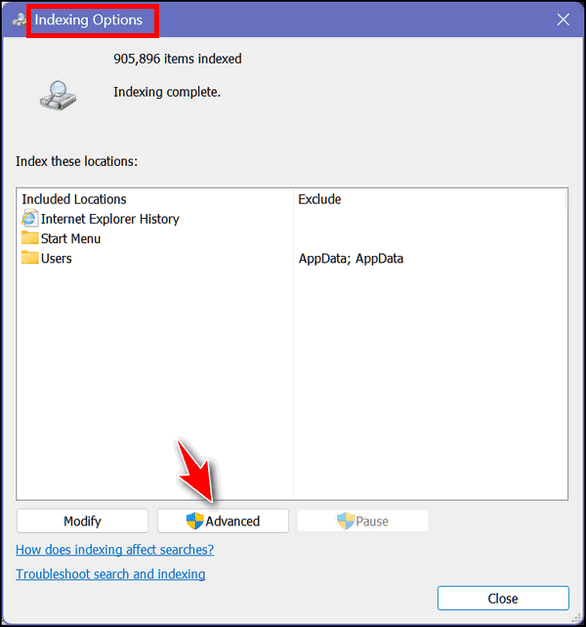
Click on the Advanced button.
In the Advanced Indexing Options dialog, click Rebuild.
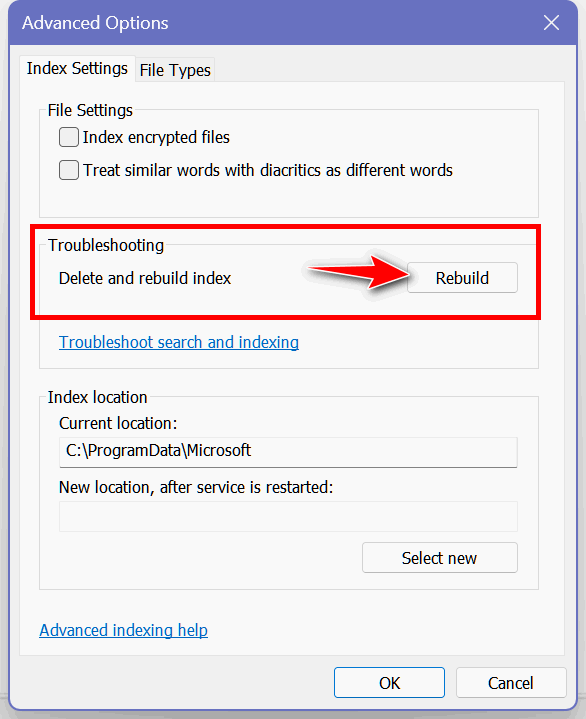
Windows will delete the old search index and build a new one. This will take some time.
When it’s done try searching again. Did you find what you’re looking for quickly? We hope so!
![]()
Everything You Need to Know
About the Windows System File
Checker
Windows 10 / Windows 11
We’ve been working with and helping Windows users since Windows 98 and we’ve seen almost everything during that time. We have learned that everyone at some time or other has problems with Windows. And we have learned a lot of tricks when it comes to fixing some of these problems. The first two things you should do when you’re having problems with your Windows computer are:
1. Restart your computer
Sounds simple enough, right? Yet sometimes when people are having annoying problems they get frustrated and start searching the internet for a solution. But the first thing you should do if you have problems with your computer is to reboot.
2. Shut down your computer, wait, and restart
Another simple thing you can do is if you are having problems with your Windows computer. It’s easy to do, it only takes about five minutes, and it just might solve your problem(s). Just power off your PC, wait five minutes, and turn it back on- then check to see if your problem(s) are fixed. Many times they will be.
The two “tricks” above are the first two things you should try if you are having issues with your Windows computer
Of course, the two suggestions above won’t fix all Windows problems -heaven knows there are thousands of things that can go wrong with Windows. And they don’t help you there’s a command that every Windows user should know that can resolve many Windows problems.
But we want to tell you about something else you can do – a command you can run that can solve many Windows problems such as an unresponsive or missing Start button, a Settings app that is unresponsive or won’t open, missing taskbar icons, random crashes, and more.
The System File Checker
We recently helped someone, who, after a Windows update, had problems with Settings > Apps & features opening and then closing immediately. Also, he could not type in the taskbar search.
The first thing we had him try was shutting off his computer for at least 5 minutes and then turning it back on to see if that fixed the problems he was having. Unfortunately, that did not work. Next, we had him try running the System File Checker. But after he ran it nothing changed, so we advised him to run the System File Checker again. He followed our advice and ran it again and everything was back to normal.
Microsoft has improved the System File Checker; it works much better and is much more reliable than it used to be. It’s a great way to check your computer for corrupt or missing Windows system files and then replace any missing or corrupted files that are found.
To run the System File Checker do this:
Type CMD in the taskbar search. When Command Prompt appears in the search results, click on the “Run as administrator” option.
In the Command Prompt window type SFC /SCANNOW (notice the space after SFC and press Enter. The System File Checker will start checking your computer. Be patient. It can take anywhere from 10 to 20 minutes to complete its scan. You’ll see the progress as a percentage in the SFC window.
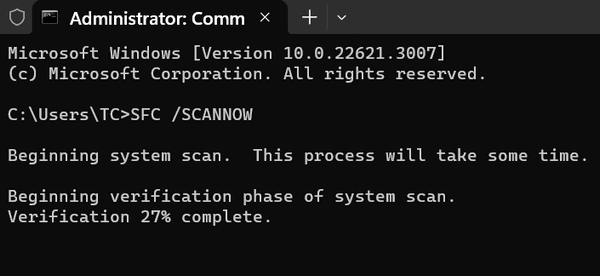
Above: SFC running on Windows 11.
When the process completes it will show you what has been done.
You’ll see one of the following:
“Windows Resource Protection did not find any integrity violations.”
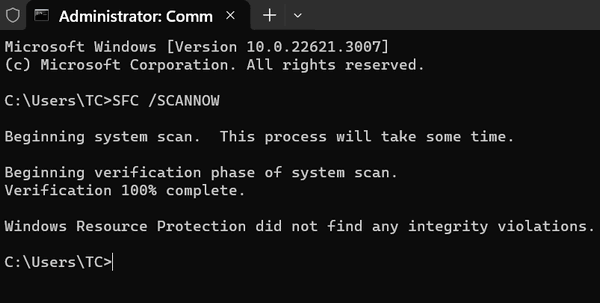
Above: No problems were found on my
Windows 11 computer.
“Windows Resource Protection found corrupt files and successfully repaired them.”
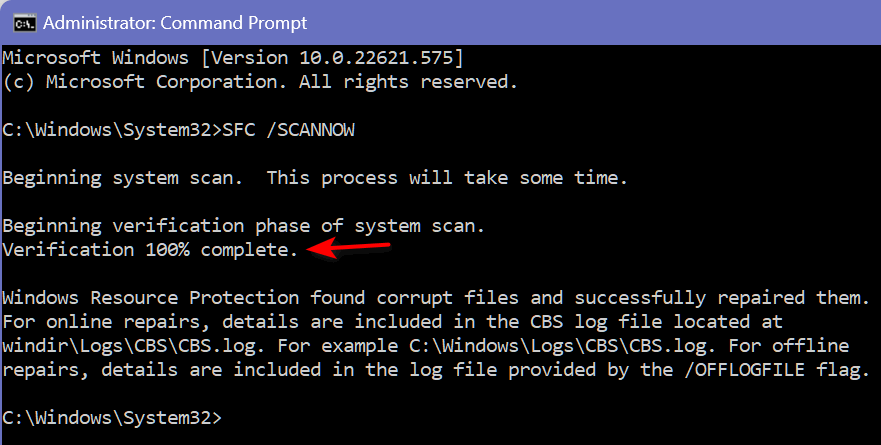
Above: SFC found and fixed problems
on my Windows 10 computer.
And finally, the one you don’t want to see…“Windows Resource Protection found corrupt files but was unable to fix some of them.”
If the System File Checker displays the first message, your computer has no issues related to system file corruption. The second message is what most users hope to see. If you see “Windows Resource Protection found corrupt files and successfully repaired them” restart your computer and check to see if your problems have been resolved. If they haven’t then run the System File Checker again.
If you see the third message, try running the System File Checker again.
There is another outcome that is not mentioned above. Sometimes the System File Checker will freeze during the scan and not complete. If the System File Checker hangs at a certain percentage, we suggest you reboot your computer and try running it again. If it hangs again, then SFC will not be able to repair your computer and you’ll need to move on to other things like a DSIM scan (Deployment Image Servicing and Management tool). If you need to run the DSIM scan this page will help you.
So the command that every Windows user should know is this:
SFC /SCANNOW
You can run the System File Checker on any Windows 10 or Windows 11 computer. And it might just fix any annoying problems you’re having.
![]()
How
Your Browser's Address Bar Can Help Keep You
Safe
Windows 10 / Windows
11 (and your favorite browser)
No matter what browser you use, it has an address bar. The address bar is where you type in the address (URL) of a site you want to visit. It's also the place where you can see the address of the site you are on. So, if you get to a site by clicking a link rather than typing it in, you'll see the site's address (URL) in the browser's address bar.

(Above The address bar in Microsoft Edge)
For instance, if you click https://www.thundercloud.net/infoave/new/, your default browser will open and you'll see https://www.thundercloud.net/infoave/new/ in your browser's address bar. In some browsers, you may only see www.thundercloud.net/new/ (no https:// but you'll see the lock icon indicating a secure site).

(Above the address bar in Chrome showing the
URL or "web address" to a truly wonderful
site. If you don't see https:// in Chrome...
see this page.
Too bad there are so many crooks and so many greedy people with too much time on their hands who spend all their time trying to make easy money. So, think of your address bar as your first line of defense against these flagitious, reprehensible, nefarious reprobates out to trick you into giving up your good name, good credit, and your money.
Here, we'll show you what we mean. Let's say you do your banking at Bank of America. You type in www.bankofamerica.com in your address bar and press Enter and voila the internet whisks you off to the banking site where you can log in and do your business.

Notice that it says "Bank of America [US] " in the address bar. You can see it's a secure site by the lock on the left edge and the https:// before the address. Just look at your browser's address bar to make sure you're on the site you're supposed to be on and save yourself all kinds of worry, grief, and even money.
All's well, eh? For now. But let's say some evil, malicious knave, sends you an email that looks exactly like it came from Bank of America. And the email tells you that you need to log into your account and verify your username and password because he says, there's been suspicious activity on your account. He does this to trick you. And to make the trick work, he puts a link to your bank site with something like please login here. And if you're not thinking, you click it.
So, you click the link and you see this.
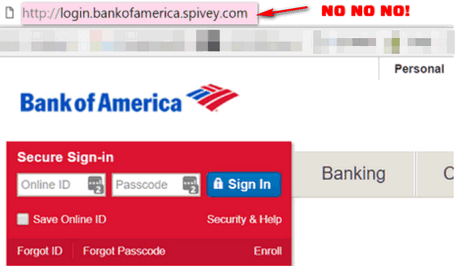
Now, if you're not paying attention, or you are tired or distracted, at a glance everything looks right. It looks like the Bank of America site and the login looks perfect. So, you type in your username and password - and nothing happens. Well, nothing happens that you can see. Somewhere, some lazy miscreant has tricked you into giving him (or her) your Bank of America username and password. And you can guess what he (or she) can do with that.
But if you look closely at the page above, and look at your browser's address bar, you see that the word before the dot com is not bankofamerica but Spivey. Who the heck is Spivey? Spivey was a bully at my grade school. We called him poison - Poison Spivey. He's now a guard at the landfill. First, the site (a banking site), is not showing the secure lock. You don't see any identification in the address bar that this is Bank of America. None. And remember this: Only the name that appears right before the dot (.) is the domain name.
So, for example, if you see http://support.microsoft.com/ the name before the dot com is Microsoft so it's a genuine Microsoft site (as long as it's spelled correctly). But if you see microsoft.support.spivey.com that's not Microsoft. And it doesn't matter if it's a dot com, a dot org, a dot net, a dot.tv, or any of the other designations, the name right before the .com, .net, .org, .tv, .info, etc. tells you the domain. If you see dell-support.hooligan.com it's not a Dell site - it's not a Dell domain - and you should scurry away like a possum from a skunk. Or if you see support.mircosoft.com, note the intentional misspelling -- it's not a Microsoft site.
So, the address bar is more than just a place to type in the address of a website you want to visit. It's a way to check that the site you're on is legitimate, that it's the site you want to be on, and that it is the site you're supposed to be on.
Now you know more about the address bar and how knowing how to read it can help keep you safe.
Want more tips, tricks, and information??
We have thousands of Windows tips, tricks, and more on our InfoAve website.
Subscribe
to our free InfoAve Daily newsletter.
![]()
We've helped hundreds and hundreds of you with your computers since we started our Cloudeight Direct Computer Care Service! If you're having computer problems - we CAN help you!!
We all know that sooner or later our computers are going to start having problems. We can help you with any computer need -- from diagnosing and fixing Windows problems - to setting up a wireless network for you - to safeguarding by creating an image-based backup (the only kind that really works when you really need it to work) - to cleaning up your computer and optimizing it -- and more. We can do almost anything you need to be done and we guarantee our work - you're either satisfied or we'll refund your money.
We connect to your computer and fix it while you watch
We will connect to your computer via the Internet and fix any problems you may be having. You can watch us work and chat with us while we do. If you have any computer questions you'd like to ask we'll be glad to answer them for you. We don't just fix your computer, we explain what we're doing and why we're doing it and we are right there with the entire time. Since we've started we've helped hundreds of you with your computer problems and we've received dozens of referrals and testimonials from our readers and customers..
We offer many other computer services too! If you have a problem with your computer - we can fix it!!
Get
more information about Cloudeight Direct Computer Care and/or get your
repair keys here.
![]()

Copy and Paste Emojis For You
Today I did something I haven’t done since the day I met EB – I had fun! I was doing Cloudeight Direct Computer Care sessions today and dazzling people 😚 with my large repertoire of emojis. You’re probably dazzled to
Back in the day, we called these things “Emoticons” or “Smileys” and that was that. Then 🈹 Japan got on the internet and now we’re all cosmopolitan and stuff. And the rest, as they say, is history.
The best teacher is trying new things. You’ll either learn it or give up on it, either way, you learned something. I learned I didn’t like calculus – I learned that a long time ago. I barely got past algebra. But let’s move on and say you want to send a friend an email and you say:
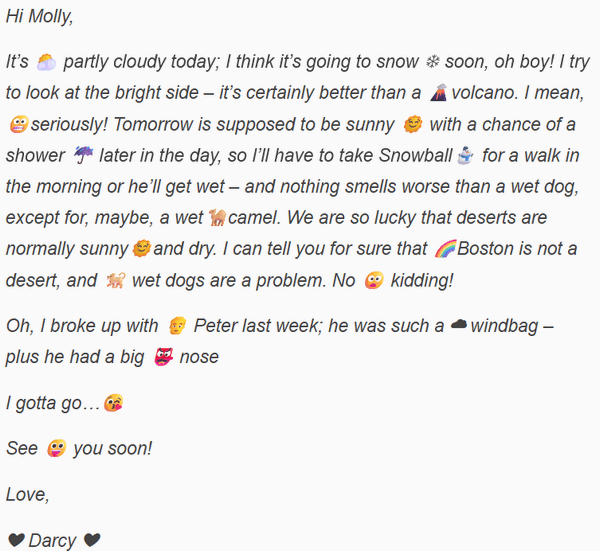
If you really want to drive people crazy, or if you have dogs or camels, or you're from Japan or Michigan, you’ll love this site pick called, creatively, “Copy and Paste Emoji”. And its name is exactly what it is – Emoji you can copy and paste into just about anything. These emojis are Unicode and are compatible with Windows … Apple and Android. Not so much – but maybe coming soon.
Have fun. Drive people nuts! Check out this Cloudeight Site Pick and maybe you’ll fall in❤ love!
![]()
We gladly help everyone who writes every day by answering their questions and helping to solve their computer problems. Please help us continue to do that!!
Make a small donation and help us help you!!
If you don't need any of our products or services right now, please help us with a donation. Even the smallest gift is appreciated. Every donation helps us to provide useful information that helps you with your computer as well as helps us to keep you safe on the Internet. We offer free help to thousands of people every year... and we offer an honest and inexpensive computer repair service too. We do everything we can to help you with your computer and keep you safe too..So if you don't need any of our products or services right now,, please help us by making a donation right now.
Interested in making a monthly gift? Visit this page.
Thank you so much for your support!
![]()

Ground-breaking; Thought-Provoking
I’ve often said that February is the longest month of the year. It lives between the dark of winter and the hope of spring. There’s not much good about February here in the Great Lakes region of the USA. Even though winters have been warmer over the last decade or two, “warmer” is a subjective term.
February is a cloudy, windy, wet, and cold excuse for a month. And this year, as my luck would have it, they’ve added an extra day to it for leap year. They could have just as easily added it to April or June, but they didn’t. I would love to know who “they” are. I have a feeling “they” are from somewhere in the southern hemisphere where February comes in the middle of summer.
Fortunately, we are passed the midpoint of February with just more than a week left in this hideous month. Of course, that week will seem like a month – but it is what it is.
Yesterday, amid my February blues, I saw a dozen crocuses pushing up through the cold, nearly frozen soil. They were doing a little ground-breaking — pushing their tiny green shoots up through the cold winter ground.
I stood there staring at this tiny miracle of life. How amazing...
Read the rest of this essay here.
![]()

THE ONLY CLOUDEIGHT-ENDORSED EMAIL PROGRAM
OE Classic is the only Cloudeight Endorsed Email Program - Very Similar to Windows Mail & Outlook Express!!
If you're looking for an email program that feels familiar and works much like Windows Mail & Outlook Express, OE Classic might be exactly what you've been looking for!!

What is Ghosting?
We want to keep you up-to-date on all the latest cool "slang". While not particularly new the term "Ghosting" is used a lot, especially by younger people who love living in an instant world. So what is ghosting?
Ghosting, in the context of relationships, refers to the act of abruptly ending all communication with someone without any explanation or warning. This can be done through various means, like ignoring texts, calls, or messages, unfriending/unfollowing them on social media, or simply avoiding them in person.
The term "ghosting" likely originated in the early 2000s with the rise of online dating and the ease of connecting and disconnecting with people digitally. However, the concept itself is not new and has existed in various forms throughout history.
I have tried ghosting EB, but she is an excellent detective and always tracks me down.
![]()

Sales of the following
products and services help support our newsletters, websites, and free
computer help services we provide.
Cloudeight Direct
Computer Care: Always
a great deal. Cloudeight Direct Computer Care is like having PC
insurance. Get more
information here.
Emsisoft
Anti-Malware: Emsisoft is the only Cloudeight-endorsed and
recommended Windows security program. It provides users with a complete
antivirus, antimalware, anti-ransomware, and anti-PUPs solution. We
offer single Emsisoft licenses and multi-computer licenses at discount
prices. Also, we offer our exclusive Emsisoft with Cloudeight
installation & setup. Get more information here.
Reg Organizer: Reg
Organizer is the Swiss Army Knife of Windows tools. It's far more than
just a registry optimizer and cleaner - it's a Windows all-in-one
toolkit. Reg Organizer helps you keep your computer in tip-top shape
and helps you solve annoying Windows problems. Reg Organizer works
great with Windows 10 and Windows 11!! Get more information about Reg
Organizer (and get our special discount prices) here.
Windows 10 Customization: Make Windows 10 look and work the way you want it to. Learn more.
MORE IMPORTANT STUFF!!
Your InfoAve Weekly Members' Home Page is located here.
Help us Grow! Forward this email newsletter to a friend or family member - and have them sign up for InfoAve Weekly here!
Get our free daily newsletter! Each evening we send a short newsletter with a tip or trick or a computer-related article - it's short and sweet - and free.. Sign up right now..
We have thousands of Windows tips and tricks and computer articles posted on our Cloudeight InfoAve website. Our site has a great search engine to help you find what you're looking for too!! Please visit us today!
Help us by using our Start Page. It costs nothing, and it helps us a lot.
Print our Cloudeight Direct Flyer and spread the word about our computer repair service! If you want to help us by telling your friends about our Cloudeight Direct Computer Care service, you can download a printable flyer you can hand out or post on bulletin boards, etc. Get the printable PDF Cloudeight Direct Computer Care flyer here.

We'd love to hear from you!!
If you have comments, questions, a tip, a trick, a freeware pick, or just want to tell us off for something, let us know.
If you need to change your newsletter subscription address, please see "Manage your subscription" at the very bottom of your newsletter.
We receive hundreds of questions for possible use in IA news. Please keep in mind we cannot answer all general computer questions. We try to personally answer as many as we can. We can only use a few in each week's newsletter, so keep this in mind. If you have a support question about a service or product we sell, please contact us here.
Subscribe to our Daily Newsletter! Get computer tips & tricks every night. Our daily newsletter features a computer tip/trick or two every day. We send it out every night around 9 PM Eastern Time (USA). It's short and sweet, easy to read, and FREE. Subscribe to our Cloudeight InfoAve Daily Newsletter,

We hope you have enjoyed this issue of Cloudeight InfoAve Weekly. Thanks so much for your support and for being an InfoAve Weekly subscriber.
Have a great weekend!
Darcy & TC
Cloudeight InfoAve Weekly - Issue #1063
Volume 21 Number 17
February 23, 2024
Not a subscriber? Subscribe to our FREE Cloudeight InfoAve Weekly Newsletter here.

"Cloudeight InfoAve Weekly" newsletter is published by::
Cloudeight Internet LLC
PO Box 733
Middleville, Michigan USA 49333-00733
Read our disclaimer about the tips, tricks, answers, site picks, and freeware picks featured in this newsletter.
Copyright ©2024 by Cloudeight Internet


