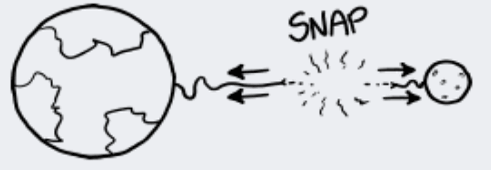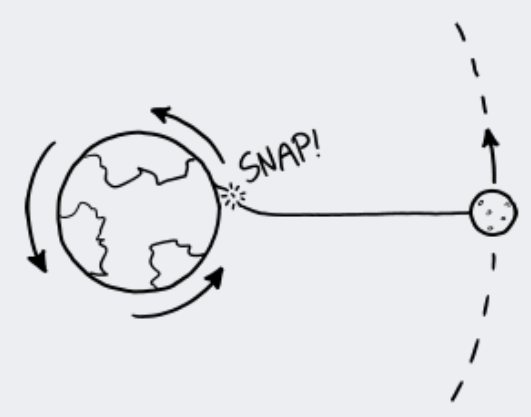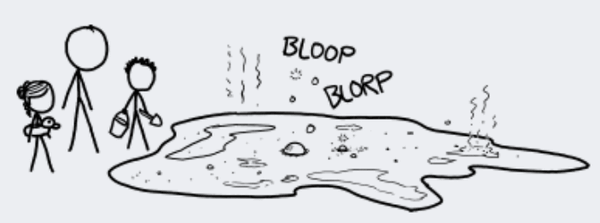Issue #1101
Volume 22 Number 4
November 15, 2024
Dear Friends,
Welcome to Cloudeight InfoAve Weekly Issue #1101. Thank you very much for subscribing and for being a part of our Cloudeight family. We appreciate your friendship and support very much! Please share our newsletters and our website with your friends and family.
If you're not getting our InfoAve Daily newsletter, you're missing out on a lot of good stuff!
It's free, and signing up only takes a few seconds. We'd love to have you join us. Visit this page to sign up for our Cloudeight InfoAve Daily Newsletter.
![]()
Please consider giving us a helping hand!
If our computer support & help or our tips and tricks have helped you or made your computer life easier or more productive, please help us with a small donation Your gifts allow us to continue to help you. Take a moment and help us if you can.

Donate today and help us to keep helping you!
![]()
Mary has a new Windows 11 computer
and can barely see scrollbars
Hi. I just set up my
new Windows 11 computer and I'm trying to get used to it. One of the
biggest annoyances is that I can barely see the scrollbars on my
programs. Please tell me there's a way to make them easier to see!
Thanks for all you do to help us with our computers! Mary
Our answer
Hi
Mary, thanks! Here's how to make your scrollbars easier to see on your
new Windows 11 computer:
1. Press & hold down the Windows key and tap the U key to open Accessibility.
2. In Windows 11 >Settings > Accessibility look under “Visual effects”. Next to “Always show scrollbars” turn the switch on.
See the screenshot below.

That's it. We hope this helps you, Mary.
------------------
Mary wrote back: "Oh my gosh, that was so easy. What a difference, I
can see my scrollbars now! Thanks so much, Mary."
![]()
Trudy wants to know how to tell if her
computer can be upgraded to Windows 11
My computer asking me to upgrade to
Windows 11. How do I know if my Windows
10 computer can be updated to Windows
11? Thank you.
Our
answer
Hi Trudy. If
your computer is up-to-date you will
have an item in the Start menu called
“PC Health Check”. It’s a Microsoft
tool. You can run it and it will tell
you if your computer is capable of
running Windows 11 – and it will also
tell you if your computer can’t run
Windows 11 and why it can’t.
If you don't see the PC Health Check app in your Start menu, you can download it from Microsoft here.
If your computer can run Windows 11, remember you don’t have to upgrade right now, you have until October 14, 2025, to use Windows 10 safely.
We hope this helps you, Trudy.
![]()
Larry said our answer was not
correct
In InfoAve Weekly #1096,
you mentioned that every time Windows 11
updates you have to put Copy To and Move To
back on. I don't. Haven't done that in
quite a while. Let's say I right-click
on a file in my documents. It's not
there, but if I click on Show More Options,
it's there and they work fine. I checked my
updates and it showed I was up to date.
Possibly Looking For More Options may show
people they still have it.
Our answer
Hi Larry.
You are correct. In the
InfoAve Weekly newsletter #1096, my
answer said "Every time Windows 11 updates
you have to reinstall Copy to and Move to".
That is not correct. I should have said you
"may" have to replace "Copy to" / "Move to".
Some major version updates do remove "Copy
to" / "Move to", but most updates (monthly
updates, minor updates) don't. I will use my
answer to your question to atone for my mea
culpa.
But we do always mention that Windows 11 users who have installed "Copy to" & "Move to" in their right-click menu only if they click on "Show more options". And here's a quick tip for you... if you hold down the Shift key while right-clicking a file, you don't have to click "Show more options" to see "Copy to" & "Move to".
Thanks for catching my mistake, Larry.
![]()
Jim
doesn't want to switch to
Windows 11 and wants to know
what we recommend
Hi Darcy & TC. I have a very
nice computer that I purchased
new 5 years ago. It came with
Windows 10. It has an Intel i7
processor and 32 GB of RAM, but
it does not support Windows 11.
I read your article about
Microsoft's offer of one
additional year of support for
Windows 10 and that 0patch is a
free option to get critical
updates after the end of support
for Windows 10 in October 2025.
My question is what do you
recommend? Microsoft's extended
year of updates or 0patch?
Thanks!
Our
Answer
Hi
Jim. As far as we know,
Microsoft is only offering one
year of extended updates whereas
0patch is not limiting their
extended security patches for
Windows 10 to one year; they're
still offering (or were)
extended critical patches for
Windows 7.
If I were in your situation I would purchase the extended updates from Microsoft for $30 to cover me for the first year. If I still didn't want to move to Windows 11 in 2026, I'd choose 0patch.
The most important thing is that you don't use Windows 10 completely unpatched after 14 October 2025.
I hope this helps you make a
good decision, Jim.
----------
Jim wrote back:
"Thanks so much for your answer.
I agree and I will follow your
advice. Thanks again, Jim."
![]()
The Best Computer Care and Repair - Anywhere!
We can fix your computer while you watch. You never have to leave your home. Just sit back, relax, and watch us work. Get PC service from folks you trust at the best prices you'll find anywhere.
Get more information here.
Charles says Edge keeps crashing
I have Windows 11. Almost every
day, Microsoft Edge stops
responding and crashes.
After I restart my computer,
Edge will work for a while then
it stops responding. Can I
uninstall Edge and just use
Chrome? Do you have any ideas?
Our answer
Hi Charles. Microsoft
Edge is part of Windows
– you can’t remove it.
But you can repair it
and that’s what you need
to do.
Since you're using Windows 11, do this...
Open Settings > Apps > Installed apps (quick tip... you can open Settings quickly using the Windows key + i shortcut)
In Apps/Installed apps, find Microsoft Edge. Click the 3 horizontal dots to its right and click on "Modify". The "Repair" dialog will appear.
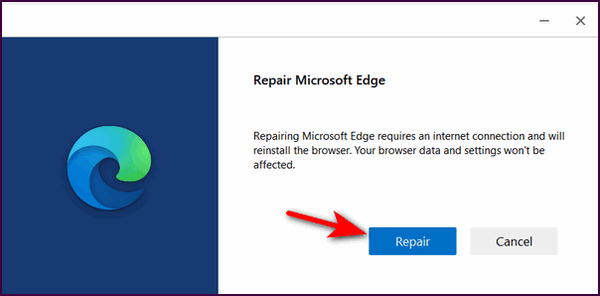
Click the Repair button and wait until the process completes.
Next, restart your computer,
open Microsoft Edge, and see if
the problem is solved.
Let's hope this fixes your
problem, Charles.
----------
Charles wrote back: "You
guys always seem to have the
answer! Mission accomplished!
Microsoft Edge isn't crashing
anymore. Thanks! Charles."
Paul wants to know why apps on his computer often stop responding
Our
answer
Hi Paul.
What causes an app to stop responding is
not a simple question. It could be one
of dozens of things – but I don’t think
there’s a Windows user who has not seen
“not responding” more than a few times.
If it only happens occasionally, it’s
nothing to worry about – you can always
end the process and restart it. If this
is happening often like every day or
several times a day, it could be that
you don't have enough installed RAM
(memory) or you have too many programs
starting with Windows - or a combination
of both.
If you have less than 8 GB of RAM, you are going to have to limit your multitasking. You'll also need to add more RAM and/or disable some programs that start with Windows. You can find out how much RAM you have by opening Task Manager (CRTL+SHIFT+ESC) and clicking on "Performance" It will tell you how much RAM is installed and how much is being used.
You can use also Task Manager to control the number of programs that start with Windows. In Task Manager click on "Startup apps". Disable any apps that don't need to start with Windows such as browsers, graphics programs, email programs, etc. Just be sure not to disable your antivirus program.
You can also use Task Manager to see that programs are using the most resources. Just click on Processes to see what processes are using the most resources. If you click on the "Memory" column it will order the processes that use the most resources to the ones that use the least.
To learn more about using Task Manager to troubleshoot memory problems, see our article here.
I hope this helps you, Paul.
![]()
Uwe said a
shortcut on his
desktop has the
wrong icon
On my desktop,
my "Diskinfo 64"
program logo
turned into a
generic logo How
do I get the
original logo
back? Thanks.
Uwe.
Our answer
Hi Uwe.
I think by logo
you mean icon.
So here's how to
get the correct
icon back on
your desktop.
Delete the shortcut on your desktop. Go to your Start menu (or open File Explorer) and find Diskinfo 64, right-click on it, select "Open File Location", right-click on DiskInfo64 and choose "Send to" > "Desktop" >"Create shortcut". Once you create a new shortcut the icon should be correct.
![]()

Now available: Reg Organizer 9.40
If you purchased or renewed Reg Organizer through Cloudeight within the
last 12 months, you're entitled to a free version upgrade to Reg
Organizer 9.31. Works great with Windows 10 and Windows 11.
Save $14 on Reg Organizer right now!
Reg Organizer - A Swiss Army Knife of Windows Tools - Works Great on Windows 10 and Windows 11.
![]()

Hover
Over Links – and Think – Before
You Click
Windows 10 / Windows 11
and all modern browsers
One trick scammers and other miscreants use is to disguise links with text or a link that looks safe but isn’t. We have said many times “Think before you click.”
One of the things to consider is counterfeit links. Those are links that look safe or text that disguises the destination of the links. By hovering over a link, you can see the real deal – the real link – uncloaked and not disguised.
But it has come to our attention that some folks don’t see the “real” destination of the URL when they hover over links. It seems so simple, we just forgot to tell people where to look to see the real URL.
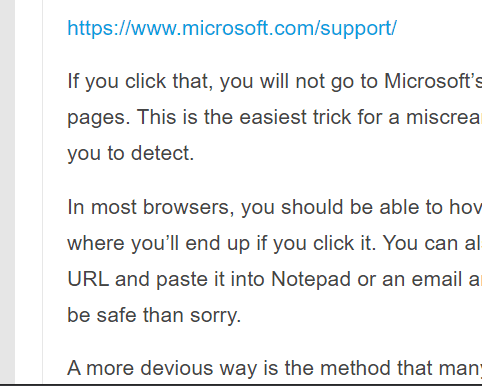
We made the animation above so that everyone can see how hovering over a link reveals the real URL. Watch as the mouse pointer hovers over the link and how the actual URL is displayed at the bottom left.
This is a fundamental tip that will help you stay safe on the Web. And remember… hover over links to see the real destination of the link…and always…
THINK BEFORE YOU CLICK!
![]()
3
Time-Saving Tips
Windows 10 / Windows 11
Tip #1
Let’s say, you are
filling out a Web form and you make a mistake
-you typed in the wrong email address or
whatever. Instead of backspacing to remove the
incorrect address, put your cursor in the form
field and press the CTRL key plus the A key and
then the Delete Key. CTRL + A highlights
everything in the form field. The Delete key
deletes all the highlighted text.
Tip #2
Now, imagine
you’re viewing a very long web page and you want
to go back to the top. Instead of scrolling all
the way back up, press the HOME key. If you want
to go to the bottom of the page, instead of
scrolling all the way down to the bottom, just
press the END key. It’s simple, I tells ya!
Tip #3
OK, last one:
Here’s a really easy way to highlight a large
block of text. Put your cursor at the top of
this tip and left-click. Now put it at the
bottom of this tip and click while holding down
the SHIFT key. Pretty cool, huh?
![]()
Driver Updater Programs:
Poison for Your Computer
Windows 10 /
Windows 11
Most driver updater programs are no better than malware – and many come bundled with malware
Consider this a reminder from your old pals, TC & Darcy…
I don’t know how many times we’ve told you to avoid driver updater programs, but the last time we did was three years ago. I can’t remember what I did three days ago let alone three years ago. So we are going to remind you that Driver Updaters are poison for your PC.
I can’t tell you how many times I’ve helped folks who were having problems with their computers, from Blue Screens of Death to unexplained crashes. But I’ve learned over the years to look for Driver Updater programs first because plenty of times folks with BSODs and unexplained, unexpected crashes, had Driver Updater programs installed.
Driver updaters often recommend updates for drivers that are already functioning correctly. Installing unnecessary updates can lead to instability, performance issues, or even hardware malfunctions. Installing unneeded drivers that are not necessary can lead to a range of problems, including system crashes, blue screens of death, and even complete system failure.
So, we want to remind you to check your installed programs for driver updater programs, and if you find one (or more) uninstall it (them) before your computer has big-time problems.
Darcy and I have been using Windows since Windows 3.1 (yes, there was such a thing), and we can’t remember when driver updater programs were necessary.
We can tell you this as well. Driver updaters are popular. They are consistently among the most downloaded programs. And they rank among the most useless (and trouble-causing) programs you can install on your Windows computer.
You don’t need third-party driver updater programs to tell you you need a new driver. You only need to update a driver (or drivers) when a hardware device (printer, sound card, wireless card, etc.) is not working properly or the manufacturer recommends an update. Installing new drivers just because new drivers are available is unnecessary and many times can be a recipe for disaster.
Windows 10 and 11 are very good at updating drivers when necessary. But should you have a hardware device that is not working properly, you can download the correct driver from the device’s manufacturer’s website. Just make sure you know the version of Windows you’re using and the name, model, and manufacturer of your hardware device. Then go ahead and download and install the correct driver directly from the device manufacturer.
If you’re not having problems with your hardware devices there’s no reason to update your drivers even if new drivers become available.
Don’t be tempted to install a driver updater because you think it’s going to make your computer run better, run faster, or it’s going to make it easier for you to keep your drivers updated. Driver updaters are unnecessary, and many times can cause serious problems with your computer. Think of driver updaters as poison for your PC.
Remember these two nuggets of sage advice from both of us:
- If it ain’t broke, don’t fix it.
- In the world of computer software, less is more.
Be smart and leave driver updaters alone. And if you find one has sneaked onto your computer via those nefarious software bundles that are all too common — or you were tricked into installing one — uninstall it with much alacrity… we tells ya!
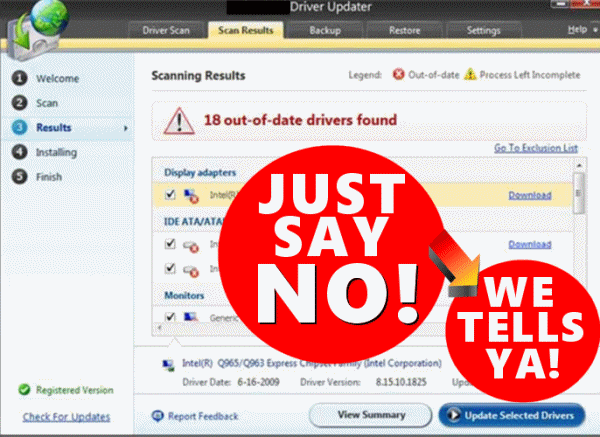
Want more tips, tricks, and information?
Subscribe to our free InfoAve Daily newsletter.
![]()
We can fix your computer while you watch. You never have to leave your home. Just sit back, relax, and watch us work. Get PC service from folks you trust at the best prices you'll find anywhere.
Get more information here.
![]()

XKCD: What If and How-To
First, xkcd is a Cloudeight Site Pick. It takes a lot of work to stumble on a site like this—not really. The key word in that sentence is “stumble.” This morning, I stumbled on this site and wasted two hours chortling, scratching my head, and wondering why people ask such questions.
Our site pick is xkcd’s What If and How to section. Before we give you a couple of examples of what you’ll find there, we’ll tell you a bit about the site.
xkcd.com is a project and a labor of love of Randall Munroe.
The following is from the website:
Serious answers to absurd questions and absurd advice for common concerns from xkcd’s Randall Munroe.
Who are you?
I’m just this guy, you know? I’m a CNU graduate with a degree in physics. Before starting xkcd, I worked on robots at NASA’s Langley Research Center in Virginia. As of June 2007 I live in Massachusetts. In my spare time I climb things, open strange doors, and go to goth clubs dressed as a frat guy so I can stand around and look terribly uncomfortable. At frat parties I do the same thing, but the other way around.
xkcd.com updates without fail every Monday, Wednesday and Friday
Now for a couple of examples of what you’ll find on xkcd.com
Example #1…
Earth-Moon Fire Pole
My son (5y) asked me today: If there were a kind of a fireman’s pole from the Moon down to the Earth, how long would it take to slide all the way from the Moon to the Earth?
Ramon Schönborn, Germany
First, let’s get a few things out of the way:
In real life, we can’t put a metal pole between the Earth and the Moon. The end of the pole near the Moon would be pulled toward the Moon by the Moon’s gravity, and the rest of it would be pulled back down to the Earth by the Earth’s gravity. The pole would be torn in half.
Another problem with this plan. The Earth’s surface spins faster than the Moon goes around, so the end that dangled down to the Earth would break off if you tried to connect it to the ground:
There’s one more problem: The Moon doesn’t always stay the same distance from Earth. Its orbit takes it closer and farther away. It’s not a big difference, but it’s enough that the bottom 50,000 km of your fire station pole would be squished against the Earth once a month…
Example #2…
Flood Death Valley
Since Death Valley is below sea level could we dig a hole to the ocean and fill it up with water?
—Nick Traeden
Yes! We can do anything we want. We shouldn’t do this, though, because it would be gross.
Death Valley is an endorheic basin in California. The floor of the valley is about 80 meters below sea level. It contains the lowest point on land in North America and is the hottest place on Earth.
Now, if you’re the sort of person who’s into world records, you might have heard that the hottest place on Earth was Al Azizia, Libya. Al Azizia recorded a temperature of 58.0°C (136.4°F) in 1922, a mark Death Valley has never come close to. So what gives…
There are dozens more “What if” and “How To” articles like those two. We just wanted to give you a couple of small samples of what you’ll find when you visit our site pick. You also learn how to burn up New York City with bananas, if you can use a toaster in your freezer, if you can “electrofish” for whales, and a lot more.
If you have an inquiring mind and are looking for serious answers to absurd questions, look no further than our site pick the “What if” section of xkcd.com.
![]()
THANK YOU FOR HELPING US!
When you support us with a small gift, you help us continue our mission to keep you informed, separate the truth from the hyperbole, and help you stay safer online. Plus, our computer tips make your computer easier to use.
Did you know that we provide support to thousands of people? Every week we help dozens of people via email at no charge. The questions and answers you see in our newsletters are from the email answers and help we provide to everyone free of charge.
Thanks to your gifts, we do a lot more than provide this free newsletter. We help you recognize online threats, fight for your online privacy, provide you with the knowledge you need to navigate the Web safely, provide you with suggestions for safe, free software and websites, and help you get more out of your PC.
Please Help us keep up the good fight with a small gift.
Interested in making an automatic monthly gift? Visit this page. -Help us keep helping you... and help us keep you safe on the Web.
![]()

Autumn Rain
It’s
not supposed to be
this way—the rain I
mean. The sullen,
gray skies belong to
winter, not now, not
here, not in the
middle of Autumn.
The autumn rain is
cold and steady. The
day is morose and
dark. Not a sad day
but a melancholy
mood could set in if
I were not careful.
The autumn rain
keeps pouring down
and the world
outside is out of
step with the world
inside my mind.
We all sometimes
let the little
things carry our
minds off to some
dark corner where we
don’t like to be. I
am sure we all do it
although don’t think
anyone does it
intentionally.
I hear the
rhythm of rain
pounding on the
window from which
I’ve observed many
sunny, unseasonably
warm, autumn days
recently.
But
the seasons, like
life, are a balance
of good and bad,
happy and sad,
pleasure and pain,
bliss and upheaval,
and beginnings and
endings. No season
goes gentle into
that good night. No
person should go
gentle into that
good night either. I
will not...
Please read the rest of this essay here.

What is the AppData folder in Windows 10 and 11?
The AppData folder is a special folder that Windows uses to store application-specific data, such as settings, preferences, caches, temporary files, etc. Each user on the computer has their own AppData folder, which is located in C:\Users<user>\AppData. The AppData folder has three subfolders: Local, Local Low, and Roaming. The AppData folder is hidden. If you want to see all hidden files and folders type "File Explorer Options" in the Taskbar search. Press Enter when you see File Explorer Options in the search results. Click on the "View" tab and tick "Show hidden files, folders, and drives", then click "Apply" and "OK".
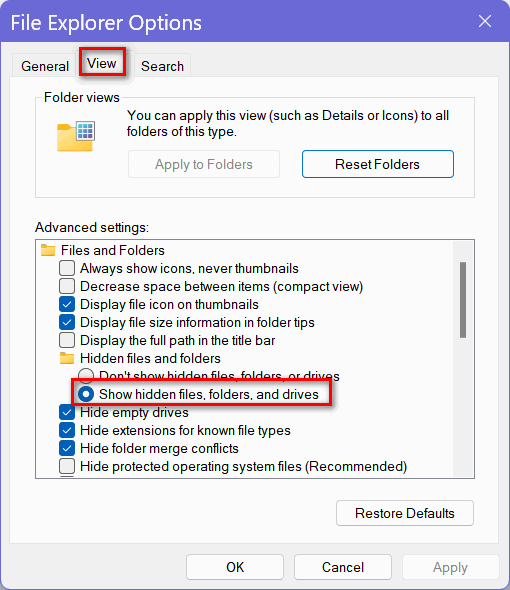


Sales of the following products and services help support our newsletters, websites, and free computer help services we provide.
Cloudeight Direct Computer Care:
Always a great deal. Cloudeight Direct Computer Care is like having
PC insurance. Get more information here.
Emsisoft Anti-Malware:
Emsisoft is the only Cloudeight-endorsed and recommended Windows
security program. It provides users with a complete antivirus,
antimalware, anti-ransomware, and anti-PUPs solution. We offer
single Emsisoft licenses and multi-computer licenses at discount
prices. Also, we offer our exclusive Emsisoft with Cloudeight
installation & setup.
Get more information here.
Reg Organizer: Reg Organizer is the Swiss Army Knife of Windows tools. It's far more than just a registry optimizer and cleaner - it's a Windows all-in-one toolkit. Reg Organizer helps you keep your computer in tip-top shape and helps you solve annoying Windows problems. Reg Organizer works great with Windows 10 and Windows
11! Get more information about Reg Organizer (and get our special discount prices) here.
MORE IMPORTANT STUFF!!
Your InfoAve Weekly Members' Home Page is located here.
Help us Grow! Forward this email newsletter to a friend or family member - and have them sign up for InfoAve Weekly here!
Get our free daily newsletter! Each evening we send a short newsletter with a tip or trick or a computer-related article - it's short and sweet - and free..Sign up right now..
We have thousands of Windows tips and tricks and computer articles posted on our Cloudeight InfoAve website. Our site has a great search engine to help you find what you're looking for too! Please visit us today!
Help us by using our Start Page. It costs nothing, and it helps us a lot.
Print our Cloudeight Direct Flyer and spread the word about our computer repair service! If you want to help us by telling your friends about our Cloudeight Direct Computer Care service, you can download a printable flyer you can hand out or post on bulletin boards, etc. Get the printable PDF Cloudeight Direct Computer Care flyer here.

We'd love to hear from you!!
If you have comments, questions, a tip, a trick, a freeware pick, or just want to tell us off for something, let us know.
If you need to change your newsletter subscription address, please see "Manage your subscription" at the very bottom of your newsletter.
We receive hundreds of questions for possible use in IA news. Please keep in mind we cannot answer all general computer questions. We try to personally answer as many as we can. We can only use a few in each week's newsletter, so keep this in mind. If you have a support question about a service or product we sell, please contact us here.
Subscribe to our Daily Newsletter! Get computer tips & tricks every night. Our daily newsletter features a computer tip/trick or two every day. We send it out every night around 9 PM Eastern Time (USA). It's short and sweet, easy to read, and FREE. Subscribe to our Cloudeight InfoAve Daily Newsletter,

We hope you have enjoyed this issue of Cloudeight InfoAve Weekly. Thanks so much for your support and for being an InfoAve Weekly subscriber.
Have a great weekend!
Darcy & TC
Cloudeight InfoAve Weekly
Issue #1101 - November 15, 2024
Not a subscriber? Subscribe to our FREE Cloudeight InfoAve Weekly Newsletter here.

"Cloudeight InfoAve Weekly" newsletter is published by::
Cloudeight Internet LLC
PO Box 733
Middleville, Michigan USA 49333-00733
Read our disclaimer about the tips, tricks, answers, site picks, and freeware picks featured in this newsletter.
Copyright ©2024 by Cloudeight Internet