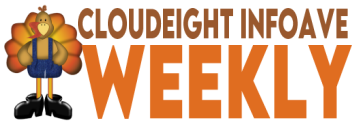
Issue #1102
Volume 22 Number 5
November 22, 2024
Read this issue online.
Dear Friends,
Welcome to Cloudeight InfoAve Weekly Issue #1102. Thank you very much for subscribing and for being a part of our Cloudeight family. We appreciate your friendship and support very much! Please share our newsletters and our website with your friends and family.
If you're not getting our InfoAve Daily newsletter, you're missing out on a lot of good stuff!
It's free, and signing up only takes a few seconds. We'd love to have you join us. Visit this page to sign up for our Cloudeight InfoAve Daily Newsletter.
![]()
Please consider giving us a helping hand!
If our computer support & help or our tips and tricks have helped you or made your computer life easier or more productive, please help us with a small donation Your gifts allow us to continue to help you. Take a moment and help us if you can.

Donate today and help us to keep helping you!
![]()
Connie wants to know why her
computer keeps shutting down
Hi. This just recently
started happening: I'll be on my computer (Windows 10 desktop) and it
will suddenly shut itself off. If I wait a while I can turn it back on.
It does not do this every day, but it does it two or three times a week.
Any ideas?
Our answer
Hi
Connie. This sounds like an overheating problem. I don't know how old
the computer is but after a time dust can collect in the tower's air
vents and if not cleaned out every so often, air circulation can be
reduced enough to cause occasional overheating. Clean the air vents in
your desktop's tower if you haven't done so recently.
Also, if you have the desktop's tower placed under a desk and pushed up against a wall, that can cut air circulation and cause the computer to overheat. So, move the case away from the wall and place it alongside the desk and not under it. Computers need some breathing room.
Overheating causes the computer to automatically shut down to protect against damage to the processor.
We hope this helps you, Connie.
------
Connie wrote back:
"You nailed it! I had the tower under the desk and pushed back against
the wall. I moved it next to the desk and away from the all - plus I
cleaned the vents. I haven't had any problems since! Thanks1 Connie"
![]()
Jack wants to get rid of the ads in the
taskbar search box (Windows 11)
Suddenly, I see pictures in the taskbar
search box on my Windows 11 computer.
How can I get rid of them? They're
annoying!
Our
answer
Hi Jack.
They're called euphemistically, "Search
highlights". They're just another form
of advertisement. To get rid of "Search
highlights" do this:
Type SEARCH PERMISSIONS in the taskbar search and press Enter when you see "Search permissions and history" appear in the search results.
When "Search permissions" opens, scroll down to "More settings" and turn the switch off under "Search highlights" (see screenshot below):
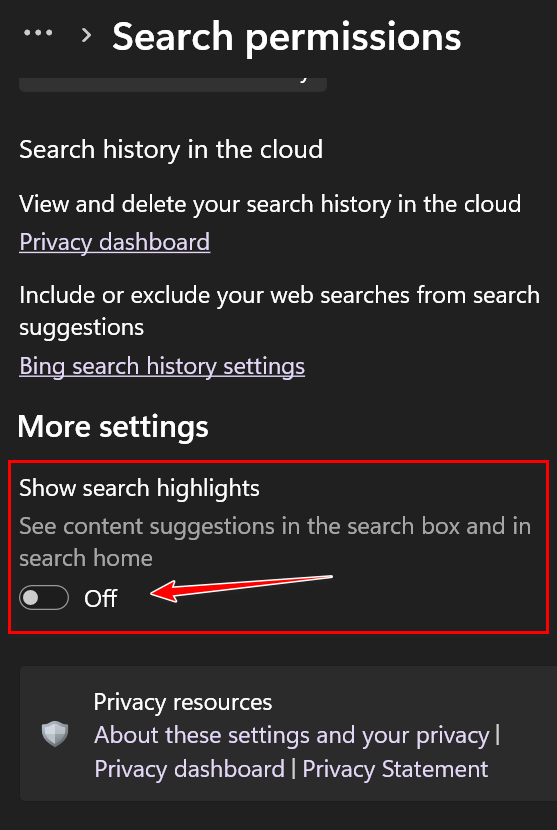
Close the Settings app. The ads will be gone from your taskbar search box.
We hope this helps you, Jack.
![]()
Laura wants to get rid of the Widgets
icon on her Windows 11 taskbar
This is probably a silly question but
I'm going to ask anyway. Is there a way
to get that Widgets icon off the taskbar
in Windows 11? Thanks for your help!
Our
answer
Hi Laura.
There's no such thing as a silly
question. Here's how to get rid of
Widgets on the Windows 11 taskbar.
Right-click on the taskbar and choose "Taskbar settings". The Settings app will open to "Personalization > Taskbar". Under Taskbar items, you'll see "Widgets". All you have to do is turn the switch to the right of Widgets to the "Off" position. See the screenshot below:
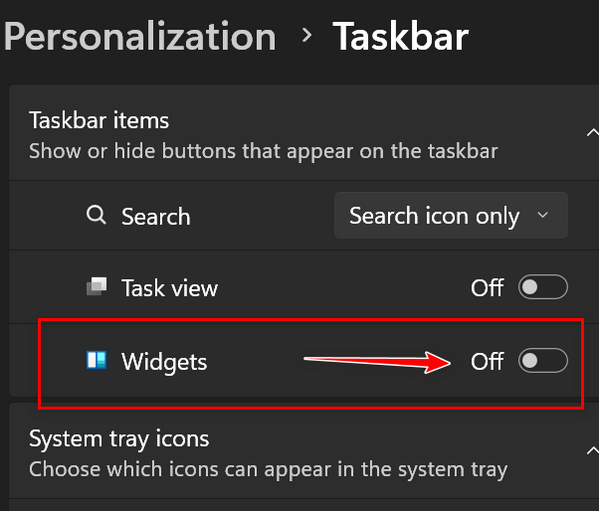
I hope this helps you, Laura.
------
Laura wrote back: "Oh my!
I should have known this, it's so
simple! Thanks TC. Laura."
![]()
Mark
has a folder that keeps
reappearing on his desktop
I am still using Windows 10. I
have a folder that reappears on
my desktop every time I turn on
my computer. I can delete it but
it keeps reappearing. It's
called Desktop.ini. Do you have
any suggestions?
Our
answer
Hi
Mark. Desktop.ini is a
configuration file. You can
delete it but it will often
reappear. If you don't want to
see it anymore. Do this:
• Type FILE EXPLORER OPTIONS
in the taskbar search.
•
Press Enter when you see File
Explorer Options appear.
•
Click on "View" at the top of
the File Explorer Options
dialog.
• Tick the box next
to "Hide protected operating
system files".
• Close the
File Explorer Options dialog.
We hope this helps you, Mark.
![]()
The Best Computer Care and Repair - Anywhere!
We can fix your computer while you watch. You never have to leave your home. Just sit back, relax, and watch us work. Get PC service from folks you trust at the best prices you'll find anywhere.
Get more information here.
Myra
bought a new PC but it has no
CD/DVD drive; she also wants to
get rid of McAfee
Hi TC and Darcy, I bought a new
HP Desktop-All-In-One and got it
all set up, but it has no DVD/CD
Drives. Help. Also, how do I get
rid of McAfee before I install
Emsisoft on this new desktop PC?
Thanks, Myra.
Our
answer
Hi Myra. Most new computers do
not come with optical drives
anymore (CD/DVD) because many
people don't use CDs or DVDs
anymore. If you need a CD/DVD
drive, you can purchase a
portable USB CD/DVD drive that
plugs into any open USB port on
your computer for less than $30.
Here's one from Amazon for $26. You
can also buy them at Best Buy
and Walmart.
To remove McAfee you'll need to download and run the McAfee Removal Tool available free from here. Just download it, run it, and follow the onscreen instructions.
I hope this helps you, Myra.
![]()
Do you recommend a program called DriverEasy? Thanks, Elizabeth.
Our answer
Hi Elizabeth. All driver programs are computer killers. They should be listed as malware but no antivirus/antimalware program will label them as unwanted software because of legal issues. Technically, they are legitimate programs, but realistically installing unneeded, unnecessary drivers is one of the fastest ways to harm your PC and cause major problems.
The only time you ever need to update drivers is if a hardware device isn't working correctly (printer, internet card, sound card, etc.) Updating drivers that don't need updating can cause Blue Screens and other computer problems. Another thing: Driver updaters are often bundled with malicious freeware.
I hope this helps you make a good decision, Elizabeth.
![]()
Barbara says
MS Word
opens very
slowly
My Microsoft
Word is very
slow at
loading a
file. I
checked out
YouTube for
a solution
but was
afraid to
use any of
their
suggestions,
it is only
Word --
Excel works
just fine.
I hope you
have an
answer, you
usually do!
I have been
with you for
many years,
follow you
closely and
I know you
are great.
Our answer
Hi Barbara.
Thanks so
much for
your nice
comments.
I'm sorry, I don't have a quick tip or trick to help you, Barbara.
![]()

Now available: Reg Organizer 9.40
If you purchased or renewed Reg Organizer through Cloudeight within the
last 12 months, you're entitled to a free version upgrade to Reg
Organizer 9.31. Works great with Windows 10 and Windows 11.
Save $14 on Reg Organizer right now!
Reg Organizer - A Swiss Army Knife of Windows Tools - Works Great on Windows 10 and Windows 11.
![]()

How to
Control Startup Programs Using
the Settings App
Windows 10 / Windows 11
Most of you know you can disable (or enable) Windows startup programs using Task Manager’s Startup tab. It’s not as robust as some 3rd-party startup programs, but it can help trim startup programs that can bog down your Windows computer. Too many programs starting with Windows is one of the main reasons why some Windows computers run slower than they should.
Did you know you can enable or disable startup programs using the Settings app? You can – and we’re going to show you how.
Type STARTUP APPS in the taskbar search and press Enter when you see Startup apps appear in the search results.
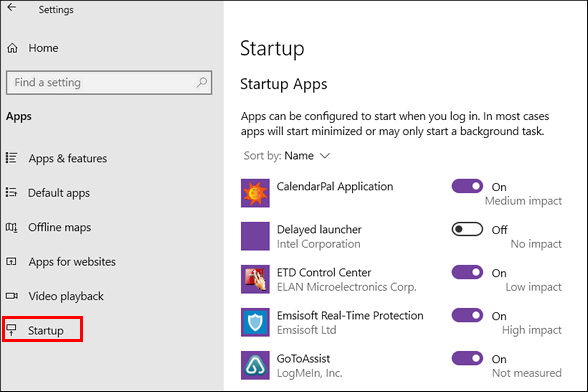
Above: Windows 10 Startup
apps
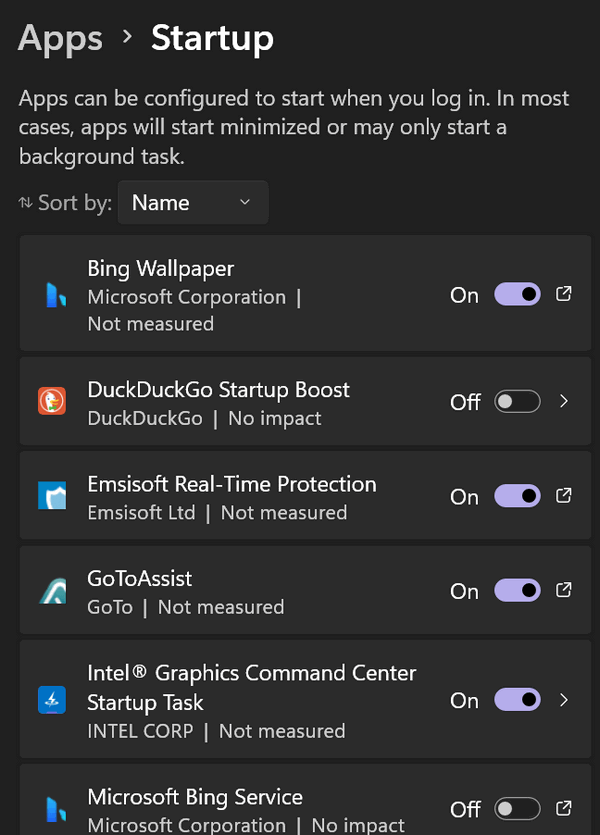
Above: Windows 11 Startup Apps
To disable a startup program, slide the switch next to it to off. To enable it, turn the switch on.
Ensure you don’t disable your antivirus & antimalware program, touchpad, printer, backup programs, or other startups that may cause problems if you turn them off.
If you turn a startup off accidentally, the fix is easy, open Settings–>Apps–>Startup and flip the switch back on.
![]()
How to See
a List of All Your Recently Accessed
Files & Folders
Windows 10 / Windows 11
Did you know that every
time you access a file or folder in
Windows, it’s added to a list? It’s
like leaving a paper trail of
everything you’ve opened on your PC.
Do you know how to see this list?
It’s easy. Very easy.
Open a Run dialog by holding down the Windows Key and tapping the “R” key. Type RECENT in the Run dialog and press Enter or click “OK”.
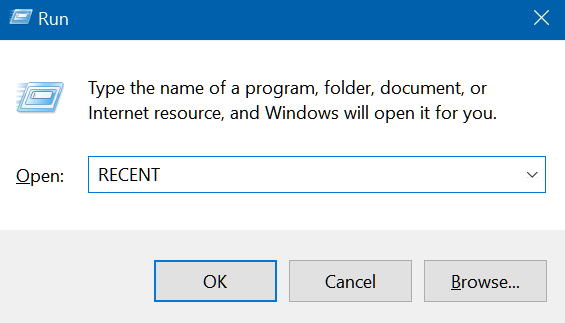
And you’ll see a long list of files you’ve accessed recently. The list is a lot longer than you can see in the screenshot below because it’s been a long time since I’ve cleared my “Recent” folder in Windows 10.

On the other hand, I’ve kept my Windows 11 computer nice and clean!
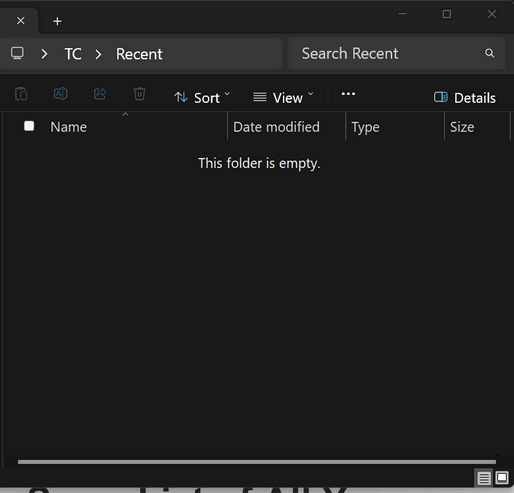
Windows 10 and 11 users will also see recently accessed files and folders appear in File Explorer in the “Privacy” section. If you want to clear this list of recently accessed files and folders, do this:
Windows Key + R to open the Run dialog.
Type Control Folders in the run box to open File Explorer Options and click OK or press Enter.
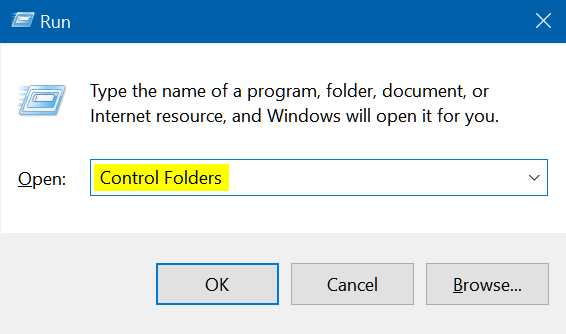
In File Explorer Options (Windows 10 and 11) under “Privacy”, next to “Clear File Explorer history” click the “Clear” button. See the screenshots below.
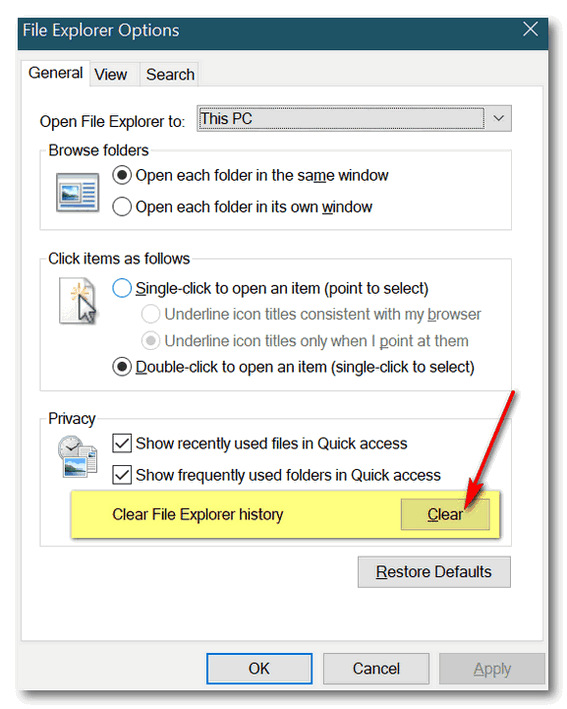
Above: Windows 10; Below: Windows 11 (make sure
all 3 options under “Privacy” are selected)
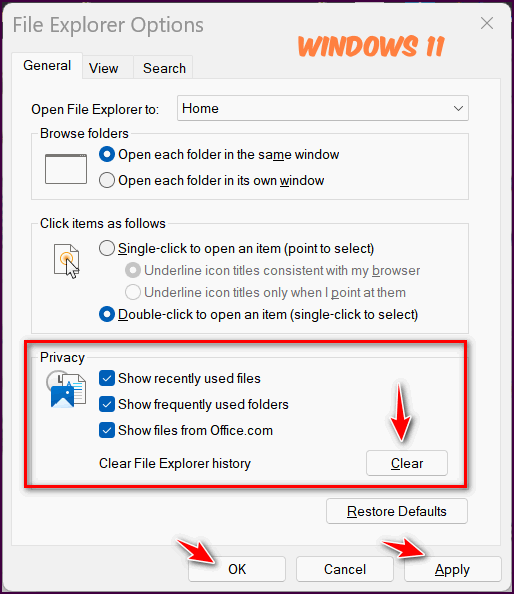
So now you know how you (or anyone with access to your PC and a little Windows knowledge) can see what files and folders you’ve recently accessed on your computer. And now you know how to clean that up!
![]()
Tips For Using
Windows Clipboard
History
Windows 10 /
Windows 11
Windows 10
Clipboard History
If you’re using
Windows 10,
see our article
here where
we discuss Windows 10’s
Clipboard History in
detail, including how to
turn it on and, of
course, how to use it.
Windows 11
Clipboard History
Windows 11
Clipboard history has
been greatly improved
since it was introduced
in Windows 10.
As with Windows 10, before you can use Clipboard History, you’ll need to turn it on. You can turn on Clipboard history” in Windows 11 this way:
Type CLIPBOARD in the Taskbar/Start menu search and click “Open” when you see Clipboard settings appear in the search results. Or just press “Enter”. You can also open Clipboard settings from the Settings menu. Open Settings > System > Clipboard.
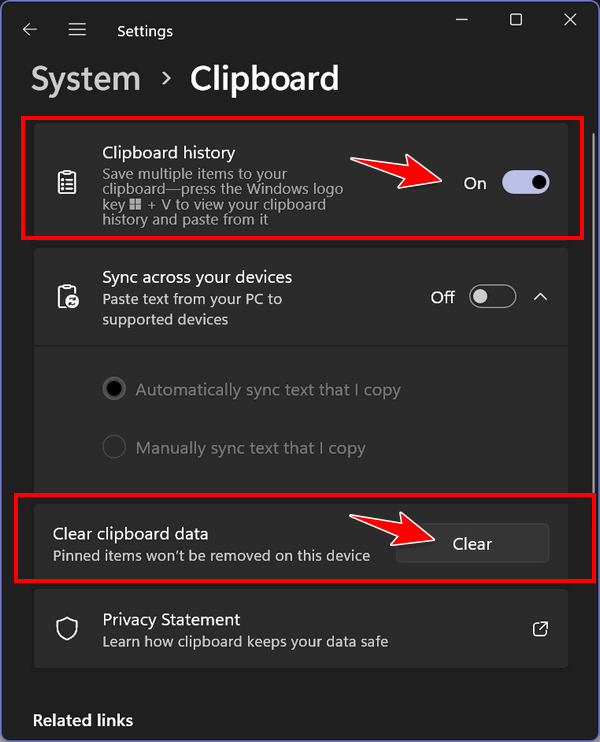
When “Clipboard settings” opens, turn the switch next to Clipboard history “On”. If you log into other devices with the same Microsoft account you can also synchronize Clipboard history across all your devices by turning the switch next to “Sync across your devices” to the “On” position. You can fine-tune the “Sync across your devices” option by automatically or manually syncing the text you copy.
Finally, before we go on to using Windows 11 Clipboard history, you should know you can clear your Clipboard history here or directly from the Clipboard history app. See the “Clear” button in the screenshot above.
Using Clipboard History in Windows 11
Once you’ve turned Clipboard history on, everything you copy will be placed on the Clipboard. To access your “Clips” just press the Windows key + V. That’s it. To paste a “Clip” just click on the Clip.

You can also delete individual Clips by clicking on them and clicking on the garbage can icon. Or clear all your Clips by clicking on the “Clear all” button.
Other cool things you can do with Windows 11 Clipboard History.
You easily access symbols of all kinds, right from Clipboard history. They’re broken down into categories: General punctuation, Currency symbols, Latin symbols, Geometric symbols, Math symbols, Supplemental symbols, and Language Symbols.
To access all symbols, press the Windows key + v to open Clipboard history and click on the Symbols icon at the top.
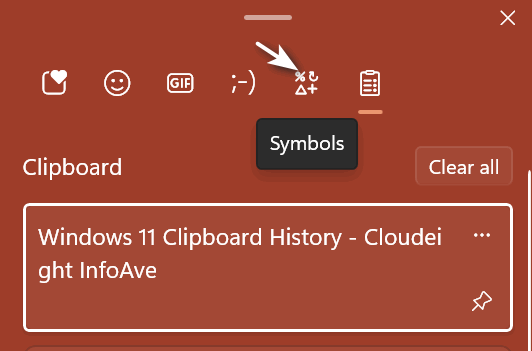
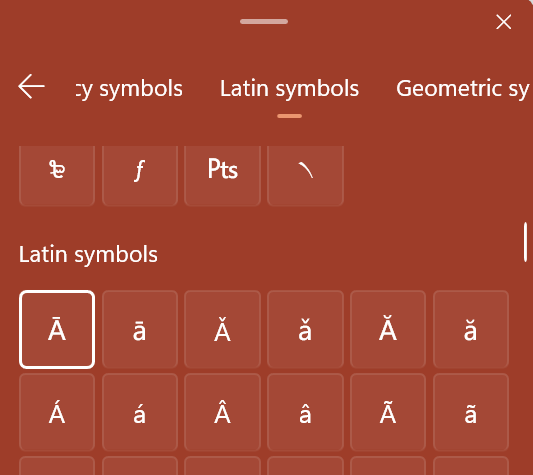
See? © § ¥ № ℗ » « % ‱ ⁂ ✓ ¿
Do you like plain or fancy text emoticons? Windows 11 Clipboard history has you covered. Just click on the text smiley at the top.
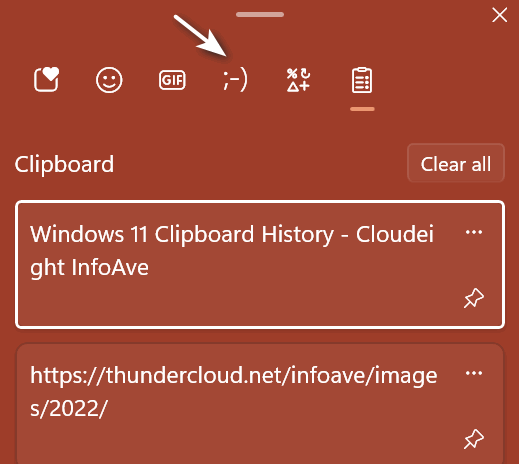
![]()
Windows 11 Clipboard history has you more than covered.
And wait there are more…
Windows Clipboard history also lets you access GIFS…
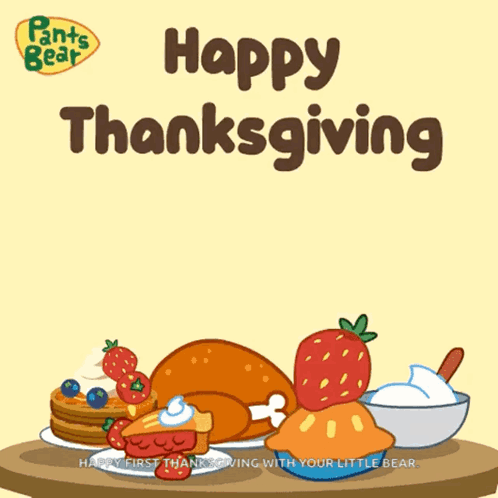
And tons of emoticons like these…

If you want to access GIFS and Emoticons Windows 11 using Clipboard history they are right there at the top… see?

Remember, once you turn on Windows 11 Clipboard history, all you need to do to access it is to press the Windows key + v.
Want more tips, tricks, and information?
Subscribe to our free InfoAve Daily newsletter.
![]()
We can fix your computer while you watch. You never have to leave your home. Just sit back, relax, and watch us work. Get PC service from folks you trust at the best prices you'll find anywhere.
Get more information here.
![]()

Lively Wallpaper: Make Your Desktop More Lively
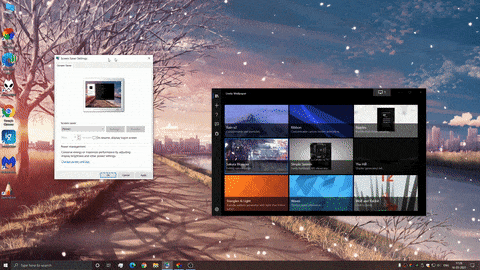
Darcy and I like to keep things simple, but we know many of you are looking for new ways to make your desktop more exciting. So today, for those of you who are looking for something different, we’re featuring Lively Wallpaper as our freeware pick of the week.
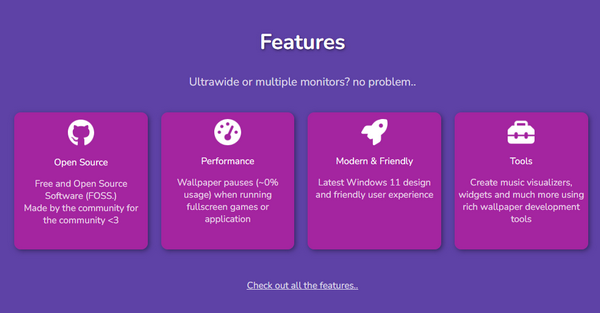
What can Lively do?

It can, well… make your desktop more lively! Lively Wallpaper is a versatile tool that goes beyond the average static desktop and lets you display animated backgrounds and more.
Here are some of Lively’s key features and capabilities:
Wallpaper Options to please just about everyone. After you install Lively Wallpaper you can access a vast library of user-generated wallpapers, ranging from simple animations to complex visual experiences.
You can create your own video wallpaper by setting any video file on your computer as your desktop wallpaper. You can use a personal video or a clip from your favorite movie or TV show or whatever video you like.
Create wallpapers that react to your system’s audio or other inputs, adding a dynamic and engaging element to your desktop.
You can display system information, music visualizations, and other useful tools directly on your wallpaper.
Lively Wallpaper lets you turn any website into your desktop wallpaper.
One of the concerns we’ve had about animated wallpaper is the amount of system resources that they might use. However, Lively Wallpaper seems to have solved this problem and does a good job of maximizing resources in several different ways. It was designed to minimize system resource usage, to ensure smooth performance even on less powerful machines. Also. Lively Wallpaper automatically pauses wallpapers when running fullscreen applications or games, to conserve system resources.
Lively Wallpaper offers many ways to personalize your desktop and enhance your computing experience by giving users so many different options. So, whether you’re looking for simple animated backgrounds or a fully interactive and dynamic desktop experience, Lively has something to offer everyone.
Lively Wallpaper works on all 64-bit Windows 10 and Windows 11 computers. Read more about and/or download Lively Wallpaper right now.
You can also download
![]()
THANK YOU FOR HELPING US!
When you support us with a small gift, you help us continue our mission to keep you informed, separate the truth from the hyperbole, and help you stay safer online. Plus, our computer tips make your computer easier to use.
Did you know that we provide support to thousands of people? Every week we help dozens of people via email at no charge. The questions and answers you see in our newsletters are from the email answers and help we provide to everyone free of charge.
Thanks to your gifts, we do a lot more than provide this free newsletter. We help you recognize online threats, fight for your online privacy, provide you with the knowledge you need to navigate the Web safely, provide you with suggestions for safe, free software and websites, and help you get more out of your PC.
Please Help us keep up the good fight with a small gift.
Interested in making an automatic monthly gift? Visit this page. -Help us keep helping you... and help us keep you safe on the Web.
![]()

The Great
Equalizer
As
winter approaches I
watch the dying
things... the
colorless flower
beds, the quiet once
filled by summer's
buzzing insects, the
brittle skeletons of
trees that add a
melancholy touch to
the dying landscape.
No matter how
poor we are, how
rich we are, how
powerless we are, or
how powerful we are,
death is the one
experience that we
all will share.
Yet, death, the
great equalizer, is
not an end but
merely a transition.
The inevitable
and universal
experience of death
is a profound
mystery that has
occupied human
thought throughout
history. The
apprehension of
death and the
uncertainty
surrounding it
pushes us to search
for answers and to
understand our place
in the majestic
universe. However,
death remains an
enigma.
Shakespeare
frequently explored
the concept of death
in his works. In
Hamlet, the
protagonist grapples
with the idea of
death and its
implications for the
living. Hamlet's
contemplations on
death are some of
the most memorable
in literature,
encapsulating the
human battle with
mortality.
To
die, to sleep, to be
no more - are
thoughts that incite
fear and anxiety.
Death signifies the
unknown, a state
where we can no
longer experience
life's joys and
sorrows...
Read the rest of this essay here.
![]()

THE ONLY CLOUDEIGHT-ENDORSED EMAIL PROGRAM
OE Classic is the only Cloudeight Endorsed Email Program - Very Similar to Windows Mail & Outlook Express!!
If you're looking for an email program that feels familiar and works much like Windows Mail & Outlook Express, OE Classic might be exactly what you've been looking for!!

Good Hackers, Bad Hackers
Good Hackers
You may think that hackers are all bad, but they're not. There are good hackers too.
Good hackers, also known as "White Hat hackers", are skilled hackers, just as skilled as the bad guys. But good hackers put their skills to use finding loopholes and weaknesses in systems and programs that may be vulnerable to attacks so that these weaknesses and loopholes can be fixed before they're attacked by the bad guys - the bad hackers. Good hackers help make software, systems, and networks safer for all of us.
Want to be a "White Hat hacker"? You can make a career out of being a good hacker. You can take professional courses if you're interested in hacking for a living... ethical hacking that is.
Bad Hackers
These are the hackers you read about in the news. Bad hackers or "Black Hat hackers" find security flaws, loopholes, and weaknesses in systems, software, and networks and exploit them for personal gain. By personal gain, we don't necessarily mean financial gain. Although most professional "Black Hat hackers" hack for financial gain, some do it for fame and recognition, others just because they can. Bad hackers are responsible for most of the data theft, identity theft, and financial loss caused by malware and ransomware.


Sales of the following products and services help support our newsletters, websites, and free computer help services we provide.
Cloudeight Direct Computer Care:
Always a great deal. Cloudeight Direct Computer Care is like having
PC insurance. Get more information here.
Emsisoft Anti-Malware:
Emsisoft is the only Cloudeight-endorsed and recommended Windows
security program. It provides users with a complete antivirus,
antimalware, anti-ransomware, and anti-PUPs solution. We offer
single Emsisoft licenses and multi-computer licenses at discount
prices. Also, we offer our exclusive Emsisoft with Cloudeight
installation & setup.
Get more information here.
Reg Organizer: Reg Organizer is the Swiss Army Knife of Windows tools. It's far more than just a registry optimizer and cleaner - it's a Windows all-in-one toolkit. Reg Organizer helps you keep your computer in tip-top shape and helps you solve annoying Windows problems. Reg Organizer works great with Windows 10 and Windows
11! Get more information about Reg Organizer (and get our special discount prices) here.
MORE IMPORTANT STUFF!!
Your InfoAve Weekly Members' Home Page is located here.
Help us Grow! Forward this email newsletter to a friend or family member - and have them sign up for InfoAve Weekly here!
Get our free daily newsletter! Each evening we send a short newsletter with a tip or trick or a computer-related article - it's short and sweet - and free..Sign up right now..
We have thousands of Windows tips and tricks and computer articles posted on our Cloudeight InfoAve website. Our site has a great search engine to help you find what you're looking for too! Please visit us today!
Help us by using our Start Page. It costs nothing, and it helps us a lot.
Print our Cloudeight Direct Flyer and spread the word about our computer repair service! If you want to help us by telling your friends about our Cloudeight Direct Computer Care service, you can download a printable flyer you can hand out or post on bulletin boards, etc. Get the printable PDF Cloudeight Direct Computer Care flyer here.

We'd love to hear from you!!
If you have comments, questions, a tip, a trick, a freeware pick, or just want to tell us off for something, let us know.
If you need to change your newsletter subscription address, please see "Manage your subscription" at the very bottom of your newsletter.
We receive hundreds of questions for possible use in IA news. Please keep in mind we cannot answer all general computer questions. We try to personally answer as many as we can. We can only use a few in each week's newsletter, so keep this in mind. If you have a support question about a service or product we sell, please contact us here.
Subscribe to our Daily Newsletter! Get computer tips & tricks every night. Our daily newsletter features a computer tip/trick or two every day. We send it out every night around 9 PM Eastern Time (USA). It's short and sweet, easy to read, and FREE. Subscribe to our Cloudeight InfoAve Daily Newsletter,

We hope you have enjoyed this issue of Cloudeight InfoAve Weekly. Thanks so much for your support and for being an InfoAve Weekly subscriber.
Have a great weekend!
Darcy & TC
Cloudeight InfoAve Weekly
Issue #1102 - November 22, 2024
Not a subscriber? Subscribe to our FREE Cloudeight InfoAve Weekly Newsletter here.

"Cloudeight InfoAve Weekly" newsletter is published by::
Cloudeight Internet LLC
PO Box 733
Middleville, Michigan USA 49333-00733
Read our disclaimer about the tips, tricks, answers, site picks, and freeware picks featured in this newsletter.
Copyright ©2024 by Cloudeight Internet

