
Cloudeight InfoAve Weekly
Issue #1113
Volume 22 Number16
February 7, 2025
Dear Friends,
Welcome to Cloudeight InfoAve Weekly Issue #1113 Thank you very much for subscribing and for being a part of our Cloudeight family. We appreciate your friendship and support very much! Please share our newsletters and our website with your friends and family.
If you're not getting our InfoAve Daily newsletter, you're missing out on a lot of good stuff!
It's free and it only takes a few seconds to sign up. We'd love to have you with us. Visit this page to sign up for our Cloudeight InfoAve Daily Newsletter.
![]()

Make a small donation and help us help you!
If you don't need any of our products or services right now, please help us with a donation. Even the smallest gift is appreciated. Every donation helps us to provide useful information that helps you with your computer as well as helping us to keep you safe on the Internet. We offer free help to thousands of people every year... and we offer an honest and inexpensive computer repair service too. We do everything we can to help you with your computer and keep you safe too.So if you don't need any of our products or services right now, please help us by making a donation right now.
Interested in making a monthly gift?
Visit
this page. Help us keep helping you!
Thank you so much for your support!
![]()

Lee
asks about passwords, security, and
backups
I would like to ask you is a security
question. I back up all my financial
accounts etc. on an external hard drive
and passwords on Bitwarden. However,
should I backup to the cloud also, in
case my laptop / Hard drive went
missing. Is it safe and where would be
the best place? I have OneDrive but only
5 GB of space. My wife has my Bitwarden
password and I have hers. Thank you
again. Lee.
Our
answer
Hi Lee. I'm not sure what you're asking.
Bitwarden stores your passwords securely
in the cloud. So even if you lost your
computer, all you have to do is download
Bitwarden and sign in with your
Bitwarden username and master password
and you'd have instant access to all
your account passwords stored on
Bitwarden. So, you passwords are safe no
matter what happens to your computer.
![]()
Hi TC. In one of your recent newsletters, you repeated a link to SpeedFan 4.52
https://www.almico.com/speedfan.php but even more predominantly displayed on their page is a download link to WinZip System Utilities Suite tools to update your drivers. QUESTION does this mean this program has your approval because in the past you warned us against using any driver updating programs? Thank, Mike
Our answer
Hi Mike. If you see
WinZip on that page you're
seeing an ad, WinZip is
certainly not recommended.
If you use a good ad blocker
you won't see a WinZip ad.
![]()
When checking for Windows 10 updates today, it came back with an update (KB5048239), which installed on my computer, successfully in November of 2024. Do you have any idea why this is showing again as a new update? And do I need to install it again?
Our answer
Hi Pam. It
looks like this is just
another of the
increasing number of
Windows 10 problems that
make it seem like
Windows 10 users are
being neglected by
Microsoft as it
continues to push
Windows 10 users to
Windows 11. The
problem you're having
with this update seems
to be a common problem
as it looks like many
people are having the
same problem as you are
-
see this page - one
of the comments reads
almost like your
question.
![]()
Hi TC. There's a program I would like to use. I would like to know if SourceForge is a safe site from which to download. The URL is https://sourceforge.net/projects/sagethumbs/Thanks! All the best, Leslie.
Our
answer
Hi Leslie. SourceForge has had some
problems in the past, however I think you'd
probably be safe to download that app from
there. However, you can download it from
SnapFiles and be 100% safe. SnapFiles is one
our two recommended download sites.
Here's the link...
![]()
We've helped hundreds and hundreds of you with your computers since we started our Cloudeight Direct Computer Care Service! If you're having computer problems - we CAN help you!
We all know that sooner or later our computers are going to start having problems. We can help you with any computer need -- from diagnosing and fixing Windows problems - to cleaning up your computer and optimizing it -- and more. We can do almost anything you need done and we guarantee our work - you're either satisfied or we'll refund your money.
We connect to your computer and fix it while you watch
We will connect to your computer via the Internet and fix any problems you may be having. You can watch us work and chat with us while we do. If you have any computer questions you'd like to ask we'll be glad to answer them for you. We don't just fix your computer, we explain what we're doing and why we're doing it and we are right there with the entire time. Since we've started we've helped hundreds of you with your computer problems and we've received dozens of referrals and testimonials from our readers and customers.
We offer many other computer services too! If you have a problem with your computer - we can fix it!
Get more information about Cloudeight Direct Computer Care and / or get your repair keys here.
![]()
Our answer
Hi Janis.
While Windows 11
24H2 has been
problematic for many
people, I have never
heard of anyone
losing all the data
when installing it.
Cloning a hard drive
is a time-consuming
process and one we
seldom recommend
(it's highly
overrated and copies
the errors from your
current drive to
clone). If you have
a serious problem
with Windows 11 24H2
you have 10 days to
rollback the update
and that's very easy
to do. The catch is
- you have to do it
within 10 days or
the option to go
back to the previous
version disappears
and you can no
longer go back.
![]()
I wonder if you can help me. I keep getting a message on my screen popping up that says I'm over my limit of OneDrive storage space and implores me to buy more space. Firstly I'm not sure I need more space as the things that are important to me are already backed up "in the cloud", also through Amazon Prime and on an external hard drive. Secondly, I am sick of seeing this message pop up every time I'm on my computer. Is there a way to tell them I don't want more storage? Or to stop the pop-up? Thanks for all you do to help us seniors!
Our answer
Hi Judy. Thanks so much
for your kind words.
![]()
Sharon wants to get rid
of Copilot-
Hi. Here is
something this time you
can help me with:
How in tarnation $%&^$%
do I get rid of COPILOT?
Our answer
Hi
Sharon. Assuming you
don't have a Copilot PC,
you can remove Copilot
this way:

Talk more, Type Less: How
to Use Windows Dictation Voice recognition has come a long way. While still not 100% accurate,
it’s reliable enough that you can use it to dictate recipes, emails,
reminders, notes, essays, short stories, journals, and even angry
letters to the editor! To use the new and improved dictation feature in Windows 10 and
Windows 11, press and hold down the Windows Key and tap the H key. Place
your cursor in (almost) any text field and start talking. It works with
many apps including MS Word, Notepad, WordPad, Gmail, Outlook,
Outlook.com, etc. Using Windows 10 Dictation Use the Windows key shortcut Windows key + H to begin. Click
the “microphone” icon in the dictation bar.
When it’s done initializing, you’ll see “Listening” and then you can
start talking. Here’s an example of Windows 10 Dictation being used with
Notepad.
As you can see above Windows 10 Dictation is “Listening…” and you can
see what I’ve dictated so far. You can add punctuation by saying
comma, period, semi-colon, exclamation point, etc. And if you want
a new line, say, “new line”. If you want a new paragraph, say “new
paragraph”. You get the idea. The more you use Windows Dictation, the
better it gets at understanding your voice. When you’re done dictating just say “Stop dictating”. Using Microsoft Speech Services (dictation) in Windows 11 Dictation gets even better, more accurate, and more fluid in Windows
11. It even gets a new name, “Microsoft Speech Services”.
But it works the same way it works in Windows 10. Open Windows
Speech Services in Windows 11 by using the Windows key + H shortcut. We recommend that you click on the settings icon and turn on “Voice
typing launcher”, and “Automatic punctuation” and select and adjust your
microphone – and make sure your microphone volume is set at 80% or
higher – you don’t want to have to yell, right?
Here’s Windows Speech Services opening in Windows 11. To begin voice
typing, click the microphone icon, or as Microsoft puts it the “mic
button”.
I put Windows Speech Services in Windows 11 through a difficult test
using a poem by A.E. Housman. I’ll give Windows Speech Service an
A-minus, it only made one major mistake… where it should have been “rose
lipt maids” Windows Speech Services typed “rows left”. But “rose lipt”
isn’t a common expression and I don’t want to be too critical because
Windows Speech Services worked well. Even the spell-checker I’m using to
write this doesn’t like the word “lipt”.
And, like Windows 10’s Dictation feature, you can use Windows 11
Microsoft Voice Services to type reminders, notes, recipes, journals,
essays, stories, lists, emails, and more. Here’s an email I wrote using Microsoft Speech Services…
Unfortunately (and predictably) Darcy ignored my email, and I didn’t
get my raise. But I can’t blame that on poor dictation by Microsoft
Speech Services! When you first start using Microsoft Speech Services in Windows 11,
it will ask if you want to contribute your voice clips to improve Speech
Services. You can choose “Yes” to contribute your voice clips – or “No”
if you don’t want to contribute. If you choose to contribute they won’t
be linked to you, your computer, or your IP address – they’ll be
anonymously added to the database of voice clips that will help make
Windows speech services (dictation) even better. And the better it gets,
the more talking and less typing you’ll do.
Save time. Talk instead of type. Windows dictation (Speech services)
is better than ever and can save you a lot of time… whether you’re using
Windows 10 or Windows 11. All you have to do is take the time to learn
to use it. Once you do, you might find you’re a faster talker than
a type!
Google Warns 2.5 Billion
Users of Sophisticated AI Attack A new Forbes report warns of a growing threat to Gmail’s 2.5 billion
users: AI-powered phishing attacks. As AI voice technology becomes
increasingly sophisticated, cybercriminals are leveraging it to create
highly convincing scams. The report details how attackers are making
phone calls while impersonating Google support, even spoofing caller ID
to appear legitimate. These “support agents” often claim the user’s account has been
compromised or needs recovery. To reinforce the deception, they then
send an email to the victim’s Gmail account from a seemingly authentic
Google address, often including a fake recovery code. This multi-pronged
approach, combining realistic phone calls and emails, poses a
significant risk to Gmail users. We hope you will all read the entire Forbes article Be prepared, not
scared. We want to keep you safe!
Please read the original Forbes article here.
Windows Key + K and Cast
Away! Windows Key + K and Cast Away is an easy way to remember the Windows
key shortcut that lets you cast your Windows PC to your TV. When you see
the word “Cast” think “Broadcast”. Let’s talk more about casting what’s on your TV’s screen to your TV. Most modern Windows laptops and desktops support wireless casting,
and most smart TVs have built-in support for screen mirroring or
casting. If your TV is older, you might need a device like a Chromecast,
Roku, Amazon Firestick, or other streaming device that plugs into your
TV’s HDMI port. Also, both your PC and TV need to be on the same Wi-Fi
network. How it works: Windows uses a technology called Miracast to wirelessly transmit your
PC screen to the TV. Think of it as a wireless HDMI cable. Here’s how to cast your PC’s screen to your TV Turn on your TV and ensure it’s set to the input where your casting
device (such as a Roku player, if you’re using one) is connected. If
your TV has built-in casting, make sure that feature is enabled. Use the Windows key shortcut “Windows Key + K” to open the “Connect”
quick action menu. (see the screenshot below):
Windows will scan for nearby devices that you can cast to. Select
your TV or streaming device from the list. As you can see in the
screenshot above that I have 2 TVs with Roku devices connected as well
as one “smart TV”. There are other optional settings such as”Duplicate” (mirror your
screen) or “Extend” (use the TV as a second monitor). that you can
access by clicking More cast settings” on the “Cast” settings menu. If you have a compatible TV or an older TV with a compatible
streaming device connected, your PC screen should now be displayed on
your TV. We think you’ll find casting your computer’s screen to your TV comes
in handy for many things. And now you know how to cast away! We have thousands of Windows tips, tricks, and more on our InfoAve website. Subscribe to our free InfoAve Daily newsletter.
Interested in making a monthly gift?
Visit
this page. Help us keep helping you!

Now available: Reg Organizer 9.40
If you purchased or renewed Reg Organizer through Cloudeight within the
last 12 months, you're entitled to a free version upgrade to Reg
Organizer 9.31. Works great with Windows 10 and Windows 11.
Save $14 on Reg
Organizer right now!
Reg
Organizer - A Swiss Army Knife of Windows Tools - Works Great on Windows
10 and Windows 11.
![]()

Windows 10 / Windows 11![]()

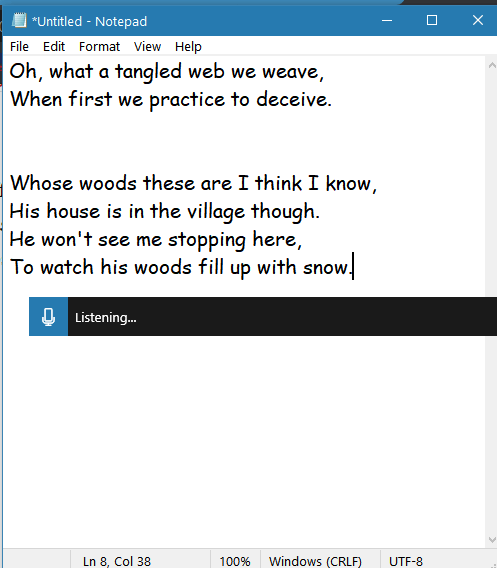
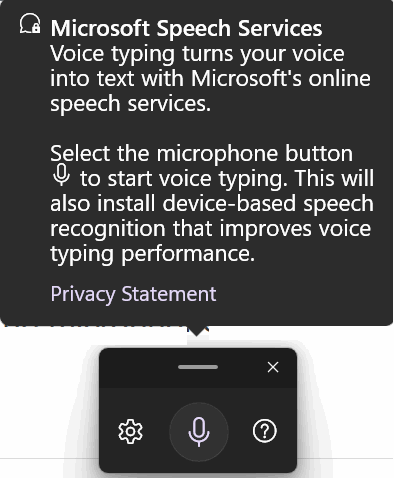
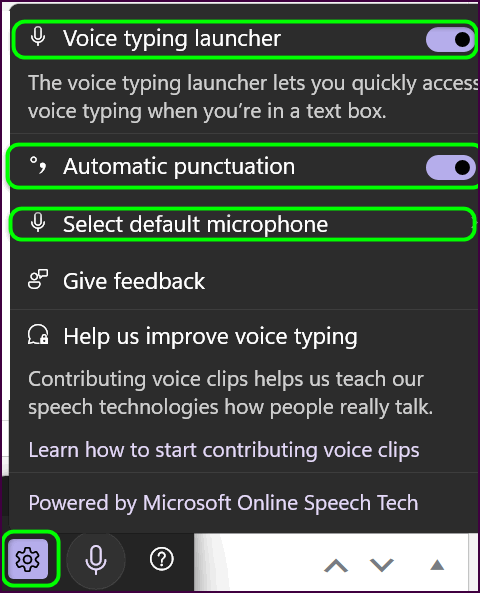
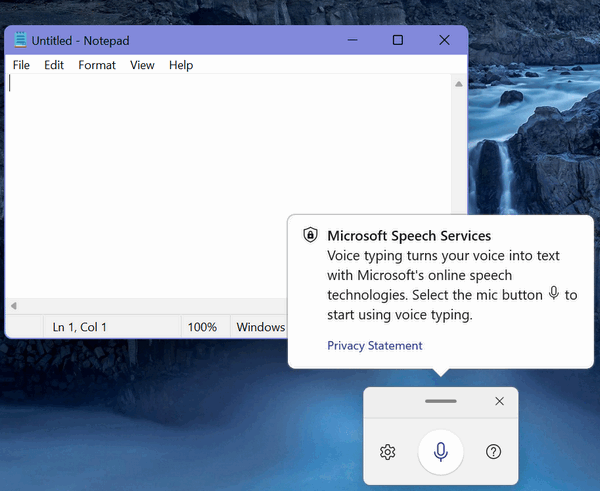
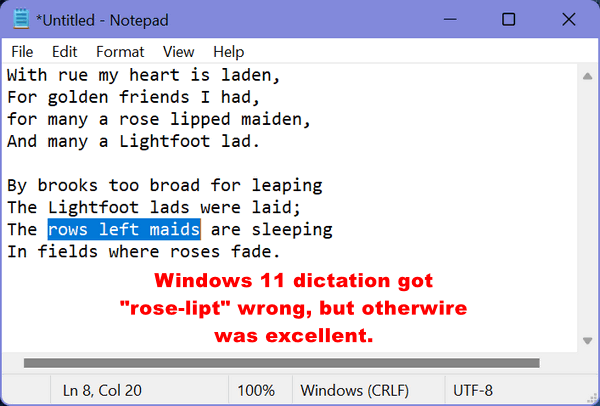
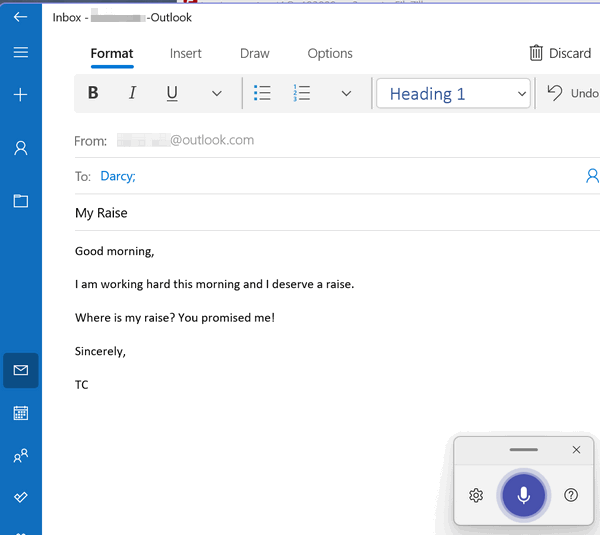
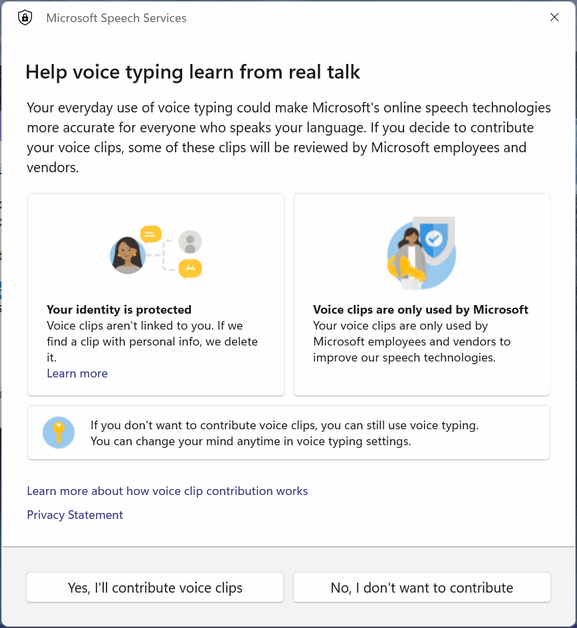
![]()
Everyone who uses Gmail![]()
Windows 10 / Windows 11 and compatible Smart TV or
Streaming device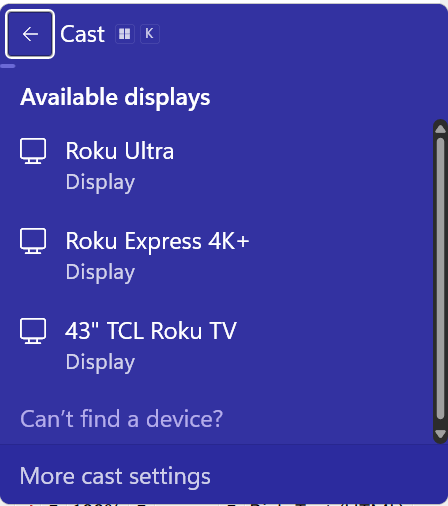
![]()
Want more tips, tricks, and information?
![]()

Make a small donation
and help us help you!
If you don't need any of our products or services right now, please help
us with a donation. Even the smallest gift is appreciated. Every
donation helps us to provide useful information that helps you with your
computer as well as helping us to keep you safe on the Internet. We
offer free help to thousands of people every year... and we offer an
honest and inexpensive computer repair service too. We do everything we
can to help you with your computer and keep you safe too.
So if you don't need any of our products or services right now,
please help us by making
a donation right now.
Thank you so much for your support! ![]()

Animated GIFs Made Easy with Sceen2Gif
Sceen2Gif is a free program for Windows 10 and Windows 11 that can record your screen and webcam and save whatever you record as an animated gif. It also comes with a sketch board that you can use to create animated drawings and more.
You can record whatever is on your screen, edit your creations, and then export them as animated gifs. You can also create your own original animated gifs using the sketch board.
Screen2Gif is 100% free. It’s 100% free from malware and tricks too. It is very easy to use and has many advanced features that experienced users will love. Yet Screen2Gif is so easy to use that beginners will be able to start using it right away.
Here are just a few of the many features of Screen2Gif:
Add captions, text, drawings, or shapes
Add keystrokes and mouse clicks
Add borders, and shadows and obfuscate (pixelate)
Add watermarks using your own images
Undo, redo, or reset your edits
Copy, cut, and paste frames
Select multiple frames or browse to a specific frame
Preview the playback of the animation
Capture the mouse cursor and mouse clicks
Remove duplicates
Reduce framerate
Delete all previous or all next frames
Import frames
Resize, crop, or flip/rotate
… and many, many more
The Screen2Gif website has an excellent help section showing how to use all the features of the program. You’ll find guides and screenshots to help you get the most out of the program.
The ways you can use Screen2Gif are limited only by your imagination. You can use it for presentations, show people how to do computer-related tasks, use it to make interesting content for your social media posts, and more.
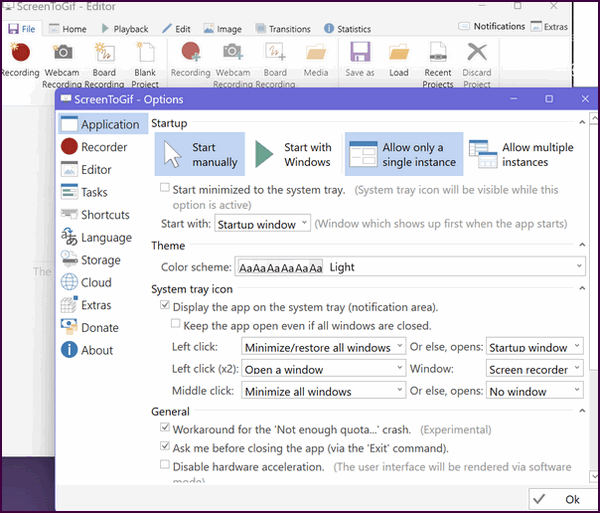
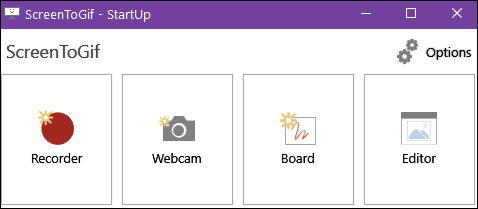
Screen2Gif is completely free and works on Windows 10 and Windows 11. Yes, we tested it on both Windows 10 and Windows 11. You can download it with an installer or as a portable version. Both the installer and the portable version are clean and free from tricks, PUPs, and malware.
Read more about and/or download Screen2Gif here.
Look Out Below!
I had some fun trying out Screen2Gif.
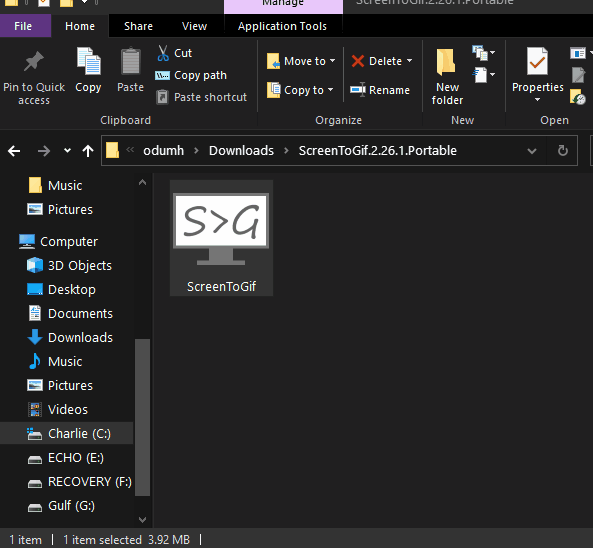
Above: After downloading the portable version and extracting the zip file, I created shortcuts on my Start menu and the taskbar.
Below: I use my artistic ability to show you my portrait of EB. While I’m not an artist, I did get the eyes and hair right!
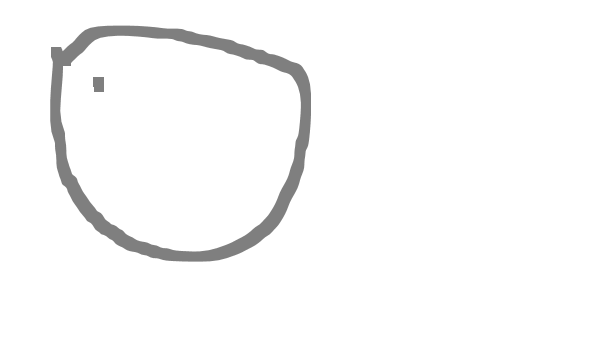
We can fix your computer while you watch. You never have to leave your home. Just sit back, relax, and watch us work. Get PC service from folks you trust at the best prices you'll find anywhere.
Get more information here.
![]()

Announcing My 2025 Anti-Super Bowl Party – Watch “Leave It to Beaver” With Me!
For one brief but ugly moment last week, I deserted the cynic inside me. I left the comfort of cynicism intoxicated by the sweet poison of hope. Don’t worry. I’m back in full vigor now. No more rose-colored glasses for me. There is comfort in cynicism. I have my blankie back. I am my old cynical self again.
This Sunday is “Super Bowl Sunday”. I noticed that restaurants and some stores in my little town are closing early because of it. I find it odd that Bob Evans restaurant, which closed at 8:00 PM on Christmas Eve, is closing at 7:00 PM on Super Bowl Sunday. The sign on the door says “We will be closing at 7:00 PM on Sunday, February 9, 2025, for the Super Bowl.”
The only store in town where I can buy old-fashioned newspapers has a sign on its door too. The sign reads: “We will be closing at 7:00 PM on Sunday, February 9, 2025, for the Super Bowl.” That same store closed at 10:00 PM on Christmas Eve. You gotta love this.
The world’s going crazy, we’re turning into a plutocracy, and what? Me Worry? Nope. Nothing is more important than the Super Bowl, which after all is said and done is just another football game. You have no idea how great it is to be a cavalier American! You have to admire America’s ability to shrug and slough stuff off and carry on — it must be leftover from our days as members of the British Empire — you know keep a stiff upper lip…and that sort of thing...
Read the rest of this rant here.

What is juice jacking?
Juice jacking is a type of cyberattack in which an attacker infects a USB charging port or cable with malware. When a victim plugs their device into the infected port or cable, the malware can be transferred to their device, giving the attacker access to their personal data or even control of their device.
Juice jacking can occur at public places such as airports, coffee shops, and libraries, where people are likely to be looking for a place to charge their devices.
Here are some things you can do to protect yourself from juice jacking:
>> Be aware of your surroundings when charging your device in a public place.
>> Don't leave your device unattended while it is charging.
>> If you see a USB charging port or cable that looks suspicious, don't use it.
>> Consider using a USB data blocker https://tinyurl.com/8zsmpy6f to prevent your device from transferring data over a USB cable.
>> Avoid charging your devices at public USB charging ports.
>> If you must charge your device at a public USB charging port, use your own cable and avoid connecting your device to a computer.
>> Keep your device's software up to date.
>> Use a portable charger or a power bank to charge your device.
>> As always... be extremely careful about clicking on links or opening attachments from unknown senders.
>> If you think you may have been the victim of juice jacking, immediately disconnect your device from the charging port or cable. Scan your device for malware and change all of your passwords.

Sales of the following products and services help support our newsletters, websites, and free computer help services we provide.
Cloudeight Direct Computer Care:
Emsisoft Anti-Malware: Emsisoft is the only Cloudeight-endorsed and recommended Windows security program. It provides users with a complete antivirus, antimalware, anti-ransomware, and anti-PUPs solution. We offer single Emsisoft licenses and multi-computer licenses at discount prices. Also, we offer our exclusive Emsisoft with Cloudeight installation & setup. Get more information here.
Reg Organizer: Reg Organizer is the Swiss Army Knife of Windows tools. It's far more than just a registry optimizer and cleaner... it's a Windows all-in-one toolkit. Reg Organizer helps you keep your computer in tip-top shape and helps you solve annoying Windows problems. Reg Organizer works great with Windows 10 and Windows 11! Get more information about Reg Organizer (and get our special discount prices) here.
MORE IMPORTANT STUFF!
Your InfoAve Weekly Members' Home Page is located here.
Help us Grow! Forward this email newsletter to a friend or family member - and have them sign up for InfoAve Weekly here!
Get our free daily newsletter! Each evening we send a short newsletter with a tip or trick or a computer-related article - it's short and sweet - and free. Sign up right now.
We have thousands of Windows tips and tricks and computer articles posted on our Cloudeight InfoAve website. Our site has a great search engine to help you find what you're looking for too! Please visit us today!
Help us by using our Start Page. It costs nothing, and it helps us a lot.
Print our Cloudeight Direct Flyer and spread the word about our computer repair service! If you want to help us by telling your friends about our Cloudeight Direct Computer Care service, you can download a printable flyer you can hand out or post on bulletin boards, etc. Get the printable PDF Cloudeight Direct Computer Care flyer here.

We'd love to hear from you!
If you have comments, questions, a tip, a trick, a freeware pick, or just want to tell us off for something, let us know.
If you need to change your newsletter subscription address, please see "Manage your subscription" at the very bottom of your newsletter.
We received hundreds of questions for possible use in IA news. Please keep in mind we cannot answer all general computer questions. We try to personally answer as many as we can. We can only use a few in each week's newsletter, so keep this in mind. If you have a support question about a service or product we sell, please contact us here.
Subscribe to our Daily Newsletter! Get computer tips & tricks every night. Our daily newsletter features a computer tip/trick or two every day. We send it out every night around 9 PM Eastern Time (USA). It's short and sweet, easy to read, and FREE. Subscribe to our Cloudeight InfoAve Daily Newsletter!

We hope you have enjoyed this issue of Cloudeight InfoAve Weekly. Thanks so much for your support and for being an InfoAve Weekly subscriber.
Have a great weekend.. be safe!
Darcy & TC
Cloudeight InfoAve Weekly - Issue #1113
Volume 22 Number16
February 7, 2025
Not a subscriber? Subscribe to our FREE Cloudeight InfoAve Weekly Newsletter here.

"Cloudeight InfoAve Weekly" newsletter is published by:
Cloudeight Internet LLC
PO Box 73
Middleville, Michigan USA 49333-0073
Read our disclaimer about the tips, tricks, answers, site picks, and freeware picks featured in this newsletter.
Copyright ©2025 by Cloudeight Internet

