
Cloudeight InfoAve Weekly
Issue #1116
Volume 22 Number 19
February 28, 2025
Dear Friends,
Welcome to Cloudeight InfoAve Weekly Issue #1116 Thank you very much for subscribing and for being a part of our Cloudeight family. We appreciate your friendship and support very much! Please share our newsletters and our website with your friends and family.
If you're not getting our InfoAve Daily newsletter, you're missing out on a lot of good stuff!
It's free and it only takes a few seconds to sign up. We'd love to have you with us. Visit this page to sign up for our Cloudeight InfoAve Daily Newsletter.
![]()
Your gifts help us continue our mission to keep you informed, separate the truth from the hyperbole, and help you stay safer online. We provide support to thousands of people. Every week we help dozens of people via email at no charge. Thanks to donations, we do a lot more than provide this free newsletter. We help you recognize online threats, fight for your online privacy, provide you with the knowledge you need to navigate the Web safely and help you get more out of your PC. Help us keep up the good fight with a small donation.
After you donate, you will receive an invitation to become a Cloudeight Booster.
Help us keep up the good fight with a small donation.
Interested in making an automatic monthly gift? Visit this page.
Help us keep helping you and helping you stay safe on the Web. Thank you so much!
![]()

Linda has a question about OE Classic
and paying for updates
I did not realize when I bought
OE Classic that I would have to start
paying for updates and upgrades. I was
not expecting this. Why should I keep
paying for OE Classic when I can use
Gmail for free? Thanks, Linda.
Our
answer
Hi Linda. You don't have to pay any more
money for OE Classic. Your license
is a lifetime license that includes
three years of updates and upgrades. You
will not be getting any more updates or
new versions if you don't pay, but if
you are not having any problems with OE
Classic and it does what it is you need
it to do, then you need to decide if you
want to continue getting updates and new
versions. But it's important to note,
that your current license does not
expire and you can keep on using OE
Classic (the current version) for as
long as you wish.
If you do decide to pay for another three years of updates and new versions, it would help us if you purchased through our affiliate link.
Gmail is not an email program. Gmail and Outlook.com (Hotmail.com) are Webmail accounts. OE Classic is an email client, like Outlook and Thunderbird.
I hope this helps you, Linda.
![]()
Mark
has a new PC and asks about
opening files created with MS
Office (MS 365)
I just bought a new Asus laptop
with Windows 11. I don't have a
Microsoft account. When opening
the documents I transferred from
my old laptop I keep getting
messages to activate MS Office
(MS 365) by March 10, 2025. So I
set up a Microsoft account but
still, when opening the
documents, It wants me to buy
Microsoft 365. Will I still be
able to access these documents
after March 10th without buying
Microsoft 365?
Our
answer
Hi Mark. If you do not buy MS
365 (Microsoft Office), the
files that were created by or
opened by default with MS Word
won't be deleted from your PC.
You don't have to buy Microsoft
365 (Office) to read documents
created with Microsoft Word or
any of the MS 365 programs. You
can open Word documents with
WordPad (it comes with Windows
10, and Windows 11). Just type
WORDPAD in the taskbar search to
open it.
Also, you can download free Office (MS 365) alternatives that work as well (or almost as well) as MS 365 without a fee or charge of any kind. See this page to read more about the alternatives. One of the alternatives is Microsoft 365 Online (Microsoft Office Online).
We hope this helps you, Mark.
![]()
Danielle says her
Windows 11 computer
won't boot
I have an HP desktop
computer running
Windows 11. It
is about 3 years old
now. My computer
updated a few days
ago and it
completely crashed
the computer. I have
tried everything to
get it to boot. I've
tried turning it off
and letting it sit
for five minutes. So
far, I've had no
luck at all. Is
there anything you
can think of that
would help me get my
computer to boot up?
Thanks in advance
for any help you can
give me. Danielle.
Our answer
Hi Danielle. Thanks!
We're sorry to hear
your computer is
having problems.
Here's a way you can
boot a Windows 11
computer that will
not boot...
Turn off the computer - power it completely off (if it's not off already).
Turn it back on. As soon as you see the HP logo screen turn it off ( you must do this the second you see the logo screen).
Turn the computer back on again, again as soon as you see the HP logo screen turn it off again.
Turn the computer on. The 3rd time you do this, the computer should boot into the recovery environment and you will see the Advanced Boot Menu options.
From the Advanced Boot Menu, first try running Start-up repair. If that does not help, click on Troubleshooting and choose "Reset this computer": Choose the reset option to keep your files. Then reset the computer. This will install a fresh copy of Windows 11 while keeping all your files and folders (documents, pictures, music, etc.). When it's done all you will have to do is reinstall any programs you need.
We hope this helps you get your computer back up and running.
![]()
Charlie's keyboard is
not working correctly
I use an older laptop
for email and social
media. Now all of a
sudden, when I try to
enter my email address
hold down the shift key,
and press the 2 key to
give me an @ sign give
me the @ sign I get the
number 2. But when hold
down the shift key and
press on the italics key
I get the @. How do I
get this to work
correctly? Thanks,
Charlie.
Our answer
Hi Charlie. Since the
computer is an older
laptop, it sounds like
you have a bad keyboard
or a failing keyboard
You can either replace
the laptop keyboard.
It's not hard to replace
a laptop keyboard but it
does require you to take
the laptop apart and
disconnect the existing
keyboard. I suggest you
buy a cheap wired
keyboard (around) $10
plug it into the laptop,
and see if that fixes
the problem. If it does
then you know for sure
it's your laptop
keyboard. You can decide
between using the wired
keyboard (just lay it
over the top of the
laptop's keyboard) or
replacing the laptop
keyboard with a
compatible one.
I had an old Dell laptop that lasted 9 years, but I had to replace the keyboard on it twice.
I hope this helps you, Charlie.
![]()
We can fix your Windows computer... check out our low prices here!
![]()
Carolyn wants to know
more about widgets
Good morning. I
saw your comment in one
of your newsletters
regarding restarting
widgets. A long time ago
I used widgets on my
computer. Most of
the widgets stopped
working and I haven’t
used them since. Can you
give me a brief reminder
on using widgets and
what they do on Win 10?
Thanks for your help.
Carolyn.
Our answer
Hi Carolyn. Windows 7
Widgets were called
"Gadgets" and are not
the same as we discussed
in the newsletter.
Windows 11 Widgets are
different. If you're
using Windows 11, you
can access Widgets by
using the Windows key +
W shortcut. You can also
place a Widgets shortcut
on your Windows 11
taskbar by
right-clicking on the
taskbar, and then
choosing Taskbar
settings. In Taskbar
settings turn the switch
next to "Widgets" on.
![]()
Hi Darcy and TC. Dave is having a problem with his computer. He wants Firefox as his default browser but Edge keeps opening up when he clicks on a link in Outlook email. He has Google for his email server and it is sent to Outlook.
He sells real estate part-time and uses Outlook for email there and has the same problem with the browsers.
I went to settings in Firefox and clicked on make default but then when you go back to Outlook and click on a link it opens up in Edge. Any ideas?
Our answer
Hi Rose and Dave.
I am not a fan of
Outlook, but I have
it installed. You
need to change your
browser preference
to Firefox inside of
Outlook. Outlook can
be a pain because
it's a Microsoft
product and loves to
lock you into
Microsoft's
universe. So, you'll
have to change to
Firefox (if that's
you're default) in a
more convoluted way.
Open Outlook Options:
Open Outlook.
Click on "File" in
the top-left corner.
Select "Options" in
the bottom-left
corner.
Go to Advanced Settings.
In the Outlook Options window, select "Advanced" from the left-hand menu.
Change Browser Preferences:
Scroll down to
the "File and
browser preferences"
section.
You'll see a
drop-down menu
labeled "Open
hyperlinks from
Outlook in:".
Choose "Default
Browser" from the
drop-down menu. This
will make Outlook
use the browser
you've set as your
default in Windows.
(see screenshot).

Click "OK" to save the changes. Restart Outlook.
I hope this helps you!
![]()
Candace wants to
prevent a Windows
update from
reinstalling
Good Morning. I
successfully
uninstalled the
5051987 update, but
do I need to pause
new updates to keep
it from
reinstalling? It
started to download
it after I restarted
my laptop. Thanks
for your help - much
appreciated.
Candace.
Our answer
Hi Candace. Here's how
to prevent troublesome
Windows Updates from
reinstalling without
pausing all updates.
Download the ‘Show or hide updates troubleshooter” to prevent a troublesome update from being reinstalled.
Download the “Show or hide updates” troubleshooter now.
Note: Your browser may tell you this file can harm your computer – it will not. If your browser warns you and blocks the download you’ll need to override it.
Save the troubleshooter to your PC, then click to run it.
Opening wushowhide.diagcab launches the troubleshooter, then click Next to proceed. Follow the instructions provided to hide the problematic driver or update.
When the program starts to run, it will scan your computer for updates. When it’s done, a window like the one below will open.
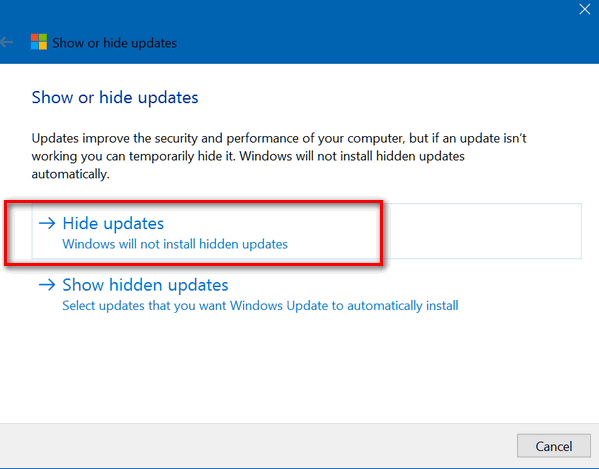
Click on “Hide
updates”
Windows will display any pending updates:
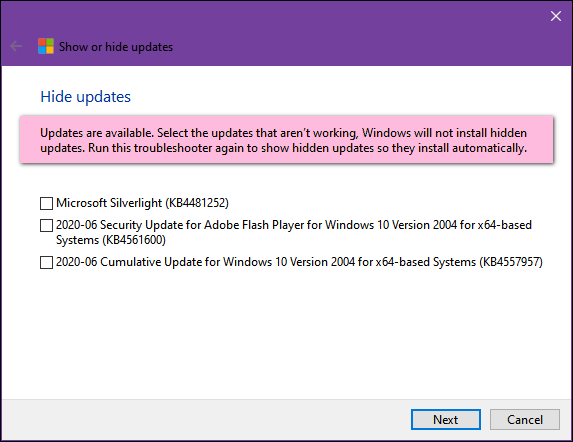
You’ll see a list of available updates. Select the update that is (or updates that are) causing you problems. Windows will not reinstall the items you select. You can choose to install the hidden updates later by running the troubleshooter again and “unhiding” the updates.
Keep in mind that this does not stop other updates from installing. It allows you to uninstall updates that have been installed and are causing problems. And prevents troublesome updates from being reinstalled.
And remember, this does not apply to version updates, only cumulative updates which are usually sent monthly. Windows 10 and Windows 11 version updates have a rollback feature for version updates and generally, you have ten days to go back to the previous version of Windows if a version update causes you problems.
How to Put a Gmail Shortcut
On Your Desktop or Taskbar This tip was written in response to a question from Debbie…
Thanks, Debbie! The easiest way is to use Google Chrome to access Gmail and follow
the instructions below. Step 1. Open Google Chrome and go to Gmail. Step 2. Click on the three vertical dots at the top right corner, and
go to “More Tools” > “Cast, save and share” > “Create shortcut”… (See
the screenshot below).
Step 3. Then input a name for this Gmail window and click “Create”.
An email icon will appear on your desktop. If you want to create a Gmail shortcut on your taskbar… Step 4. Right-click on the new shortcut on the desktop, and choose
Pin to Taskbar. If you’re using any other browser, your results may vary. Open Gmail in Firefox, Edge, or another browser and log into Gmail.
Open your Gmail Inbox. Right-click on your desktop and choose “New” > “Shortcut”. In the
“Type the location of the item” box copy the link from your browser’s
address bar and paste it in the “Type the location of the item” box.
Then click “Next”.
Then give your shortcut a name… Gmail, for example. Then click
“Finish”.
You can then right-click on the desktop shortcut to open Gmail. While
Gmail is open, right-click on its icon in the taskbar and choose “Pin to
taskbar.” That’s all, folks!
How to Create a Guest
Account and Why You May Want to A Guest Account on Windows is useful when you want or need to share
your computer with someone else, but you don’t want them making any
changes to your computer, seeing and/or accessing any of your personal
information or files, and/or you don't want to grant them permission to
install software or change any settings. By default, Windows 10 and
Windows 11 do not have the Guest Account enabled. But everything you
need to create a guest account is there. You can use an administrator
command prompt and the Net User command to create a guest account on
both Windows 10 and Windows 11. First, we called our guest account “BeMyGuest” – but you can call
yours whatever you want (except “Guest” which is reserved for Windows).
So, wherever you see “BeMyGuest” in the tutorial below, feel free to
substitute whatever name you like for your guest account. Let’s create a guest account on Windows 10 or Windows 11 1. On Windows 10, press Windows Key + X to open the “power menu” and
click “Command Prompt (Admin)”. On Windows 11 type COMMAND in the
taskbar search, press Enter, and click "Run as administrator" 2. Next we need to add a user account. So, type in the
following command to create a new user. We're going to call the account
BeMyGuest in Windows 10 and MyGuest in Windows 11. You can name your
Guest account whatever you want, except for Guest – Windows reserves
that name and you can’t have it! 3. In the command prompt at the prompt > type the following command
and press Enter: NET USER BeMyGuest /ADD /ACTIVE:YES
In Windows 11 we type at the prompt > NET USER MyGuest /ADD
/ACTIVE:YES
If you typed that correctly, you’ll see “The command completed
successfully”. If you don’t see that, then make sure you leave a space
between the account name (in our case BeMyGuest) and the forward slash/. 4. Now, because this is a guest account we don’t want to assign a
password for a guest account. So, enter the following command at the
prompt and press Enter: NET USER BeMyGuest * Note the space before the asterisk (above). We don’t want a password for his account so press Enter twice.
It works the same in Windows 11 - so the above applies to Windows 10
and Windows 11 as well. You'll see your new account in Windows 10 under Settings > Accounts >
Other users and on Windows 11 at Settings >Accounts > Family and other
users.
From now on when you start or restart your computer, or sign out,
you’ll see “BeMyGuest”, MyGuest, (or whatever you called your guest
account) listed on the login screen at the lower-left corner along with
your other accounts. When you have a guest using your computer log out
of your account and click on the guest account to log in, no password is
required. Your guests can run apps and programs, browse the internet,
play music. etc. However, they cannot change your system settings, see
your account files, install or remove programs, or make any changes to
your computer.
A USB Wi-Fi Adapter is
an Easy and Inexpensive Fix for Many Wi-Fi Problems
Above; A USB wireless adapter
connected to a laptop computer We receive several emails every month from folks who say
they are having problems connecting to their wireless
network (Wi-Fi)or that sometimes their computer connects to
Wi-Fi and other times does not or that their connection is
not stable. Sometimes you can browse the web with no
problems and other times websites won’t load. If your computer’s wireless adapter is starting to fail
and you’re having problems connecting or staying connected
to the internet your first step should be to call your
internet service provider (ISP). Your ISP can check your
modem/router and the lines in/out of your home. If your ISP
tells you that your modem/router is working fine and they
find no problems, then the problem is most likely your
computer’s Wi-Fi adapter is not working correctly. At this
point, you have 2 choices... A. You can buy a new wireless adapter. If you choose this
solution, you’ll have to buy the wireless adapter,
disassemble your computer’s case, remove the old wireless
adapter, install the new wireless adapter, and then put your
laptop or desktop back together. Or else pay someone else to
put in the wireless card. If you choose to buy a wireless
network adapter and have someone else install it for you,
this option may cost you $100 or more. B. Buy a USB Wi-Fi adapter. This is the easiest, most
cost-effective way to upgrade an older computer’s Wi-Fi
wireless adapter. And choosing a USB Wi-Fi adapter, you can
upgrade your older computer’s wireless capabilities, and
that can make a big difference in your Internet connection.
A USB Wi-Fi adapter is the most cost-effective and easiest
way to fix your Wi-Fi woes caused by an older wireless card. What Does a USB Wi-Fi adapter do? What kind of USB Wi-Fi adapter do you need & how
much will it cost? Prices vary greatly, but you should be able to find a
good 500+ Mbps, dual-band USB wireless adapter in the
$15-$30 price range. Above: TP-Link Nano AC600 USB WiFi Adapter(Archer
T2U Nano)- 2.4G/5G Dual Band Wireless Network Transceiver
Adapter (Windows 10 and Windows 11)… $12.98 from Amazon.
Read more…
You can spend a lot more but remember spending more
doesn’t ensure that you’ll get a better adapter. Most adapters are plug-and-play. Some have software built
into the USB adapter so when you plug it in the first time,
it automatically installs the necessary software. So… if you have an older desktop or laptop and are having
problems connecting to, finding, or staying connected to
your wireless network, a USB Wireless Adapter may be all you
need to upgrade your computer’s Wi-Fi capability and end
your Wi-Fi woes without spending a lot of money. We have thousands of Windows tips, tricks, and more on our InfoAve website. Subscribe to our free InfoAve Daily newsletter.
Interested in making a monthly gift?
Visit
this page. Help us keep helping you!

Now available: Reg Organizer 9.40
If you purchased or renewed Reg Organizer through Cloudeight within the
last 12 months, you're entitled to a free version upgrade to Reg
Organizer 9.31. Works great with Windows 10 and Windows 11.
Save $14 on Reg
Organizer right now!
Reg
Organizer - A Swiss Army Knife of Windows Tools - Works Great on Windows
10 and Windows 11.
![]()

For everyone who uses Gmail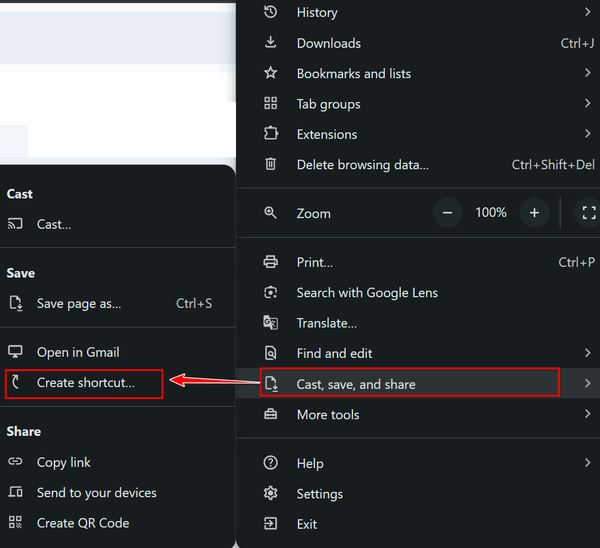
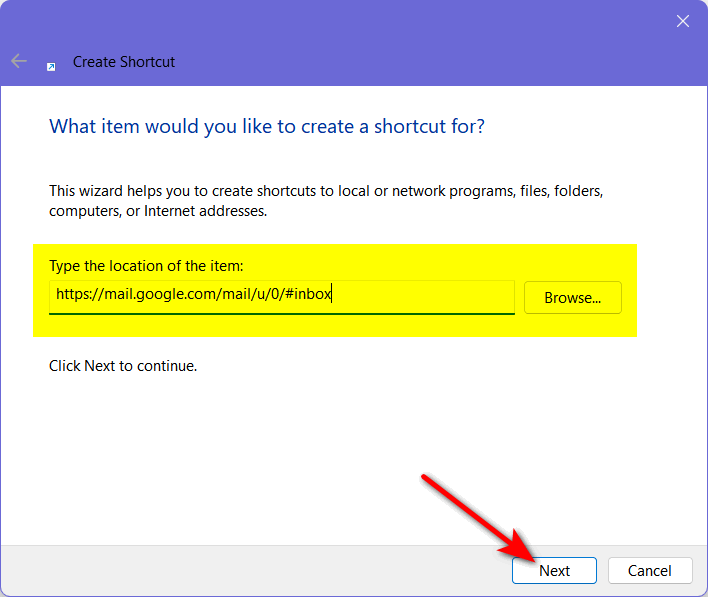
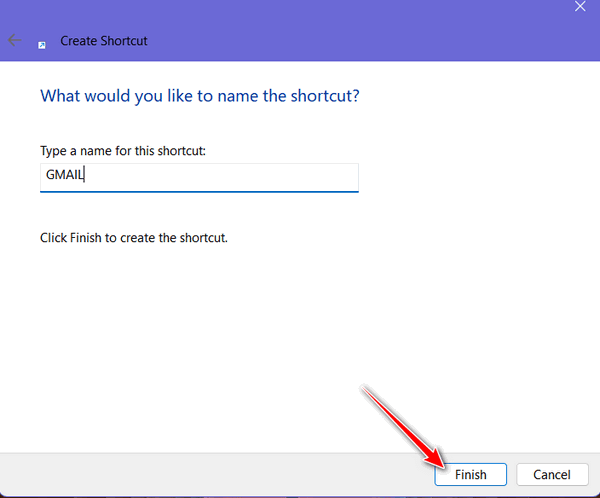
![]()
Windows 10 and Windows 11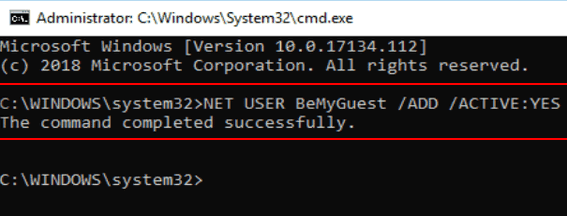
'Above: Windows 10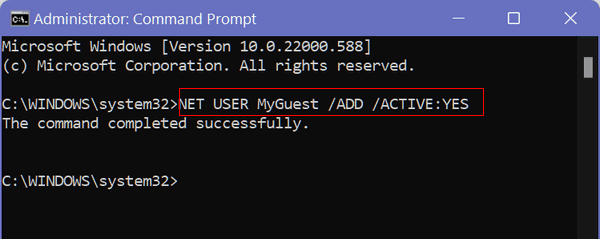
Above: Windows 11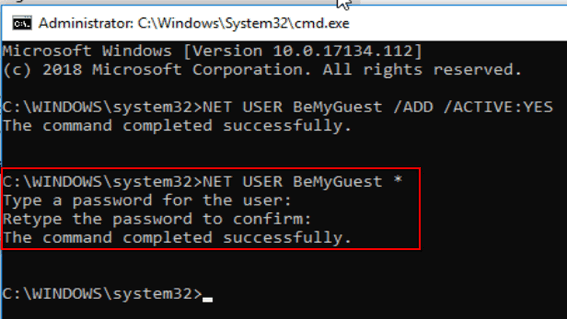
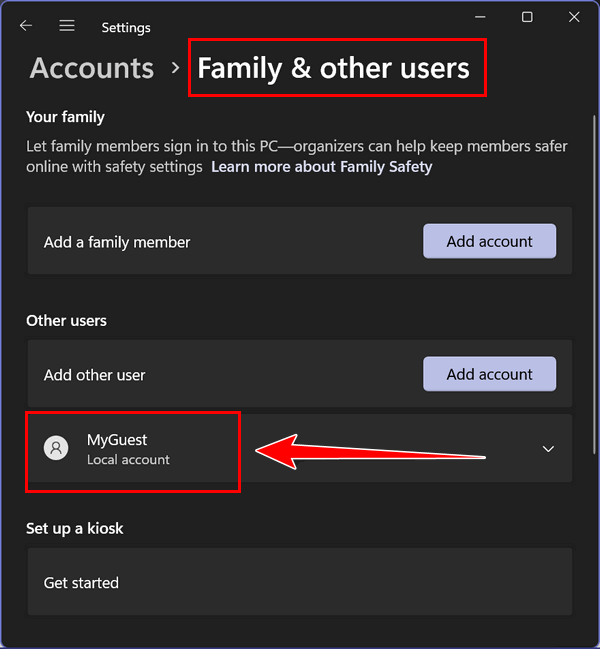
![]()
Windows 10 & Windows 11
A USB Wi-Fi adapter overrides the computer’s built-in
wireless card. If you’re using an older laptop, a USB Wi-Fi
adapter can give you a faster, more reliable, updated Wi-Fi
connection. Most USB Wi-Fi adapters are plug-and-play which
means you plug the USB Wi-Fi adapter into a USB port and
install the software that comes with it (if any), connect to
your wireless network and you’re done.
If you do a lot of streaming (Netflix, Amazon Prime, Hulu,
etc.) or online gaming, you should choose a Wireless USB
adapter with a data transfer rate of 500 Mbps or more. And
be sure to select a dual-band adapter since they work on
both the 2.4GHz band as well as the 5GHz band. The 5GHz band
offers a faster, more reliable connection with less
susceptibility to interference.
Above: Ourlink Dual Band USB Wi-Fi adapter, 600 Mbps
5GHz/2.4GHz WIFI USB Adapter 802.11ac w/ Antenna Wireless
Network Dongle for PC (Windows 10 and Windows 11)… $12.98
from Walmart.
Read more…![]()
Want more tips, tricks, and information?
![]()

Make a small donation
and help us help you!
If you don't need any of our products or services right now, please help
us with a donation. Even the smallest gift is appreciated. Every
donation helps us to provide useful information that helps you with your
computer as well as helping us to keep you safe on the Internet. We
offer free help to thousands of people every year... and we offer an
honest and inexpensive computer repair service too. We do everything we
can to help you with your computer and keep you safe too.
So if you don't need any of our products or services right now,
please help us by making
a donation right now.
Thank you so much for your support! ![]()

Create Professional Designs in Minutes with Microsoft Designer
Microsoft Designer is an AI-powered graphic design tool from Microsoft that helps you create amazing designs and visuals in minutes.
To use Microsoft Designer, you simply start by entering a brief description of what you want to create. For example, you could say “Create an invitation for Darcy’s housewarming pool party at her new mansion” or “Create an invitation to TC’s 39th birthday party.” Microsoft Designer will then generate a variety of different design options for you to choose from.

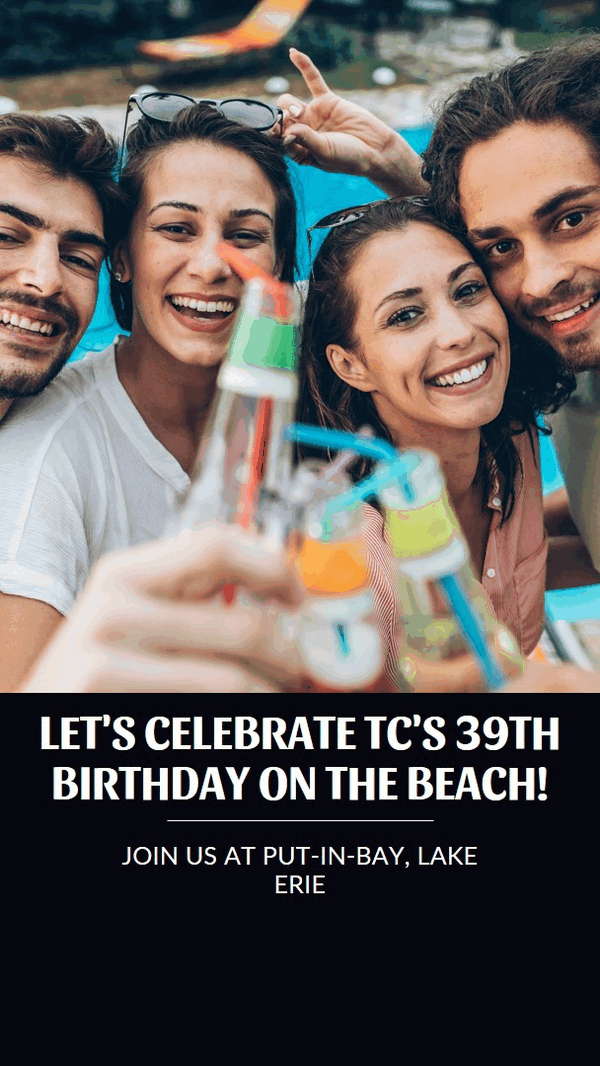
Once you’ve chosen a design, you can customize it by adding text, images, and colors. Microsoft Designer also offers a variety of design tips and suggestions to help you create the perfect visual.
Here are some of the key features of Microsoft Designer:
AI-powered design suggestions: Microsoft Designer uses AI to generate design suggestions based on your preferences. This can help you save time and create stunning visuals without being a professional designer.
A variety of design templates: Microsoft Designer offers a variety of design templates for different types of projects, such as social media posts, invitations, and infographics. This makes it easy to start designing, even if you’re unfamiliar with graphic design software.
A simple and intuitive interface: Microsoft Designer has a simple and intuitive interface that makes it easy to use, even for people unfamiliar with graphic design software.
Free to use: Microsoft Designer is free for anyone with a Microsoft account. If you don’t already have one you can sign up for one free.
If you’re looking for a way to create stunning visuals without having to be an artist or a professional designer, then Microsoft Designer will be a great asset to you if you need to create professional-looking designs. It’s easy to use, powerful, and free.
More about Microsoft Designer:
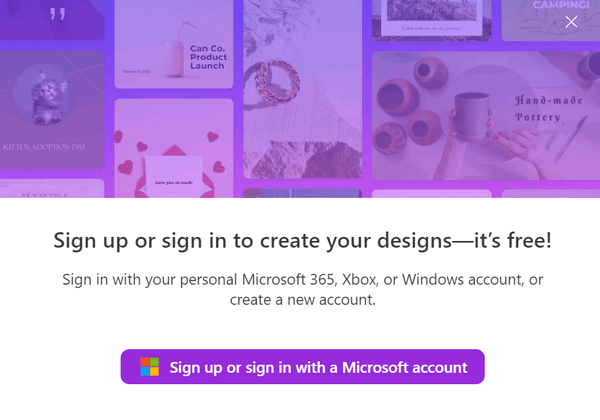
- It is available for Windows 10, Windows 11, and macOS.
- It requires a Microsoft account (if you don’t have one, you’ll be able to sign up for one free).
- It is free to use.
- It can be used to create a variety of designs, including social media posts, invitations, infographics, greeting cards, and more. Your imagination is the only limit.
- Microsoft Designer uses AI to generate design suggestions, make recommendations, and help you create consistent, professional-looking, beautiful designs.
If you want to make stunning designs and graphics or just want to see what Microsoft Designer can do. You’re just one click away!
Visit the Microsoft Designer Website right now and explore your artistic side.
We can fix your computer while you watch. You never have to leave your home. Just sit back, relax, and watch us work. Get PC service from folks you trust at the best prices you'll find anywhere.
Get more information here.
![]()

I Saw a Crocus Today
I don’t have much of a life, I guess. I’ve been waiting all winter to see some form of life to spring forth from the cold, almost frozen earth. Normally, the first things to spring forth are the crocuses, and most years, like this one, these hearty little flowers will start poking their heads up through the hard, brittle soil near the end of February.
We have had an incredibly long, nasty, cold, brutal, snowy winter – I’m sorry for all the adjectives, but there’s just no other way to impress upon you how long and draconian this winter has been Even so, I saw a crocus poke its head up through the bitterly cold, nearly frozen soil today.
Spring hath sprung? Not even close. Spring is a month or more away in my little town.
Many people already think I’m off my rocker, and by the time I’m done, you probably will too. I cannot help what you or anyone else thinks, and what does it matter anyway? We are all in this thing together – I mean you are on the same short ride on this tiny globe spinning through space as I am.
Even when I’m sitting quietly in my broken-down easy chair, watching M*A*S*H reruns, I’m still traveling thousands of miles per hour...

What is Ransomware?
Ransomware is a type of malicious software (malware) that encrypts a victim's files or data, making it inaccessible. Attackers then demand a ransom payment in exchange for providing the decryption key to unlock the data.
Here's a breakdown of how ransomware works:
Infection: The user unknowingly installs ransomware through various methods like phishing emails, infected attachments, or malicious websites.
Encryption: Once installed, the ransomware scans the victim's device and encrypts essential files like documents, photos, and videos.
Ransom Demand: A notification pops up, informing the victim that their files are encrypted and demanding a ransom payment, often in cryptocurrency, to regain access.
Pressure Tactics: The message often includes threats to permanently delete the files or leak them online if the ransom is not paid within a specific timeframe, creating urgency and fear.
The severity of the impact depends on the type of data encrypted. For individuals, it can mean losing personal photos, documents, and other irreplaceable memories. For businesses, it can lead to disrupted operations, financial losses, and reputational damage.
Using a good antivirus/antimalware application like Emsisoft, staying vigilant, and practicing safe online behavior are essential.

Sales of the following products and services help support our newsletters, websites, and free computer help services we provide.
Cloudeight Direct Computer Care:
Emsisoft Anti-Malware: Emsisoft is the only Cloudeight-endorsed and recommended Windows security program. It provides users with a complete antivirus, antimalware, anti-ransomware, and anti-PUPs solution. We offer single Emsisoft licenses and multi-computer licenses at discount prices. Also, we offer our exclusive Emsisoft with Cloudeight installation & setup. Get more information here.
Reg Organizer: Reg Organizer is the Swiss Army Knife of Windows tools. It's far more than just a registry optimizer and cleaner... it's a Windows all-in-one toolkit. Reg Organizer helps you keep your computer in tip-top shape and helps you solve annoying Windows problems. Reg Organizer works great with Windows 10 and Windows 11! Get more information about Reg Organizer (and get our special discount prices) here.
MORE IMPORTANT STUFF!
Your InfoAve Weekly Members' Home Page is located here.
Help us Grow! Forward this email newsletter to a friend or family member - and have them sign up for InfoAve Weekly here!
Get our free daily newsletter! Each evening we send a short newsletter with a tip or trick or a computer-related article - it's short and sweet - and free. Sign up right now.
We have thousands of Windows tips and tricks and computer articles posted on our Cloudeight InfoAve website. Our site has a great search engine to help you find what you're looking for too! Please visit us today!
Help us by using our Start Page. It costs nothing, and it helps us a lot.
Print our Cloudeight Direct Flyer and spread the word about our computer repair service! If you want to help us by telling your friends about our Cloudeight Direct Computer Care service, you can download a printable flyer you can hand out or post on bulletin boards, etc. Get the printable PDF Cloudeight Direct Computer Care flyer here.

We'd love to hear from you!
If you have comments, questions, a tip, a trick, a freeware pick, or just want to tell us off for something, let us know.
If you need to change your newsletter subscription address, please see "Manage your subscription" at the very bottom of your newsletter.
We received hundreds of questions for possible use in IA news. Please keep in mind we cannot answer all general computer questions. We try to personally answer as many as we can. We can only use a few in each week's newsletter, so keep this in mind. If you have a support question about a service or product we sell, please contact us here.
Subscribe to our Daily Newsletter! Get computer tips & tricks every night. Our daily newsletter features a computer tip/trick or two every day. We send it out every night around 9 PM Eastern Time (USA). It's short and sweet, easy to read, and FREE. Subscribe to our Cloudeight InfoAve Daily Newsletter!

We hope you have enjoyed this issue of Cloudeight InfoAve Weekly. Thanks so much for your support and for being an InfoAve Weekly subscriber.
Have a great weekend.. be safe!
Darcy & TC
Cloudeight InfoAve Weekly - Issue #1116
Volume 22 Number 19
February 28, 2025
Not a subscriber? Subscribe to our FREE Cloudeight InfoAve Weekly Newsletter here.

"Cloudeight InfoAve Weekly" newsletter is published by:
Cloudeight Internet LLC
PO Box 73
Middleville, Michigan USA 49333-0073
Read our disclaimer about the tips, tricks, answers, site picks, and freeware picks featured in this newsletter.
Copyright ©2025 by Cloudeight Internet



