
Cloudeight InfoAve Weekly
Issue #1134
Volume 22, Number 37
July 4, 2025
Dear Friends,
Welcome to Cloudeight InfoAve Weekly Issue #1134. Thank you for subscribing and for being a part of our Cloudeight family. We appreciate your friendship and support very much! Please share our newsletters and our website with your friends and family.
If you're not getting our InfoAve Daily newsletter, you're missing out on a lot of good stuff!
It's free and it only takes a few seconds to sign up. We'd love to have you with us. Visit this page to sign up for our Cloudeight InfoAve Daily Newsletter.
![]()
Happy 4th of July!
This is a special review edition
of Cloudeight InfoAve Weekly. As is our tradition on major holiday
weekends, we are publishing a review edition that features the best of
past issues of InfoAve Weekly. Publishing a review edition allows us to
take some time off to enjoy a long holiday weekend with our families and
friends.
To all our friends in the USA, we wish you a happy and safe 4th of July
weekend. To our friends in Canada, we hope you had a great Canada Day.
And to our friends in other countries around the globe, have a pleasant
and safe weekend.
We'll be back next week with an all-new edition of InfoAve Weekly.
![]()
We gladly help everyone who writes every day by answering their questions and helping to solve their computer problems. Please help us continue to do that!
Make a small donation and help us help you!
If you don't need any of our products or services right now, please help us with a donation. Even the smallest gift is appreciated. Every donation helps us to provide useful information that helps you with your computer as well as helps us to keep you safe on the Internet. We offer free help to thousands of people every year... and we offer an honest and inexpensive computer repair service too. We do everything we can to help you with your computer and keep you safe too.So if you don't need any of our products or services right now, please help us by making a donation right now.
Interested in making a monthly gift? Visit this page. Help us keep helping you!
Thank you so much for your support!
![]()

Elaine is wondering about Windows 12
I still use Windows 10 but want
to know if it's important for me to
upgrade to Windows 11 in light of the
possibility of Windows 12 being released
in the future. If I do need to upgrade,
is that something I can set up with you
to do, or help me do? Thanks, Elaine.
Our answer
Hi Elaine. Windows 12 is probably at least 2 years away. It's not likely
Microsoft would release Windows 12 while Windows 10 and Windows 11 are
both still supported. And even if they released Windows 12 in 2023, do
you need it?
Windows 10 is supported until October 14, 2025, so there's no need to update to Windows 11 right now unless there is some feature of Windows 11 you want, or unless you like to stay on the cutting edge. It may be helpful for those considering Windows 11 to keep in mind that, until a few months before Windows 11 was released, Windows 11 was just another new version of Windows 10.
No one knows much about Windows 12 yet - everything you can read about it is filled with speculation and "insider sources". Our opinion is that if your computer can run Windows 11, it will be able to run Windows 12. And that you'd be able to upgrade from Windows 10 to Windows 12 without ever installing Windows 11. If you remember, Windows 7 users could upgrade to Windows 10 without ever installing Windows 8. But we are only speculating about Windows 12 at this point, just like everyone else.
We hope this gives you some food for thought, Elaine.
Eileen
has tried (almost) everything to fix her PC
Well, I got to the Advanced Boot Menu and
tried both options, and neither of them
worked. It went through diagnosing my PC,
Auto Repair, and Reset PC. Response: "Auto
Repair couldn't repair your PC" and "Startup
Repair couldn't repair your PC". What's
next? Can I buy some discs that will fix my
problem? Eileen
Our
answer
Hi Eileen. Once you get to the advanced boot
menu, click "Troubleshoot," then click
'Reset" and choose the option to keep your
files.
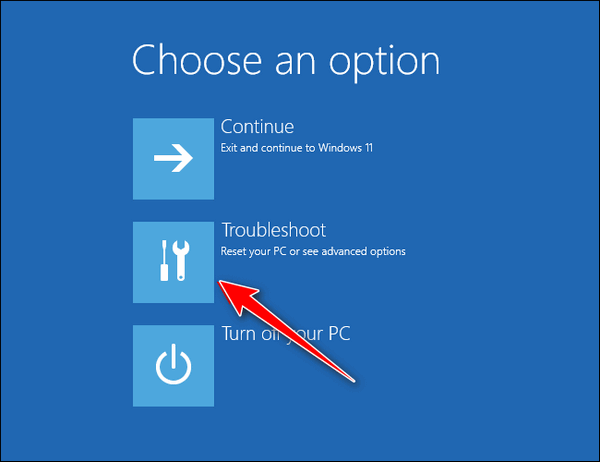
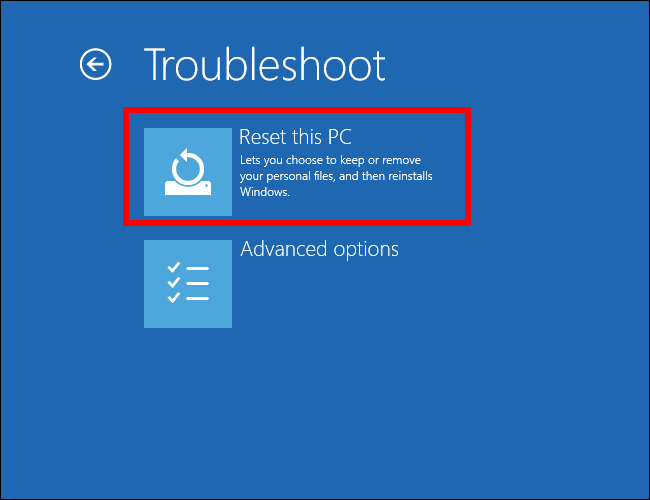
Resetting your PC and choosing the option to keep your files is the quickest and easiest way to fix it. A reset will wipe out Windows and all programs that you installed, save your files, reinstall a fresh copy of Windows, and then put your files back. The only thing you have to do after the reset is reinstall any programs you need.
Please let us know if you need more help.
![]()
Hi, I first want to thank you for all your excellent weekly newsletters and daily newsletters. I enjoy both. I have an aggravating issue all of a sudden, that started yesterday. I have 3 start pages I use. One is Pogo.com, and the next is the Las Vegas Clark County Library and Cloudeight. Yesterday, my Pogo page and Library page were not the 125% that I see is recommended and has been set at forever. They are both magnified and therefore I can't use them...Since I see only part of the page. Your Cloudeight page is normal. Microsoft Edge is normal, so I'm using it now until I find a solution. I know my explanation is lacking, but I hope you get the gist. Thank you so much. Bev
Our answer
Hi Bev. You can adjust any page's zoom with any browser in seconds using the tips on this page and this page.
You can adjust a page to any size that looks good to you in seconds, and it works on any site and in any browser. So, now you know how to make web page content bigger or smaller so it looks perfect to you -- on the fly.
We hope this helps you, Bev.
------
Bev wrote back: "TC, are you kidding me? That's way too awesome. Thank you so very much for the quickest fix known. You folks are so awesome. I am so happy to have Chrome back in use. I so appreciate you both. Bev"
![]()
Last year, I purchased Restoro, and it's due for renewal soon. My malware program, Emsisoft, keeps informing me it has a bad reputation. Can you help, please?
Our answer
Hi Brian. Be thankful for Emsisoft. Restoro is one of the many "one-click wonder" scams on the web. No program can fix serious Windows problems with a click. If such a program existed, Microsoft would buy the rights to it and include it with Windows. Restoro is a scam and a waste of money. Not only is it a scam and worthless, but it can also cause serious problems with your Windows computer.
![]()
We can fix your Windows computer... check out our low prices here!
![]()
Dear Darcy and TC. I have both files and folders within my Documents, Video, Music, and Pictures folders. When transferring them to a new computer, you say to open the Documents/Video/Pictures/etc. Folders on the external hard disk and then move the Files within to the Documents/Video/Pictures/etc. Folders on the new computer. I assume when you say move files, you also mean folders within. Thanks for your help. Lee.
So let's use the Documents folder as an example. The folder structure is DOCUMENTS > Myfiles & Subfolders on the external drive. So, open the folder on the external drive and use CTRL+A to select all the files and subfolders and copy them to the corresponding Directory (Documents/Music/Pictures, etc. on the PC. You want to transfer subfolders along with the files in the backup directories. You just don't want to copy the main directory (folder). For example, you don't want to copy the Documents folder on the external drive and copy it to the Documents folder on the computer. Doing so will cause you to have duplicate Documents folders - for example, Documents > Documents > My files & subfolders, instead of just Documents > My files & subfolders. When you do it the way we advise, then your directory structure on the new PC is the same as in the backup on the external drive.
I hope this makes it clearer, Lee.
![]()
Aria wants to know how to add/delete a user account, and also how to sign out of Windows.
I want to know how to delete another user on my PC. I also would like to know how to sign out of Windows instead of shutting it down. I appreciate any help you can give. Thanks, Aria.
Our answer
Hi Aria. To delete a user account, type CONTROL in the taskbar search and press Enter or click Open when Control Panel appears. In Control Panel, click on User accounts, then click "Manage another account," and click on the account you want to delete. From the menu that appears, click on "Delete the account". You can add a new user account from here, also.
To sign out of Windows 10 or Windows 11, right-click on the Start button, click on "Shut down or sign out," then click on "Sign out".
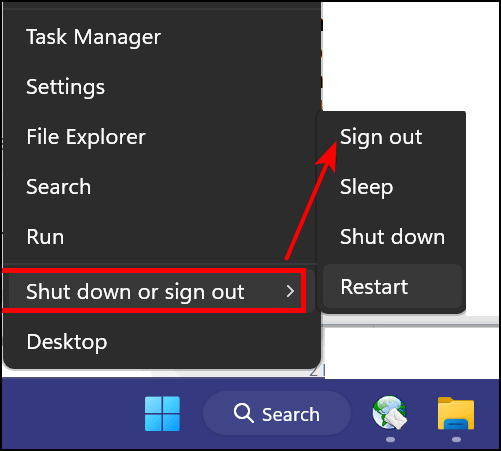
We hope this helps you, Aria.
------------------
Aria wrote back: "Thank you so much, you are the best!"
![]()

Now available: Reg Organizer 9.40
If you purchased or renewed Reg Organizer through Cloudeight within the
last 12 months, you're entitled to a free version upgrade to Reg
Organizer 9.31. Works great with Windows 10 and Windows 11.
Save $14 on Reg
Organizer right now!
Reg
Organizer - A Swiss Army Knife of Windows Tools - Works Great on Windows
10 and Windows 11.
![]()

The Mysterious Gmail “All Mail” Folder Demystified
For everyone who uses Gmail
Most of you use Gmail. And all of you who use Gmail have an “All Mail” folder. Google defines the “All Mail” folder this way…
Gmail does not use Folders. We use Labels. Even Inbox is considered a Label
All Mail contains all of the mail in your Gmail account. Gmail only has one copy of any email, but can have multiple views of the same messages depending on what Labels you set up. Any email you delete from any view is deleted from all views.
You cannot clear out the All Mail folder (it’s not a folder anyway). That would be like deleting all of your mail.
So the mystery grows because we call it a folder, and Google says they don’t use folders – they use Labels. We’ll continue to call them “Folders” and not “Labels” because a rose by any other name is still a rose.
Anyway, if you check your Gmail accounts on your computer, tablet, and/or smartphone, you’ll be glad to know that all of your mail is stored in the “All Mail” folder even if it’s in your Inbox or another folder (Label). No, there are not multiple copies of the same email – there’s only one copy – but regardless of how many other folders (Labels) a mail shows up in, it will always show in the All Mail folder. But there are no duplicates or triplicates. Got it?
The All Mail Folder is Your Friend
Let’s let go of the confusing notion of shadowing/mirroring and just remember that the All Mail folder can be your friend. If you’re searching for an email, search the All Mail folder -because regardless of the folder (Label) that it is in, it will always be in your All Mail folder.
If you delete an email from your Gmail inbox or any other folder (Label), it will be deleted from your All Mail folder and placed in your Trash folder (Label). And any mail in your Trash folder will remain there for 30 days. After that, Gmail will automatically delete it (unless you delete it from the Trash folder first).
If you want to clean out your Inbox without deleting the emails in the Inbox, select the email(s) you want to archive, and then click the archive icon. See the screenshot below.
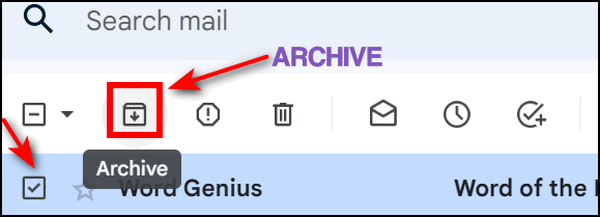
All selected emails will disappear from your Inbox but remain in your All Mail folder. This is a great way to back up your emails!
Where is the All Mail folder?
Your All Mail should appear in the list of folders (Labels) on the left when you open your Gmail account on the web. If you don’t see it, make sure you did not hide it. To check, log into www.gmail.com, click settings (the gear icon), and then choose Labels. You will see All Mail in that list. Be sure “SHOW” is chosen. See the screenshot below.
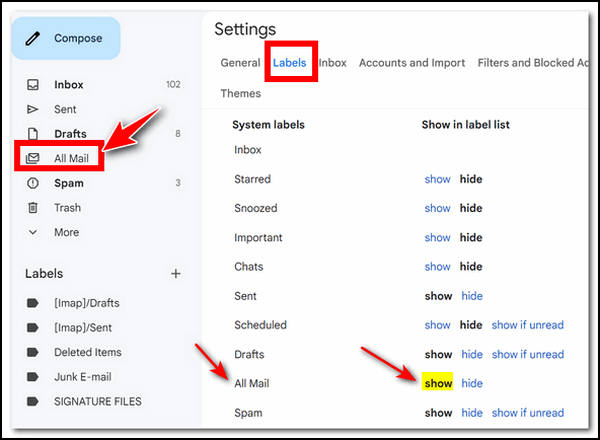
Another Gmail tip
While you’re there, it would be a great time to HIDE those folders “social, updates, forums, promotions” that are included by default.
![]()
Using the End and Home Keys
Windows 10 and Windows 11
Darcy reminded me this morning to remind you about the End and Home keys, how handy they are, and how much time they can save. But it seems that many people don’t know they even have End and Home keys on their keyboards, or how those 2 keys can save you time.
First of all, you’ll have to locate the End and Home keys on your keyboard. There are so many different keyboard layouts, and the location of the Home and End keys varies between laptops and desktops and even between computer manufacturers and models.
We’re going to show you a couple of places to look. However, keyboards vary, so you may have to look closely at your keyboard to find the End and Home keys.
Here are 2 examples:
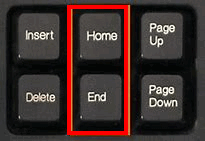
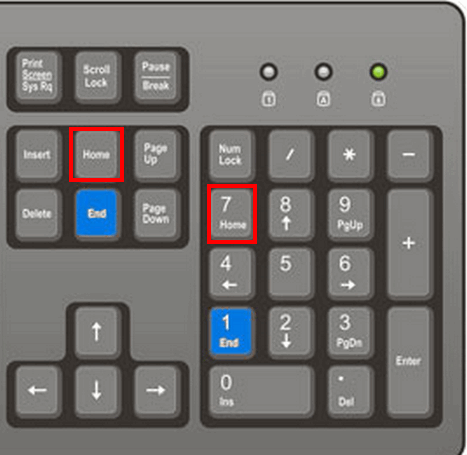
Once you find the Home and End keys on your keyboard…
The Home key takes you to the top of a web page or document; the End key takes you to the bottom of a web page or document. In some programs, you will need to use CTRL+Home and CTRL+End to move to the top or bottom of a document. Some laptop keyboards require you to use the fn key + CTRL + Home or the fn key + CTRL+ End key to access the Home and End keys.
Anyway, using the Home and End keys (or CTRL+Home and CTRL+End) saves you time by taking you directly to the top or the bottom (or the end) of a webpage or document instantly.
If you want to get to the top or bottom of a page or document quickly, this is a little trick you won’t forget.
![]()
How to Change Your Windows User Account Name
Windows 10 / Windows 11
We've had several people ask us how to change their Windows user account name. Some of you may be stuck with a user account with a name like Owner. Unless your name is "Owner" you might want to change it to "Bill" or "Polly" - or "Skippy or whatever your name is or whatever name tickles your fancy.
It's not hard to do... so if you want to change your Windows user account name, here's how.
1. Type NETPLWIZ in the taskbar search and press Enter when it appears in the search results.
2. Click on the account you want to change
3. Click on "Properties"
4. A dialog will open with the current username highlighted. Click Delete and type in a new name.
5. Click "Apply" then "OK".
But whoa! Keep in mind, this does not change the folder locations. For instance, Pictures will still be located at C:\Users\User\Pictures and Documents will still be at C:\Users\User\Documents, etc. Changing the username does not change the user folder locations. If you try to change those locations, you risk losing data and corrupting the user account. If you really want a new user account name, create a completely new user account with the name you want and then copy all the data from all your user folders (Documents, Desktop, Pictures, Videos, Music, etc.) to the user folders in your new account. But, to me, this seems like a lot of work, especially if you're the only one who's ever going to see it.
All that aside, if you want to change your apparent user name, now you know how to do it.
Want more tips, tricks, and information?
We have thousands of Windows tips, tricks, and more on our InfoAve website.
Subscribe to our free InfoAve Daily newsletter.
![]()

THANK YOU FOR HELPING US!
When you support us with a small gift, you help us continue our mission
to keep you informed, separate the truth from the hyperbole, and help
you stay safer online. Plus, our computer tips make your computer easier
to use.
Did you know that we provide support to thousands of people? Every week,
we help dozens of people via email at no charge. The questions and
answers you see in our newsletters are from the email answers and help
we provide to everyone free of charge.
Thanks to your gifts, we do a lot more than provide this free newsletter. We help you recognize online threats, fight for your online privacy, provide you with the knowledge you need to navigate the Web safely, provide you with suggestions for safe, free software and websites, and help you get more out of your PC.
Please help us keep up the good fight with a small gift.
Interested in making an automatic monthly gift? Visit this page. Help us keep helping you... and help us keep you safe on the Web
![]()

PasswordMonster: How Strong Are Your Passwords?
Password Monster is a straightforward online tool that quickly assesses the strength of your passwords. It’s a valuable resource for anyone looking to improve their online security. It’s easy to use.
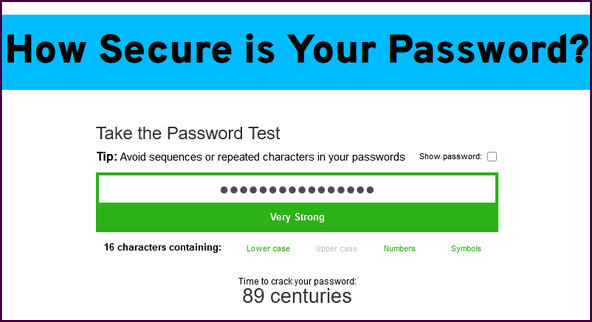
PasswordMonster’s interface is simple and intuitive. It provides reliable assessments of password strength, helping you identify weak points and improve your online security. PasswordMonster is completely free.
But wait, there’s more! PasswordMonster not only allows you to check your passwords for strength but also offers information and tips about creating and using strong passwords and more.
The following info is from the Password Monster website:
Is it actually safe to use Password Checkers?
If you’re reading this section, then good – the quickest way to get hacked online is to be too trusting or assume websites are automatically safe. It’s good to be cautious and it’s never a good idea to enter your legitimate credentials into any website you are not confident about. The ones to watch especially are those who ask you to input your credentials.
So, why is this Password Strength Meter safe?
1. The passwords you type never leave your browser and we don’t store them (You can disconnect your internet connection and then try it if you wish).
2. All the checking is done on the page you’re on, not on our servers.
3. Even if the password was sent to us, we wouldn’t actually know who you were anyway – so couldn’t match it up to any usernames or any websites you may visit.
4. We’re in the business of making people more secure online and the last thing we want to see is passwords being transmitted across the internet insecurely.
How does My1Login’s Password Strength Checker work?
The password strength calculator uses a variety of techniques to check how strong a password is. It uses common password dictionaries, regular dictionaries, first name and last name dictionaries and others. It also performs substitution attacks on these common words and names, replacing letters with numbers and symbols – for example it’ll replace A’s with 4’s and @’s, E’s with 3’s, I’s with 1’s and !’s and many more. Substitution is very typical by people who think they’re making passwords stronger – hackers know this though so it’s one of the first things hacking software uses to crack a password.
The password strength meter checks for sequences of characters being used such as “12345” or “67890”.
It even checks for proximity of characters on the keyboard such as “qwert” or “asdf”.
Strong Passwords Tips and Tricks
Common mistakes and misconceptions
Replacing letters with digits and symbols. This technique is well known to hackers so swapping an “E” for a “3” or a “5” for a “$” doesn’t make you much more secure.
That meeting the minimum requirements for a password makes it strong. By today’s standards, an 8-character password won’t make you very secure.
That it’s fine to use the same password a lot as long as it’s strong – what if the website is hacked? Do you know how the website stores your password? What if they store it in plaintext…
PasswordMonster also identifies the biggest mistakes people make when using passwords, listing things such as:
- Using easy passwords.
- Reusing passwords.
- Never changing passwords.
- Sharing passwords insecurely.
- Writing passwords down, or storing them on spreadsheets or smartphones.
- Not using MFA (Multi-Factor Authentication) where available.
Using minimum-length passwords - Letting browsers save passwords
If you’re looking to improve your online safety IQ and check the strength of your passwords, visit PasswordMonster right now.
And…Thank you, Dotty, for suggesting this site!
![]()

Alright, everyone, let's talk about something that's not happening this Fourth of July weekend. The 4th of July holiday is upon us, and for the first time in a decade, we are not having a 4th of July sale.
We considered it, of course. But honestly, with all the various "Uncle Sam-endorsed" mattress and automobile sales out there, we felt that another big holiday sale from us might feel a bit out of place. We aim to provide reliable computer help, not to join every promotional bandwagon.
Summertime and everything's slower
It's summer, and as is typical, things are a bit slower. We could launch another sale, but the truth is, most of what we offer is already priced to be incredibly accessible. For example, our computer repair service is still $50. That's a price we've maintained since gas was $1.99 a gallon – a testament to our commitment to doing the best for you as inexpensively as possible. We also offer software like Emsisoft and Reg Organizer at a nice discount, every day, all of the time.
Beyond that, we've been helping many of our friends...
Read the rest of this essay here.

Basic Computer Terms Defined
1. CPU
CPU means ‘Central Processing Unit’. More commonly known as "the processor, a CPU is not a desktop tower... a CPU is the brain of your computer.
2. Hardware
Hardware means all the physical parts of a computer system. It includes the monitor, the keyboard, the mouse, and the computer or laptop case itself. Other connected hardware devices such as printers are generally referred to as peripherals.
3. RAM
RAM stands for “Random (or Ready) Access Memory". RAM chips are installed in slots on the computer's motherboard. RAM acts like a notebook on which information is stored temporarily. "Random access” means that memory locations in RAM are accessible in any order. Think of RAM as your computer's short-term memory because that's what it is.
4. HDD and SSD
HDD means Hard Disk Drive. These are the venerable old platters that have been around for years. They were invented by IBM in 1956. Although they have greatly evolved over the years, they still work as they always did. They are mechanical. They have moving parts - the disks or platters which spin around up to 7200 times a minute and are paired with magnetic heads, arranged on a moving actuator arm, which reads and writes data to the platter surfaces.
SSD means Solid State Drive. An SSD has no moving parts. It uses NAND... think of a flash drive. If you're seriously interested in NAND, here's some technical information from Wikipedia...
"... NAND flash... uses floating-gate transistors, but they are connected in a way that resembles a NAND gate: several transistors are connected in series, and the bit line is pulled low only if all the word lines are pulled high (above the transistors' VT). These groups are then connected via some additional transistors to a NOR-style bit line array in the same way that single transistors are linked in NOR flash..."
Now, do you see why we simplified and said, "no moving parts... like a flash drive"?
![]()

Sales of the following products and services help support our newsletters, websites, and free computer help services we provide.
Cloudeight Direct Computer Care:
Single Keys, SeniorPass, or Season Tickets - always a great deal. Cloudeight Direct Computer Care is like having PC insurance.
Get more information here.
Emsisoft Anti-Malware: Emsisoft is the only Cloudeight-endorsed and recommended Windows security program. It provides users with a complete antivirus, antimalware, anti-ransomware,
and anti-PUPs solution. We offer single Emsisoft licenses and multi-computer licenses at discount prices. Also, we offer our exclusive Emsisoft with Cloudeight installation & setup.
Get more information here.
Reg Organizer: Reg Organizer is the Swiss Army Knife of Windows tools. It's far more than just a registry optimizer and cleaner... it's a Windows all-in-one toolkit. Reg Organizer helps you keep your computer in tip-top shape and helps you solve annoying Windows problems. Reg Organizer works great with Windows 10
and Windows 11! Get more information about Reg Organizer (and get our special discount prices) here.
MORE IMPORTANT STUFF!
Your InfoAve Weekly Members' Home Page is located here.
Help us grow! Forward this email newsletter to a friend or family member - and have them sign up for InfoAve Weekly here!
Get our free daily newsletter! Each evening, we send a short newsletter with a tip or trick or a computer-related article - it's short and sweet - and free. Sign up right now.
We have thousands of Windows tips and tricks and computer articles posted on our Cloudeight InfoAve website. Our site has a great search engine to help you find what you're looking for, too! Please visit us today!
Help us by using our Start Page. It costs nothing, and it helps us a lot.
Print our Cloudeight Direct Flyer and spread the word about our computer repair service! If you want to help us by telling your friends about our Cloudeight Direct Computer Care service, you can download a printable flyer you can hand out or post on bulletin boards, etc. Get the printable PDF Cloudeight Direct Computer Care flyer here.

We'd love to hear from you!
If you have comments, questions, a tip, a trick, a freeware pick, or just want to tell us off for something, let us know.
If you need to change your newsletter subscription address, please see "Manage your subscription" at the very bottom of your newsletter.
We received hundreds of questions for possible use in IA news. Please keep in mind that we cannot publish all questions and answers in our newsletters, but we try to answer every single question. We can only use a few in each week's newsletter. If you have a support question about a service or product we sell, please contact us here.
Subscribe to our Daily Newsletter! Get computer tips & tricks every night. Our daily newsletter features a computer tip/trick or two every day. We send it out every night around 9 PM Eastern Time (USA). It's short and sweet, easy to read, and FREE. Subscribe to our Cloudeight InfoAve Daily Newsletter!

We hope you have enjoyed this issue of Cloudeight InfoAve Weekly. Thanks so much for your support and for being an InfoAve Weekly subscriber.
Have a great weekend. Be safe!
Darcy & TC
Cloudeight InfoAve Weekly - Issue #1134
Volume 22, Number 37
July 4, 2025
Not a subscriber? Subscribe to our FREE Cloudeight InfoAve Weekly Newsletter here.

"Cloudeight InfoAve Weekly" newsletter is published by:
Cloudeight Internet LLC
PO Box 73
Middleville, Michigan, USA 49333-0073
Read our disclaimer about the tips, tricks, answers, site picks, and freeware picks featured in this newsletter.
Copyright ©2025 by Cloudeight Internet

