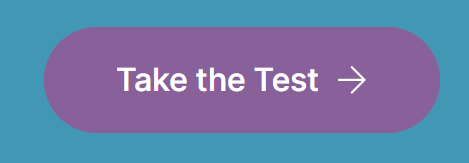Cloudeight InfoAve Weekly
Issue #1146
Volume 22, Number 49
September 26, 2025
Dear Friends,
Welcome to Cloudeight InfoAve Weekly Issue #1146. Thank you for subscribing and for being a part of our Cloudeight family. We appreciate your friendship and support very much! Please share our newsletters and our website with your friends and family.
If you're not getting our InfoAve Daily newsletter, you're missing out on a lot of good stuff!
It's free and it only takes a few seconds to sign up. We'd love to have you with us. Visit this page to sign up for our Cloudeight InfoAve Daily Newsletter.
Make a small donation and help us help you!
If you don't need any of our products or services right now, please help us with a donation. Even the smallest gift is appreciated. Every donation helps us to provide useful information that helps you with your computer, as well as helping to keep you safe on the Internet. We offer free help to thousands of people every year... and we offer an honest and inexpensive computer repair service too. We do everything we can to help you with your computer and keep you safe, too.So if you don't need any of our products or services right now, please help us by donating right now. Thank you!
Interested in making an automatic monthly gift? Visit this page. Help us keep helping you... and help us keep you safe on the Web.
![]()

Judy's
MS365 subscription expired...now
what?
I've been a long-time member and
need your help, please. A year
ago, I purchased a new laptop
from Costco. There was an offer
to get free Microsoft 365 for a
year, and for 4 others. The
offer just expired, and I didn't
renew. Now, certain options we
used to use have disappeared.
For example, my husband's PDF
conversion option went bye-bye.
Is there a way around this, or
do I have to suck it up and pay
for the subscription? I would
appreciate your expertise as
soon as possible because if I
have to fork out the money to
renew, I don't want to lose the
window of opportunity. Thanks
much in advance.
Our answer
Hi Judy. Is what you're looking for a PDF conversion app, or
are you looking to replace all the office programs (or some of them) in
MS365, and a PDF conversion app?
Hi, TC and EB, I always look forward to your newsletters; they are very helpful. I need your help-BADLY! I need to extend my Windows 10 for another year, but Microsoft wants me to create an account. I used Microsoft years ago when I had MSN mail, and suddenly they did away with MSN, and I had no idea how to get another email address, so I went to Gmail. I can't log in to my old MSN because I have forgotten the password, and they ask so many questions that I cannot answer, like what three of my last emails I sent on MSN. I can't remember these things. They said I had to open a new account, even though I have been getting my monthly Microsoft updates all along. Can you folks PLEASE help me set up a new Microsoft account, so I can extend my use of Windows 10 for another year? I am 72 years old, and this is all so confusing to me. And I tried to follow their instructions, but then they want code numbers and everything else that I cannot figure out. Can I buy a repair ticket to get you guys to help me get set up with a new Microsoft login, so I can continue to get updates? I am so sorry to bother you with this, but this is just too overwhelming for me to figure out. I know time is of the essence, so if you can get back to me as soon as you can.
I cannot afford to buy a new computer at this time. And there is nobody that I really trust to help me but you guys. I thank you so much for all the work you do to help us. You are greatly appreciated! Larry
Our
answer
Hi
Larry. If
you
don't
log into
your
computer
with a
Microsoft
account,
you
cannot
use
Microsoft's
Extended
Security
Updates.
Logging
in with
a
Microsoft
account
is
required.
But a
Microsoft
account
does not
mean a
Microsoft
or MSN
email
address;
you can
have a
Microsoft
account
with a
Gmail
address,
or a
Yahoo
address,
or just
about
any
other
valid
email
address.
Are you
sure you
do not
log in
with a
Microsoft
account?
![]()
Part 1: Set the Home Button's Page
This will make the "home" icon (a little house) in the top-left of the browser go to your desired page when you click it.
![]()
We can fix your Windows computer... check out our low prices here!
![]()
HELP! Regarding Microsoft's Extended Security Updates. I got a notice from Microsoft that my "PC is enrolled to get extended security updates." Is there anything more I need to do to pay for this service, e.g. $30 for one year? How then do I pay? There was no more information with this notice on how to proceed. What do I do now? I am at a complete loss. Many thanks for your help.
Our answer
Hi Wayne. ESU updates don't begin until November 2025. Your Windows 10 computer will still get October 2025 Security updates, whether your computer is enrolled in the ESU program or not. And keep in mind that there are several ways to get Microsoft's ESU updates free, including signing into your PC with a Microsoft account (which almost everyone does) and backing up your settings when you sign up for the ESU program, which, in some cases, happens automatically. If Microsoft says you're computer is enrolled to get Extended Security Updates, you're enrolled. And if you have to pay, I'm sure you'll be hearing from Microsoft before November.
![]()
Good Morning. After reading your Friday newsletter, I'm not sure if I need a new computer or what. I need your advice and direction. I've always relied on what you think... I don't know how to tell if I can download Windows 11. I am hoping you can tell me what I need to do. Thanks, Nancy.
Our answer
Hi Nancy. It's very easy to find out if your Windows 10 computer can be upgraded to Windows 10. If it can, the upgrade is free.
![]()
I now find in one of your recent emails, "4 Antivirus Apps That Are Worse Than Malware Today," that McAfee is also not recommended, either, and Emsisoft is the only antivirus software to put your trust in.
I see that there is no Firewall built into Emsisoft, like there was with Norton and McAfee, which means I would have to rely on the Windows 11 Firewall. I have read over the years that the Windows Firewall wasn't really very good, and if you could avoid using it, then do so.
If I now change to Emsisoft, can I trust the Windows Firewall? Is it good enough? Thanks for any advice you can offer. Kind Regards, Mike.
Our answer
Hi Michael. Many people are under the impression that a firewall protects their computer from intruders and intrusions. And that somehow the Windows firewall is inferior. If firewalls did what people think they do, there would be no government or corporate breaches. Firewalls have their place, but they don't protect your computer from the malicious events that are most likely to occur.
Emsisoft does not have its own firewall; it does not need one. The Windows firewall is as good as any other firewall for home users.
Just think of this: Governments and billion-dollar companies we trust with our personal data use the best firewalls money can buy. Are firewalls stopping any breaches or loss of data? Not that I'm aware of. It seems every day more user data is stolen, and I'll guarantee you that these companies were using very high-tech and very expensive firewalls.
User common sense and a good antivirus/antimalware program are far more important to the average user than the firewall they use.
For the average home user, Windows Firewall is more than sufficient. When combined with a good antivirus, like Emsisoft, it provides a strong defense against common threats without any extra cost or user intervention.
That's our take on the firewall question.

Now available: Reg Organizer 9.40
If you purchased or renewed Reg Organizer through Cloudeight within the
last 12 months, you're entitled to a free version upgrade to Reg
Organizer 9.31. Works great with Windows 10 and Windows 11.
Save $14 on Reg
Organizer right now!
Reg
Organizer - A Swiss Army Knife of Windows Tools - Works Great on Windows
10 and Windows 11.
![]()

How to Use Windows Storage Sense to Clean Up Your Computer
Windows 10 / Windows 11
There are dozens of free and paid programs that you can download to clean up your Windows computer. Windows even comes with Disk Cleanup, which Microsoft was supposed to deprecate some time ago but hasn’t—at least not yet. Of course, then there are PrivAzer and BleachBit, as well as the popular (but not popular with us) CCleaner, which we most strongly do not recommend.
Somewhere, along the way, Windows Storage Sense has been forgotten. So, we’re going to remind you about the benefits of Windows Storage Sense. We’ll cover Storage Sense in Windows 10 and the more streamlined Storage Sense in Windows 11.
Windows 10 Storage Sense
Right-click the Start button and choose Settings. In Settings, choose System > Storage.
If you have not done so already, turn on Storage Sense by sliding the switch to the “On” position.
If you want to run a quick cleanup, click “Configure Storage Sense or run it now...
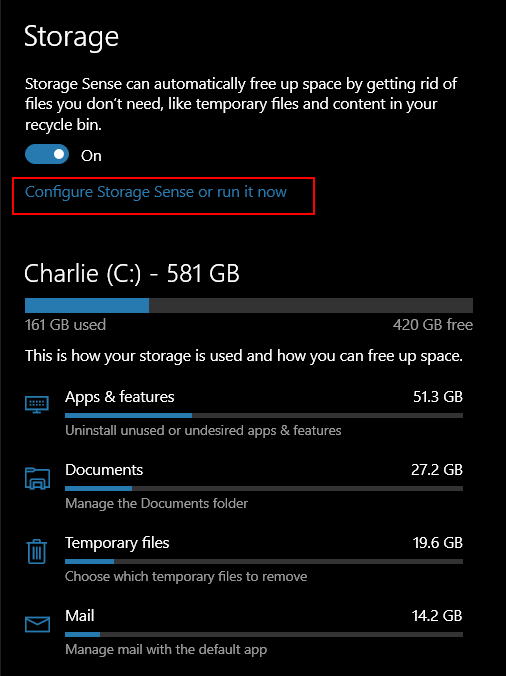
Under “Temporary Files, ” check the selection box next to “Delete temporary files my apps aren’t using”. And then check to make sure you have “Never” selected under “Delete files in my downloads folder if they haven’t been open for more than:”. You can easily clean up your Downloads folder manually.
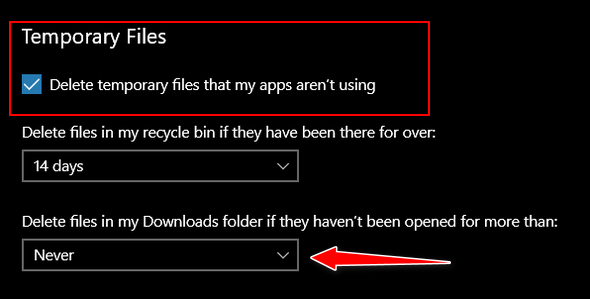
Next, under “Free up space now”, click the “Clean now” button.
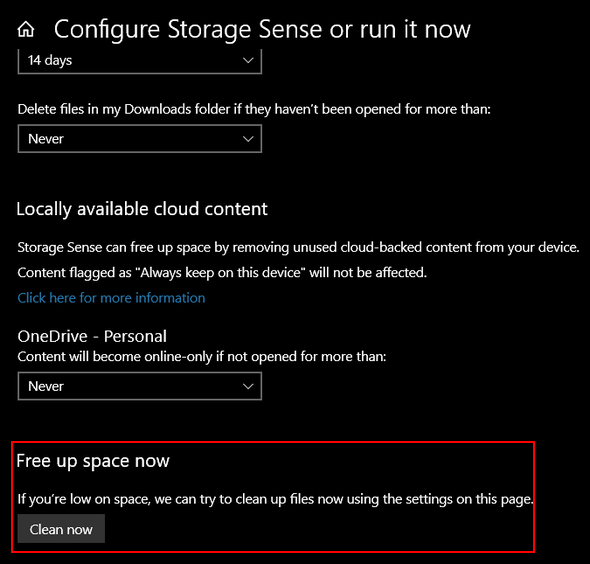
That’s all there is to using Storage Sense in a basic cleanup. If you’re an advanced user and like to tinker with settings, you can fine-tune Storage Sense and customize it to your liking.
Windows 11 Storage Sense
Right-click the Start button and choose Settings from the menu. Then click on System > Storage. Yep! Just like Windows 10.
When Storage opens, click on “Storage Sense”…

In the System > Storage > Storage Sense section, turn the switch to “On” under “Automatic user content cleanup.”
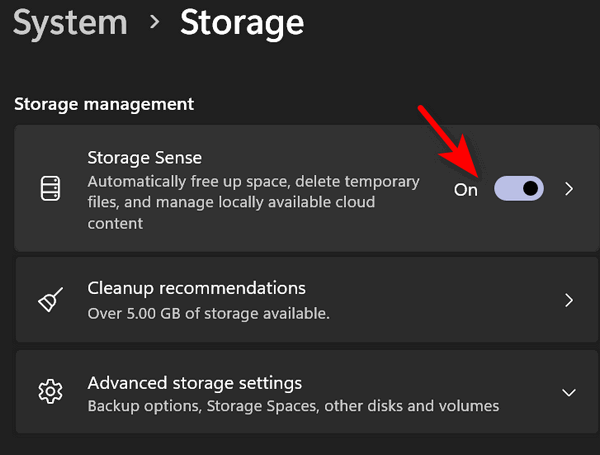
Next, scroll down and click “Storage Sense”…
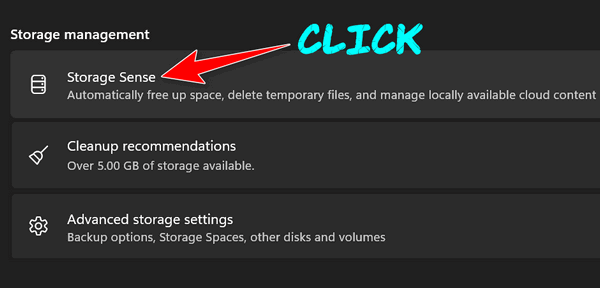
We recommend that you change the settings for “Run storage sense” and “Delete files in my recycle bin…” as follows…
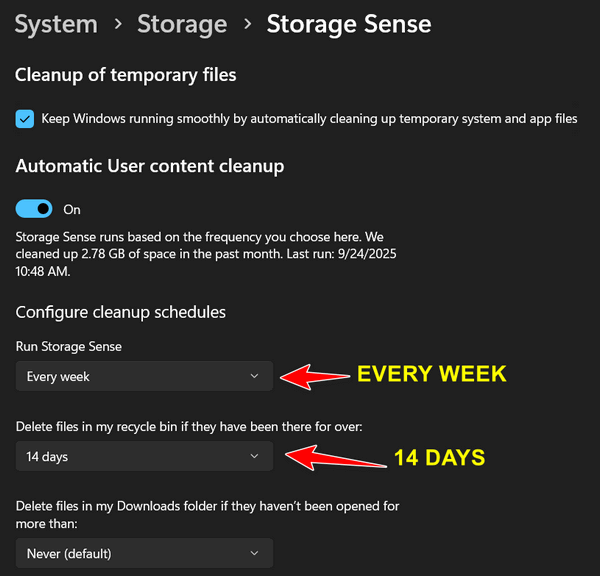
“Every week” and “14 days” respectively.
And once you get Storage Sense customized so it runs every week and automatically cleans up your recycle bin every 14 days, you can go ahead and run it now. Just scroll down and click on “Run Storage Sense now”.
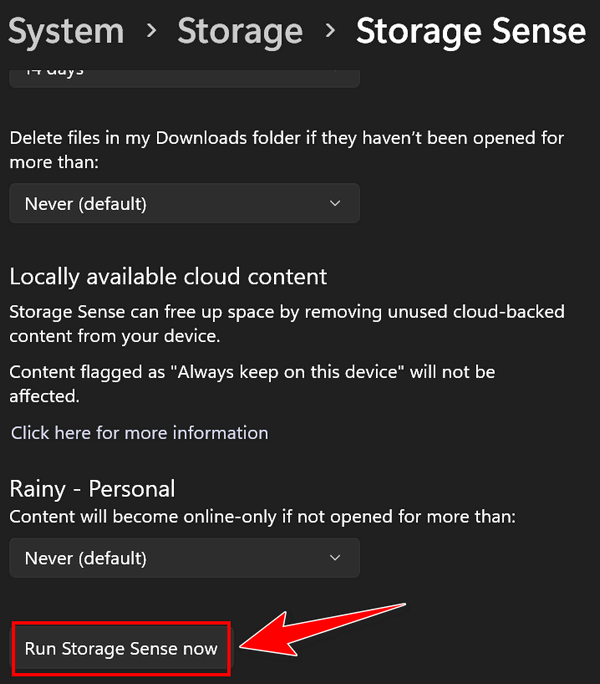
And if you want to do some fine-tuning…
Storage Sense in Windows 11 allows users to fine-tune and customize Storage Sense cleanup settings. To access these settings, go back to System > Storage > Storage Sense and click on “Cleanup recommendations”…
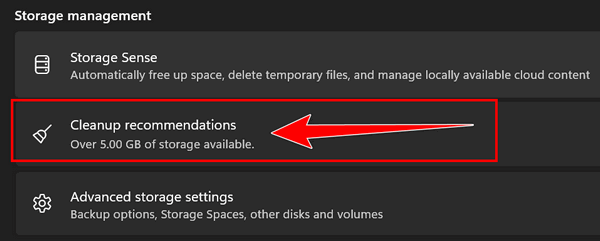
Windows 11 will also let you know which files are safe to clean.
Now you know another way to clean up your Windows 10 or Windows 11 PC.
Do You Have Standard Hard Drives (HDDs) or Solid State Drives (SSDs)?
Windows 10/Windows 11
Here's how to find out if your computer has a standard hard drive (HDD) or a solid-state hard drive (SSD).
Right-click on the Start button. Click “Run”. In the Run box, type dfrgui and press Enter.
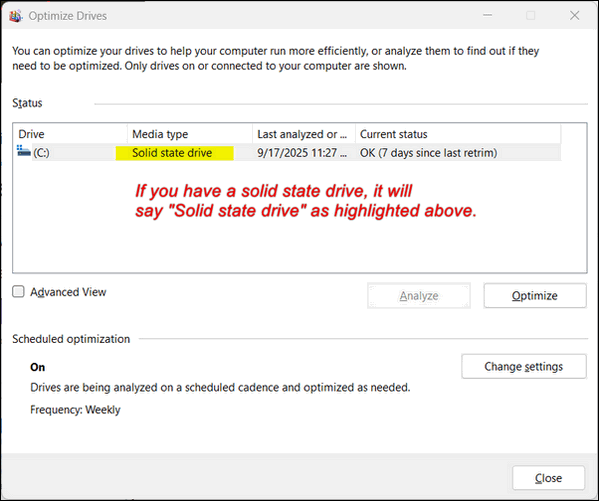
Look under “Media type”. Standard hard drives show up as “Hard disk drive(s)” and solid-state drives (SSDs) show up as "Solid state drive(s)". It will also show the last date the drive was defragged (HDDs) or "Retrimmed" (SSDs).
![]()
Get More Out of Your Windows PC with These Four Hidden Windows Features
Windows 10 / Windows 11
Windows 10 and 11 have many hidden features, and a lot of the most useful ones are not immediately obvious. Here are four lesser-known tips that you can use to get more out of your Windows PC and save time, too.
1. Clipboard History (Windows 10 & 11)
This is a game-changer for anyone who frequently copies and pastes. Instead of only being able to paste the last thing you copied, this feature lets you access a history of all your copied items.
How to Use: Press Windows Key + V. The first time you do this, you’ll need to enable the feature. After that, a small window will pop up showing a list of recently copied text snippets, links, and even images.
Why It’s Useful: You can copy multiple things at once and then paste them in any order, saving you from constantly switching between applications. You can even “pin” frequently used items to the top of the list so they’re always there, even after a restart.
2. The “Shake to Minimize” Feature (Windows 10 & 11)
When your desktop is cluttered with open windows, this simple trick allows you to quickly clear everything away except the window you’re actively working on.
Click and hold the title bar of the window you want to keep open. Give your mouse a quick “shake” (move it back and forth rapidly). All other open windows will immediately minimize to the taskbar. Shaking the window again will restore all the minimized windows.
Why It’s Useful: It’s a faster and more intuitive way to clear distractions and focus on a single task without having to minimize each window individually.
3. God Mode (Windows 10 & 11)
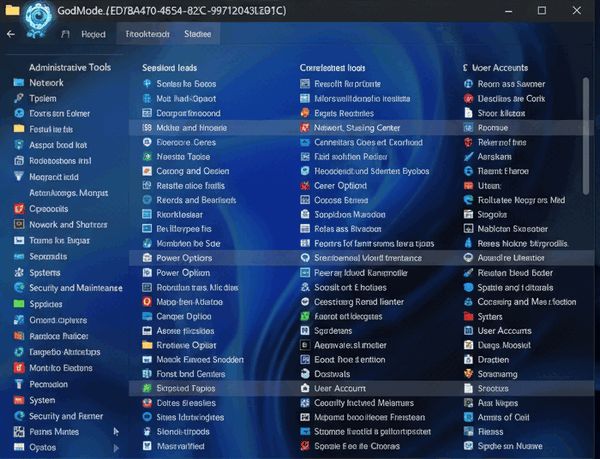
“God Mode” is a special folder that acts as a single access point for virtually all of Windows’ administrative tools and settings. It’s a huge time-saver for power users who frequently dive into the Control Panel.
How to Use:
Right-click on an empty space on your desktop.
Select New > Folder.
Rename the new folder with the following exact text (including the period): GodMode.{ED7BA470-8E54-465E-825C-99712043E01C}
The folder icon will change. Double-click it to open a comprehensive list of settings, neatly organized into categories like “Administrative Tools,” “Network and Sharing Center,” and “Power Options.”
Why It’s Useful: Instead of navigating through multiple layers of the Settings app or Control Panel, you can access hundreds of settings from a single, organized list.
4. Task Manager Shortcut (Ctrl + Shift + Esc)
This is an easy but powerful tip for quickly troubleshooting a frozen application or checking system performance. While most people remember the classic Ctrl + Alt + Delete, this shortcut gets you to the Task Manager directly, saving a step.
Simply press Ctrl + Shift + Esc at the same time. The Task Manager will immediately pop up, allowing you to quickly end a task or monitor your CPU, memory, and disk usage.
Why It’s Useful: It’s the fastest way to open the Task Manager, perfect for those moments when an application is unresponsive and you need to force-close it without delay.
For Windows 11 users, here’s a bonus tip:
Scroll the taskbar sound icon
You can increase or decrease the volume on your computer by scrolling the sound icon in your taskbar. If you’re using your mouse, you can do this using your mouse wheel. Just hover over the sound icon and scroll up or down to increase or decrease your device’s volume.
Want more tips, tricks, and information?
We have thousands of Windows tips, tricks, and more on our InfoAve website.
Subscribe to our free InfoAve Daily newsletter.![]()

THANK YOU FOR HELPING US!
When you support us with a small gift, you help us continue our mission
to keep you informed, separate the truth from the hyperbole, and help
you stay safer online. Plus, our computer tips make your computer easier
to use.
Did you know that we provide support to thousands of people? Every week,
we help dozens of people via email at no charge. The questions and
answers you see in our newsletters are from the email answers and help
we provide to everyone free of charge.
Thanks to your gifts, we do a lot more than provide this free newsletter. We help you recognize online threats, fight for your online privacy, provide you with the knowledge you need to navigate the Web safely, provide you with suggestions for safe, free software and websites, and help you get more out of your PC.
Please help us keep up the good fight with a small gift.
Interested in making an automatic monthly gift? Visit this page. Help us keep helping you... and help us keep you safe on the Web
![]()

16 Personalities – A Cloudeight Site Pick
What type of personality do you have?
Let’s talk about personality. Who doesn’t like a good personality test? I mean, it will be laughably wrong or spookily right. Yes, EB, spookily is a word. And speaking of EB and personality tests… EB and I each took a personality test, and it was “spookily” accurate. I mean, spot on. You want to know the results, don’t you? Yes! Of course, you do.
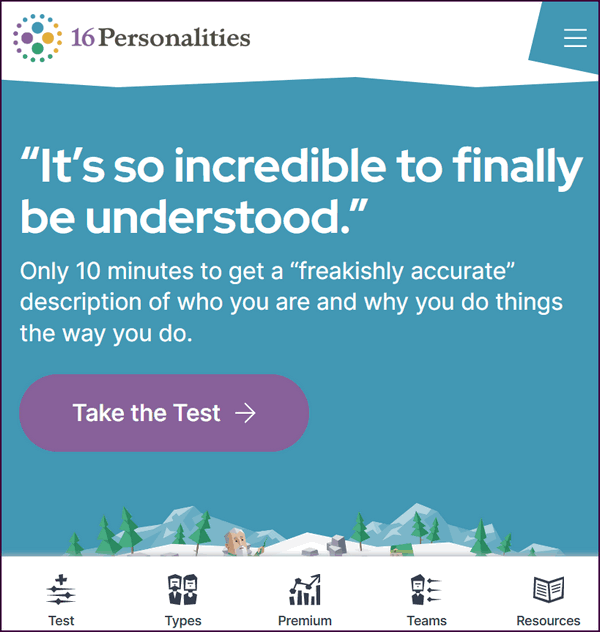
Anyway… EB and I took the time to have our personalities evaluated. Heaven knows I’m going to get into trouble for revealing this, but I have to be honest. The results were 100% accurate. EB has a “DICTATOR” personality, and I, good ol’ TC, have an introverted “MEDIATOR” personality. And I can tell you it’s creepy how accurate this personality test is.
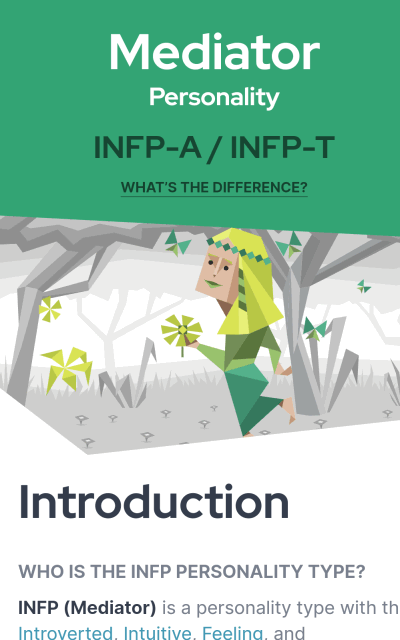
Above: My personality test results… I do not prevaricate! I am the shy ambassador of good tidings! I cannot show EB’s results; she’d take away my food privileges!
After 28 years, I know a dictator when I see one. I’ve been working under the strong-arm policies of EB for decades. She has strong-armed me into working 20 hours a day at less than minimum wage while she toodles off traveling the world.
I sure didn’t need a personality test to tell me she has a dictator personality. As for me, yours truly, I am the diplomatic, even-tempered, helpful type as you have probably surmised all along.
Here you go… look at the definition of an INFP Personality type (i.e., my personality type) 🙂 …
An INFP, which stands for Introverted, Intuitive, Feeling, and Perceiving, is one of the 16 personality types identified by the Myers-Briggs Type Indicator (MBTI). People with this personality type are often described as:
Idealistic: They have strong values and a desire to make the world a better place.
Creative: They have a rich inner world and enjoy expressing themselves through art, writing, music, or other creative pursuits.
Compassionate: They are empathetic and care deeply about others.
Independent: They value their autonomy and prefer to do things their own way.
Reflective: They enjoy spending time alone to think and process their thoughts and feelings.
Please don’t tell EB I wrote this, or I may be writing tips and tricks and doing sessions from an isolated dungeon somewhere under Lake Michigan. She’s brutal. Sorry, I am making a short story — long.
Our site pick today is 16 Personalities.
As they say on the 16 Personalities website…
Introduction
Often the very first question people ask after completing our personality test is “What do these letters mean?” We are of course referring to those mysterious acronyms like INTJ-A, ENFP-T, or ESTJ-A. As you may have already learned from the Type Descriptions or articles on the website, the five letters of these acronyms each refer to a specific trait, with certain trait combinations forming various types and type groups. But before we discuss those traits in depth, let’s explore their historical foundations.
The Historical Detour
Since the dawn of time, humans have drawn up schematics to describe and categorize our personalities. From the four temperaments of the ancient civilizations to the latest advances in psychology, we have been driven to fit the variables and complexities of human personality into well-defined models. Although we are still some time away from being able to do that, the current models account for our most important personality traits and can predict our behavior with a high degree of accuracy.
Personality is just one of many factors that guide our behavior, however. Our actions are also influenced by our environment, our experiences, and our individual goals. On our website, we describe how people belonging to a specific personality type are likely to behave. We outline indicators and tendencies, however, not definitive guidelines or answers. Significant differences can exist even among people who share a personality type. The information on this website is meant to inspire personal growth and an improved understanding of yourself and your relationships – not to be taken as gospel.
Our approach has its roots in two different philosophies. One dates back to early 20th century and was the brainchild of Carl Gustav Jung, the father of analytical psychology. Jung’s theory of psychological types is perhaps the most influential creation in personality typology, and it has inspired a number of different theories...
And so on. You get the idea. And now you want to take the personality test, right? Well, it’s free and you don’t even have to surrender your email address to take the test. Wouldn’t you like to find out if you’re a tyrannical dictator, like EB, or a diplomatic, introverted ambassador of goodwill like me? Sure, you would – admit it.
Come on, visit our site, pick 16 Personalities, take the free test, and see what the test says about your personality.
The test is 100% free…you can take it, we know you can!
![]()

You Can Be An Angel
“The golden moments in the stream of life rush past us, and we see nothing but sand; the angels come to visit us, and we only know them when they are gone.” (George Eliot)
I think most of us would agree that the world has too little love and far too much hate; too much darkness, and not enough light. We cannot let the dark side of our world stop us from seeing the goodness that shines through even on the darkest night. There are angels all around us, and most of us have known an angel. I know that I have.
I'm pretty sure you've met angels in your life. It might be someone who has shown you unexpected kindness, helped you in a time of need, or simply brought a calming presence or a little happiness into your life. It might be someone who made your day with a smile or a kind word.
Angels can be found in the most unlikely of places. As we go through life...
We invite you to read the rest of this essay here.

What does "Refresh" mean?
Have you ever been outside on a hot day, mowing the grass, pumping oil, or laying bricks? You're getting all sweaty and red? So you decide to take a break, go into the house open the fridge, and grab a cold one. You sit down in the shade of a sprawling weeping willow tree, twist off the cap, and take a big slug. Now that's refreshing. In my dreams! In reality, EB yanked that beer out of my hand so quickly, it made my eyeballs spin - "back to work, you lazy sot," she said. "Please don't flog me!", I cried.
Nah, we know what you want to know; we were just teasing you. You mean what does "refresh a Web page" mean, right? It means forcing the browser to reload the page you're viewing. You can do this by clicking the refresh button on the browser's toolbar or by using the F5 key. The F5 key works in almost all browsers, including Microsoft Edge, Firefox, and Google Chrome. So next time you need to refresh, don't reach for a cold one, reach for the F5 key. It's free, it's not intoxicating, and EB can't grab it out of your hand.
![]()

Sales of the following products and services help support our newsletters, websites, and free computer help services we provide.
Cloudeight Direct Computer Care:
Single Keys, SeniorPass, or Season Tickets - always a great deal. Cloudeight Direct Computer Care is like having PC insurance.
Get more information here.
Emsisoft Anti-Malware: Emsisoft is the only Cloudeight-endorsed and recommended Windows security program. It provides users with a complete antivirus, antimalware, anti-ransomware,
and anti-PUPs solution. We offer single Emsisoft licenses and multi-computer licenses at discount prices. Also, we offer our exclusive Emsisoft with Cloudeight installation & setup.
Get more information here.
Reg Organizer: Reg Organizer is the Swiss Army Knife of Windows tools. It's far more than just a registry optimizer and cleaner... it's a Windows all-in-one toolkit. Reg Organizer helps you keep your computer in tip-top shape and helps you solve annoying Windows problems. Reg Organizer works great with Windows 10
and Windows 11! Get more information about Reg Organizer (and get our special discount prices) here.
MORE IMPORTANT STUFF!
Your InfoAve Weekly Members' Home Page is located here.
Help us grow! Forward this email newsletter to a friend or family member - and have them sign up for InfoAve Weekly here!
Get our free daily newsletter! Each evening, we send a short newsletter with a tip or trick or a computer-related article - it's short and sweet - and free. Sign up right now.
We have thousands of Windows tips and tricks and computer articles posted on our Cloudeight InfoAve website. Our site has a great search engine to help you find what you're looking for, too! Please visit us today!
Help us by using our Start Page. It costs nothing, and it helps us a lot.
Print our Cloudeight Direct Flyer and spread the word about our computer repair service! If you want to help us by telling your friends about our Cloudeight Direct Computer Care service, you can download a printable flyer that you can hand out or post on bulletin boards, etc. Get the printable PDF Cloudeight Direct Computer Care flyer here.

We'd love to hear from you!
If you have comments, questions, a tip, a trick, a freeware pick, or just want to tell us off for something, let us know.
If you need to change your newsletter subscription address, please see "Manage your subscription" at the very bottom of your newsletter.
We received hundreds of questions for possible use in IA news. Please keep in mind that we cannot publish all questions and answers in our newsletters, but we try to answer every single question. We can only use a few in each week's newsletter. If you have a support question about a service or product we sell, please contact us here.
Subscribe to our Daily Newsletter! Get computer tips & tricks every night. Our daily newsletter features a computer tip/trick or two every day. We send it out every night around 9 PM Eastern Time (USA). It's short and sweet, easy to read, and FREE. Subscribe to our Cloudeight InfoAve Daily Newsletter!

We hope you have enjoyed this issue of Cloudeight InfoAve Weekly. Thanks so much for your support and for being an InfoAve Weekly subscriber.
Have a great weekend. Be safe!
Darcy & TC
Cloudeight InfoAve Weekly - Issue #1146
Volume 22, Number 49
September 26, 2025
Not a subscriber? Subscribe to our FREE Cloudeight InfoAve Weekly Newsletter here.

"Cloudeight InfoAve Weekly" newsletter is published by:
Cloudeight Internet LLC
PO Box 73
Middleville, Michigan, USA 49333-0073
Read our disclaimer about the tips, tricks, answers, site picks, and freeware picks featured in this newsletter.
Copyright ©2025 by Cloudeight Internet