
Cloudeight InfoAve Weekly
Issue #1153
Volume 23, Number 4
November 14, 2025
Dear Friends,
Welcome to Cloudeight InfoAve Weekly Issue #1153. Thank you for subscribing and for being a part of our Cloudeight family. We appreciate your friendship and support very much! Please share our newsletters and our website with your friends and family.
If you're not getting our InfoAve Daily newsletter, you're missing out on a lot of good stuff!
It's free and it only takes a few seconds to sign up. We'd love to have you with us. Visit this page to sign up for our Cloudeight InfoAve Daily Newsletter.
Help Us During
Our Fall Donation Drive When you support us with a small gift, you help us continue our
mission to keep you informed, separate the truth from the hyperbole, and
help you stay safer online. Plus, our computer tips make your computer
easier to use. Did you know that we provide support to thousands of people? Every
week, we help dozens of people via email at no charge. The questions and
answers you see in our newsletters are from the email answers and help
we provide to everyone free of charge. Thanks to your gifts, we do a lot more than provide this free
newsletter. We help you recognize online threats, fight for your online
privacy, provide you with the knowledge you need to navigate the Web
safely, provide you with suggestions for safe, free software and
websites, and help you get more out of your PC. Please help
us keep up the good fight with a small gift. Interested in helping us with a monthly gift? Visit
this page. Help us keep helping you... and helping you to
stay safe on the Web.![]()

![]()

Sharon
wants
to
do a
factory
reset
How
do I
reset
my
new
laptop
to
its
original
state
when
I
purchased
it?
I
think
I'm
having
issues
with
what
I
saved
from
my
old
computer
using
an
external
hard
drive.
I
saved
a
picture
on
my
desktop,
but
when
I go
to
my
desktop
file,
it's
not
there.
I
need
to
start
over. UGH!
Our
answer
Hi
Sharon.
Are
you
sure
you
want
to
do a
factory
reset
and
put
the
computer
in
the
state
it
was
when
you
bought
it?
If
you
bought
it
with
Windows
7
and
upgraded
to
Windows
10
or
bought
it
with
Windows
10
and
upgraded
to
Windows
11,
then
you'll
be
back
to
the
original
operating
system.
It's
much
easier
and
much
faster
to
use
Windows
Reset
/
Remove
everything
to
wipe
your
computer
and
reinstall
Windows
without
doing
a
factory
reset.

When I type in %temp%, I am getting pictures of various file folders instead of just a list of the temporary files. This just happened. How do I correct this? Thank you.
Hi Margaret. If you're not seeing the AppData\Local\Temp folder when you enter %Temp% in the Run box (Windows key + R), then something is not right. On every computer I have and every computer I've ever had, no matter the version of Windows, Windows Key + R, %temp%, and pressing Enter always opens C:\Users\*your username*\AppData\Local\Temp.
![]()
We can fix your Windows computer... check out our low prices here!
![]()
I have been reading a lot about passkeys lately, and everything you put into this week's newsletter further encourages me to start using them exclusively and do away with all passwords. That brings on more questions. I intend to use a fingerprint for identification because I'm thinking someone using AI could duplicate my face. I doubt my fingerprints could be duplicated. What should I do with my premium subscription to LastPass? I have many dozens of sites in my LastPass vault. Do I visit every one of those sites to make a change, or will the change be made the next time I visit that site? Do you feel it is a complicated enough issue that some kind of tutorial could be made? Nobody does it better than you! My wife and I both use LastPass, and that lets us peruse each other's sites, but passkeys would put a stop to that. That's the only thing I see as a negative to passkeys. Do you know of a workaround for that? I'm sure that a lot of your long-time friends, as I am, are depending on you for the latest advice on this issue because there seem to be more instances of scams every day.
Our answer
Hi Clint. It’s smart to look ahead as passkeys are the future of secure logins.
![]()
Hello, TC and Darcy. I downloaded Adobe Acrobat Reader and acquired McAfee. Is it safe? Also, do you know of an ad blocker for an Android mobile phone? Thank you for all your help. Hope you have a nice weekend. Sincerely, Lynne.
Our answer
Hi Lynne. Adobe has, for years, played games by bundling McAfee with its downloads. They do this for a reason - to make money by giving away Acrobat Reader for free. McAfee pays Adobe for bundling McAfee AV with their downloads, plus a kickback if someone buys it after the free trial.
We just wrote an article about blocking ads on Android phones. You'll be happy to know you don't need to download anything, and it works very well. See our tutorial here.
![]()
Hey guys. It's been years since I became a regular reader of your site. Really trusted your site. You had screen savers back then. I loved the one with the snowman at night, with snow gently falling, a Christmas tree, and a cabin in the woods. Do you remember that? Boy, I would love to have that. I don't know how I lost it. But it probably would not run on this updated computer anyway. I just learned yesterday that you don't even need a screensaver anymore. I felt pretty silly about that. I am very happy I found your updated site. I need it, LOL. Thanks for listening, June.
Our answer
Hi June. Thanks so much for your long-time friendship and support.

Now available: Reg Organizer 9.40
If you purchased or renewed Reg Organizer through Cloudeight within the
last 12 months, you're entitled to a free version upgrade to Reg
Organizer 9.31. Works great with Windows 10 and Windows 11.
Save $14 on Reg
Organizer right now!
Reg
Organizer - A Swiss Army Knife of Windows Tools - Works Great on Windows
10 and Windows 11.
![]()

The Quick & Easy Way to Show Hidden Files, Folders, and Drives
Windows 10 / Windows 11
By default, Windows hides certain files, folders, and drives. But often, the Windows tips we write and others you find online assume you can view hidden files, folders, and drives.
Some files and folders in Windows are automatically marked as hidden because Windows doesn’t want you messing around with them. But leaving them hidden hinders your ability to make changes that can enhance your Windows experience. As we’ve mentioned, many of our tips and tricks, and others you find online, assume you can view hidden files.
For example, if you need to access the AppData folder in your users’ directory, you must unhide hidden files, folders, and drives. We think it’s a good idea that you be able to see all files, folders, and drives on your computer, and here’s an easy way to do it.
Windows 10
1.) Open File Explorer (Windows key + E is a great shortcut).
2.) Click on the “View” tab at the top.
3.) Tick the box next to “Hidden items”.
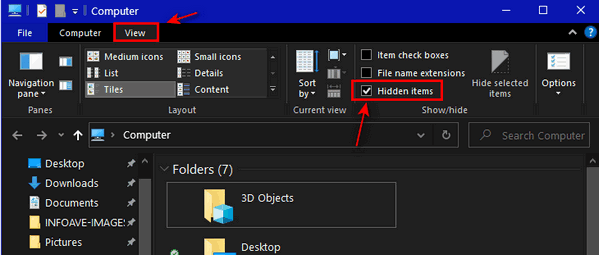
4.) Close File Explorer.
Windows 11
1.) Open File Explorer (Windows key + E ).
2.) Click on the “View” tab at the top.
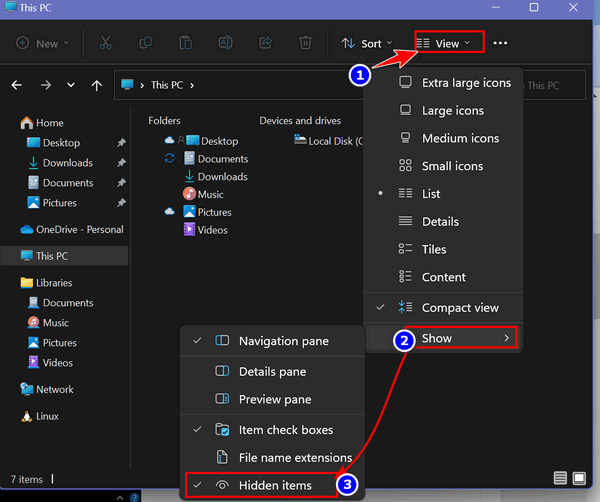
3.) Tick on “Show” in the drop-down menu.
4.) Click on “Hidden items”.
5.) Close File Explorer.
That’s it! From now on, you will be able to see all your files, folders, and drives, including the ones that Windows was previously hiding from you.
Get a Big List Of Gmail Shortcuts By Using This Keyboard Shortcut
Windows 10/Windows 11 + Gmail
We love shortcuts. They save time and sometimes sanity. If you use Gmail and you like Shortcuts, here’s a tip you’ll love.
Did you know that if you log in to your Gmail account, then press the SHIFT key + ? (the SHIFT key plus the question mark key), you’ll instantly get a page of Gmail shortcuts?
You can. Try it!
See? You’ll get a scrollable list of shortcuts that can make your Gmailing more productive.

There you go. A quick Gmail trick we hope you’ll love!
![]()
The Emergency Restart Feature Hidden in Windows 11
Windows 11
We’ve all been there. The computer screen freezes, and nothing works. The keyboard is frozen, the screen is frozen, and the computer is non-responsive. So, the only thing we could do was shut down the PC using the power button and then restart. But there’s a new hidden feature in Windows 11 that makes it easier to restart when everything is frozen. It’s called “Emergency Restart”. Now you don’t have to use the power button to shut down the PC and risk data corruption. Windows 11’s “Emergency Restart” feature is accessible through the security screen.
Here’s How to Access the Security Screen
Press the Ctrl + Alt + Delete keys simultaneously.
This action should interrupt the frozen application and bring up the full-screen Windows security menu, which offers options like Task Manager, Sign Out, and Shutdown.
How to Trigger the Emergency Restart
Locate the Power icon (the circle with a vertical line) in the bottom-right corner of the screen.
Hold down the Control (Ctrl) key.
While holding Ctrl, click the Power icon.
A warning box will pop up confirming the action.
Confirm and Proceed
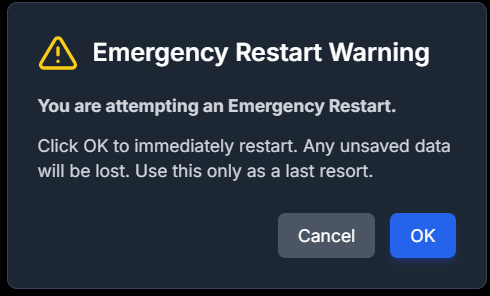
The warning will state: “Click OK to immediately restart. Any unsaved data will be lost. Use this only as a last resort.”
Click OK to execute the Emergency Restart. Your system will immediately reboot, hopefully resolving the issues that caused the freeze.
Now you know all about the new Windows 11 restart feature, let’s hope you never have to use it!
Want more tips, tricks, and information?
We have thousands of Windows tips, tricks, and more on our InfoAve website.
Subscribe to our free InfoAve Daily newsletter.![]()

THANK YOU FOR HELPING US!
When you support us with a small gift, you help us continue our mission
to keep you informed, separate the truth from the hyperbole, and help
you stay safer online. Plus, our computer tips make your computer easier
to use.
Did you know that we provide support to thousands of people? Every week,
we help dozens of people via email at no charge. The questions and
answers you see in our newsletters are from the email answers and help
we provide to everyone free of charge.
Thanks to your gifts, we do a lot more than provide this free newsletter. We help you recognize online threats, fight for your online privacy, provide you with the knowledge you need to navigate the Web safely, provide you with suggestions for safe, free software and websites, and help you get more out of your PC.
Please help us keep up the good fight with a small gift.
Interested in making an automatic monthly gift? Visit this page. Help us keep helping you... and help us keep you safe on the Web
![]()

Tubi TV: Free TV with over 250,000 Titles to Choose From
Tubi TV is rather unique in the world of streaming services. Unlike its pricier counterparts, Tubi offers a massive library of movies and TV shows completely free. Tubi has no subscription fees and offers hundreds of hours of entertainment. Does that sound too good to be true? Let’s take a look and see what makes Tubi TV a great choice for streaming TV.
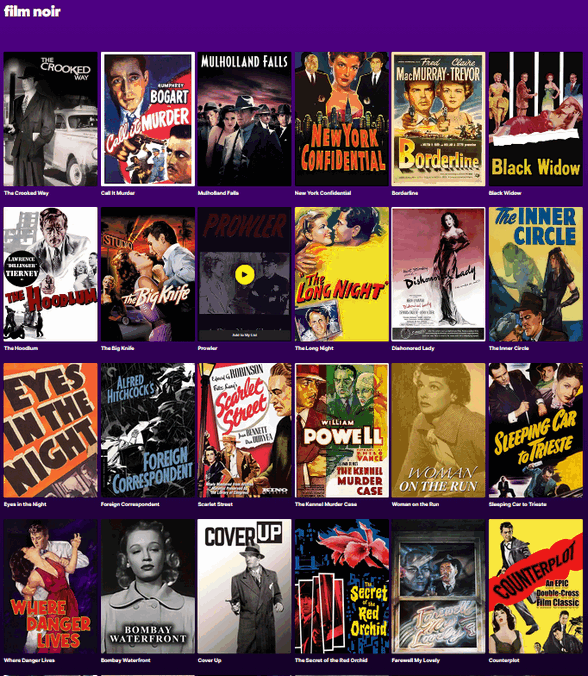
Above: Screenshot of Tubi TV running on my Windows 11 PC.
Tubi boasts a vast collection of over 250,000 titles, or over 52,000 movies. From cult classics and hidden gems to popular favorites and documentaries, there’s something for everyone. Feeling nostalgic? Tubi has a treasure trove of older movies and TV shows that will have you reminiscing. Want to catch up on a specific genre? Tubi offers a well-organized selection of comedies, dramas, thrillers, and more.
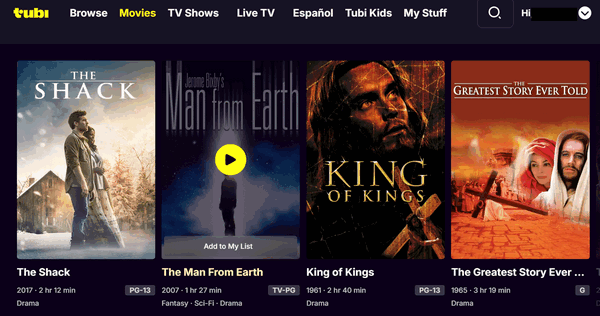
Above: Just a few of the thousands of movies available on Tubi TV.
Tubi TV is 100% free. You pay zero subscription fees. You can enjoy all this content without ever having to enter your credit card information. You don’t even have to create an account; it’s optional. But creating an account lets you create a list of favorites, pause what you’re watching, and pick back up where you left off whenever you are ready.
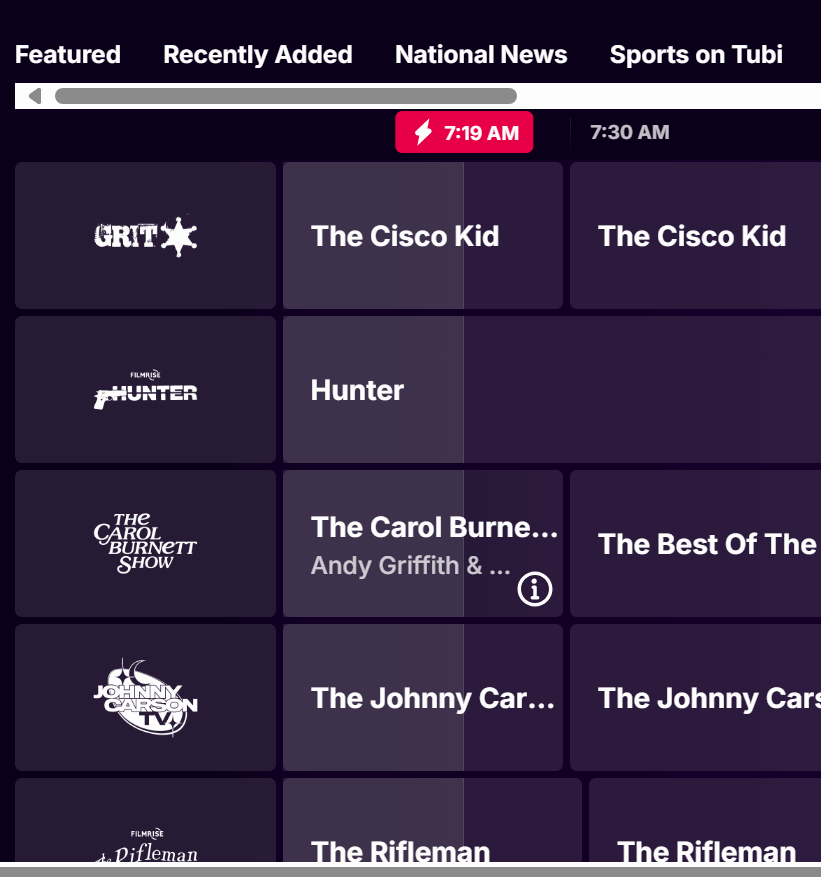
Above: Live TV guide on Tubi TV.
Tubi has a user-friendly interface that makes navigating the platform easy. Finding what you want to watch is easy with clear categories and a very good search feature. Tubi is also available on a wide range of devices, including smartphones, tablets, smart TVs, streaming devices, and Windows PCs, so you can watch your favorite shows on the go on your phone, on your laptop or desktop, or on your big-screen TV while you’re curled up on the couch.
![]()
Yes, there are ads… that’s why it’s free. Tubi uses commercial breaks to keep the platform running, but they are generally shorter and less frequent than broadcast television. Plus, unlike some free services, the ads on Tubi are not intrusive and don’t usually disturb your viewing experience.
I love Tubi TV. It’s my favorite streaming app. I pay good money for Netflix and Amazon Prime, but I can honestly say I watch Tubi TV more than either of those. Tubi TV is a fantastic option for anyone looking to save money on entertainment. With its impressive library of over 250,000 titles, user-friendly interface, and free price tag, Tubi TV offers incredible value.
You might not find the latest blockbusters here, but there’s plenty of great content to discover and enjoy. From newer movies to film noir, Tubi has them all. So, if you’re looking for a free and legal way to stream movies and TV shows, Tubi TV is worth checking out.
If you have a Roku, Amazon Fire TV Stick, or other streaming device, search for Tubi – it’s available for all popular streaming devices. It’s available for most Smart TVs. You can also use Tubi TV on Android smartphones and tablets, and Apple iPhones and iPads. You can also watch TV shows, movies, and more on your Windows PC.
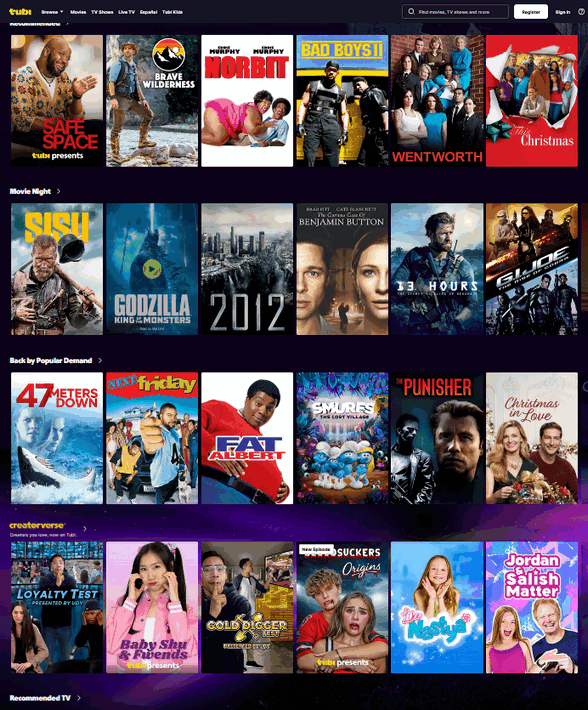
You can watch Tubi TV and all of the movies and content on Tubi on your Windows PC. Just visit https://www.tubitv.com/
![]()

The Fateful Chestnut
On a cool March day, I was taking my daily 4-mile walk when suddenly – and stupidly – I tripped on a chestnut that had fallen on the wooden boardwalk that winds through the woods. Sadly, this chestnut was not roasting on an open fire; it had fallen on the walkway the previous autumn and somehow managed to make a home there.
Or maybe it was destiny. Maybe it was placed there by an unseen force – or maybe the wind. Or perhaps, more sinisterly, it was placed there to attack me and ruin my life!
Or maybe not. Maybe in the grand scheme of things, I’m no more important than a grain of sand on some unnamed beach thousands and thousands of miles away. But I like to think that I am a bit more important than that – and I’m sure you do too.
Anyway, that fateful chestnut ended my years of walking 4 to 6 miles a day and began my never-ending trip into medical purgatory. When I say “trip,” I mean trip. I tripped my way onto the never-ending medical treadmill...
Please read the rest of this essay here.

What is a VPN?
A VPN (Virtual Private Network) is basically a private, encrypted tunnel for your internet connection. Let's make a little analogy...
Imagine you're driving on a public highway (the internet). Everyone can see what car you're in and where you're going. A VPN lets you drive into a private, dark tunnel instead. Your real car (your device's identity and location) is hidden, and everything you do inside your car and the tunnel is encrypted, meaning no one—not your internet provider, not hackers, and not the websites you visit—can easily peep in and see what you're up to. It’s like a cloak of invisibility.
However, don't get carried away. Some VPN providers promise that their VPN services can prevent identity theft and scams, but I'm sorry to tell you that a VPN does not prevent identity theft, and a VPN cannot prevent you from being scammed or tricked.
![]()

Sales of the following products and services help support our newsletters, websites, and free computer help services we provide.
Cloudeight Direct Computer Care:
Single Keys, SeniorPass, or Season Tickets - always a great deal. Cloudeight Direct Computer Care is like having PC insurance.
Get more information here.
Emsisoft Anti-Malware: Emsisoft is the only Cloudeight-endorsed and recommended Windows security program. It provides users with a complete antivirus, antimalware, anti-ransomware,
and anti-PUPs solution. We offer single Emsisoft licenses and multi-computer licenses at discount prices. Also, we offer our exclusive Emsisoft with Cloudeight installation & setup.
Get more information here.
Reg Organizer: Reg Organizer is the Swiss Army Knife of Windows tools. It's far more than just a registry optimizer and cleaner... it's a Windows all-in-one toolkit. Reg Organizer helps you keep your computer in tip-top shape and helps you solve annoying Windows problems. Reg Organizer works great with Windows 10
and Windows 11! Get more information about Reg Organizer (and get our special discount prices) here.
MORE IMPORTANT STUFF!
Your InfoAve Weekly Members' Home Page is located here.
Help us grow! Forward this email newsletter to a friend or family member - and have them sign up for InfoAve Weekly here!
Get our free daily newsletter! Each evening, we send a short newsletter with a tip or trick or a computer-related article - it's short and sweet - and free. Sign up right now.
We have thousands of Windows tips and tricks and computer articles posted on our Cloudeight InfoAve website. Our site has a great search engine to help you find what you're looking for, too! Please visit us today!
Help us by using our Start Page. It costs nothing, and it helps us a lot.
Print our Cloudeight Direct Flyer and spread the word about our computer repair service! If you want to help us by telling your friends about our Cloudeight Direct Computer Care service, you can download a printable flyer that you can hand out or post on bulletin boards, etc. Get the printable PDF Cloudeight Direct Computer Care flyer here.

We'd love to hear from you!
If you have comments, questions, a tip, a trick, a freeware pick, or just want to tell us off for something, let us know.
If you need to change your newsletter subscription address, please see "Manage your subscription" at the very bottom of your newsletter.
We received hundreds of questions for possible use in IA news. Please keep in mind that we cannot publish all questions and answers in our newsletters, but we try to answer every single question. We can only use a few in each week's newsletter. If you have a support question about a service or product we sell, please contact us here.
Subscribe to our Daily Newsletter! Get computer tips & tricks every night. Our daily newsletter features a computer tip/trick or two every day. We send it out every night around 9 PM Eastern Time (USA). It's short and sweet, easy to read, and FREE. Subscribe to our Cloudeight InfoAve Daily Newsletter!

We hope you have enjoyed this issue of Cloudeight InfoAve Weekly. Thanks so much for your support and for being an InfoAve Weekly subscriber.
Have a great weekend. Be safe!
Darcy & TC
Cloudeight InfoAve Weekly - Issue #1153
Volume 23, Number 4
November 14, 2025
Not a subscriber? Subscribe to our FREE Cloudeight InfoAve Weekly Newsletter here.

"Cloudeight InfoAve Weekly" newsletter is published by:
Cloudeight Internet LLC
PO Box 73
Middleville, Michigan, USA 49333-0073
Read our disclaimer about the tips, tricks, answers, site picks, and freeware picks featured in this newsletter.
Copyright ©2025 by Cloudeight Internet
