RSTRUI - six letters you'll learn to love
Windows XP, Windows Vista, and Windows 7
Make your computer run like new again! Visit
Reimage
right now!
Here's a tip you won't remember until you need it. But this little tip can
pull you out of some serious problems. There are several new rogue security
programs on the Web, and they all follow the same M.O.
First you see a warning that looks for all the world like a genuine Windows
warning. The crooks are making so much money now, they can afford to hire
top-notch graphic artists that can and do design very Microsoft-looking
graphics, like these:
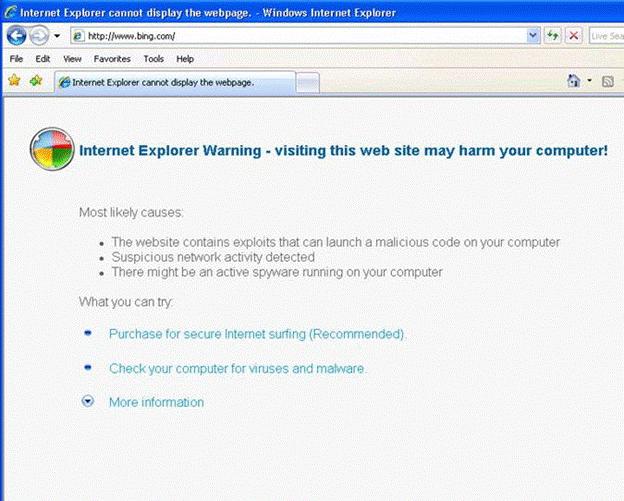
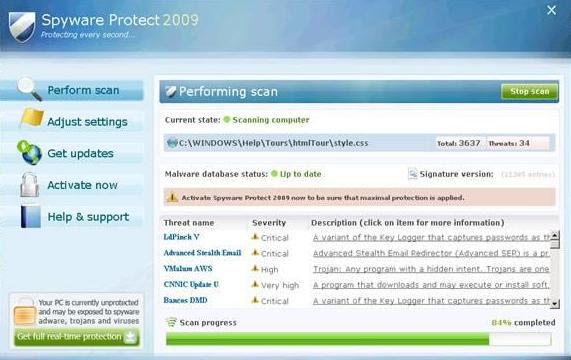
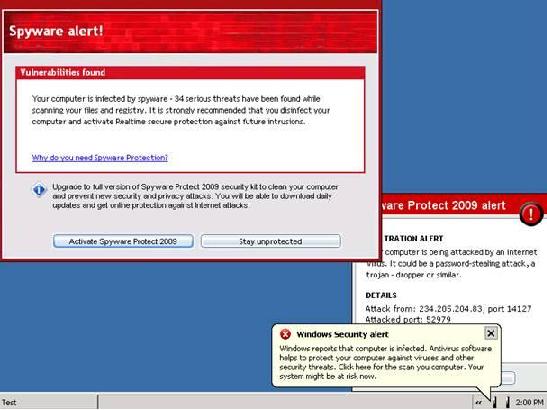
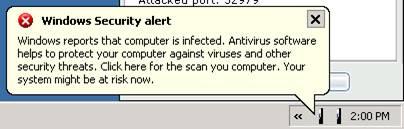
All 4 of the pictures above, are actual
examples of rogue security programs. They'll try to get you to purchase them
in order to clean the problems they find - but the problems they find aren't
real. Purchasing one of these rogues is, in essence, equivalent to buying
spyware - and you may be offering up your credit card number, phone number
and/or home address to the crooks behind these scams. It's like a triple
whammy.
The four examples
above are just a few of the many rogues
which are currently being distributed on the web. There are new ones appearing
every day, and most of the time the new ones are simply old ones with new
names and updated user interfaces. Some of these rogues spawn full-page alerts
(or popups) that always stay on top of all other windows, no matter what you
do. These kind are particularly annoying because you can't access your
browser, Windows Explorer or any other program because the rogue window
is always on top. Some of these full page alerts and popups have no "X"
in the top-right corner with which to close them, some do but the "x"
does not work, while
some work but only close the alert or popup window
momentarily.. The above photos were taken from Microsoft Security Essentials
after it detected a rogue trying to install itself on my Windows 7 laptop.
You can get these rogues popups simply by visiting a web site. We wish we
could give you a list of these sites but there isn't any way to do that. The
sites distributing these rogues may be legitimate sites which
have been duped into "selling" these rogues, they may sites which are owned
by less-than-honest business people who are trying to make a quick buck by
partnering with the crooks who make these rogue security products, or they maybe
sites created by the crooks themselves. And even if we could give you a list
of sites - it would change and grow every day - there's just no way to
keep up up with them.
But you don't need to know the sites, all you need to know is this: When a warning
appears telling you that a virus or Trojan has been detected on your
computer - DO NOT PANIC. Take a deep breath. Look carefully at the warning.
Pay no attention to fancy Windows-like graphics. Look to see if the name of
your security program(s) appear anywhere on that warning. If you use Avast -
does it say Avast? If you use Microsoft Security Essentials, does it say
that? If you use SUPERAntiSpyware - does it say SUPERAntiSpyware? You get
the picture. If it's a rogue - it won't know what security software you have
installed, but the alert usually will have a legitimate sounding name on it - like Windows Internet Security 2011
or similar. You're going to have to reach down and hold on - take a deep breath and use all your
willpower so you don't click the "Scan and clean my computer now" button.
Remember, if you do click the scan and clean button on one of these rogues,
you'll be installing it. And if you do actually install one of these rogues,
you're going to have a lot more problems.
If you make a mistake and become infected or
click a link that causes you to be infected, it's important that you don't
panic. You can recover from this type of attack, but you need to stay
calm and not do anything crazy like click "Purchase ..... now", or "Clean
your computer now", or "Activate now".
A number of these newer rogues are ingenious in their design. Their popups
cover your entire screen when you start your computer. And you'll have no way to
minimize or close it - they give you one easy choice. The choice you'll have is to
buy the rogue security program by clicking the button on the popup which
says "Buy now and clean your computer", or similar. It can be very
frustrating to users - many of whom don't know how to get this popup off
their screens. You can't use ALT F4 to close it. There is no X in the top
right corner, there is no icon on your taskbar to right-click and close -
and sometimes you can't see your task bar at all anyway.
If this happens to you - and it will happen to some of you sooner-or-later -
there is a very simple solution. But you have to remember it and you have to
remember not to panic. Here is the simple solution:
1. Shut your computer down. The only way you'll be able to shut down is by
turning off your computer using the power switch. You won't be able to shut
down normally because your start button will be covered by the popup. (Some
of the rogue's cover everything but the taskbar and the start button - but
when you click anything on the taskbar, the rogue popup reappears as soon as
you click "Start" or anything else.)
2. Turn the power button on and keep tapping the F8 key while Windows is
booting. This will open your Safe Mode options. Choose "Safe Mode with
Command Prompt". This is the only option you should use in this scenario.
The reason? Because it doesn't start Windows Explorer - it opens a Window
CMD window - the black and spooky "DOS window". Have no fear.
3. When the command window opens - and this can take some time, so be
patient - you'll see something like
C:\Windows\System32>
When you see C:\Windows\System32> type rstrui.exe and press the Enter key.
Sit back, grab some coffee - or if you're really nervous, grab a double shot of
Irish whiskey- and wait. It may take 5 or 6 minutes before you see anything
change. But take heart, it will change. You'll see Windows System Restore
dialog appear. And when it does, you're almost home. Choose a restore point
at least 48 hours prior to the time you started having problems and initiate
a System Restore. It will take a few minutes and then your computer will
reboot. When Windows boots, your rogue security program will be gone, no
more popups, no more trouble - it will be like nothing ever happened.
And the best thing is - you won't lose any emails, photos, music files, or
documents, etc. The only thing you'll lose is any program(s) you've
installed since the restore point you chose.
This tip can be used for many other problems too. Safe Mode with Command
Prompt does not even load the Windows shell - but it does load the Windows
system files. The key is RSTRUI.EXE which you can access from Safe Mode with
Command Prompt, and then go back in time like the problem you had never even
happened.
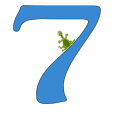 Just
$10 buys you a whole year of InfoAve Premium. Sign-up right now! Just
$10 buys you a whole year of InfoAve Premium. Sign-up right now!
Or get 100's of questions and answers, tips and tricks, freeware
picks, site picks, and more in our
InfoAve Premium Volume 7 E-book -- Brand new and available right
now!
Get more info here.
Save 20% Instantly on Registry Mechanic
Registry Mechanic is Cloudeight approved and endorsed - we use it on our
personal and business computers. When you buy Registry Mechanic you'll be
helping Cloudeight and yourself too!
Read our review of one of the best programs you can install on your
computer -
Registry Mechanic. You'll learn why your Windows registry is like the
engine of your car and why you need to take care of it. Registry Mechanic
automates the task of optimizing, cleaning, and removing errors from your
Windows registry. This makes your computer run faster, last longer, and
gets rid of a lot of the aggravations you experience - program crashes,
error messages and slow startups and shutdowns. If you're tired of your
computer running like a tortoise through quicksand -
take a moment to learn why - and how Registry Mechanic can make your
computer run better, run faster, and last longer - all automatically. All
you have to do is click a button - really.
Save 20% on
Registry Mechanic, help yourself, and help us too!
Get your 20%-off
coupon code and order or try Registry Mechanic right now!
Get an InfoAve Premium Subscription! -
Follow us on Twitter.
 All Cloudeight
Subscribers save $20 off the regular price of Captain Optimizer! All Cloudeight
Subscribers save $20 off the regular price of Captain Optimizer!
We thought
so highly of this program and found it so useful, we made a deal
with the program's developer so we could pass those savings on to
you. And right now,
you can save $20.00 off this fantastic program - our software
program of 2010. This discount is available only to our subscribers
and only when purchased from our
Captain Optimizer
page. CaptainOptimizer works on Windows XP, Windows Vista, and
Windows 7 - both 32bit and 64bit versions.
Get more information
or get CaptainOptimizer now and save $20.00. CaptainOptimizer
comes with a 60-day money-back satisfaction guarantee.
Get more
information, read our review, or get Captain Optimizer now and save
$20.00. Only available to Cloudeight Subscribers!
Captain Optimizer is our Software Program of the
Year for 2010! It's recommended, endorsed and used by us!
Get your copy today and save
$20.00 off the regular retail price.
Comes with a 60-day money-back
guarantee! Get yours now and
make your computer run better and faster!
|
|

