
 |
| InfoAve Premium Home | Cloudeight Direct Computer Care | Questions? Comments? | Emsisoft |
Get unlimited Cloudeight Direct Computer Care Support For
One Full Year With a Cloudeight Direct Computer Care Season Pass!
Cloudeight Direct Computer Care Season Ticket - Back to School
Special! Just $99 (Save $36)
It’s like having insurance for your computer! You get: One year of unlimited* Cloudeight Direct Computer Care service for one low price. Includes Emsisoft with installation plus a one-year license plus SoftMaker Office Standard lifetime license (while supplies last). If you already have Emsisoft, you'll get a one-year renewal license and security checkup - all included in your Season Ticket package.
Visit this page for more details and to take advantage of a great price on a great service.
Get two Cloudeight
Direct Computer Care Repair Keys for just $79
For a limited time, you can get 2 Cloudeight Direct Computer
Care repair keys for $79. Buy one for yourself and give the other to
your student - or a friend - or yourself! No matter how you slice
it, you save $56.
Our computer repair keys never expire, they
are good until you use them. Buy now and save. Our repair keys
normally sell for $65 each - but during this sale you can get 2
repair keys for just $79!
Visit this page for more information and take advantage of this super-savings offer.

You never have to leave your home. Just sit back and relax and watch us work. Get PC service from folks you trust at the best price you'll find anywhere. Learn more here.



It’s a multi-layer question & answer set up. Each successive question is
based on how you answered the previous question, until, at last, you finally arrive at an
answer and, hopefully, a solution.
If you want to give it a try,
visit this Microsoft page right now.
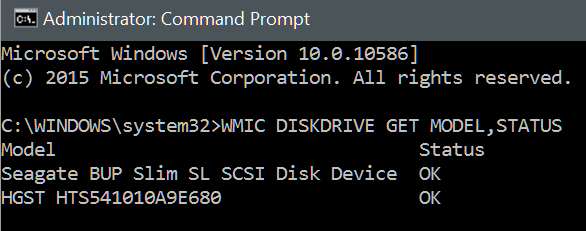
My drives are OK – hope yours are too. If you get error messages or codes, be
sure to look them up online. If your drive or drives are not OK, make sure
your data is backed up on a drive (external) that is OK. ![]()

The Cloudeight Booster Store is open and there are always special prices for our boosters - and there are more specials on the way.
Not a Cloudeight Booster? Join
us!
If
you're not a Cloudeight Booster now, you
can become a booster my making a donation of as low as $10. You will easily
save this on your first purchase. Our special Booster prices will be $10 to $60
(or more) lower than our regular prices.
Additionally, donations help us
continue to provide support to thousands of people - Every week we help dozens
of people via email at no charge. And our Cloudeight Direct Computer Care
Service provides computer repair and other services for much less than others
charge.
Right now, we really need your support. We
hope you'll take a few minutes today and help us with a small donation.
After you donate, you will receive info on how you can become a Cloudeight
Booster. Help us continue
to help you with a donation.
Visit this page to make a
donation - we would really appreciate it.
Already a
Cloudeight Booster? THANK YOU!
Controlling active windows using your keyboard
Windows 7, Windows 8 and Windows 10
If you are like EB, a control
freak, and you’re busy all the time, you probably have many windows open
at once. Clicking your mouse can be tiresome and time consuming.. at
least for EB who thinks more than one step to complete a task is more
than anyone should endure (i.e., All that shaking to make a martini? Let
TC do it!)
You can quickly switch between your email, browser,
e-mail, graphic programs, messenger, and other programs without taking
your hands off the keyboard, or your beer!
Minimize a window to
your taskbar
ALT – SPACEBAR – N (in one-at-a-time quick sequence, not
at the same time)
Maximize a window so it takes up your whole
desktop
ALT – SPACEBAR – X (in sequence)
Switch to the last
window you had open
Hold down ALT, then click TAB key
Switch
to any open program/window
While holding down the ALT key, press TAB
key until the window you want is visible/on top
Close a window
Hold down ALT key, then click F4
Restore a window so it’s visible
but does not take up your whole desktop
ALT – SPACEBAR – R (in
sequence)
If you use these commands often, you will find that it
gets really automatic for you after a while; you will be much more
efficient!
I'm tired of shaking this, EB!
![]()
Managing File History in Windows 10
Windows 10
File History is great
feature of Windows 10, but it can be even better with some tweaking by you. If
you have not turned on File History yet or don’t know what it is,
you can learn more about File History here.
By default, Windows 10
File History saves copies of files and folders until space on the drive gets
low. And by default it backs up new or changed versions of files/folders every
hour.
We’ve left our “Save copies of files” at the default
settings -“Every hour”. Using the drop down menu, you can choose anything from
every 10 minutes to every day. Every hour is good for us. When writing a
newsletter or doing graphics work, saving files every hour gives us a fallback
just in case, if a program freezes or we accidentally reboot our computers, the
work is saved in File History every hour. So we might not get all our work back,
but the most we’ll lose is an hour’s work, instead of the entire day’s work.
We don’t work fast enough
to have to set it to every ten minutes, do we EB?
But let’s go beyond the
stuff
we already covered in this article and show you some advanced settings in
File History, specifically, how to clean up File History. You can clean up all
the file history but the latest ones, or choose to clean up all files older than
1 months, 2 months, 3 months, and all the way up to 2 years.
So how do you get to these
settings? In Windows 10, right-click on the Start Button can choose “Control
Panel”. Make sure you’re in icon view (top right) and click on File History. In
the left pane you’ll see “Advanced settings”. Click on “Advanced settings”.
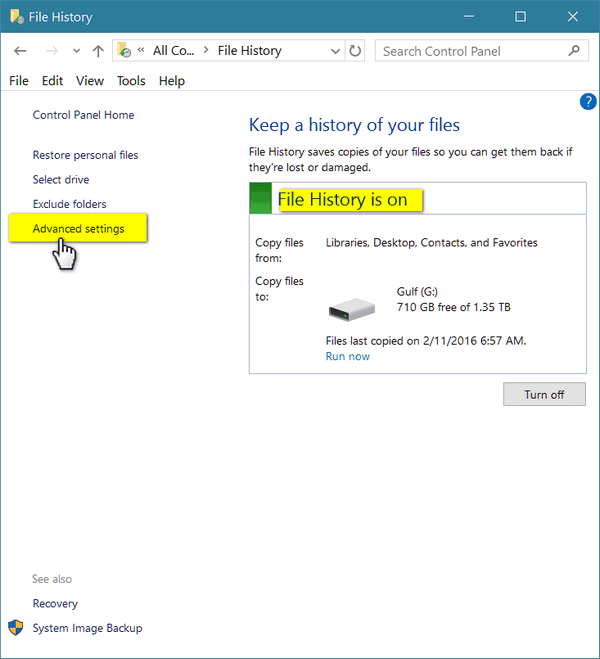
Once you click on Advanced
settings you’ll see the dialog below. Click on “Clean up versions” and you’ll
see the “Delete older versions of files and folders” dialog (below).
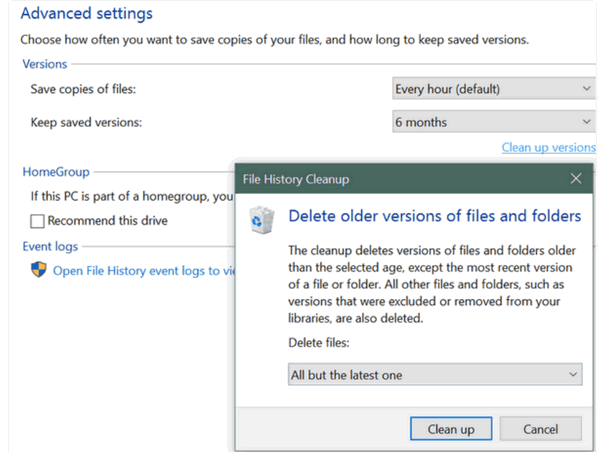
You can clean up your File
History files and folder backups by selecting one of the options of under delete
files (see below). You can choose to delete files “Older than 1 month” or all
the way up to 2 years. You can also choose to save only the very newest copy of
each file/folder.
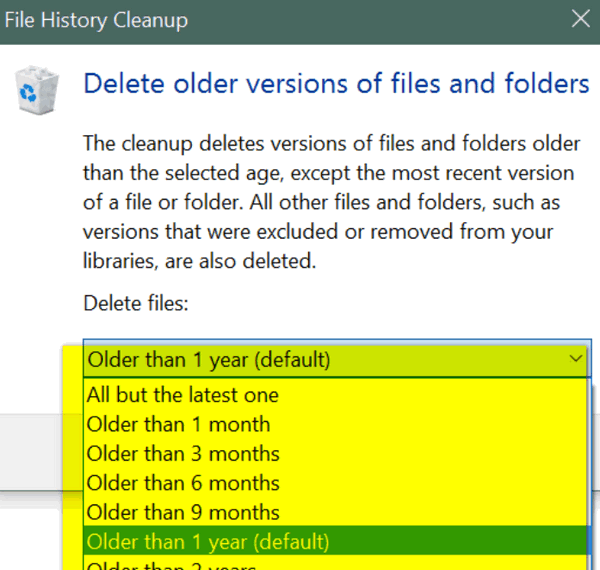
And that’s how you can
keep your File History clean. (EB's file history will never be clean, but that's
another story!) You’ll also note you can change the File History drive and
exclude folders from your File History backup. Now you can take control of
Windows 10 File History.
![]()
A Word About Email
All Windows Users
Some of you are using Windows Live Mail and are now having problems with receiving email from Microsoft accounts. A Microsoft account is any email address ending in any of the following:
@outlook.com
@hotmail.com
@live.com
@msn.com
It seems that Microsoft is trying to get users to use the Mail app in Windows 8.1 and Windows 10, but it's so limited not many people like it and even fewer people use it. (Here's a tip for Microsoft! Bring back Windows Mail or Outlook Express and make it THE MAIL APP! Duh!)
All of you who have a Microsoft account can check your email online, anytime you want, by going to https://www.outlook.com/ and using your full email address as your user name (i.e. tomdickandharry @hotmail.com ) and your password.
In fact, you can check most email online. Most ISPs like @roadrunner.com, @charter.net, @centurylink.net, etc. offer Web mail. So if you can't find an email program you like that does what you want it to do, remember you can use your browser to check almost any email account you have..
So just because your Microsoft accounts don't work for you anymore in Windows
Live Mail doesn't mean you can't check your email. All you need is a browser.
![]()
SaferWeb: Not So Safe
All Windows users
In the past two weeks we’ve over a dozen people ask us about SaferWeb. Since we have never had an inquiry about SaferWeb before, we are thinking perhaps SaferWeb is being bundled with other programs or buying a large number of advertisements. So we decided to look into “SaferWeb”.
SaferWeb is a browser add-on that connects you via a VPN to the Web, thus (theoretically) by passing your ISP. Supposedly, SaferWeb protects you from being tracked by anyone since the internet connection grid goes something like this:
You —> Your ISP—>SaferWeb’s VPN servers –> The internet
Theoretically your ISP can’t track you because they only see that you’re connection to a VPN service and anything you do on the Internet cannot be tracked.
The truth:
Legitimate VPNs do enhance your online privacy and security by routing your connection through a VPN server. The best VPN services don’t keep server logs so there is no tracking of your internet activity. However most VPN services do keep logs, and more and more are being pressured into logging user activity because of the rising threat of terrorism. However, still some VPN services still don’t log user activity – these VPN services have servers in countries that do not cooperate with the “West” in anti-terrorism or anything else. You should be leery about using one of these.
VPNs can be helpful in increasing your online security and limiting tracking. They are also useful if you live in a country that blocks certain Web sites, or if, for example, you live in Canada and you cannot access a service that is for the USA only. A good VPN service would allow you to select an American VPN server which would automatically assign an IP address that would show your geographical location as somewhere in the USA, while you’re actually in Canada.
There are many legitimate VPN services, such as CyberGhost, available. SaferWeb is not one of them.
SaferWeb is classified as a browser hijacker, PUP, malware or adware. “Should I Remove It” says that 84% of those who installed SaferWeb recommend against installing it. Most within a week:
“…A majority of users end up uninstalling this less than a week of it being installed. The setup package generally installs about 8 files and is usually about 2.28 MB (2,390,572 bytes).
Malware detected in the program.
Integrates into the web browser
Typically distributed through a pay-per-install bundle
Injects advertisements unassociated with the underlying web page
Most users and experts agree, you should remove it!…”
Read more at: http://www.shouldiremoveit.com/saferweb-102565-program.aspx
We checked out SaferWeb’s reputation and found these comments:
After signing up for this, it made my computer worse. I tried emailing them to stop further automatic withdrawals, as I didn’t like their product and didn’t intend to use it. They charged me $9.95 plus $5.99 for a book, which they never sent. Then on July 12, 2016, they took another $14.97 out of my bank account after my having emailed them several times not to charge me anymore! I want my money returned promptly!!! (See https://reportscam.com/saferwebcom/#9726)
After signing up for a promotional cost of 9.95, a charge of 119.64 also showed up on my billing invoice. Servers could not connect, upon further investigating…NONE of their servers were available to Denver, Colorado, even the server the Help Center recommended to use. If you think your getting security for a trial of 10 bucks…you’re not. You’re getting taken for a ride. (See https://reportscam.com/saferwebcom/#9726 )
BE WARNED! Claimed to sell me software for safe internet for $4.99 and charged me $119.64 unauthorized and the software does not work.. also they do not answer their phone number provided and have not returned the support ticket email response. Stay away from these scammers. BE WARNED!! (See https://reportscam.com/saferwebcom/#9726)
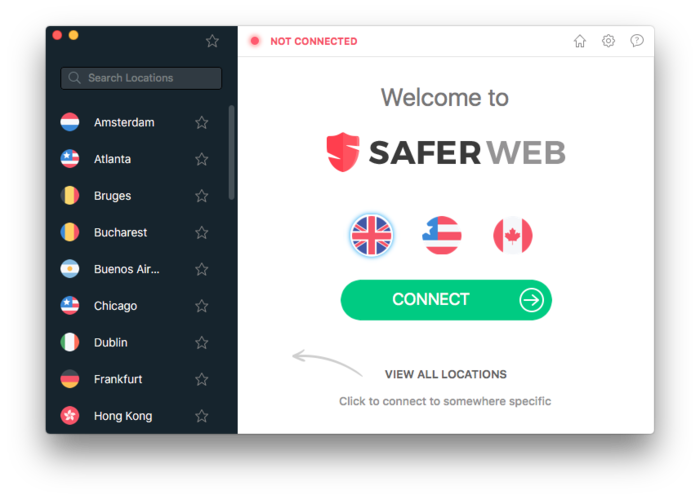
From our research, some of the best malware scanners detect SaferWeb as malware/adware. While there are some favorable reviews, we look at them askance, since the reviewers may be getting paid by SaferWeb.
Our advice: Avoid SaferWeb. Many reports indicate it is malware, adware and/or a hijacker; others report it as a scam.
If you’re interested in a free or commercial VPN, there are many to choose from. One good one we’ve used is CyberGhost. If you want to read more about VPNs, visit this page. All being said, most users don’t need a VPN.
The only way to be 100% safe and secure online is not to be online – but then you have Social Security numbers, driver’s license info, credit card numbers, etc. floating around the Web too. So you’re going to have to minimize your exposure there too.
Best advice: Use your common sense and be wary.
![]()
Gmail Power Trick: Send & Archive
Everyone who uses Gmail
If your Gmail inbox contains a long list of emails that you’ve already replied to (and by default they’ll stay in your inbox even after you’ve replied), here’s a tip that allows you to reply and archive an email at the same time. So when you reply to someone, their email is moved from the inbox to the “all mail” folder as soon as you hit the “Send & Archive” button.
So how do you get the “Send & Archive button”? Easy!
Open Gmail, and click on the gear icons near the top right. Choose “Settings”.

Under the “General” tab, next to “Send and Archive” tick the box next to “Show ‘Send & archive button in reply”.

Scroll all the way down to the bottom of the page and click “Save changes”.
Now when you reply to an email using the Send & Archive button, the mail you replied to is moved out of your inbox and archived in the “All Mail” folder, making for a much neater inbox. And you still have a copy of the mail in your Sent folder and the All Mail folder.
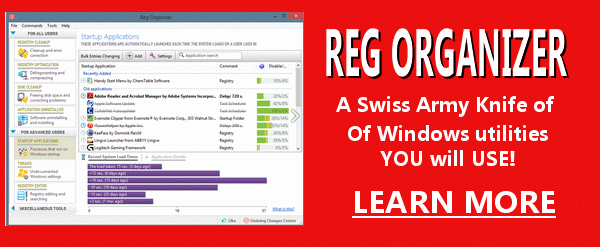

Read the rest of this essay here.
If you have upgraded to Windows 10 or you have purchased a new
Windows 10 computer... Sounds Abound "About Freesound - What is this site anyway? Oh yes, there’s more and more and more, but all you
probably care about is listening to and downloading sound snippets – why, maybe
you could even convert the sound of a blowfish blowing, into a cell phone ring
tone! Or worse, convert EB's voice into an alarm clock - it would sure jolt you
out of a peaceful slumber. Whoa! I almost forgot! You can
visit our site pick "Freesound" right here.
What is a hijacker?
EB is a hijacker. She hijacks my day and makes me her slave. That's what
a hijacker is.
No! No! No! We're talking computers here, right? Most generally the term
"hijacker" applies to a web browser, like Chrome, Firefox, Internet
Explorer, Edge, etc.). A hijacker is considered a form of malware. It's
more of an annoyance than a danger. If you don't know how to remove a
hijacker it can be aggravating.
A hijacker either changes your start page to something other than what
you want, changes your default search engine to something other than you
want, or both.
What's in it for the hijacker? Money. If a hijacker changes your start
page to something other than what you want or changes your search engine
to something other than what you want, they're diverting you to pages
and searches that make them money.
Hijackers are generally installed when installing a software program. Be
very careful when installing software and read every dialog during the
installation. Uncheck anything you don't want or don't recognize.
Most hijackers can be removed easily, but some are very tricky. The best
way to deal with hijackers is not to get them in the first place. Also,
use good security software like
Emsisoft and heed
any warnings you get. ***
Premium
Subscribers' Home Page You'll find the last few weeks of Premium archived on
this page. ** To change your subscription address, see "Manage
your subscription" at the bottom of this newsletter.
*** Submit your
questions, comments, and suggestions for possible inclusion in our newsletters
here. This form is for questions, comments and suggestions for this newsletter,
not for product support, stationery questions, or general questions
concerning our products or services.
*** Submit your Windows
tips and tricks here.
***
Send us your suggestions
and recommendation for future freeware picks and/or sites of the week.
***
Visit this page if you're having problems getting our newsletter - or if you
think your ISP is blocking, censoring or deleting this newsletter. ** Help us Grow! Forward this email newsletter to a
friend or family member - and have them
sign-up for InfoAve
Premium here! ** Get a free Cloudeight InfoAve Premium E-book;;
visit this page. ** Get our free daily newsletter! Each evening we
send a short newsletter with a tip or trick or other computer-related article -
it's short and sweet - and free.
Sign-up right
now. ** If you need help with one of our software
programs, have a question about an order, or have a question about any of our
email stationery, screen savers, or other products - please don't use our
InfoAve Questions/Answers/Tips form. Please use our general
Cloudeight support form instead.
We'll check your Windows 10 to make sure
it's set up for best performance & privacy - and a lot more!
With our
Windows 10 Checkup & Customization Service we will:
Visit this
page to order!
![]()

If you like
sound effects – for whatever reason – we’ve found a place with thousands of
sound clips you can listen to and download (you have to register for the site to
download, but it’s free).
So if you’re looking for the sound of a jet
plane taking off, or thunder rippling through the sky, or the sound of rain
pounding down on a metal roof, or a goat bleating, or a cow mooing or whatever
(everything but the grating sound of EB’s voice), you’ll probably find what
you’re looking for at Freesound.
Indeed…
The folks at Freesound
would like to tell you more about their site and sounds. We’re Cloudeight and we
approved this message:
"Freesound aims to create a huge collaborative database of audio snippets,
samples, recordings, bleeps, … released under Creative Commons licenses that
allow their reuse. Freesound provides new and interesting ways of accessing
these samples, allowing users to:
-- browse the sounds in new ways using
keywords, a “sounds-like” type of browsing and more
-- upload and download
sounds to and from the database, under the same creative commons license
--
interact with fellow sound-artists!
"We also aim to create an open
database of sounds that can also be used for scientific research and be
integrated in third party applications. Using the Freesound API researchers and
developers can access Freesound content a retrieve meaningful sound information
such as metadata, analysis files and the sounds themselves. See the developers
section and the API documentation for more information. Freesound API usage is
free for non-commercial use, but it can also be licensed for being used in
commercial applications..."![]()


![]()

![]()
More Important Stuff
A reminder: Your Premium Home Page is located here. Please bookmark it.
Your Premium Members' Home Page has links to the last few issues of InfoAve Premium. If you didn't receive an issue due to ISP problems, you can read the issues you missed there. As always, we try to ensure that each of you receives his or her newsletter in their inbox each week. But sometimes ISPs interfere. Please bookmark your Premium Members' Home page. You can visit the Premium Members' Home Page here.
If you want to help us by telling your friends about our Cloudeight Direct Computer Care service, you can download a printable flyer you can handout or post on bulletin boards, etc. Get the printable PDF Cloudeight Direct Computer Care flyer here.

These products and services are recommended and endorsed by Cloudeight:
Emsisoft Anti-Malware- The best anti-malware you'll find anywhere. Great protection -- both proactive and reactive. Learn more here.
Genie Timeline Home 2016- Backups made easy. Just install it, set it up and forget it. Genie will keep your backups up-to-date for you! Learn more here.
Reg Organizer-- A Swiss Army knife of PC tools. Easy for beginners to use -- with advanced features for experienced users too. Learn more here.
Cloudeight Direct Computer Care - Computer Repair Service-- And for computer repair, you can't beat our remote repair service. You never have to leave your home, take your computer anywhere or leave it with someone you don't know or trust. We can fix most computer problems and all you have to do is sit back and relax. Learn more here.
Also.. don't forget:
We're offering something we think most of you will enjoy. We have a daily tips and tricks summary newsletter that is sent six days a week. It features daily tips, freeware picks, and site picks and interesting computer tips, tricks and more. It's short and sweet - very brief and lightweight. If you'd like to receive or daily tips and tricks newsletter (completely free, of course). You can subscribe here.
You can also help us by using our Start Page. We have over 100 free games to our Start Page too - come and play all day. It costs nothing to use our Start Page--and helps us a lot.
Your Premium Members' Home Page is located here.
Don't forget to bookmark it or add it to your favorites.
Cloudeight InfoAve Daily - Our other newsletter
Get our daily newsletter - it's short, sweet and free. It's sent 6 nights a week. Each issue features a computer tip or trick or interesting tidbit. It's a quick & easy read. Sign up for Cloudeight InfoAve Daily right now - it's free and you can unsubscribe at any time. Sign up - here - and now.
![]()
Get a FREE Cloudeight InfoAve Premium E-book - Share
with a friend
To thank you all for being a subscriber, we are offering our 2014 InfoAve
Ebook #11 free of charge. Our ebook consists of separate chapters of all tips,
tricks, comments, tutorials, sites of the week, and back to basic tips in a
searchable, downloadable ebook for the year.
Visit this page to get your free e-book.
We are still
offering 2015 Ebook 12 too;
it's available here.
If you've received this newsletter from a friend or you're reading this on the
Web - why not become a Premium subscriber?
It's free and you can sign up here.
![]()
Our InfoAve Premium newsletter is now free.
Your all Premium subscribers now. Whether you were subscribed to our Premium newsletter or our Free newsletter
you're all Premium subscribers now. If you were paying an annual subscription at
any time, please log in to PayPal and cancel this so you are not charged.
We hope by making our InfoAve Premium newsletter free
for everyone, we will be making it easier for you to invite your friends
to join us too. We think we have the best free computer newsletter anywhere,
and we hope you do too. But we can only keep going if we continue to
grow. You can help us by
asking you friends to join us.
Please visit this page to get links and other ways
to share with your friends. Or send your friends to
our
subscription page here.
Thanks so much for helping.
We hope you enjoy this issue of
InfoAve Premium. Thanks again for subscribing. And thank you all
for your generous support.
![]() .
.
If you have comments, questions, a tip, trick, a freeware pick, or just want to tell us off for something,, please visit this page.
If you need to change your newsletter subscription address, please see "Manage your subscription" at the bottom of your newsletter.
We received hundreds of questions for possible use in IA news. Please keep in mind we cannot answer all general computer questions. We choose a few to use in each week's newsletter, so keep this in mind. If you have a support question about a service or product we sell, be sure to use our support form at:
http://thundercloud.net/help/support-forms/cloudeight-support.htm
We hope you enjoyed this issue off InfoAve Premium. Thanks so much for your support and for being a Premium subscriber.
Have a great weekend!
Darcy & TC
Cloudeight InfoAve Premium - Issue #669
Volume 13 Number 42
August 5, 2016
Subscribe to this weekly newsletter - it's
free.
![]()
InfoAve Premium is published by:
Cloudeight Internet LLCC
PO BOX 733
Middleville, Michigan USA 49333-00733
This newsletter is sent from the address
infoave-premium/@/pr1.netatlantic.com
. The IP address for Netatlantic is 69.25.194.50. Netatlantic is a respected
newsletter hosting service. We have used their services for many years. All
content is copyright ©2016 by Cloudeight Internet LLC (all rights reserved).