
Cloudeight InfoAve Premium
Issue # 686
Volume 14 Number 7
December 2, 2016
Dear Friends.
Thank you very much for subscribing and being a part of our Cloudeight InfoAve Premium family. We appreciate your help very much!
Over 1700 Subscribers Removed Because of Mail Filtering or ISP Censorship
1700 Premium subscribers were automatically removed from our Premium Newsletter list because the newsletter was bounced (rejected / blocked) by their mail provider for the third week in a row. All 1700 were Yahoo or ISPs who use Yahoo Mail (for example, Rogers.com, Frontier.com). Our newsletter service is going to reinstate all 1700 subscribers and hopefully this week some or all of them will get our newsletter.
If you have missed getting this newsletter, check your spam folder, and if you find it there please mark it "Not Spam". If it's not in your spam folder, then it was blocked by your ISP. If our newsletter is not in your spam folder, then your mail provider blocked it and deleted it. If this is what is happening to you, do us a favor and please get a free Gmail account and use it as your subscription address. To change you subscription address, click on "Manage Subscription" at the very bottom of this newsletter.
We have sent our InfoAve Premium newsletter every week for 685 weeks - we haven't missed a week. So, if you've missed issues of our InfoAve Premium Newsletter or you've stopped getting them, it's not because we are not sending them - it's either because they are going in to your spam folder - or your ISP is blocking and censoring your email.

Special 18-month Emsisoft Licenses - you get 6 months FREE
Thanks to Emsisoft, we're able to offer everyone these special Emsisoft 18-month licenses for the same price as one-year licenses, And you'll still get our 25% discount pricing.
Emsisoft is the only anti-malware / antivirus we use on our own computers. But don't take our word for it. Emsisoft consistently ranks among the best in tests conducted by independent antivirus testing labs. .
If you are currently an Emsisoft user, you can purchase one of these special 18-months licenses you get six extra months of protection free. You must use the renewal license within 10 months.
This offer is for new users and for renewals. But only for a limited time - or while supplies last.
If you're a new user get Emsisoft with an 18-month license for $29.95. See this page.
If you're currently using Emsisoft, get an 18-month renewal license for $25. See this page.
Get your 18-month Emsisoft license for the price of a 12-month license right now.
We will be offering these special 18-month Emsisoft licenses while supplies last. When they're gone, they're gone. Get yours now before they're all gone!
Here are some important links for you:
- Do you have a question or suggestion for our newsletter? Submit it here.
- Do you have a question or comment about one of our products or services? Contact us.
- Are you having problems with your computer?? Visit this page to get information about our Cloudeight Direct Computer Care services. We can fix your computer!
- Emsisoft Anti-Malware provides the best overall malware & virus protection for your computer - we use it and we recommend it. Please visit this page to learn more about Emsisoft products - and our special Emsisoft discounts.
- Would you like to receive our InfoAve Daily Tips & Tricks newsletter? It's free. You can subscribe here.
- If you'd like to help support our newsletters and our Web site, please consider becoming a Cloudeight Booster. Our boosters get freebies and special offers. Make a donation and join the Cloudeight Boosters today!
- Your Cloudeight InfoAve Premium Newsletter home page has links to the last several issues of Cloudeight InfoAve Premium newsletter. Visit our Cloudeight InfoAve Premium home and catch up some or our back issues.

A comment from Juanita
I appreciate and am thankful for Cloudeight and all you do for your subscribers. Thank you for all the advice you give us and teaching us about our computers, the internet, and internet security. Thank you for passing on to us good deals and discounts...that is so appreciate by those of us who are now on a fixed income. Thanking for caring about us. God bless you!
Thanks so much, Juanita. Your comments are much appreciated ... and you made our day. It's a good feeling to know that we are helping you and others. We promise to continue doing so for as long as we can. God bless you too, Juanita. Merry Christmas! TC & EB
A comment from Gail
I thought today would never come ~ my main email accounts all back in ONE email program. As always, Darcy was a bit ahead of schedule, so we got started getting Thunderbird email set up on my pc. Always fun to sit back and watch the mouse pointer whiz around the desktop, clicking here and there. I think I am even more excited to be able to use the Cloudeight Stationary again. I have been with Cloudeight from the beginning and their stationary is second to none. So a word to everyone ...... become a Booster, have them set up email, Emsisoft or use their direct computer care. They know what they are doing and will be there when and if you need help. Thanks again Darcy ......... I am already enjoying the new email setup. Gail
A comment from Alice
Thank you TC for spending so much time on my computer testing and re-testing my Thunderbird e-mail problem. Come to find out it was Time Warner's problem and not Thunderbird. I'm very happy that you got that straightened out. Also, the airplane icon that I was afraid to click on for fear I wouldn't be connected to the internet. You fixed that problem too. I'd also like to say that the dollars I spent for a Seasonal Service Key was well worth the dollars. I've used this key (it seems) a number of times and either you or Darcy got me going in the right direction. Thanks for offering this key to us not so smart computer users. Alice
A comment from Frances
I want to thank you Darcy for all of the extra time you spent setting up Thunderbird for me. I was afraid I wouldn't like it but-- WOW ! I love it.
A comment from Helen
Wow, I am so glad I used the service for installing Thunderbird email. Darcy knew just what to do and got it all working. Had a few questions that she helped me with. Thanks so much for all you guys do. Helen
A comment from Mhairi
I would just like to give TC a belated thank you for setting up Thunderbird email program for me. I appreciated the time you spent getting it up and running. I also have been enjoying the stationery that you both have made available for Thunderbird. Thank you for that too! I hope you had a very happy Thanksgiving with family and friends and I wish you all a very Happy Festive Season. Many thanks for all that you do to keep us safe on the internet. I have been a loyal follower for many years and have recommend your services to many friends. Wishing you the best for 2017. Mhairi
A comment from Thelma
Thanks TC for checking my pc in the winter care session. Thankfully you didn't find anything major wrong but as always you sorted it in no time at all. I am always grateful.
Thanks to Gail, Alice, Francis, Helen, Mhairi, Thelma and all of you who wrote about the computer services you received from Cloudeight Direct Computer Care. We are so glad we've been able to help so many people from Australia and New Zealand to Europe and North America. If you need computer service we hope you'll let us help you! Happy Holidays & Merry Christmas! TC & EB.

Glenn is going Christmas shopping for 2 new laptops
Hello, I know this may be an odd question but I think as were coming up on Christmas it may help others. I need to buy 2 new laptops for my teens for Christmas, question is what exactly should I look for? are some manufactures better than others? what about Ram amount and speed, how about places to shop..Best buy, Walmart? Also are extended warranties worth the extra money? I realize these are your opinions but I'm sure most everyone reading this values your opinions over others! Merry Christmas :-) Glenn
Our answer
Hi Glenn. Merry Christmas! We're going to give you our opinion based on what the average computer user should look for. So our recommendations will apply to almost everyone except for high-end gamers or those who work with professional-level intensive 3D graphics.
Here are our recommendations:
At least 4 GB of RAM. Don't buy a laptop with less then 4 GB of RAM. 8GB is best.
Screen size is a matter of personal preference. Keep in mind the larger the screen, the bigger the laptop will be. So if portability is a concern, be sure you consider this.
At least 500 GB hard drive. Most laptops come with 500 GB or 1 TB hard drives unless they're Solid State Drives (SSD). SSDs are more expensive and usually smaller. They're faster and supposedly last longer but can add $100 or more to the price of a laptop.
Processor speed is not a big concern for the average user. Whatever comes installed in a new laptop with 4GB to 8GB of RAM is going to be fast enough for average use.
While AMD processors have always been less desirable than Intel, they work fine. They are less expensive, and the average computer user won't notice a difference. So don't be too concerned about processors if the laptop will be used by average PC users who want to email, browse the web, watch online videos, do social networking and do light to moderate graphics work.
Brand is not as important as what's inside. Most major brands are fine.
Where your buy your computer is up to you. Wal-Mart, Amazon, and Best Buy all have good deals on most brands. If you know what you're looking for, you can get some great deals online.
You should be able to find a good laptop PC that will provide ample speed and power for any average computer user for under $400 - we've seen some decent laptops on sale for less than $300. Shop around!
Most new laptops come with a one-year warranty. It's up to you if you think an extended warranty is worth the extra cost. If the store is offering a special price on an extended warranty it may be worth the extra money.
When I click on the size box on your forum page, I can't change the text size, no matter what number I choose. That's why the text is small. My problem is that I'm using Cloudeight as my start page. When I click on some of the web sites, I get an orange hand followed by a clicking sound and I can't get the page I'm looking for. It's unpredictable - sometimes it does it with every web page and sometimes I can get a few to work. Has anyone seen this before? It only happens on that start page.
I have another problem as well. In using Gmail , the text has gotten very small. How can I enlarge the text? I would appreciate any answers you at have. Linda
Our answer
In order to answer your question regarding the "orange hand", we'd need to know what browser(s) you're using and what extensions you have installed in your browser(s). Have you tried installing a different browser (one you have never installed before) to see it that makes a difference? Let us know.
There is nothing in the code of our start page that would cause any changes in your browser.
You can resize text on this page or any other page a number of ways.. here are 2 that work with any browser:
Hold down your CTRL key and move the mouse scroll wheel away from you to enlarge everything on the page (including this page - any page). To reduce the size, hold down the CTRL key and move the mouse scroll wheel toward you. You can do this any time on any page.
Another way to do it using just the keyboard is to hold down the CTRL key and tap the + (Plus) key. The more times you tap the + (plus) key the larger the text will get. Conversely, holding down the CTRL key while tapping the - (minus or dash) key, the smaller the text and items on the page will get.
Those two resizing tricks work in any browser and on any page.
Bev wants to know how to change the "Spotlight " Lock Screen picture (Windows 10)
How do you change the start up(pre login) spotlight picture if you don't like it?
Our answer
Hi Bev. First, for those who don't know what Spotlight is, Spotlight are featured images from Microsoft that appear as background images (wallpaper) on the Lock Screen on Windows 10. They are automatically downloaded from Microsoft.
So, Bev, if you don't like the Spotlight Lock Screen image currently being displayed, you'll have to change your Lock Screen settings. Here's how to do that.
Press & hold the Windows Key and press the I key to open settings. Click on Personalization. On the left side, select "Lock Screen". Then under "Background" click the down arrow and choose "Picture". You can use any picture from your computer from your computer - just press the browse button.
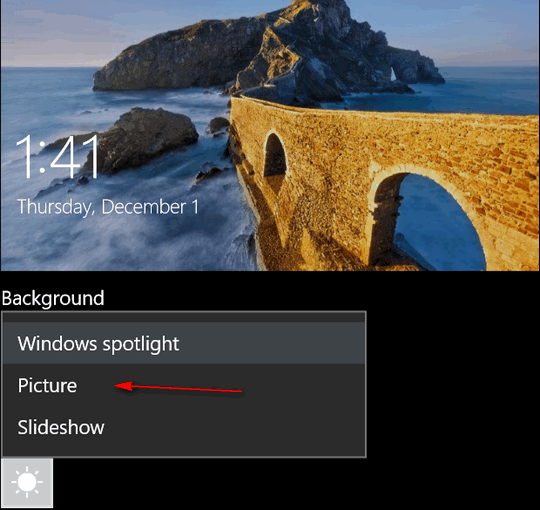
Spotlight images change quite often, so wait a few days and try turning Spotlight back on - chances are you'll have a different Spotlight Lock Screen picture you'll like, if not, just use your own picture(s).
Keith says that Norton warns him our site is infected
Norton shows your site - specifically your Western Serenity stationery collection is infected by the Trojan.Gen.SMH.2 in two places
Our answer
Hi Keith. The western collection has been on our site for 7 years. It has nothing wrong with it, and never has been. We were alerted about this by some others using Norton (SafeWeb), and have tried to get Norton to fix this error. We went as far as to remove the page and files over a week ago. Apparently their faulty filters are still not fixed and certainly should not be showing pages or files that don't even exist anymore. We have talked to their support staff, all in India, and they really can't answer questions that are not on their cheat sheets. Norton uses a support farm in India - while claiming to be an American company. Such a shame that Norton is so outsourced that they cannot be contacted to correct such an obvious error. It's a good thing that not many people are using Norton anymore.
A program that cannot tell a good file from a bad one is at high risk of not being able to tell you when you really do encounter a dangerous file. You may want to consider a reliable program like Emsisoft - a company with an excellent support staff.
Nick wants to know the difference between a Windows 10 Recovery drive and Windows 10 Installation USB/DVD
Can you tell me what the difference is between a Windows 10 Installation DVD or USB and a Windows Recovery Drive? Also, will you lose anything if you do a Windows 10 Installation DVD.
Our answer
Hi Nick. Without getting too technical: Generally a recovery drive (or recovery partition) is a separate drive that contains all the files that came with your computer so that you can do a factory reset. You can use the recovery drive (recovery partition) to restore your computer so it is exactly as it was when you first purchased it. For example, HP makes their recovery drive D... Recovery (D): is a special partition on the hard drive used to restore the system in the event of problem. Recovery (D:) drive can be seen in Windows Explorer as a usable drive, you should not attempt to store files in it. Storing files can on the Recovery (D:) drive can cause the system recovery process to fail.
A Windows installation disk or USB (installation media) can also be used to boot the computer and access some troubleshooting options, and you can also install or reinstall Windows from it.
You can create a Windows 10 installation DVD (or USB) at any time without affecting your current installation. We have a tutorial showing how to create Windows 10 installation media (DVD or USB) here. The tutorial was written while Windows 10 was still a free upgrade, but the instructions and links are still correct for creating a Windows 10 installation DVD or USB.
Not to complicate the issue, but Microsoft has information on how to create a "Windows 10 recovery drive", saying "A recovery drive can help you troubleshoot and fix problems with your PC, even if it won’t start.
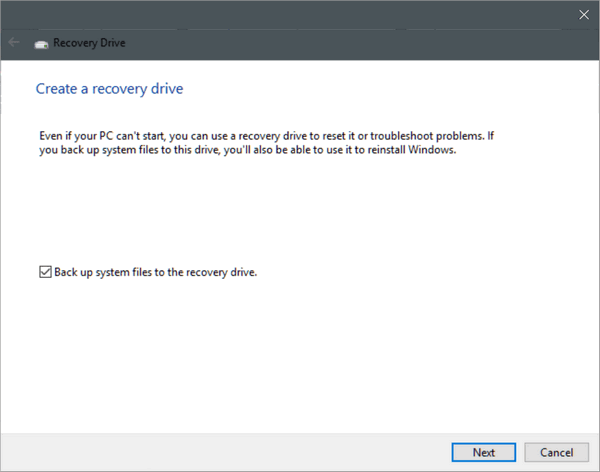
To create one, all you need is a USB drive. Calling this a recovery drive is confusing; it's more like a rescue USB flash drive you can use if Windows won't start. You can use the "recovery" USB flash drive to start your computer and access Windows' troubleshooting tools . If you would like more information on how to make a recovery (rescue) USB, see this page.

CLOUDEIGHT DIRECT EVERYTHING KEYS ARE BACK FOR CHRISTMAS!
Buy one Everything Key for yourself for $49, or for just $20 more get a 2nd key
for a friend! That's right! When you buy one Everything key for yourself,
you can purchase a 2nd Everything Key for a friend for just $20.
Everything Keys never expire! They are good until you use them.
- Computer repair
- Computer optimization
- Malware and virus removal
- Emsisoft trial with Cloudeight Direct installation & configuration. Includes malware/virus cleanup and uninstalling your old antivirus program.
- Windows 10 Customization
- Thunderbird installation and setup including up to 3 email accounts.
- Use your key for any Cloudeight Direct Service
- Your Everything Key never expires – it is good until you use it.
Get your Everything Keys here.

Change the Text Size on Web Pages Without Zooming the Whole Page
Windows 7, Windows 8x and Windows 10 + Chrome Browser
We've been getting a lot of questions lately about changing text size on Web pages. Most browsers allow you to zoom pages, which not only increases the size of the text on the page, but everything else (ads, pictures, etc.) as well. You can also use the CTRL key plus your mouse wheel and the CTRL key and the plus or minus keys on your keyboard to zoom Web pages as well.
But what if you just want the text bigger, but not everything else? Google's Chrome browser allows you to do that, and it's not hard to do.
Click on the settings icon in the top-right corner of Chrome (3 vertical dots).
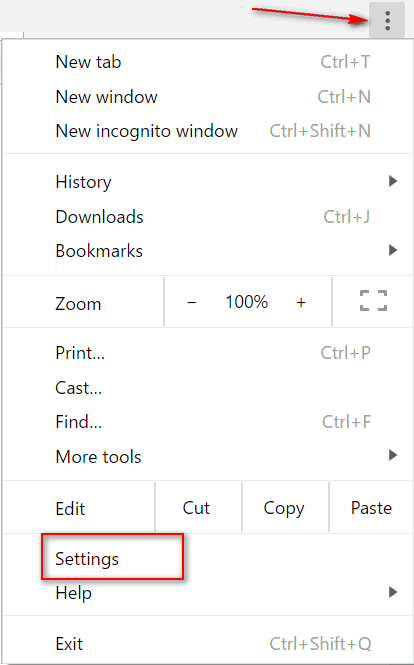
Now click "Settings" in the menu, then click the "Show advanced settings" near the bottom of the Settings page.
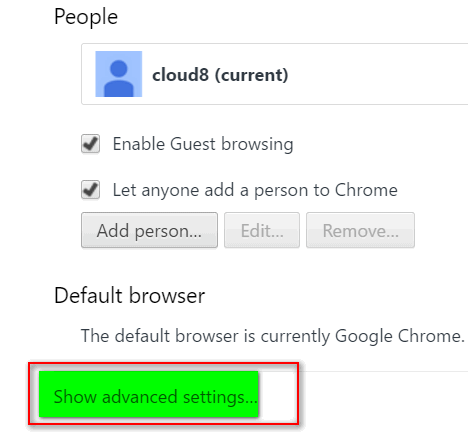
Now scroll down and look for Web Content. Under Web content you'll fine Font size (see the images below):
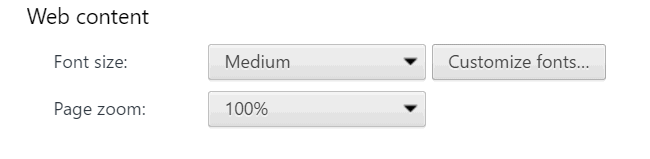
You can choose text sizes from "Very Small" to "Very Large" - you're sure to find something there to please your weary eyes.
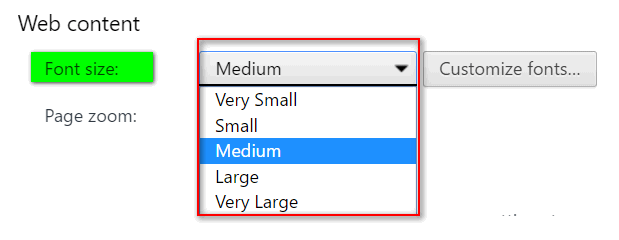
For this example we chose to have Chrome display large text on Web pages, but keep the Zoom at 100% (normal). That means that the text on pages will be larger but the ads and pictures and other content will be normal size. See?
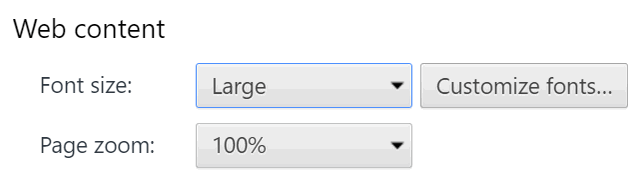
So, if you use Chrome, now you know how make the text bigger on Web pages without making everything else bigger too.
Note: This setting will not work on all pages. You may still have to zoom to enlarge text on some pages with certain types of content. But it will work on most pages. On pages where it does not work, Zoom is still an option.
Autologon - Automatically Log On to Windows 10
Windows 10
Sysinternals is part of Microsoft's TechNet. They make some great freeware programs like AutoRuns and Process Explorer and many other great Windows 10 utilities Now we've discovered a new Sysinternals utility to make it easy to turn off the password log in on Windows 10.
Yes we know all about the tips to turn off the password prompt, we've featured several of them. But for some reason they don't seem to work for everyone. And we'll mention here that we are not encouraging you skip the Windows password - we highly recommend using a PIN to log in to Windows - a lot quicker than typing a password. But we are aware that many of you are the only user on your PC and you don't like the hassle of typing a password every time you start Windows.
If you're one of those who doesn't want to have to type in a password every time you start Windows 10, this is for you.
Sysinternals has a little utility (only 70KB) that you can download and run without installing. All you need to do is download the "Autologon" file, unzip it, and click on the Autologon exe file to run it.
Here's a little info from Sysinternals
"...Autologon is easy enough to use. Just run autologon.exe, fill in the dialog, and hit Enable. To turn off auto-logon, hit Disable. Also, if the shift key is held down before the system performs an autologon, the autologon will be disabled for that logon..."
Easy to use, Indeed. You just need to type your password and hit "Enable" and you'll be auto- logged-in (is that a hyphenated word?)

If you ever want to turn off Autologon, just open it again and click "Disable"
To learn more about and/or to download Autologon from Sysinternals -- visit this page.
Finally! An Easy Way to Get Spotlight Images
Windows 10
A while back, we spent a lot of time digging through arcane folders getting Spotlight images (the ones Microsoft uses for your Lock Screen) gathered together to make a zip file. We then posted it on our Cloudeight InfoAve Website so that anyone who wanted a zip file full of beautiful pictures to use for desktop backgrounds - or whatever else - could download and unzip it without digging around through hidden folders and changing extensions in order to get those beautiful pictures.
Now, finally, someone has come up with a small utility that will dig up all those Spotlight pictures for you, add the .JPG extension to them and put them in a folder of your choice.
It's a very small program - you don't even have to install it. Just download it and click it.
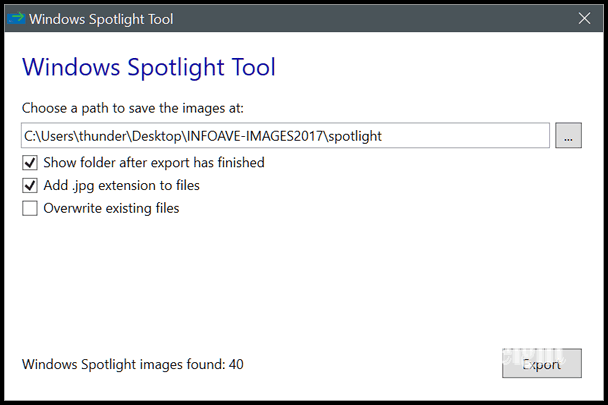
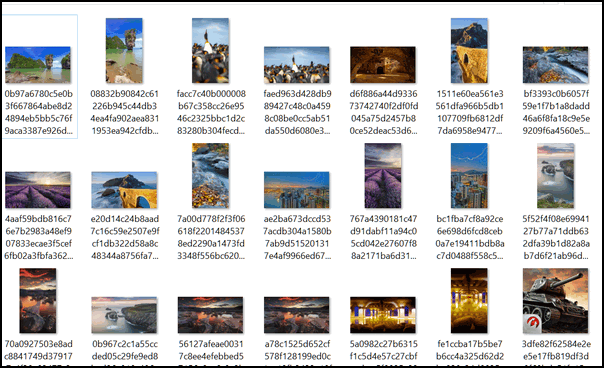
You'll notice that the files have random alpha-numeric names. It's just they way they are downloaded to your computer from your friends at Microsoft. If you feel like re-naming them, you can do that You will find that you'll have some icons and thumbnail images in this folder too - best way to organize is to right-click inside the folder and choose "Sort by - Size". That way all the potential desktop wallpaper images will be grouped together.
Here are a few words from the developer of Windows Spotlight Tool;
Windows Spotlight Tool is a very small utility which lets you easily export Windows Spotlight images to a folder in order to use them as desktop backgrounds.
Features
1. Easy export of Windows Spotlight images
2. Ability to automatically add the .jpg extension the files during export
3. Choice to display the export folder after the process has finished
If you like great photos, here's a chance to dig up some beautiful pictures from the depths of your own PC - pictures you probably didn't even know you had.
You can read more about and/or download Windows Spotlight Tool from here.
http://insidewindows.net/windows-spotlight-tool/

NOTE: Because this tool digs into hidden system folders, you may get a warning from you antivirus program - in this case its safe to ignore the warning.
Aboutme.Google.Com
Everyone who uses the Internet
How many of you knew that our mascot Cloudie the Dragon is female? How many of you new her birthday was in July? If nothing else we are politically correct, no male dragons here and the females get paid more than the males. Yes folks, welcome to Cloudeight Internet. Anyway...
Google has a page at https://aboutme.google.com/ . It's a one stop shop where you can go to change or update your personal information across all Google services (Drive, Gmail, Calendar, etc.). You can change your name, contact information, photos, etc. Previously these options were available on Google + -- but only about 30 people ever used Google Plus. so not many of you knew about it. But most of you do know about Facebook. Woe is Google -- they don't always succeed.
You can do a lot of things on aboutme.google.com, like viewing your pages as others see them, changing your privacy settings, etc. and a lot more too..
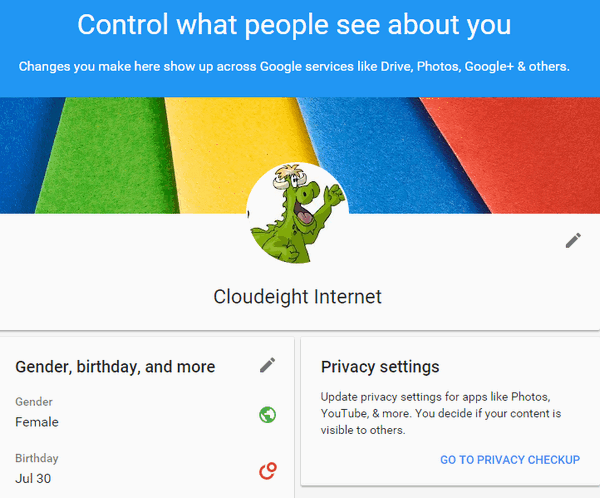
There's a whole lot about you on aboutme.google.com, maybe even more than you knew. So, go take a look
A female dragon mascot and a place where males get paid less than females. We're Cloudeight Internet, folks. Who ya gonna love?
Clean Up Your Internet Existence
All Internet-connected users
How many of you have signed up for stuff you wish you wouldn't have? Raise your hands. Wow! Tons of you! (Raise your hand, EB! I know you signed up for the fruit of the month club last January. What are you going to do with 50 lbs. of quince?)
There's a new site that makes easy (or at least easier) to dissever yourself from the surly bonds of the things you've signed up for -- and now wish you hadn't. It's called Deseat.me, although we are not sure why. It sounds like an airplane gimmick to get you out of your seat. But it's not.
Deseat.me is a new Web site that promises to make it easy for you to get yourself unsubscribed from all those goofy things you signed up for - maybe even way back when you were an internet newb (that's how 'they" spell it).
To be honest, Deseat.me is just getting started and many direct links to woozle yourself out the tar pit of things you've joined or signed-up for are not yet available - but you dear friend, can put them in your own personal Deseat.me queue and, somewhere, down the road, you'll be able to whip through the list willy-nilly and deseat yourself from your follies of the past - I tells ya!
A few words from Deseat.me (and I do mean "a few"):
Everything in one placeApparently, Deseat.Me hates apostrophes. The lack of apostrophes above is not due to our lack of grammatical skills, we sure do know how to copy and paste!
We give you a list of all the accounts and services you have ever created an account for.
Easily deseat yourself
We match them with direct links to their delete page, and instructions on how to delete your account for good.
Privacy and data security is something we regard as extremely important. In fact, its our number one focus from beginning to end. Thats why we built it to run on your computer. So basically the only thing you're telling us is what accounts you want to delete. Thats it, and since we use Googles OAuth protocol we don't have access to any of your login information.
Ironically, in order to sign into Deseat.me, you must have a Google account. While Deseat.me may not be able to deseat you from all of the things you've signed-up for over the years, you'll be shocked at how many things show up. Many of them you probably won't remember. And if Deseat.me can't give you a direct link to obliterate an account, you can put it in your delete queue - kind of like a death row for all those things you once thought were cool, but now just make you shake you head.
It's interesting and worth a look. Visit Deseat.me and find out more.

Three Weeks Until Christmas
Last night, late, when the house was quiet and the only sound was the winter wind whipping the lifeless trees, I watched the flame of a single candle flicker and thought about what Christmas means to me. I looked out the window and saw a winter scene painted by an unseen hand - snow swirling in the streets, dark, leafless branches of a sleeping maple and a Japanese cherry, Christmas lights adorning the house across the street. And it occurred to me, then, that Christmas is only three weeks away. When I was a small child, those three weeks would have seemed an eternity as I waited for Santa Claus and the bounty of gifts I was sure he would bring. Three weeks until Christmas. How different - how much shorter three weeks seems now than it did when I was a child.
Three weeks is but a tick of the clock now.
The flame of the candle flickers and before I know it, Christmas will be just another memory in an aging warehouse of memories that grows larger and larger and darker and darker as I grow older and older.
A draft nearly blows the candle out, but the flame only bends. It flickers on – like I do.
Three weeks until Christmas.
Many people will be rushing around today trying to finish their Christmas shopping. Some people set spending limits based on the importance of the people in their lives. Uncle John? He gets a $25 gift certificate for Home Depot. Maybe he can buy something for his workshop. A sister might get a $600 iPad - she loves to watch music videos in the gym while she tones her narcissism. A son or daughter might get a $300 Xbox or new $600 laptop.
Sometimes, people's gifts reflect the importance of the person to whom they are giving...
Please read the rest of this essay here...
Mozilla Thunderbird is a great alternative for those of you who have
been using Windows Live Mail or Windows Mail on Windows 10 and who don't
want to use the limited Windows 10 Mail App. Thunderbird is compatible
with all email accounts, including all Microsoft accounts, Windows 10
updates don't affect it, and has the familiar look of Windows Mail and
Windows Live Mail. However it's very different as far as setting it up and
configuring it.
So we're offering
Cloudeight Thunderbird Email set-up service.
Our new Thunderbird Email set-up service includes installing and setting
up Thunderbird to look and work as much like Windows Live Mail / Windows
Mail as possible. We'll configure up to 3 email accounts for you and set
them up as IMAP so that all your mail messages and folders on your mail
server(s) are included in your Thunderbird Email program too! Plus, we'll
give you a list of tips & tricks to help you get the most out of
Thunderbird Email program.
We are now scheduling Thunderbird Set-up sessions. Get email that works the way you want it to -- get your Cloudeight Direct Thunderbird Email Set-up Service key right now and put an end to the Windows 10 email merry-go-round.
And we're now making stationery that works great in Thunderbird too!
GET MORE INFO AND SIGN UP FOR OUR THUNDERBIRD EMAIL SETUP SERVICE RIGHT NOW!

Vivaldi
Many of you probably know Vivaldi, he’s the composer whose most famous for “The Four Seasons” (not the 50’s- 60’s rock group).
Vivaldi is a also a browser. Just what we need, another browser right? We hardly ever recommend a new browser. But what the heck? Some of us like to try new things, and if you’re one of them, then you might want to give Vivaldi a try.
Vivaldi is based on Chromium, which is a good thing if you like Chrome and you like Chrome extensions. I’m always concerned about using a new browser because my beloved LastPass doesn’t work in some of them (nor will a lot of other extensions). But since Vivaldi is based on Chromium, you can use some of your favorite Chrome extensions, for instance “LastPass”.
Vivaldi is a snap to set up and configure as you can see by the screen shots below:
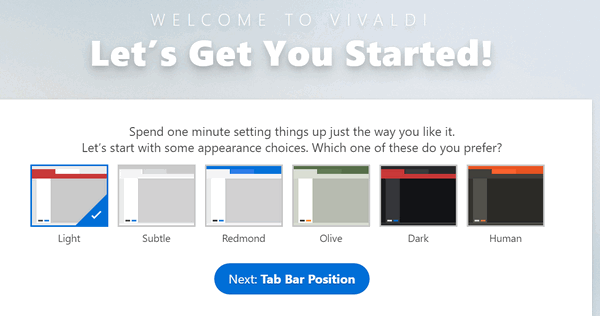
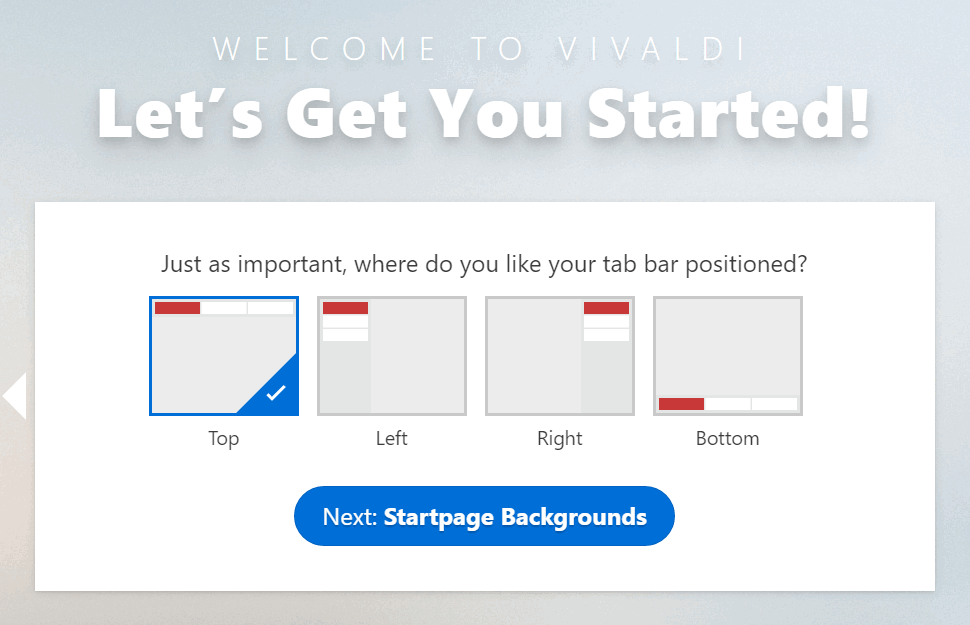
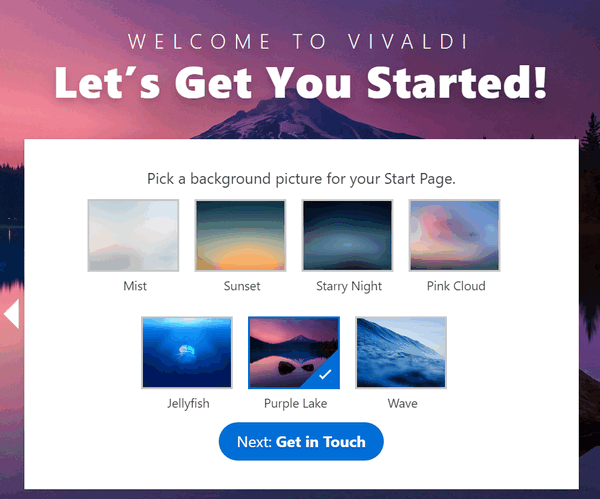
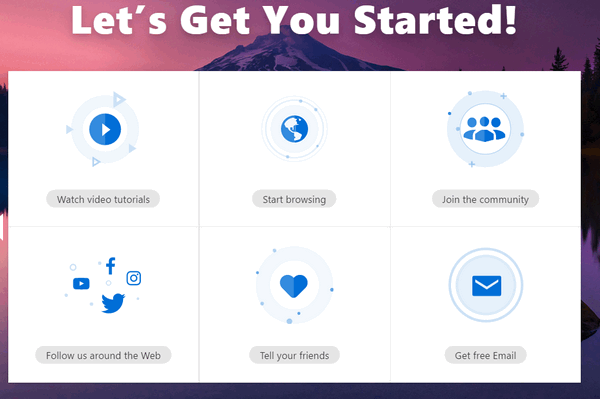
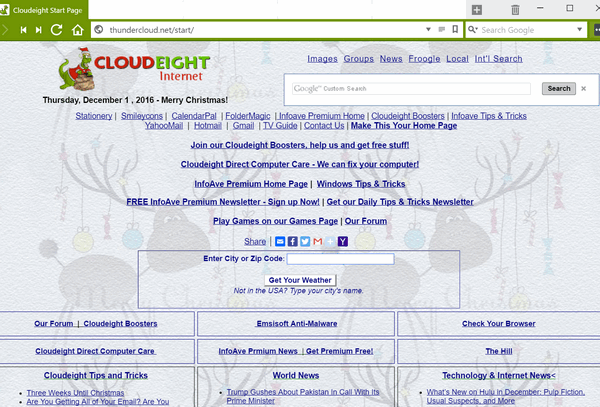
Vivaldi makes it easy to set your home page, to choose where you want your tabs. I like mine at the top, but if you prefer you can have yours at the bottom, or on the right, or on the left - whatever tickles you.
Vivaldi strangely – seeing that it’s based on Google Chrome – sets Bing as the default search engine, but that’s easily changed. Just click on the little drop-down arrow next to the search icon and you’ll have a choice of Google, Bing, Yahoo, DuckDuckGo or Wikipedia.
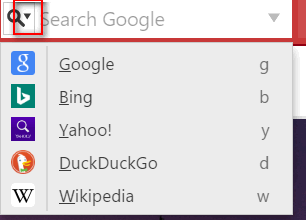
If you don’t like any of those, you can add whatever search engine suits your fancy.
There are a lot of settings and customization options too. But setting your home page is a breeze … see?
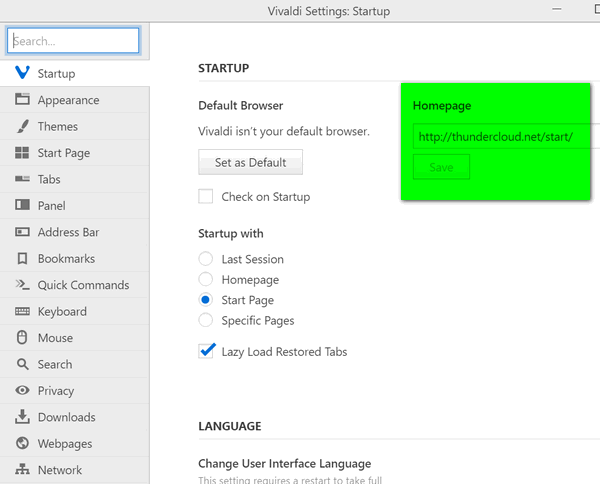
Oh and 2 more things.
The settings icon and tool bar is on the left side, not the top - and the settings icon is a gear? See?
As always, the best way to learn a program is to download it, try it, and play around with it. Vivaldi is free and does not present any download tricks or bundled software.
If you like to try new things, we think you’ll like Vivaldi. You can learn more about and/or download Vivaldi from here.

What is an icon anyway?
EB is an icon. She represents the social elite, the elevated class, the aristocracy. When you see the EB icon, you think of Rolls Royce, Diamonds, Caviar, and Ned's Upholstery. An icon is a symbol, it represents something else. EB is really something else.
Anyway, the icons on your computer represent something else, usually a program, but it may represent a file, folder, drive, etc.
Icons are usually shortcuts to something else. Shortcuts work just like links to web sites. When you click the EB Icon, to the left, you are whisked off to a beautiful, informative site. See?
When you click an icon on your desktop, let's say the Google Chrome icon, your Chrome browser opens, because the icon is a link to the program's executable -- it's just like a Web link, only it links the icon to the program's executable. The link would look like this:
C:\ Program Files\ Google\Chrome\Chrome.exe
See that's like a Web site address, only in Windows the slashes are backwards, probably because Bill Gates is left-handed.
Now purists who love DOS will try to tell you that real computer users know all these links (commands) and don't use sissy icons to open programs. Nope they type in the command line (link) in a run dialog every time they want to open a program. Now, if you have that kind of time to waste, God Bless ya! Those purists are missing out on beautiful, time-saving icons.
And icon is just a picture that represents something else -- whether that is a program, a file, a web site, a folder or a drive, doesn't matter, Clicking the icon takes you to the item it represents.
The EB icon doesn't take you anywhere except the poor house.
EB is so famous, she's an icon. TC is not an icon. He's just an old hump. :-)
![]()

Special
18-month Emsisoft Licenses - you get 6 months FREE
Thanks to Emsisoft, we're able to offer everyone these
special Emsisoft 18-month licenses for the same price as one-year
licenses, And you'll still get our 25% discount pricing.
Emsisoft is the only anti-malware / antivirus we use on our own computers.
But don't take our word for it. Emsisoft consistently ranks among the best
in tests conducted by independent antivirus testing labs. .
If you are currently an Emsisoft user, you can purchase one of these
special 18-months licenses - you get six extra months of protection
free. You must use the renewal license within 10 months.
This offer is for new users and for renewals. But only for a limited time
- or while supplies last.
If you're a new user get Emsisoft with an 18-month license for $29.95. See
this page.
If you're currently using Emsisoft, get an 18-month renewal license for
$25. See this
page.
Get your 18-month Emsisoft license for the price of a 12-month
license right now.
We will be offering these special 18-month Emsisoft licenses while
supplies last. When they're gone, they're gone. Get yours now before
they're all gone!
![]()

- Premium Subscribers' Home Page You'll find the last few weeks of Premium archived on this page.
- To change your subscription address, see "Manage your subscription" at the bottom of this newsletter.
- Submit your questions, comments, and suggestions for possible inclusion in our newsletters here. This form is for questions, comments and suggestions for this newsletter, not for product support, stationery questions, or general questions concerning our products or services.
- Submit your Windows tips and tricks here.
- Send us your suggestions and recommendation for future freeware picks and/or sites of the week.
- Follow us on Twitter
- Help us Grow! Forward this email newsletter to a friend or family member - and have them sign-up for InfoAve Premium here!
- Get our free daily newsletter! Each evening we send a short newsletter with a tip or trick or other computer-related article - it's short and sweet - and free. Sign-up right now.
- Have a question about a Cloudeight Software program, service, stationery, or need to ask about an order? Let us know!
- If you need help with one of our software programs, have a question about an order, or have a question about any of our email stationery, screen savers, or other products - please don't use our InfoAve Questions/Answers/Tips form. Please use our general Cloudeight support form instead.
- A reminder: Your Premium Home Page is located here. Please bookmark it.
- Your Premium Members' Home Page has links to the last few issues of InfoAve Premium. If you didn't receive an issue due to ISP problems, you can read the issues you missed there. As always, we try to ensure that each of you receives his or her newsletter in their inbox each week. But sometimes ISPs interfere. Please bookmark your Premium Members' Home page. You can visit the Premium Members' Home Page here.
- If you want to help us by telling your friends about our Cloudeight Direct Computer Care service, you can download a printable flyer you can handout or post on bulletin boards, etc. Get the printable PDF Cloudeight Direct Computer Care flyer here.

These products and services are recommended and endorsed by Cloudeight:
Emsisoft Anti-Malware- The best anti-malware you'll find anywhere. Great protection -- both proactive and reactive. Learn more here.
Reg Organizer-- A Swiss Army knife of PC tools. Easy for beginners to use -- with advanced features for experienced users too. Learn more here.
Cloudeight Direct Computer Care - Computer Repair Service-- And for computer repair, you can't beat our remote repair service. You never have to leave your home, take your computer anywhere or leave it with someone you don't know or trust. We can fix most computer problems and all you have to do is sit back and relax. Learn more here.
Thunderbird Email Setup - we'll set up Thunderbird for you - works great with Windows 7, Windows 8 and Windows 10. Get the details here.
Windows 10 Customization - Make Windows 10 look and work the way you want it to. Get more info here.
Also.. don't forget:
We're offering something we think most of you will enjoy. We have a daily tips and tricks summary newsletter that is sent six days a week. It features daily tips, freeware picks, and site picks and interesting computer tips, tricks and more. It's short and sweet - very brief and lightweight. If you'd like to receive or daily tips and tricks newsletter (completely free, of course). You can subscribe here.
You can also help us by using our Start Page.
We have over 100 free games to our Start Page too - come and play all day. It costs nothing to use our Start Page--and helps us a lot.
Your Premium Members' Home Page is located here..
![]()

CLOUDEIGHT DIRECT EVERYTHING KEYS ARE BACK FOR CHRISTMAS!
Buy one Everything Key for yourself for $49, or for just $20 more get a 2nd key
for a friend! That's right! When you buy one Everything key for yourself,
you can purchase a 2nd Everything Key for a friend for just $20.
Everything Keys never expire! They are good until you use them.
- Computer repair
- Computer optimization
- Malware and virus removal
- Emsisoft trial with Cloudeight Direct installation & configuration. Includes malware/virus cleanup and uninstalling your old antivirus program.
- Thunderbird installation and setup including up to 3 email accounts.
- Use your key for any Cloudeight Direct Service
- Your Everything Key never expires – it is good until you use it.
Get your Everything Keys here.
We'd
love to hear from you!
If you have comments, questions,
a tip, trick, a freeware pick, or just want to tell us off for
something,, please visit
this page. If you need to change your
newsletter subscription address, please see "Manage your subscription"
at the bottom of your newsletter. We received hundreds of questions for
possible use in IA news. Please keep in mind we cannot answer all general
computer questions. We choose a few to use in each week's newsletter, so keep
this in mind. If you have a support question about a service or product we sell,
be
sure to use our support form here.![]()
We hope you have enjoyed this issue of
InfoAve Premium.
Thanks so much for your support and for being a Premium subscriber.
Have a great weekend! Darcy & TC
Cloudeight InfoAve Premium - Issue # 686
Volume 14 Number 7
December 2, 2016
Subscribe to our InfoAve
Premium Newsletter![]()
DISCLAIMER ABOUT THE TIPS
& SOFTWARE RECOMMENDED IN THIS NEWSLETTER-- PLUS OTHER
IMPORTANT INFO:
All software recommendations we make in this newsletter are based on
our own experience and testing of the programs that we recommend. This
does NOT guarantee they will work on YOUR computer. We assume you will
read the program documentation and use the program according to the
instructions. We make no guarantees about any program recommended in
this newsletter or its suitability for any particular purpose. We will
not be responsible for any problems you may have. We do not and cannot
provide support for any products other than our own Cloudeight products
and we will not answer email concerning any product which is not a
Cloudeight product. We urge you to use good judgment when downloading
and installing software and to use a program only after reading the
program's documentation. And, all Tips & Tricks in this
newsletter have been tested by us on several different computers and
were found to work as indicated. They may not work on yours. We make no
guarantees. Anything we recommend you try and use at your own risk. We
will not be responsible for any problems caused by any software
programs recommended in this newsletter or any of the tips and tricks
in this newsletter.. Readers' comments are their own and Cloudeight
Internet LLC is not responsible for comments of our readers. All
readers' comments, suggestions, questions, and tips and tricks sent to
us become the property of Cloudeight Internet LLC. You understand that
we may use your comments without your explicit permission.
"Cloudeight InfoAve Premium" newsletter is published by:
Cloudeight Internet LLC
PO BOX 73
Middleville, Michigan USA 49333-0073
