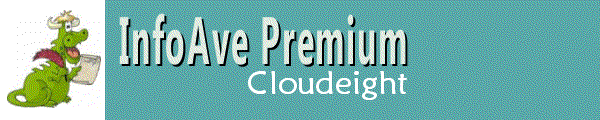
Cloudeight InfoAve Premium
Issue # 680
Volume 14 Number 1
October 21, 2016
Dear Friends.
Thank you very much for subscribing and being a part of our Cloudeight InfoAve Premium family. We appreciate your help very much!
A Brand New Look and a Brand New Year!
This is the first issue of our 14th year of InfoAve Premium. Thanks for making it possible...and as always, your encouragement and support are very much appreciated.
Cloudeight Direct Computer Care
With thousands of satisfied customers and truly personal professional service, we hope you'll call on us the next time you need computer repair services. We can fix most Windows problems, clean up malware, Trojans, viruses, and more and you don't have to haul your computer to the store or have strangers into your home. We can do it all from here - while you relax in the privacy and comfort of your home. If you need help with your computer - we can help you.
Learn more about Cloudeight Direct Computer Care. We look forward to helping you soon!

Celebrating a brand new version of Emsisoft: Emsisoft 12 - with improved ransomware protection and more!
Right now you can protect 3 computers for the price of one! With our exclusive Cloudeight discount buy a 1 -year license good for use on up to 3 computers for just $29.95! That's only $10 per computer. You can't beat that! Offer good for new purchases or renewals. BONUS! Thanks to our friends at Emsisoft, you'll get a lifetime license for Revo Uninstaller Pro with your purchase!
Hurry this offer won't last long - we have a limited number of licenses at this price - get all the details here!
If you're already using Emsisoft - you'll get Emsisoft 12 automatically via Emsisoft's automatic updates.
Here are some important links for you:
- Do you have a question or suggestion for our newsletter? Submit it here.
- Do you have a question or comment about one of our products or services? Contact us.
- Are you having problems with your computer?? Visit this page to get information about our Cloudeight Direct Computer Care services. We can fix your computer!
- Emsisoft Anti-Malware provides the best overall malware & virus protection for your computer - we use it and we recommend it. Please visit this page to learn more about Emsisoft products - and our special Emsisoft discounts.
- Would you like to receive our InfoAve Daily Tips & Tricks newsletter? It's free. You can subscribe here.
- If you'd like to help support our newsletters and our Web site, please consider becoming a Cloudeight Booster. Our boosters get freebies and special offers. Make a donation and join the Cloudeight Boosters today!
- Your Cloudeight InfoAve Premium Newsletter home page has links to the last several issues of Cloudeight InfoAve Premium newsletter. Visit our Cloudeight InfoAve Premium home and catch up some or our back issues.

A comment from Jane
As usual, Darcy quickly and efficiently fixed my backup problems, double checked my Thunderbird settings and helped me create a disaster recovery thumb drive. She even was earlier than scheduled which really helped me out a bunch today. Thank you, Darcy!
A comment from Richard
Darcy set up Thunderbird email for me this included importing my address book. the program is great and fairly easy to use. The only problem I had was emailing to multiple addresses ( more than three ). Darcy was very patient with me and got it resolved. Two days later i got the Windows 10 Major update did not affect the email program one bit. I' a very happy camper. Thank you Darcy and you to TC for all that you do. It is very much appreciated. Richard
A comment from Katydid
My angel Darcy has been at it again and zip zip zap... i now have Thunderbird mail on my computer. Last night and this morning I have been exploring and tweaking local folders etc. to suit me, and i can tell you I am one happy Kiwi with my new mail program. Thanks to Cloudeight once more. I have been with you for many years and wouldn't use anyone else despite the rate of exchange you and your twinkling fingers are well worth it and still a big saving for me. May God bless you both. Katydid
A comment from Barb
Thanks to Darcy for setting up Thunderbird Email on my windows 10 computer, and adjusting settings that are Greek to me. Darcy has been called upon many times, and I always get quality service and prompt attention. I hated windows 10 before, but since our session I'm happy to explore its possibilities, and have already found that I can cope with Thunderbird. Thank you again Darcy. Barb.
A comment from Reta
I want to Thank TC for his time and work on my desktop. It is special to have the two of you watching over us and our machines.
A comment from Judy
Darcy installed Thunderbird on my computer and I am so happy. I have had to have her reset my Windows Mail many, many times because of Windows updates - then I got smart and followed her advice and got Thunderbird. After checking it out a bit, I noticed it isn't all that different from Windows Mail. Darcy is a speed demon on the computer, she danced all over my laptop screen and Thunderbird was all set up in a very short time. She rocks! Thank you Darcy. I love Cloudeight Newsletters and daily tips.
A comment from Linda
Thanks TC. You checked my computer, that HP said had multiple problems. They wanted money to "fix" it. I trusted you to check my computer, which was in good shape. Thanks so much. I've been using Cloudeight for more than 10 years. If you tell us something, we can "take it to the bank."
Thanks to Jane, Richard, Katydid, Barb, Reta, Judy, Linda and everyone who wrote to us last week about all our Cloudeight Direct Computer Care services including our Cloudeight Direct Thunderbird Email Setup service.

Lily wants a clipboard viewer
I have Windows 7 and am trying to put the clipboard viewer on my desktop. When I had XP I could do it. When I googled it, the program they showed to do it was a scam. Your help is appreciated. Thanks.
Our answer
Hi Lily, you're in luck. We have found the original Windows XP clipboard viewer and you can download it from here.
Once you download it, you'll need to unzip it and right-click on clipbrd.exe and "Pin to Taskbar" and/or "Pin to Start". Like most of us, you're likely to download to your downloads folder and that's fine - you can leave it right there.
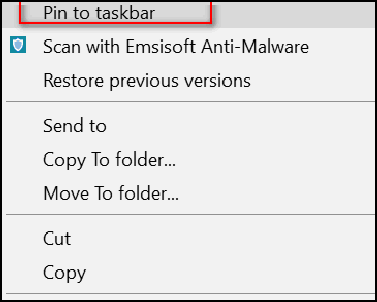
After you unzip "clipbrd.zip", right-click on clipbrd.exe and choose "Pin to taskbar". You can also pin it to your start menu. Once you have created a shortcut on your taskbar or Start menu, all you have to do is click it to see what's on your clipboard - just like you used to do in Windows XP.
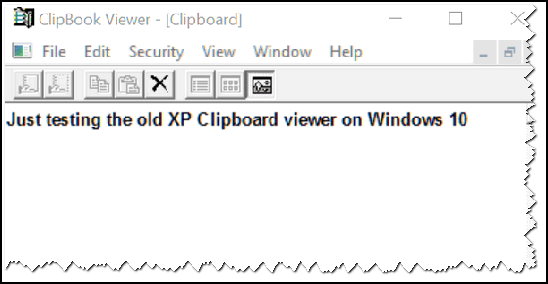
This will work on Windows 7, Windows 8.1 and Windows 10.
Steve's not getting our newsletter and his ISP is not being honest with him
I haven't been getting the premium newsletter on Friday for the past 3 weeks. I contacted my ISP and they sent me back the following:
I was wondering if possibly my name was removed from the weekly mailing list for the newsletter. I have the address for the newsletter as a safe sender in my webmail and I get all other emails from you, just not the weekly newsletter. Thank you.
Our answer
Hi Stephen. Unfortunately, some ISPs censor personal mail for their customers and use filters that simply delete the mail before it gets to your inbox. Most ISP will work with a customer but it appears yours will not. Since you were expecting the newsletter, you seen it was missing to inquire; imagine how many personal mails you were not expecting that you never saw since your ISP has decided to censor your personal mail instead of giving you the option to censor and review your own mail.
All your newsletters are being sent, and to make matters worse, your ISP deletes the mail and does not bounce it, so it appears it was sent, but you don't get it. The best workaround - if an ISP is censoring mail - is to get a free Gmail account. Gmail does not censor mail and delete it; it will put things like newsletters and store sales you subscribe to in spam sometimes, but you can click Not Spam and it will go to inbox from there on out. You can also setup Gmail to send/receive your ISP mail, so you can use one mail address.
You can also read the newsletter from home page linked from our InfoAve Site http://thundercloud.net/infoave/new Look under InfoAve Premium tab.
Hope this helps. I have attached a screenshot to show your account and it shows success vs. bounce. We use Netatlantic for sending newsletters and have used them for over 15 years. They do use secure servers with all necessary mail protocols. If your ISP is willing to adjust their mail filters/white list, here is the info they need:
pr1.netatlantic.com (pr1.netatlantic.com. [69.25.193.85])
We hope this helps you Stephen.
Charlotte got a surprise with the Windows 10 anniversary update: Cortana
Apparently Microsoft automatically updated my Windows 10 to the Anniversary Edition and with it back came Cortana! When I want to "search" Cortana automatically pops up instead of a search box. Is there any way to get rid of Cortana? I don't need it!
Our answer
Rather than disabling Cortana, we recommend that you simply hide her. Just right-click on the taskbar search box (or search icon) and choose "hidden".
However, you can turn off Cortana, once and for all, via the registry. But if you're like most people, you don’t like mucking about in the registry. With that in mind, we’ve created a zip file containing 2 REG keys: One to turn off (Disable) Cortana and one to turn on (Enable) Cortana. Download our Disable-Enable-Cortana zip file from here, and save it to your desktop.
Unzip the file. Inside the folder you'll see two files – one called Disable_Cortana and the other called Enable_Cortana (just in case you want to turn Cortana back on someday). Double-click on Disable_Cortana.reg . It will add a DWORD to the registry that will disable Cortana. In order for the change to take effect, you’ll need to restart your computer. Nothing will change until you restart you’re computer.
If you’re sure you’re never going to want Cortana, you can delete the zip file that you downloaded. If you’re not sure, or want to play it safe, save the zip file in your downloads or documents folder. All you have to do to enable Cortana, is just unzip the file and double-click on Enable_Cortana.reg and restart you’re computer.
Anthony has to pay for data and disconnects his computer from the Internet to stop Windows updates
I have a Win10 laptop that used up nearly 10GB of our very expensive Data, we have an allocation of 10GB per month, so we had to pay extra for the OOB. Then I read your Cloud Eight newsletter in which you explained how to stop downloads using Command Prompt to STOP WUAUSERV and BITS, the only problem is they sneak back and start downloading again. So now I just minimize the command prompt window and if I see a download in progress on Networx, which sits permanently on top of my screen, I call up the command prompt and stop whatever is downloading, though sometimes it cannot be stopped, in which case I unplug the cable from the router. THAT stops it!!
Our answer
Hi Anthony. I think you'll find there's a better way to deal with Windows updates if you're on a metered (limited) data plan. Try this:
1. Click Start ---> Settings
2. In Settings click on Network & Internet
3. In Network & Internet click on Wi-Fi .
4. In Wi-Fi click on Advanced options and turn "Metered connection" on (see below):
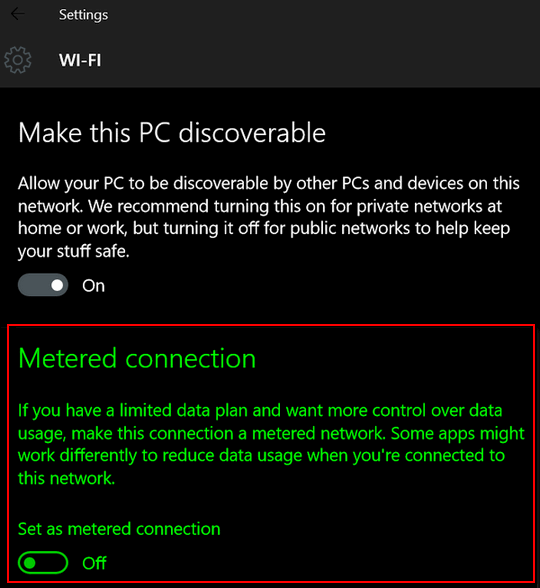
Another tip for you and anyone else who is using a limited data plan: You can easily check your data usage in Windows 10. Just go to Settings ---> Network & Internet ---> Data usage.
We hope this helps you, Anthony.
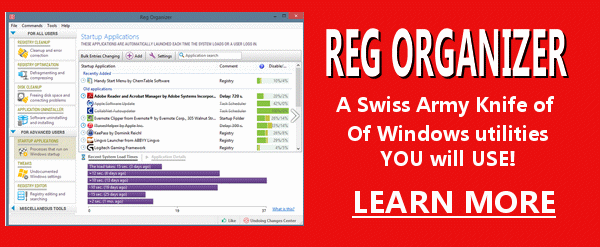
Reg Organizer - A Swiss Army Knife of Windows Utilities and Tools
Reg Organizer works on Windows 7, Windows 8, Windows 8.1 and Windows 10. The newest version of Reg Organizer has newly added special tweaks for Windows 10 - including a Windows 10 Start menu fix.
Get more information and or order Reg Organizer today and SAVE!

Using Chrome's Built-in Password Manager
Windows 7, Windows 8.1 and Windows 10 - Google Chrome Browser Installed
As you know, we are adamant about using strong passwords and a good password manager like LastPass . However, we know that no matter how much we harp on something some people are not going to use LastPass or RoboForm or any password manager. So we offer this alternative. Use Chrome's built-in password manager. It's not as robust as LastPass. It has no built-in password generator, it has no safe-notes feature (where you can store files you don't want anyone else to access) like LastPass , but it does allow you to store your passwords securely.
It's not only better than nothing, it's a whole lot better than nothing. It will store your passwords and automatically fill in user names and passwords on sites which require you to log in.
Here's how to use it. Open Chrome. Click on the Chrome menu (click on the now-famous hamburger icon at the top right). then click Settings. In Settings scroll all the way to the bottom and click on "Show advanced settings". Under the heading "Passwords and forms", check the box next to "Offer to save your web passwords. Manage passwords."
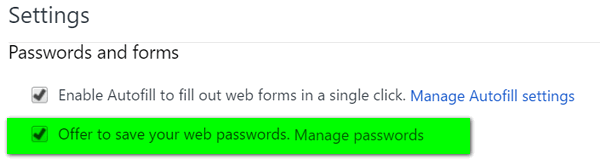
One you have checked that box click on "Manage passwords" and tick the box next to "Auto Sign-in"

Now whenever you visit a site that requires you to log in, Chrome will save it for you. The next time you visit that site, Chrome will automatically fill in the username and password, for that site, for you. And it will store as many log-ins as you have. Another nice feature is that you can see what the password hiding under the dots is - just by clicking "Show" (see below). But for your security, when you click "Show", you'll need to type in your Windows password to see it.
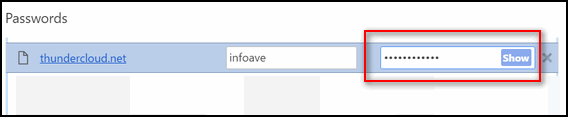
We only recommend using Chrome's built-in password manager if your user account is password protected.
If you need a good password generator, give this one a try.
Microsoft Reports a Huge Increase in Support Scams
Windows - all versions
If you haven't experienced a tech support scam yet, you are now in the minority. Microsoft reports that 2 out of 3 people have experienced a tech support scam. We have helped many how have been scammed. A few days ago we helped a lady who had paid over $400 to tech support scammers . We were able to help her get her computer running well again. We also gave her advice on how she may be able to get all of some of her money back. It's a shame that these scammers take advantage of people's trusting nature.
One of the ways you can encounter these scams is while you're browsing online and suddenly, out of the blue, your computer starts making noises and a screen appears telling you that you're infected. It tells you to call the phone number displayed to remove the infection and repair your computer, etc. The wording varies, but they are all scams.
Recently, we were fortunate enough to have run into on of these scams, and were able to capture some screenshots of the scam in progress. We didn't fall for the scam, but after experiencing it, we can see why so many do. If you're not prepared for it, it can be a scary experience ... and it can and does cause many people to panic - and when people panic they sometimes don't act rationally. And that's what the scammers count on. To see our experience with a tech support scam, visit this page.
The best way to deal with these scams is to be able to recognize them and prepare for them. If you know how to recognize these scams, then you can prepare and know what you to do when it happens to you. So, we're all about making sure you're aware of these scams, which have become ubiquitous.
The other kind of tech support scam is the phone scam. This happens when someone calls you, pretending to be Microsoft or a online computer repair service, and tells you that your computer is infected with a virus or a Trojan - or that your computer is spreading spam and malware across the Internet - and they can help you (for a fee).
Microsoft created this InfoGraphic, which we think will help you understand the pervasiveness and persistence of these scammers and these scams - and, more importantly, to keep you from becoming a victim.
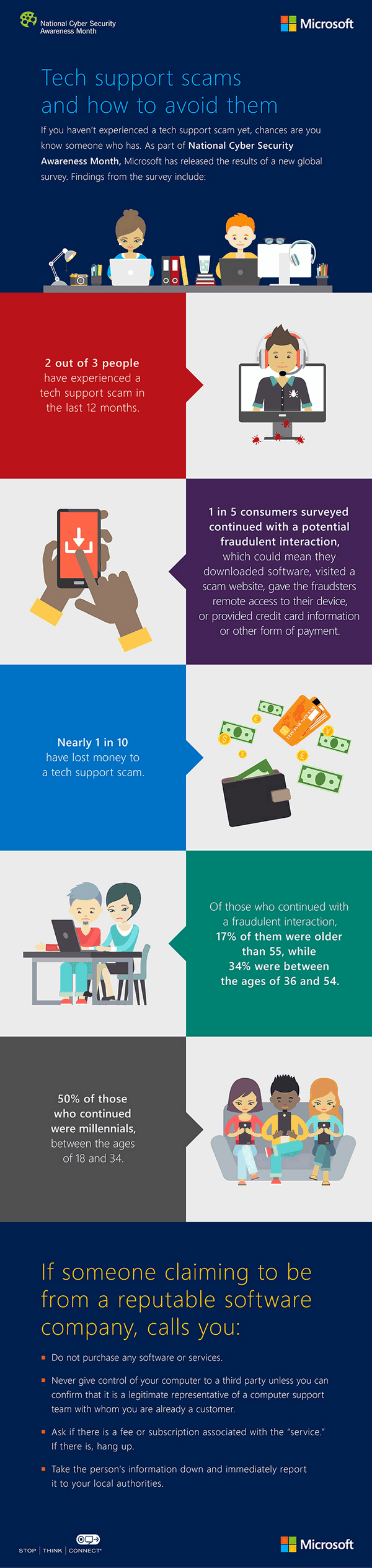
Microsoft is also making this report available as a PDF file -- should you be interested in learning more about tech support scams. And you should be!
More and more of you are moving to Windows 10. If you’re like us, and you had “Copy to” and “Move to” on your right-click menu, you’re going to miss having it. So, we think this tip will come in very handy for all of you who are using Windows 10 or who have purchased new computers.
We feature this tip in our InfoAve Daily newsletter last week and got a lot of positive responses, because, well because who wouldn't like "copy to" and "move to" options on their right-click menu?
For some reason, beginning with Windows Vista, Microsoft left the “Copy to” and “Move to” functions off of the Windows right-click menu. So this is for all of you who have Windows Vista, Windows 7, Windows 8x and Windows 10. Yes dear readers, we have tested this in Windows 10 Home & Pro and it works, I tells ya!
Those of you who once had Windows Vista probably remember that the right-click menu is quite different than it was in previous versions of Windows. One of the features we liked the most, the “Move to” and “Copy to” menu items, are missing from the right-click menu in Windows 7, Windows 8, Windows 8.1 and Windows 10.
If you have ever wanted to move a file from, let’s say, Drive C to a folder on a flash drive, you could copy the file or folder or folder and paste it in a different location. Or you could open up two Windows Explorer windows and drag and drop the folder or the file, but this is a lot of unnecessary rigmarole. Wouldn't it just have been easier for the Windows brain trust to have put “Copy to” “Move to” on the right-click menu in Windows 7, Windows 8, Windows 8.1 and Windows 10? Indeed it would have been a piece of cake, but strangely, they didn’t.
All of you who read this newsletter have learned that easier is often better. So you will love this trick. Right click on this link and choose “Save” “Save link as” or “Save target as” and save it to your desktop. Unzip the file to a folder and right-click on one of the two files inside the zip then choose “Merge”. You’ll get a warning that you’re about to enter information into the registry. You can either trust us and allow the registry info to be entered and then you’ll have “Move to” or “Copy to” items on your right-click menu depending on which file you chose. After you’re done with the first file, do the same with the second file. After you’ve finished you’ll have “Copy to” and “Move to” displayed on your right-click menu whenever you right-click on a file. It makes it easy to move files from one location or another. You can copy or move multiple files by holding down the CTRL key while you select each file you want to move, when all files you want to move or copy to another location are highlighted, right-click one of the selected files and choose “Copy to” or “Move to” from the right-click menu.
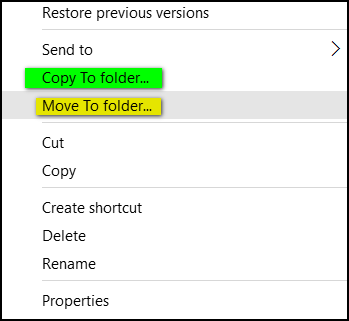
Now ... if I could just put a "Move to" menu for EB, I'll let you all guess where I'd move her to!
How to Add Your Favorite Folders to Your Windows 10 Start Menu
Windows 10
It's very easy to add your favorite folders to your Windows 10 Start Menu. When we say "favorite folders" we mean folders like Pictures, Documents, Downloads, Music, etc.
If you'd like to add those or other folders to your Windows 10 Start Menu, this is how you do it.
Click on the Start button, click on Settings (or settings icon in the Anniversary edition) and then click on "Personalization". In the "Personalization" dialog click on "Start" (on the left side). You'll see the following dialog. Click "Choose which folders appear on Start" - at the bottom.

You'll see the following dialog.

To add a folder to your Start menu, just flip the switch under each folder you want to appear on your Start menu to "On". When you're done, close all open dialogs and open your Start menu.
And that, friends, it how easy it is to add your favorite folders to your Windows 10 Start menu.

Windows 10 Updates – A Problem for You?
Most of us know that Windows updates are necessary to keep our computers safe, or at least safer. In Windows 7 the biggest problem with updates was just getting them, but those who could get them rarely had any problems with them.
Windows 10 updates seem to be causing quite a few people problems. Some people have no problems, others have minor problems and a few have major problems.
One of the reasons for the increase in the number of problems reported by Windows 10 users is that Windows 10 is (supposedly) the last named/numbered version of Windows. (There will be no Windows 11 or Windows 12 – although we can see right now that while Microsoft just wants to use Windows, users need to name things…for instance Windows 10 Redstone AKA Windows 10 Anniversary Edition.) So any upgrades to Windows 10 – or even new versions of Windows – will be delivered to users via Windows Update. So, it stands to reason that some of the updates, especially major operating system upgrades are going to cause some problems for some users.
Today we want to ask all of you who use Windows 10, if you have had any problems with any of the updates so far.
We would like you to cast your vote in our poll and let us know.
 Cloudeight Boosters Special
Extended!
Cloudeight Boosters Special
Extended!There's no better time to be a Cloudeight Booster! We're extending our not-so-aptly named "Boosters 3-day" sale, until we make our big announcement -- coming soon -- really soon!. No hints!
So, if you're already a booster, login to your Cloudeight Booster's account. After you log in, you'll see the special Boosters' sale. It's really a great deal - an amazing sale.
What? You're not a Cloudeight Booster?
You can become a booster for as little as $10. Come on, be a Cloudeight Booster today! Visit this page and help us help you!
We look forward to welcoming you to Cloudeight Boosters! Thanks so much for your help & support. And if you're already a Cloudeight Booster - we're extending our super-special sale until we make our BIG announcement --- Coming soon! So log in to your Booster's home page - and you'll see the special right after you log in.

He Left the Candle Burning
He left the candle burning, just as she had asked him to do. Though it had been seven years since she went away, every evening at nightfall he would light a candle. Every night while he tried to sleep through his pain and his loneliness, the candle flickered silently casting dancing shadows upon the walls in the quiet hours.
He lit the candle again and wiped a tear from his cheek, and fell into bed exhausted. Yet he knew that this night, like most other nights, sleep would not come.
He lay awake watching the ballet of shadows – again. Some nights he’d listen to the wind breathing in the boughs of barren branches of the tree she had planted outside their bedroom window -one spring day long ago and now, so far away. Other nights he’d watch the shivering shadows dance while a concerto of raindrops, rhythmically pounded on the roof and ran in little rivers and rivulets and raced to the ground below. He’d watch the silver shimmer of the rain and think lonely thoughts in the quiet hours.
He left the candle burning.
He was always thinking – as if thinking would ease the loneliness or fill his empty days. He found the quiet hours of the night inspired pensive thought. If only she hadn’t gone away. If only he’d have known, perhaps he could have done something differently.
If only. If only. If only.
He felt as if his entire life was an unfinished list of “if onlys”...
Please read the rest of this essay here.

The Haunted Studio
Back in the heyday of Cloudeight Stationery, we had the honor and the pleasure of working with some of the world's best contemporary artists. We were the first, and one of the only stationery sites who asked permission to use each artists' work in our stationery designs. Over the years, we became friends with many of the artist we worked with - and one of them is the creator of The Haunted Studio, Lewis Barrett Lehrman.
For several years during the Halloween season, we used to enjoy turning Mr. Lehrman's work into spookilicious stationery. We featured The Haunted Studio several times in our stationery collections, and today, a little more than a week away from Halloween, we're featuring The Haunted Studio as our Cloudeight Site Pick.
Before we send you off to view the ghoulish goulash and spooky specters, we'd like to introduce you to the developer of The Haunted Studio, our friend and artist, Lewis Barrett Lehrman:
"Not long after I established The Haunted Studio, I received that first request from a collector of my haunted prints. She asked whether I could create a remembrance of the Halloweens she remembered from her own childhood. I could, and I did, my first commissioned spooky Halloween painting.
"These days, The Haunted Studio and its activities occupy nearly all of my creative time. I have become known as the “Painter of Dark.” and have adopted that phrase as my trademark.
"My art has been featured on television, and in several national publications.
And now, you're invited to take a ghoulish ride to the haunt of creepy creatures - all of which are waiting for you - at The Haunted Studio.

Two Back to Basic Tips
Finding your Print Screen Key
Are you having a problem finding the Print Screen key? On many keyboards, especially laptops, it is abbreviated as PrtScr and on others PrtScr.
A tip: When you see two commands on one key, the shift key enables the lower command. That kind of seems backwards, doesn't it? I think the reason is because your eyes tend to focus on the top command first, and the top command is the command that would most likely be used most often. For example, the question mark is on top with the slash below it on the same key. You would have to use shift key and click the ? key for slash. The keyboard powers-that-be think that people would use the question mark more that than the slash. Before the Internet, they may have been right, but now? ¿Quien sabe?
Changing Your Email Address
We get a lot of emails informing us of an email address change. Here a few tips to remember when changing email:
1. Don't use the old one to email anyone that you are changing address. Use the new one.
2. If you have a PayPal account, be sure you log in to PayPal and add the new address, and remove the old.
3. Most newsletters have a way to change your address and can usually be found at the bottom of the newsletter.
4. If getting our daily news, which is sent via Google, you will need to unsub, then rejoin with new address.

