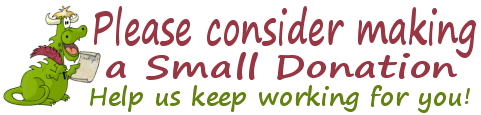Cloudeight InfoAve Premium
Issue #705
Volume 14 Number 26
April 14, 2017
Dear Friends.
Thank you very much for subscribing and for being a part of our Cloudeight family. We appreciate your membership and support very much!

We wish you and your family and very happy and blessed Easter!
Today's Cloudeight InfoAve Premium is a review edition. As is our custom on major holiday weekends we are publishing this review edition featuring the best of InfoAve Premium from past issues. Publishing a review edition allows us to spend this special weekend with our families. We hope you enjoy this review edition. We'll be back next Friday with brand new issue or Cloudeight InfoAve Premium.
Happy Easter!

Cloudeight Direct Backup Service &
Special Introductory Pricing
We'll set up two different backups on your computer and configure them to
run automatically. If you wait until you need a backup, it will be too
late. You can get our complete backup service for the special introductory
price of just $25.
Get more information here. Last week for
Intro Pricing!
Spring Pay-What-You-Like
Sale
Our Spring Sale days are nearing an end. There is still time to get GREAT deals
on some of our most popular products & services. You can save 40% r more on
Cloudeight Direct Computer Repair Keys, Season Tickets, Thunderbird Email
installation and setup, and Emsisoft. All our spring specials on one page.
Please help yourself to some great savings on our best products and services.
And you'll be helping us too! Everything is on one page -
get special
savings right here. Sale Ends Monday, April 17, 2017.
Reg
Organizer - A Swiss
Army Knife of Windows Utilities and Tools
Reg Organizer works on Windows 7, Windows 8, Windows 8.1 and Windows
10. The newest version of Reg Organizer has newly added special tweaks
for Windows 10 - including a Windows 10 Start menu fix.
Get more information and
or order Reg Organizer today and SAVE!
Help us by making a small donation
Don't need any of the products or services we
offer right now? Please consider making a small donation. We would
appreciate it very much!
Visit this page if you
would like to help us with a small donation.
Thank you!
Here are some important links for you: Here are some important links for you:
- Do you have a question or suggestion for our newsletter? Submit it here.
- You can read and search over 2000 Computer tips and tricks from our Cloudeight InfoAve Web site.
- Do you have a question or comment about one of our products or services? Contact us.
- Are you having problems with your computer?? Visit this page to get information about our Cloudeight Direct Computer Care services. We can fix your computer!
- Emsisoft Anti-Malware provides the best overall malware & virus protection for your computer - we use it and we recommend it. Please visit this page to learn more about Emsisoft products - and our special Emsisoft discounts.
- Would you like to receive our InfoAve Daily Tips & Tricks newsletter? It's free. You can subscribe here.
- If you'd like to help support our newsletters and our Web site, please consider becoming a Cloudeight Booster. Our boosters get freebies and special offers. Make a donation and join the Cloudeight Boosters today!
- Your Cloudeight InfoAve Premium Newsletter home page has links to the last several issues of Cloudeight InfoAve Premium newsletter. Visit our Cloudeight InfoAve Premium home and catch up some or our back issues.
Easter Stationery for Thunderbird Available
Our 2017 Easter collection is called "Happy Easter" - you'll find just the right stationery for your Easter weekend emails. And we also have a new 2017 collection of spring stationery called "Spring Fling". Both collections are free for everyone. You can read more about them both by visiting this page.
If you don't have Thunderbird, we can set install it and set it up for you
and include up to 3 of your current email address for one low price.
Get more info on our
Thunderbird Email Setup Service here.
Happy Easter!

A comment from Daniel
My first time of using Cloudeight repair was last week. I'm sold. Darcy has my computer running great again. I will never use my computer tech again. Cloudeight is my new computer tech! Many thanks. Daniel L.
A comment from Bobbie
Darcy. Than you so very much for fixing my computer. I was about get a new one but you have this one running so well now, you saved me hundreds of dollars. Anyone who is not using your service is missing out! Thanks so much, Darcy & Cloudeight. Bobbie
A comment from Sam
Hi TC. I had you connect to my computer and fix some problems that were getting really bad. As usual, with your skill, you fixed all my problems. Thank you so much for helping me. Sam
A comment from Sheila
Dear TC, I am so happy with you were able to do with my computer. It was almost unusable. But you worked your magic and got it running like it should as well. And thanks too for setting up Windows Mail for me. I am so pleased with your work. I will recommend you to my friends. Thanks so much! Sheila.
A comment from Helen
Wow, I am so glad I used the service for installing Thunderbird email. Darcy knew just what to do and got it all working. Had a few questions that she helped me with. Thanks so much for all you guys do. Helen
Thanks so much to Daniel, Bobbie, Sam, Sheila, Helen and everyone who wrote to us last week. And thanks all those who used our Cloudeight Direct Computer Care services and our new Cloudeight Direct Backup Service. And a thank you also, to all who shared our site with your friends. TC & EB


David has problems playing a game on Windows 10
When playing TriPeaks on the computer, I am constantly getting a message that the display driver for Windows has malfunctioned and repaired itself. I only get it on one computer. What do I do to get rid of this annoyance?
Our answer
Hi David. It is most probably a driver issue, but beware of updating drivers using one of those driver updater programs. Most of them are recipes for disaster.
There are two different fixes that Microsoft recommends for your problem. We have posted them below:
Method 1: Run Windows Store Apps troubleshooter
1. Press Windows key + X and click on Control Panel.
2. Change View by from Category to Large Icons/Small Icons.
3. Click on Troubleshooting and then select View all.
4. Select Windows Store Apps and follow the on-screen instructions.
Method 2: Update Display adapter drivers:
Follow the steps below.
Press Windows key + X and click on Device Manager.
Expand the Display Adapter.
Right-click on the Graphics card and select Update Driver Software.
Restart your system
We hope one of the above helps you resolve your problem with TriPeaks. It may help other who have problems running games on Windows 10 also.
This is a good time to remind everyone that some of the worst things you can install on your PC are driver updater programs. Steer clear of them.
Wayne wants to know how to determine what size external drive to buy
Thanks for the opportunity to post a question. Here is mine: How do you determine what size of external backup hard drive that you should get- 1TB, 2TB.....for your desktop computer? What criteria should you apply in making your decision?
Our answer
Hi Wayne. As a rule of thumb, look at your hard drive. How much data do you have to back up? How big is your hard drive? How much of it is being used? If you have a 1 TB hard drive and you're using 300 GB - a 500 GB external would be big enough. But externals are kind of like money - you can't have too much money and you can't have too much space. If you have a large external you can keep both image backups and file & folder backups.
Let's say you have a 1 TB internal hard drive and you are using 320GB of it. Your image backup would probably be about 75% of that. But sometimes it's convenient to have file & folder backups (for instance, when you need to restore a file or folder, but not the entire drive), so you're going to need 100-150 GB for that backup. Now you can see that you're not going to have a lot space left over if all you have is a 500 GB external drive. But if you had a 1 TB or 2 TB you would have plenty of space to keep all your backups with room to spare. And right now, you're in luck. We are seeing 1Tb and 2 Tb hard drives on sale for under $100. For example: Here's a 2 Tb external drive for less than $90 (as of April 12, 2017).
And our Cloudeight Backup Service is still available for the intro price of $25. We'll set up both a file & folder backup and an image backup for you. Intro price is just $25 and you can learn more here.
Ann asks about firewalls and security
programs
I have read your articles in regard to iOBit products, I have been using
Advanced System Care for quite a long time as it was very convenient to
have fire wall and security under one program, now that it is almost
expired and I must purchase another program, I would appreciate any
suggestion you may have for a safer product, I am also looking into the
possibility of Emsisoft, but I am still left with needing a safe firewall
and security system. I have never had any problem with IOBit, and find
myself questioning whether to renew or not. Any help would be most
appreciated, I look forward to your regular newsletters and read very
carefully anything that could possibly affect my computer system. Thanks
for your assistance. Ann
Our Answer
Hi Ann. We use and recommend
Emsisoft which is all the security you need. It is an
antivirus/antimalware/anti-adware/anti-pup and it also provides protection
against many types of ransomware.
Windows Firewall will automatically start when
you remove iOBit. It is all the firewall you need, despite what the people
selling 3rd-party firewalls tell you. In fact, we could make a lot of
money selling firewalls, but we won't sell what we don't use, or what you
don't need. Here is some reading on firewalls:
http://thundercloud.net/infoave/new/you-don't-need-a-firewall/
Here is our order page for
Emsisoft. We have an option to have us remove all current antivirus
programs/suites, and install, Emsisoft for you. Or, you can download and
install Emsisoft yourself. You will find more info here -
http://thundercloud.net/emsisoft.
Lili wants to use fonts without installing them
I'm seeking advice from the experts here......I have a question about fonts that I save in a separate folder. I am able to use only some uninstalled fonts, by double-clicking the one I wish to use and leaving the preview open (in Word and in my email program). Many others do NOT show up in the font menu, unless I install them and I don't want to do that for reasons that you would agree. I just bet that you have a solution to that. Thank you in advance, Lili
Our answer
Hi Lili. Back in the days when computer RAM was measured in kilobytes and megabytes, having tons of fonts on your computer had a very negative impact on computer performance. Now RAM is measured in gigabytes, so you'd have to have a huge number of fonts installed before it had any noticeable affect on your computer. So, that should ease your mind about having too many fonts that it affects your computer's performance.
That being said, here's some information that shows you how you can use all the fonts you want without even installing them. That's right. There's a way you can "load" fonts into memory so that they show up in your programs' "fonts" menu. I just tested this to make sure it still works (the program we used is over 15 years old). The program is called FontXplorer and it is made by MoonSoftware. I just downloaded it an installed it on my Windows 10 PC and it still works great. While I'm sure there are dozens of other programs that allow you to load fonts into memory so they can be used by your programs, FontXplorer is very simple and works GREAT!
Try this. Download FontXplorer from here. (it's 100% clean freeware). Install it Then run the program. When it opens, click on Tools--->Load Fonts (by Folder).
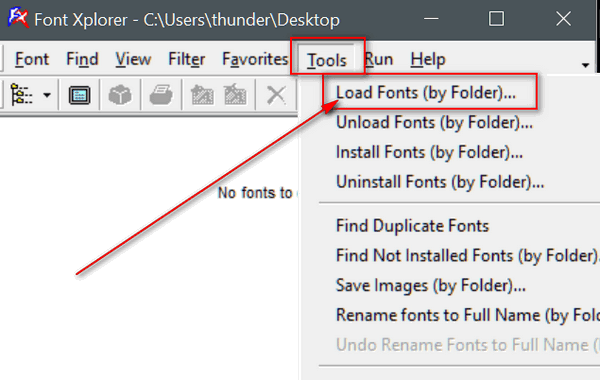
When you click "Load Fonts (by Folder)", you'll be able to browse to the folder that contains your fonts.
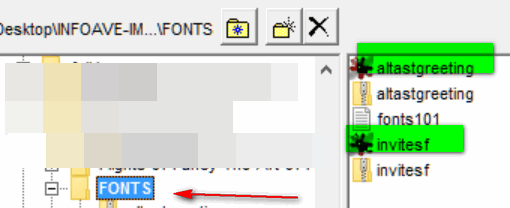
To test this, I unzipped a couple of fonts that I didn't have on my computer to a folder I creatively named "Fonts" :-). I loaded the two fonts into memory and I was able to see "altastgreeting" and "invitesf" on the fonts menu in MS Word and PaintShop Pro. The fonts will continue to show on any fonts menus until the fonts are unloaded. Note that you can unload the fonts with FontXplorer or by rebooting your computer.
If you shut down or reboot your computer, you'll have to reload the fonts into memory again.
Denton is stuck in Airplane Mode
Suddenly this evening my computer switched from Wifi to Airplane Mode and I can't shut that mode off. I'm using an Ethernet connection now to communicate. Any ideas. Hit all the boxes but still stuck..
Our answer
Hi Denton. We're assuming you are using Windows 10. The icon to change back and forth from airplane mode is in the Notification area, right next to the clock in system tray (lower right). It looks like a little message box.. open it, and click the airplane icon to take it out of airplane mode. See image below..
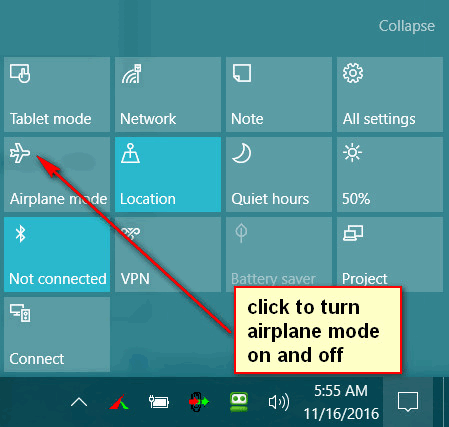
You can also access it by typing Airplane in the Windows 10 search and access from system settings. See screenshot below::
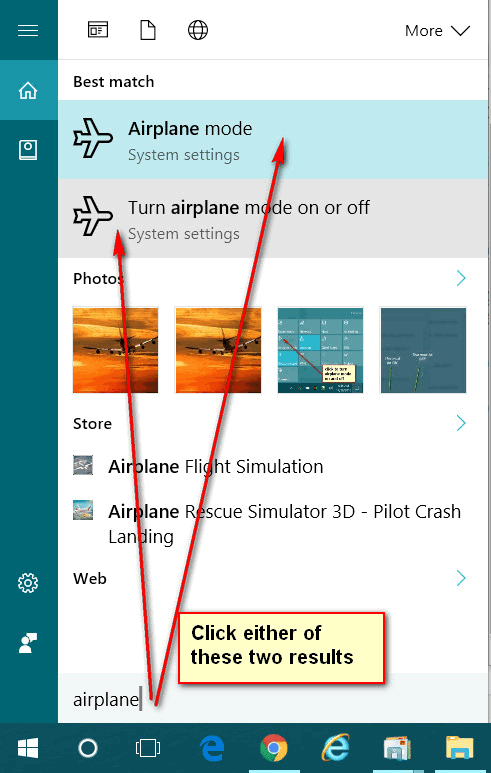
Or you can open control panel, and go to Network and Internet to turn airplane mode on or off..
You can also use the Fn + key combination to turn Airplane mode on and off. On our computer's we can turn Airplane Mode on and off by holding down the Fn key and tapping the F2 key. Every computer manufacturer uses their own Fn + key combinations, so be sure to check with them to see which Fn key combo turns off Airplane mode on your laptop..
*** Denton wrote back - he was able to turn off Airplane Mode by using an Fn key combo. On his laptop it was Fn + the PrntSc key. ***

Cloudeight Direct Backup Service &
Special Introductory Pricing
We'll set up two different backups on your computer and configure them to
run automatically. If you wait until you need a backup, it will be too
late. You can get our complete backup service for the special introductory
price of just $25.
Get more information here.
Last week for
Intro Pricing!
Spring Pay-What-You-Like
Sale
Our Spring Sale days are nearing an end. There is still time to get GREAT deals
on some of our most popular products & services. You can save 40% r more on
Cloudeight Direct Computer Repair Keys, Season Tickets, Thunderbird Email
installation and setup, and Emsisoft. All our spring specials on one page.
Please help yourself to some great savings on our best products and services.
And you'll be helping us too! Everything is on one page -
get special
savings right here. Sale ends Monday April 17, 2017.
Reg
Organizer - A Swiss
Army Knife of Windows Utilities and Tools
Reg Organizer works on Windows 7, Windows 8, Windows 8.1 and Windows
10. The newest version of Reg Organizer has newly added special tweaks
for Windows 10 - including a Windows 10 Start menu fix.
Get more information and
or order Reg Organizer today and SAVE!
Help us by making a small donation
Don't need any of the products or services we
offer right now? Please consider making a small donation. We would
appreciate it very much!
Visit this page if you
would like to help us with a small donation.
Thank you!
![]()

Troubleshoot
Blue Screen Errors
Windows 7, 8x and Windows 10
Microsoft has published a Web page that may help you figure out what’s
causing your BSOD (Blue Screens of Death). It’s a very simple page, and
there for easy to use, but because of its simplicity it may not be able to
help with you with your BSODs – but hey, it’s worth a try, right?
It’s a multi-layer question & answer set up. Each successive
question is based on how you answered the previous question, until, at
last, you finally arrive at an answer and, hopefully, a solution.
If you want to give it a try,
visit this Microsoft page right now.
![]()
A Quick and Easy Hard Drive Check
Windows 7, Windows 8.1 and Windows 10
Today we are going to show you a quick and easy way to check your hard drive(s) any time you like – and you can do it in less than one minute. This tip will work in Windows 7, Windows 8.1 and Windows 10.
Instructions for Windows 8.1 and Windows 10 users
In Windows 8.1 and Windows 10, press the Windows Key + X to open the
right-click start menu. From that menu choose “Command Prompt (Admin)”.
When the command prompt opens, type the following command (exactly as
shown) at the prompt >
wmic diskdrive get status
and press Enter

Almost immediately, you’ll see the status of your drive(s). I have two hard drives, and both are OK. If you see something other than OK, it may mean Windows is having problems retrieving the S.M.A.R.T. data from your drive(s). If any problems are detected, they will be shown in the Command Prompt window.
Instructions for Windows 7 Users
Open your Start Menu. Type CMD in the Start menu search box. When CMD
appears at the top of the search results, right-click it and choose “Run
as administrator”. Then proceed exactly as shown for Windows 8x and
Windows 10 users.
![]()
Emoji on Your Windows 10 Computer
Windows 10
Most of us old timers call them "emoticons" or "smileys", but that isn't
cool anymore. Now, the cool people call them emoji - a
Japanese word meaning "you ain't cool if you call them smileys or
emoticons". And to be fair, emoji paint with a much broader brush than
smileys or emoticons ever did. Heck, you can order pizza with emoji. You
know, I was thinking, pretty soon words will be out, emoji will be in, and
we'll be like cavemen (cave people?) again. They didn't have words, so
they painted moons and buffalos and stuff on the walls or their caves to
communicate. Caveman emoji?
Anyway, those who have Windows 10 on a tablet (like Surface) or a touchscreen laptop may have noticed the Emoji Keyboard built in to the touch keyboard on Windows 10. But if you're one of the many Windows 10 users, who don't have no stinkin' touchscreen -- that does not mean you don't have emoji. You do, I tells ya! And here's how you can access them...
Right-click on the Windows 10 taskbar and click "Show touch keyboard button"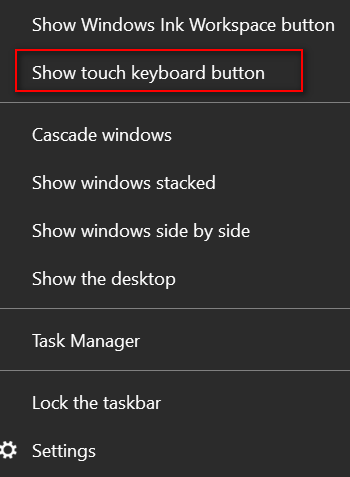
The touch keyboard icon appears - see below:
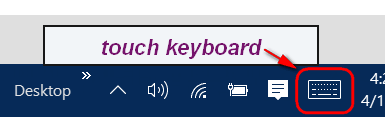
Click on the touch keyboard icon (in the red thing above).
Now, like magic, the touch keyboard comes up (and it is much bigger than the image below shows - but hey, we don't have infinite room ya know?).
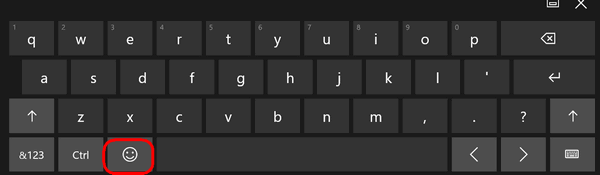
Notice the smiley face (emoji) in the red boxie thing above? Click it and the Emoji keyboard appears, see?
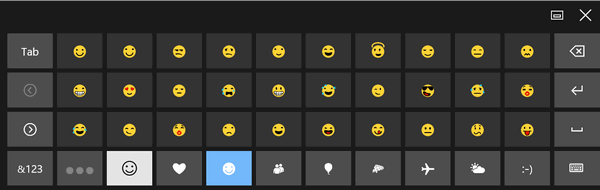
Here's a close up of the bottom row of the Emoji keyboard. See? You have all manner of emoji categories, including love, travel, people, quotes, weather, oh my! Lots of stuff.
![]()
What can you do with all these emoji? Look below. See?
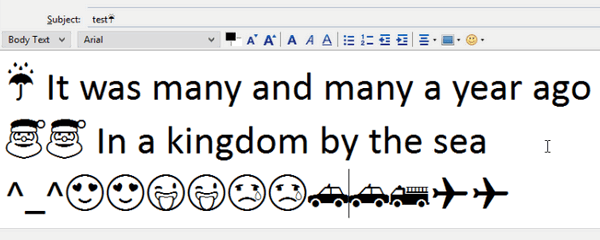
What good all this will do for you is up to you and your creative mind. Our job is to show you it's there; your job is to use it or ignore it. We don't have any connection with any emoji makers anywhere in the world. Honest!
But now, at least you know how to
get to all those emoji on your Windows 10 PC.
![]()
How to (sometimes) Get Deleted Files
Back
Windows 7, Windows 8.1 and Windows 10
If you have put something in the Recycle Bin, but you haven’t emptied the
Recycle bin yet, you can get all your files back by using Ctrl+Z .
But for now we’re going to assume you have emptied your Recycle bin and
the files you deleted are gone. We’ve explained what happens when you
delete a file in Windows many times, but it never hurts to refresh our
memories. When you delete a file in Windows, nothing is removed from your
computer. Windows marks the space occupied by the file you deleted as
unused. The file you deleted is still there but you can’t see it, access
it or use it. If you act quickly enough, before the space that the file
you deleted once occupied, your can recover it using a free program called
Recuva (you can get it at http://www.piraform.com/recuva
) . You have to act quickly and use Recuva as soon after you’ve accidently
deleted the file as possible, because the longer you wait the greater the
chance is that the space will be overwritten with other data and therefore
retrieving the data that you deleted will be much hard tor recover.
And while you can recover files from overwritten space, you probably won't
be happy with how they look, especially photos. They’ll have bits and
pieces missing and not be acceptable.
Any file that ever existed on Windows – in fact everything you’ve written
or done on your computer can be resurrected using high-tech forensics
software – which is very expensive. Recuva does a good job of restoring
accidentally deleted files as long as you act quickly enough – and recover
the files before the space they occupied is overwritten.
There are professional recovery tools that cost hundreds or even thousands of dollars that can successfully retrieve data from space which has been overwritten. These are forensic tools used by people like the NSA, FBI, CIA and data retrieval services who attempt to reconstruct data for companies and individuals who want to pay big bucks to get their data back. We didn't figure any of you would want to spend hundreds or thousands of dollars :)
Oh EB, you're not working for the NSA! Take off the silly spy hat.
![]()
Easily Add Items Your Windows Send-to Menu
Windows 7, Windows 8, Windows 8.1, Windows 10
And we'll show how to remove things from your Send-to Menu too!
There are about 9 dozen tools that help you add and remove things from
your Send-to menu. But, if you want to learn how Windows works, you don’t
need no stinkin’ app to add and/or remove things from your Send-to menu, I
tells ya!
Press the Windows Key + E to open File Explorer (Windows Explorer). At the
top, in the address bar, paste (or type) the following:
shell:sendto
And press Enter. You will see that File
Explorer opens to:
C: \Users\Your User Name\AppData\Roaming\Microsoft\Windows\SendTo .
Look at the screenshot below and you’ll see a list of things that you’ll
see when you right-click something and choose “Send to”. You can add
almost anything to this list or remove anything from this list.
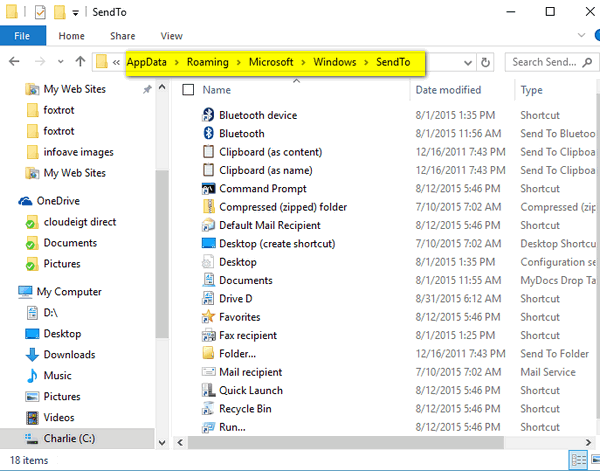
I don’t need Fax recipient on my Sendto list
so I just right-clicked and deleted it (these are all just shortcuts).
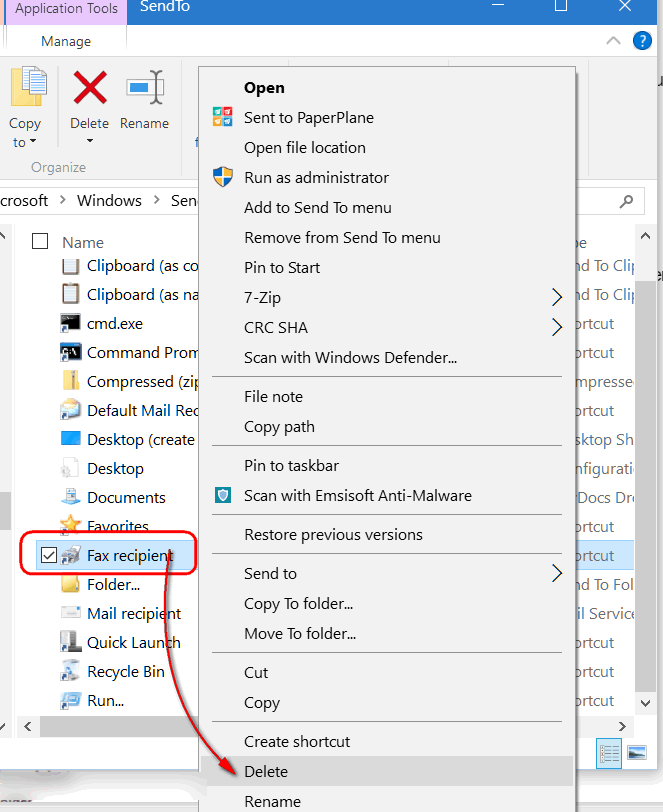
Since I deleted “Fax recipient”, from the Sendto folder above, it no longer appears as a choice when I choose “Send to”.
See the screenshot below.
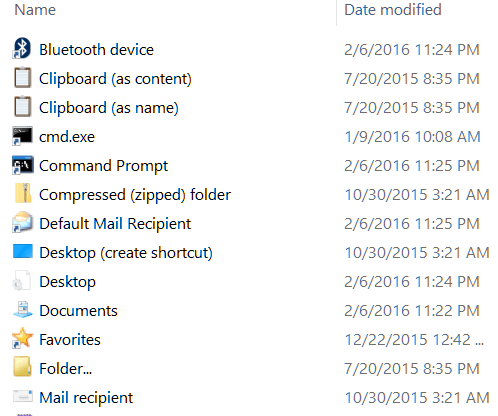
I like to use a program called MetaPad to open
text files, reg files and more – but it’s not on this list. So, I dragged
a shortcut to MetaPad from a folder in to the Sendto folder. Make sure
you only move shortcuts and not the program itself. If you’re not sure,
right-click in program’s folder and choose “Create shortcut” – then move
the shortcut in to the Sendto directory.
And now when I choose Send to, I have the option to "Send to" MetaPad.
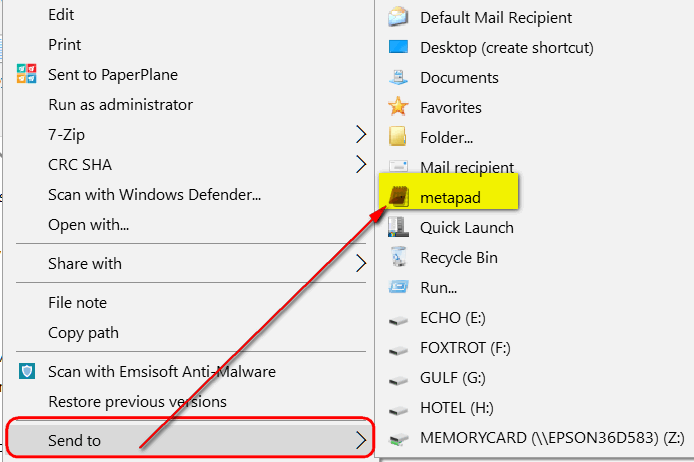
You can drag any shortcut into the Sendto
folder. You can drag any shortcut into this folder, or create a new
shortcut and drag it into the Sendto folder.
Or if all that seems like a trifle too much maneuvering and aggravation,
use one of the many programs available to accomplish the same things as
shown above. One of our favorites is a free program called “Sendto Toys”.
Sendto Toys makes it a snap to add, delete
and modify items to/from your Sendto menu.
You can read more about Sendto Toys here.
Now it’s time to make a shortcut called "Sendto EB”. I'll send her all my work.
![]()

Cloudeight Direct Backup Service &
Special Introductory Pricing
We'll set up two different backups on your computer and configure them to
run automatically. If you wait until you need a backup, it will be too
late. You can get our complete backup service for the special introductory
price of just $25.
Get more information here. Last week for
intro pricing.
Spring Pay-What-You-Like
Sale
Our Spring Sale days are nearing an end. There is still time to get GREAT deals
on some of our most popular products & services. You can save 40% r more on
Cloudeight Direct Computer Repair Keys, Season Tickets, Thunderbird Email
installation and setup, and Emsisoft. All our spring specials on one page.
Please help yourself to some great savings on our best products and services.
And you'll be helping us too! Everything is on one page -
get special
savings right here. Sale ends on Monday, April 17, 2017.
Reg
Organizer - A Swiss
Army Knife of Windows Utilities and Tools
Reg Organizer works on Windows 7, Windows 8, Windows 8.1 and Windows
10. The newest version of Reg Organizer has newly added special tweaks
for Windows 10 - including a Windows 10 Start menu fix.
Get more information and
or order Reg Organizer today and SAVE!
Help us by making a small donation
Don't need any of the products or services we
offer right now? Please consider making a small donation. We would
appreciate it very much!
Visit this page if you
would like to help us with a small donation.
Thank you!
![]()

Thoughts at Easter
It’s Easter time. It's a time of rejoicing for Christian around the world.
It is a time of rebirth and a time for a renewal of faith.
But I was thinking how much we all need a resurrection - a resurrection
within us. Each morning when we wake we can choose how we will be on that
day. In a sense, in a way, it’s like our own daily resurrection. Our
spirits can be lifted, our bodies and our faith renewed. We can choose to
be the person we’ve always wanted to be, or we can continue being the
person we are.
If we are very lucky we are both of those – the person we are is the
person we have always wanted to be. But I believe that’s very rare. Most
of us wish we were better people, more faithful, more compassionate, less
judgmental, less confrontational, more happy – more of some things and
less of others.
I find myself judging others because of the way they look, how they live,
what they have, or what they don't have, what they have or have not done.
But I have no right to do that. I have no right to judge anyone, no matter
who they are, what they look like, how rich or poor, how they live, what
they have, or what they’ve done. My resurrection comes every day I wake
and I get to choose what kinds of person I will be that day. Will I and do
I want to be who I was yesterday? Or do I want to be a better person today
than I was yesterday?
You’re probably thinking that I can change all I want, but everyone else
will see and know me as I was yesterday. And I say: So what? What
difference does it make what anyone else thinks? It makes no difference
unless we let it make a difference. So tomorrow when we wake we can be
resurrected – we can be the person we have always wanted to be, or we can
take the easy way and be what we’ve always been...
Read
the rest of this Easter essay here.
![]()

Help Others While Helping Yourself - Freerice
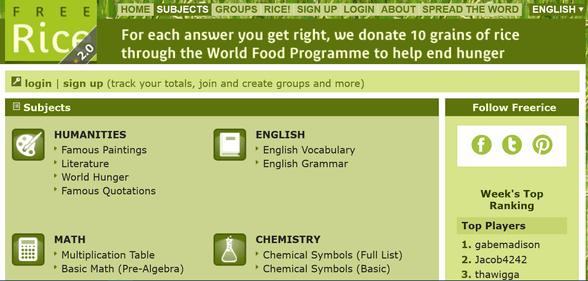
It's Easter time and it's a good time for us to remember why
we celebrate Easter. One of the greatest of Christian concepts is to
help those who are in need and to be there for those less fortunate
than ourselves. So in this Easter edition of InfoAve Premium, we are
going to Freerice.com once again. We have featured Freerice before and
we like to feature it from time to time because it’s such an amazing
site that does so much good for so many people. It's been over two
years since we last featured Freerice. Now they've upgraded Freerice
to Freerice 2.0 so it is even better now.
Freerice.com is one of the most interesting sites we’ve ever featured.
And because this site does so much good for those in need, we hope
you'll take some time and visit Freerice.com today. We think you'll
find that it’s fun, educational, worth your while, and your
participation helps the many hungry people in our world.
You can spend hours on
www.Freerice.com . Every minute you spend on it you’ll be helping
feed a hungry person somewhere in this world. The gap between the very
rich and the very poor has become deeper and wider than ever before.
Most of us, thankfully, are somewhere in between. Even if you don’t
have much money you can help someone who has even less, by using this
site.
Here’s the concept of Freerice.com: It’s a vocabulary quiz ad much
more, When you take the vocabulary quiz, for every word
you get right, 10 grains of rice will be donated to the United Nations
World Food Program. I have spent a great deal of time on this site;
while playing the vocabulary quiz game, over 10,000 grains of rice
were donated to help feed the hungry. And while I was helping to feed
hungry people, I was helping myself too by improving my vocabulary.
If you like challenges and you like helping people, you’ll really love
Freerice.
Here’s some information from the site’s owner:
"Freerice is a non-profit website that is owned by and supports
the United Nations World Food Programme.
Freerice has two goals:
Provide education to everyone for free.
Help end world hunger by providing rice to hungry people for free.
This is made possible by the generosity of the sponsors who advertise
on this site.
Whether you are CEO of a large corporation or a street child in a poor
country, improving your education can improve your life. It is a great
investment in yourself.
Perhaps even greater is the investment your donated rice makes in
hungry human beings, enabling them to function and be productive.
Somewhere in the world, a person is eating rice that you helped
provide.
Feel free to contact us for any questions regarding the site or
sponsorship opportunities. You can also find Freerice on Twitter and
Facebook.
Thank you..."
If you’re not fond of learning new vocabulary words, or vocabulary
quizzes, you can choose from many other options. You can choose from a
variety of subjects like math, science, English grammar (yeah! I hear
ya!), geography, science, humanities, geography, or even
learning a new language like German, Spanish, French, or Italian.
There a lot more than vocabulary quizzes on Freerice.
We hope each of you will take a few
minutes to visit Freerice.com . I bet that you, like us, will find
yourself playing the vocabulary quiz or browsing the other subjects
for and spending a great deal of time on Freerice. And that's a good
thing. While you're learning and having fun, you’ll be helping to
provide food for the hungry. It’s a great idea, a great site, and it's
certainly a great cause. Visit
http://freerice.com/ and make a difference. While you're
learning and having fun, you'll be helping others too.
Cloudeight Direct Backup Service &
Special Introductory Pricing
Spring Pay-What-You-Like
Sale
Reg
Organizer - A Swiss
Army Knife of Windows Utilities and Tools
Help us by making a small donation
What are PUPs? PUPs are not things; PUPs is an acronym for
Potentially Unwanted Programs. It really should be PUS, Potentially
Unwanted Software - but PUS doesn’t sound very nice - though PUS might
be closer to what you get when you install PUPs (or malware) on your
computer. PUPs are malware, make no mistake about it.
And that's another reason we recommend
Emsisoft Anti-Malware and
antivirus. Emsisoft
is one of the few security programs that offers protection from
viruses, Trojans, worms and rogues, as well as malware and PUPs.
These
products and services are recommended and endorsed by Cloudeight:
Emsisoft
Anti-Malware- The best anti-malware you'll find
anywhere. Great protection -- both proactive and reactive. Learn
more here.
Reg
Organizer-- A Swiss Army knife of PC tools. Easy for
beginners to use -- with advanced features for experienced users too. Learn
more here.
Cloudeight
Direct Computer Care - Computer Repair Service--
And for computer repair, you can't beat our remote repair service. You
never have to leave your home, take your computer anywhere or leave it
with someone you don't know or trust. We can fix most computer problems
and all you have to do is sit back and relax. Learn
more here.
Thunderbird
Email Setup - we'll set up Thunderbird for you - works great
with Windows 7, Windows 8 and Windows 10. Get the
details here.
Windows
10
Customization - Make Windows 10 look and work the way you
want it to. Get
more info here. Also..
don't forget: We're
offering something we think
most of you will enjoy. We have a daily tips and tricks summary
newsletter that is sent six days a week. It features daily tips,
freeware picks, and site picks and interesting computer tips, tricks
and more. It's short and sweet - very brief and lightweight. If you'd
like to receive or daily tips and tricks newsletter (completely free,
of course).
You can
subscribe here.
You can
also help us by using our Start
Page.
We have over 100 free games to our
Start Page too - come and play all day. It costs nothing to use our Start
Page--and helps us a lot.
Your Premium Members' Home Page is located here.
Donations help us continue our mission to keep you informed, separate
the truth from the hyperbole, and help you stay safer online. We provide
support to thousands of people. Every week we help dozens of people via
email at no charge. Thanks to donations, we do a lot more than provide
this free newsletter. We help you recognize online threats, fight for
your online privacy, and provide you with the knowledge you need to
navigate the Web safely, and help you get more out of your PC.
Help us keep up the good
fight with a small donation.
We hope you'll
take a few minutes today and help us with a small donation. ![]()

We'll set up two different backups on your computer and configure them to
run automatically. If you wait until you need a backup, it will be too
late. You can get our complete backup service for the special introductory
price of just $25.
Get more information here. Last week for
intro pricing.
Our Spring Sale days are nearing an end. There is still time to get GREAT deals
on some of our most popular products & services. You can save 40% r more on
Cloudeight Direct Computer Repair Keys, Season Tickets, Thunderbird Email
installation and setup, and Emsisoft. All our spring specials on one page.
Please help yourself to some great savings on our best products and services.
And you'll be helping us too! Everything is on one page -
get special
savings right here. Sale ends Monday, April 17, 2017.
Reg Organizer works on Windows 7, Windows 8, Windows 8.1 and Windows
10. The newest version of Reg Organizer has newly added special tweaks
for Windows 10 - including a Windows 10 Start menu fix.
Get more information and
or order Reg Organizer today and SAVE!
Don't need any of the products or services we
offer right now? Please consider making a small donation. We would
appreciate it very much!
Visit this page if you
would like to help us with a small donation.
Thank you! ![]()

All Windows users
PUPs are what antivirus/antimalware companies call some malware so
they don't have to come right out and call it "malware". There are
those who will tell you that malware is "malicious software" but the
prefix "mal" does not mean malicious - it can evil, ill, bad - for
instance "malevolent:" Some people, will rankle on about the malware
being malicious software and PUPs being a kinder, less dangerous, less
annoying form of malware. The fact is the prefix MAL does not derive
from the word "malicious", it means bad or evil, used as a prefix in
words such as malfeasance, malady, maladjusted, malware and hundreds
of others.
Dictionary.com says:
mal-
Word Origin
1. a combining form meaning “bad,” “wrongful,” “ill,” occurring
originally in loanwords from French ( malapert); on this model, used
in the formation of other words (malfunction; malcontent).
PUPs are malware - whether they are malicious or not. If any of you
have ever had a browser toolbar installed without your knowing consent
(most PUPs are installed by trickery) and you later found you were
continually being redirected to sites you didn't want to visit, or had
your browser's default search engine and/or home page changed so it
was difficult for you to change it back, or had advertisements popping
up from everywhere and out of nowhere because of a PUP or PUPs that
you were tricked into installing, we're pretty sure you’d call it
malware.
PUPs is malware, make no mistake about it. But in this litigious age,
no one dares to call a spade a spade. So, to protect themselves from
potential lawsuits, most companies making security software, calls
some types of malware, "PUPS" to prevent multi-gazillion-dollar
malware makers from suing them. But PUPs is malware, I tells ya!
Viruses, Trojans, worms, browser hijackers, search engine hijackers,
rogues, ad-injectors, and other software you don't want on your
computer are all malware. PUPs are all of those except for viruses,
Trojans, worms and rogues. PUPs is the name given the most ubiquitous
malware - the kinds of malware you're most likely to be faced with -
and if you're not careful - infected with.
Whether its tagged "malware" or PUP, it's all bad stuff you don't want
on your computer. While the term PUPs makes it seem like the software
is not so bad, and it’s up to you to decide whether you want to
install it or keep it, PUPs or Potentially Unwanted Programs is an
acronym and it’s a euphemism for malware. It's not potentially
unwanted, it is always unwanted.
Someday, we hope, someone will stand up to the billion-dollar
toolbar/PUP industry and start calling a spade a spade.
![]()
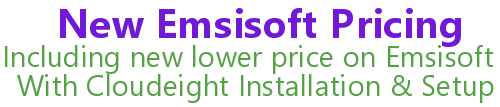
Please visit our Emsisoft order page to see our new prices.
![]()

![]()

![]()
After you donate, you will receive info on how you can become a
Cloudeight Booster.
![]()
We'd love to hear from you!
If you have comments, questions, a tip, trick, a freeware pick, or just want to tell us off for something,, please visit this page.
If you need to change your newsletter subscription address, please see "Manage your subscription" at the bottom of your newsletter.
We received hundreds of questions for possible use in IA news. Please keep in mind we cannot answer all general computer questions. We choose a few to use in each week's newsletter, so keep this in mind. If you have a support question about a service or product we sell, please contact us here.
We hope you have enjoyed this issue of
InfoAve Premium.
Thanks so much for your support and for being a Premium subscriber.
Have a great weekend and a blessed and happy Easter! Darcy & TC
Cloudeight InfoAve Premium - Issue #705
Volume 14 Number 26
April 14, 2017
Not a subscriber?
Subscribe to our InfoAve
Premium Newsletter![]()
DISCLAIMER ABOUT THE TIPS
& SOFTWARE RECOMMENDED IN THIS NEWSLETTER-- PLUS OTHER
IMPORTANT INFO:
All software recommendations we make in this newsletter are based on
our own experience and testing of the programs that we recommend. This
does NOT guarantee they will work on YOUR computer. We assume you will
read the program documentation and use the program according to the
instructions. We make no guarantees about any program recommended in
this newsletter or its suitability for any particular purpose. We will
not be responsible for any problems you may have. We do not and cannot
provide support for any products other than our own Cloudeight products
and we will not answer email concerning any product which is not a
Cloudeight product. We urge you to use good judgment when downloading
and installing software and to use a program only after reading the
program's documentation. And, all Tips & Tricks in this
newsletter have been tested by us on several different computers and
were found to work as indicated. They may not work on yours. We make no
guarantees. Anything we recommend you try and use at your own risk. We
will not be responsible for any problems caused by any software
programs recommended in this newsletter or any of the tips and tricks
in this newsletter.. Readers' comments are their own and Cloudeight
Internet LLC is not responsible for comments of our readers. All
readers' comments, suggestions, questions, and tips and tricks sent to
us become the property of Cloudeight Internet LLC. You understand that
we may use your comments without your explicit permission.
"Cloudeight InfoAve Premium" newsletter is published by:
Cloudeight Internet LLC
PO BOX 73
Middleville, Michigan USA 49333-0073