
Issue #735
Volume 15 Number 4
November 10, 2017
Dear Friends,
Thank you very much for subscribing and for being a part of our Cloudeight family. We appreciate your membership and support very much!
THANK YOU SO MUCH FOR YOUR GREAT RESPONSE TO OUR NEW E-BOOK
Thanks for giving our 2017 InfoAve Premium Volume 14 E-book such a warm welcome. We appreciate your support very much!

New Cloudeight stationery is available for Thunderbird!
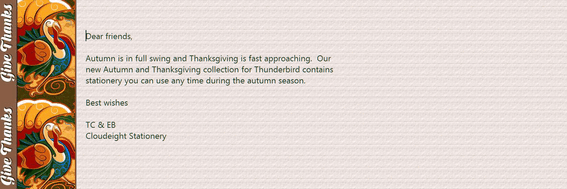
On Monday we released another new collection of stationery for Thunderbird. Our newest collection is called "Autumn & Thanksgiving" and features stationery you can use to dress up your emails for the fall and Thanksgiving season. You'll find a wide selection of designs, perfect for any seasonal email. You can preview and/or download our newest Cloudeight Stationery collection here!
If you don't yet have the Thunderbird email program installed, we're still running our special sale on Thunderbird installation and set up. We'll install Thunderbird for you, set-up up to 3 email accounts and get it configured so you can use all our Thunderbird stationery in your emails. Get more information here.

Reminder: To ensure delivery of this newsletter, please add our email address to your address book and / or alert your ISP should you need to have it whitelisted in order to receive this newsletter. We send this newsletter from the following email address: cloudeight-news@thundercloud.net.


Our brand new 2017 Cloudeight InfoAve Premium Volume 14 E-book is available now!
Help us and help yourself. Our new 2017 Cloudeight InfoAve Premium Volume 14 E-book is ready now. All of the information that was featured in every issue of InfoAve Premium from the past year is included in our new ebook! It's a great reference and an excellent computer manual that can help you keep your computer running well and make you a better, more informed, computer user. Our E-book keyword search makes it easy to instantly find whatever you're looking for. Our new E-book can even read to you!Get more information and/or get our new 2017 Cloudeight InfoAve Premium Volume 14 E-book here.

Share Us on Facebook!
We'd love for you to share us with your family and friends on Facebook. Help us by sharing us on Facebook!


Subscribe to our Daily Newsletter!
Get computer tips & tricks every night. Our daily newsletter features a computer tip/trick or two every day. We send it out every night around 9 PM Eastern Time (USA). It's short and sweet, easy-to-read, and FREE. Just visit this page and sign-up. All you have to enter is your email address. Once you confirm your subscription, you'll receive our daily newsletter every day, six days a week. You can unsubscribe at any time.

Here are some important links for you:
- Do you have a question or suggestion for our newsletter? Submit it here.
- You can read and search over 3400 Computer tips and tricks from our Cloudeight InfoAve Web site.
- Do you have a question or comment about one of our products or services? Please contact us.
- Are you having problems with your computer? Visit this page to get information about our Cloudeight Direct Computer Care services. We can fix your computer!
- Emsisoft Anti-Malware provides the best overall malware & virus protection for your computer - we use it and we recommend it. Please visit this page to learn more about Emsisoft products - and our special Emsisoft discounts.
- Would you like to receive our InfoAve Daily Tips & Tricks newsletter? It's free. You can subscribe here.
- Please help us by making a donation; help us keep helping you. If you'd like to help support our newsletters and our Web site, please consider making a donation. Anyone who makes a donation is invited to join our Cloudeight Boosters. Our boosters get freebies, special offers and more. Make a donation and join the Cloudeight Boosters today!
- Our Cloudeight InfoAve Premium Newsletter home page has links to the last several issues of Cloudeight InfoAve Premium newsletter. Visit our Cloudeight InfoAve Premium home and catch up on back issues of this newsletter.


A comment from TC & EB
Last week one of our subscribers, Sandy, suggested we create a featured fun site (cooking, games, entertainment, etc.). We heard you loud and clear. We had a great response and almost 100% in favor of Sandy's idea. So, this week we picked the fun/entertaining site - as our featured site of the week, but next week we're leaving it up to you. Please visit this page and make your suggestion by leaving a comment on this page. We will choose from the site you suggest for next week's and future issues of this newsletter. We look forward to adding this to our newsletter! Give us your site suggestions here. TC & EB
A comment from Julie
I love, love, love the new E-book. I already found the answers to 3 problems I was having on my computer that were making me CRAZY. Best money I ever spent. Keep up the good work!
A comment from Carl
I want to thank you for making the volume 14 ebook available. It's so handy. This is my 4th Cloudeight ebook and every one of them has been a big help. Don't know what I'd do with you guys to put all this complicated computer jargon into language I can understand!
A comment from Sherry
Thanks so much for the new e-book. I look forward to them every year. I've always found them to be a big help no matter what Windows I was using. Your new ebook is like treasure chest of tips for Windows 10.
A comment from Ken
Great job on the new 2017 ebook guys. Love it! Ken.
A comment from Margie
I've had the new ebook exactly 2 days now and I've already used it a bunch of times to look things up. I don't know how you 2 find the time to keep everything going so well. I appreciate you both! Thank you. Margie
A comment from Larry
Love the new E-book guys! It's great!
A comment from Mhairi
I just wanted to thank you Darcy for sorting my problem with Thunderbird. It is now working very well!! Lovely to watch you at work. Many thanks again for all that you do. It is much appreciated.
A comment from Jerry
Yesterday TC visited my computer which was running slow, did his magic thing and in lass than a 1/2 hr had it humming like new again, THANK YOU TC. AWESOME!
Thanks so much to: Carl, Sherry, Ken, Margie, Larry, Mhairi, Jerry and all of you who have taken time to write to us this week. Thanks for all of you who purchased our brand new 2017 InfoAve Premium E-book Volume 14. And thanks everyone who used our Cloudeight Direct Computer Care services. Also, a BIG thank you to all who have helped us with your donations and those who have shared our site with friends. THANK YOU! EB & TC.

Get more information about Cloudeight Direct Computer Care here.


Audrey wants to know what to do about a 500 Internal Server Error code
Yesterday I got the message: 500-Internal Server Error. What do I do with this message?
Our answer
Hi Audrey. The 500 Internal Server Error non-specific HTTP error code that means something has gone wrong on the website's server. The 500 Internal Server Error is very general and does not specify what the server problem is.
It's very unlikely, but not impossible, the error is on your end. There's not much you can do about this error, but here are a few things that might help you to view the page generating the 500 Internal Server Error:
Reload the web page. Click your browser's refresh button, press the F5 key on your keyboard or use the Ctrl-R keyboard shortcut.
You might want to verify that the link is correct and that it's current.
Clear your browser's cache & cookies. You may be looking at the page from a cached version. Try clearing your cache & cookies and then refresh the page (CTRL +R or press the F5 key).
Wait a while. Give the web site time to fix whatever server problems they're having.

Linda used her Windows calculator to do currency conversion and now can't get it back to normal
I sent a question to you a few days ago and haven't gotten a response. The question was about a Cloudeight Daily tip about using the calculator for finding currency. I did the tip, and it worked. However, I can't get the calculator back to using it for calculations - adding subtracting etc. Can you tell me how to do this? I checked InfoAve and e-book and couldn't find out how to do it. I'd appreciate your help. I use the calculator a lot. Thanks! Linda
Our answer
Hi Linda. Like most other programs and apps, Windows calculator has a settings menu which allows you to change the mode of operation. The Calculator's setting's icon is three horizontal lines at the top left of the program window. You need to click the settings icon to expand the menu. Choose "Standard" (the very top choice) to go back to Calculator's standard mode.
Here are two screenshots to help you:
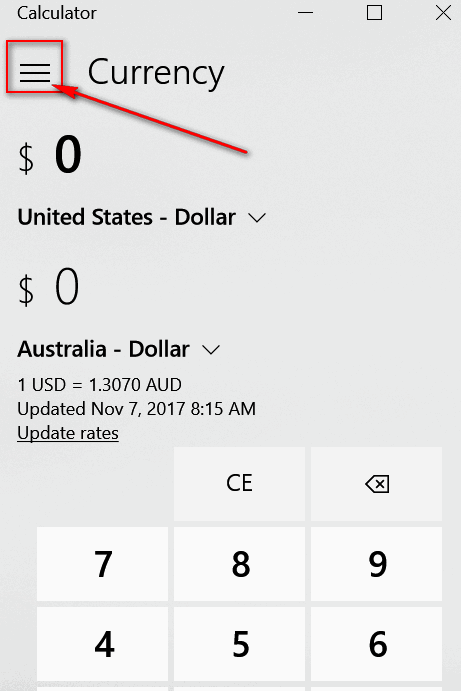
Above: Your Calculator in Currency Converter mode. Click on the Settings icon to open the drop-down menu where you can change Calculator modes.
Below: The menu you'll see. Choose "Standard" from the menu and the calculator will be back to normal.
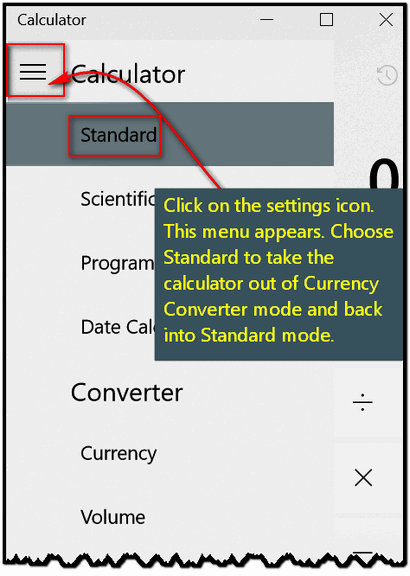
Here's another tip. Whenever you see a tip in our newsletter that changes a setting, you can usually go backward through the tip to put the setting back to the way it was when you started!
Hope this helps you, Linda.
For others reading this who want to see the original tip about how to use Windows calculator to do currency conversions, please visit this Cloudeight page.


Cloudeight Direct Get Ready for Winter Cleanup
Winter is coming is coming and we're all going to be using our computers more. Let us make sure your computer is ready for those long, cold, winter nights.When you order our Get Ready for Winter Computer Checkup Special:
- We'll check your computer for malware and questionable programs
- We'll check your startup programs and optimize them
- We'll check your computer performance to make sure your RAM and CPU usage are within normal ranges
- We'll check your hard drive for errors
- If you're using Emsisoft, we'll make sure it's set up for best protection & performance
- If we find anything on your computer that needs to be repaired, we'll give you a special discount on a Cloudeight Direct Computer Repair Key.
- This is a great opportunity for those who have hesitated to use online/remote repair in the past to see what how really easy and convenient remote computer care is. Now is the time to get your computer checked before winter arrives, and to see how easy our Cloudeight Direct Computer Care service is to use.
Get more info and/or order your Get Ready For Winter Checkup right now!

Uwe's computer is using generic icons for different programs - they all look the same.
Suggestion: I have some shortcuts on my desktop from my portable hard drive. Each shortcut has an icon associated with it. Lately these icons are no longer visible and are replaced with a generic Icon. This is happening with about 4 shortcuts on my desktop. All these generic icons look the same. It's as if the application shortcut icons are no longer associated with their specific applications . How can I fix this? Thanks. Uwe
Our answer
Hi Uwe. We noticed you're using Windows 7. Our guess is that your icon cache has become corrupted over time. The only way we know you can fix this problem is clearing and rebuilding the icon cache. There's a long, complicated way to do this and simple way to do this using a small freeware program. We choose the easy way. It works just as well and you can fix it with a click. After you use the tool , you'll have to restart your computer. Your icons will be back to normal.
Visit this page to read more about the freeware program and how to use it.
Let us know if this helps you, Uwe.

Aria has a failing hard drive
My PC does not boot . when I turn it on I get error : AHCI Port0 Device error press f2 to set up when I press f2 I get CMOS set up utility. several options there but have no idea what to do. Can you help? I had Windows 10 version 1703. Please let me know my options. Thanks!
Our answer
Hi Aria. The AHCI device error you're getting is generated from the BIOS' S.M.A.R.T. hard drive detection. Hard drives can fail at any time. We've had them fail when they were less than a year old and we've seen hard drives last for 10-12 years. The S.M.A.R.T. feature is a warning system that hard drive failure is imminent.
The error you're getting has nothing to do with Windows - it occurs before Windows starts. The error means that the S.M.A.R.T. hard drive system has detected that your hard drive at port 0 (main hard drive) is failing and the drive may not be accessible. It indicates also that your hard drive may fail at any time. You can try pressing F1 to try to boot into Windows. If you do get lucky and boot into Windows, you should back up your files and replace the hard drive (or have someone replace it). A new 1 TB hard drive is not that expensive, you can get a brand name for around $50... or less. And these days they are very easy to install.
If you have access to another computer you can use our Windows 10 page to download an ISO file and make a Windows 10 DVD. You can use that DVD to boot your computer. Then you can try using the disk repair tools and/or other troubleshooting tools on the Windows 10 DVD. But even if you get Windows started, if your hard drive is failing your going to need to replace it - in which case having that Windows 10 DVD will be very handy.
If you have to get a new hard drive, you can use the DVD to install Windows 10. You will not need a new product key as long as you install Windows 10 on the same computer. Microsoft hard codes the Windows product key to your hardware (motherboard), so if you put a new hard drive in and reinstall Windows, you'll not need a Windows product key.
Hope this helps you.
Aria wrote back and she replaced the hard drive and reinstalled Windows from the DVD and she's now in the process of getting her computer set up. Good job, Aria!

Lee doesn't want the Windows keyboard showing when Windows 10 starts
How do I prevent the Windows Keyboard from appearing at the bottom of the screen each time I start windows? Thank You .
Our answer
Hi Lee. It's very simple. Here's how you do it.
1. Right-click on your taskbar
2. Look for "Show touch keyboard button"
3. Uncheck it.
Here's a screenshot to help you.
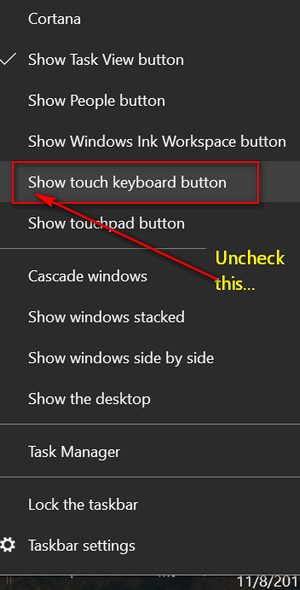
And that's all there is to it!

Anna Lee is concerned about Google/Gmail's security
I can’t help but wonder about Gmail’s security when I see how many folks, including their names, have signed up for a particular product in the past few minutes???? i.e., skin care and eye products. This is in reference to recent internet info (which I have since deleted,) that Laura Ingraham has a new spot on Fox.....which also then generated into info that she is also endorsing a facial skin product. (Which many other celebrities are also doing !?!)
In the lower left hand corner of the info/ordering page was a small green rotating square which was displaying the personal names of the most recent persons who had actually ordered the product! When/if I order something from an online ad, I really don’t wish to have my name displayed publicly!!! Maybe these folks don’t either??? I consider this an invasion of privacy. Additionally I don’t think it is appropriate for such an ad to be included with something that is supposed to be an announcement/information of a new online service. Thank you for “listening!”
Our answer
That is not Google. It's the ad and the advertising method that the Laura Ingraham Show and/or Fox are using. Personal names are not really personal, unless you have a city/state or address connected. Or a very very unusual name.
How about:
James Morgan
Betty Jankins
Julie Roth
Paula Rathburn
Marcia Lee McCall
Juan Ramirez
Leslie DeMarco
Steve Emmons
Bobbi Roth
Do those names mean anything to you? They are just names I made up. And even if I didn't make them up, would they mean anything? So, Fox or Laura Ingraham et. al. could be publishing random names to encourage buyers to think... "Wow, all those people bought this - so it must be good". It's probably just an advertising gimmick and nothing more; there is no way to verify the names are real. Fox and/or the Laura Ingraham program are responsible for the ads, the order page, its contents and what is displayed, not Google or Gmail.
You see the same things from time to time on other networks like HSN and on other shop-at-home networks on TV and the Internet.
If you are concerned with this, you should write and express your concerns to Fox and/or the Laura Ingraham program as it has nothing to do with Google.
Hope this helps.

Nick has problems with WinPatrol
I started using WINPATROL now WINANTIRANSOM on your recommendation. I have had an ongoing problem the past couple of months with it and have tried on two separate occasions to get help with no response each time. I also noticed that you no longer have them listed as recommended software. should i be looking for an alternative? Thanks, Nick
Our answer
Hi Nick. We stopped recommending WinPatrol several years ago after our friend Bill P (the developer) sold out. Almost as soon as he sold the company we noticed that WinPatrol started changing. And we started getting complaints about issues with the program. WinPatrol went from being a really great program that did its job well, to a program that wants to be everything to everybody - and that's never a good philosophy. We have not recommended WinPatrol for several years and we have never recommended WinAntiRansom. Our recommended security program, Emsisoft, is a world-class anti-virus, anti-malware, anti-ransomware and anti-PUPs security program. The only security software we use and recommend is Emsisoft; its all you need for protection and security.
You can control startups nicely in Windows 10 with task manager, or a program like Reg Organizer ( http://thundercloud.net/ro ) which we have been using and recommending the past several years.
Nick wrote back: "Thanks for getting back to me so promptly. I have both Emsisoft and Reg Organizer through you guys. I will dump WinPatrol. Nick"


Handy Tips for Chrome and Other Browsers Too
This tip is for Windows 7, Windows 8x, Windows 10
Google Chrome browser installed
NOTE: If you don't have Chrome or don't use it, don't worry. Many, if not most, of these shortcuts work in Internet Explorer and Firefox as well.
Nothing saves time like great keyboard shortcuts. They save you the time of hunting down the correct dialog box or menu item. The only problem with keyboard shortcuts is...remembering them. The best way to remember them is to use them.
We don't expect you to remember all of these keyboard shortcuts, but you might want to use the ones you find most useful often, so you will commit them to memory. And you'll find that many of these shortcuts work in Internet Explorer and Firefox too. To see if they do, just try them...you won't hurt anything -- they'll either work, they'll do something different than described below, or they won't work at all. You will never know until you try!
Ctrl + P – Print the current page
Ctrl + S – Save the current page
Ctrl + O – Open a file from your computer in Google Chrome
F5 – Reload the current page
Esc – Stop page loading
Ctrl + F5 – Reload the current page (ignore cached content)
Ctrl + D – Bookmark the current web page
Ctrl + Shift + D – Save all open pages as bookmarks in a new folder
Alt + Click on link – Download link
Ctrl + F – Open the search box
F3 – Find the next match for your input in the search box
Shift + F3 – Find the previous match for your input in the search box
F11 – Open page in full screen mode
Ctrl + + – Make the text larger
Ctrl + - – Make the text smaller
Ctrl + 0 – Return text to normal size
Ctrl + Shift + B – Toggle the bookmarks bar
Ctrl + H – View the History page
Ctrl + J – View the Downloads page
Ctrl + R -- Refresh the page
Shift + Esc – View the task manager
Ctrl + Shift + Delete – Open the Clear Browsing Data Dialog
F1 - Open the Help Center in a new tab
Ctrl + U – View page source code
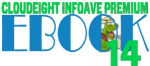
This tip is included in our new 2017 InfoAve Premium E-book Volume 14. Get your copy today!

One Way to Repair Corrupted Windows 10 System Files
Windows 10 (all versions)
If you’re getting strange error messages or features or apps are missing or not working on your Windows 10 PC it may because some of the core Windows system files have been corrupted. This can happen for a number of reasons – a failed update, a program that you installed, malware, etc. When you start getting a lot of Windows error messages, dll or file missing errors, or some Windows features do not work or do not work as expected, this is a way you can try to fix Windows without doing a System Reset or reinstalling Windows.
If you’re having significant Windows problems, try the steps below to attempt to fix any/all corrupted Windows 10 system files. You must complete both steps. so no shortcuts, OK?
In the Windows 10 taskbar search (Cortana), type CMD . Right-click on Command prompt when it appears and choose “Run as administrator”.
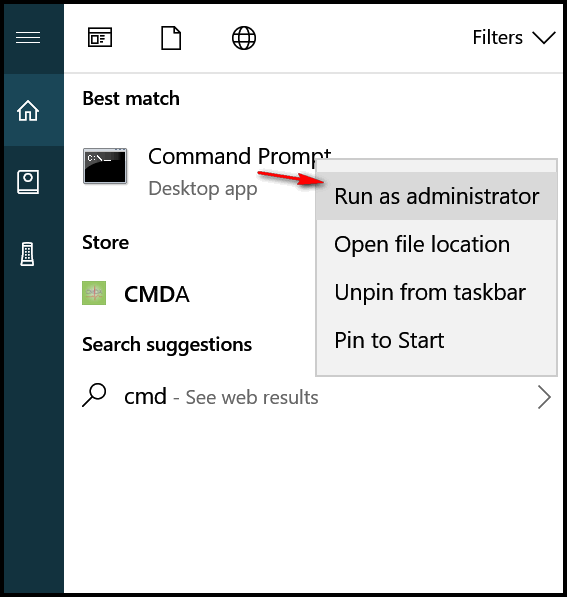
In the command window at the prompt type (or copy & paste):
DISM.exe /Online /Cleanup-image /Restorehealth
(note the spaces before each forward slash)
Press Enter
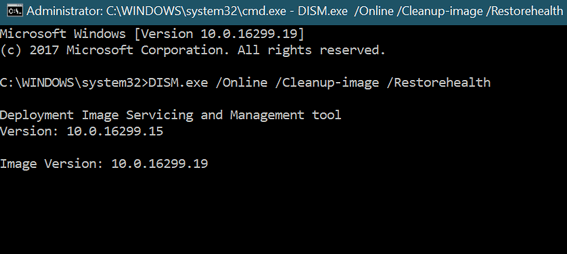
This process will take some time to complete (10-20 minutes). It will show you progress percentages as it runs. When it’s done you’ll get a message (hopefully) that it has completed successfully.
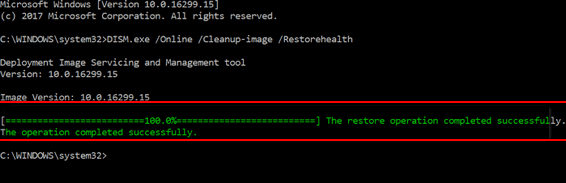
Once it has completed, at the command prompt (C:\Windows\System32>) type:
sfc /scannow
(note the space before the forward slash.)
Press Enter.
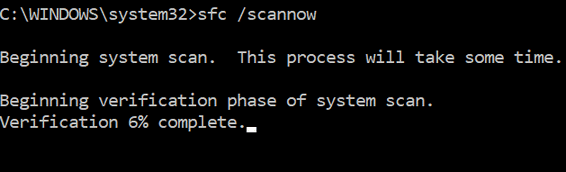
When SFC completes you should see a message that it has found corrupt files and repaired them.
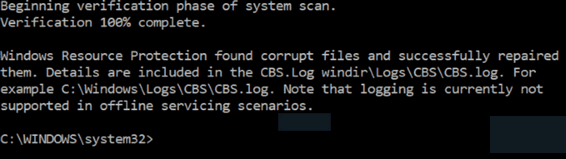
In a perfect world everything should work as above. But alas, the world is not perfect. You may find that DISM was not successful or that sfc /scannow fixed some but not all corrupted files. But if you’re having a lot of Windows error messages and / or missing some Windows features, trying the commands outlined in this tip are well worth the time. It shouldn't take you more than 30-40 minutes to complete DSIM scan and the System File Checker (sfc). If they are successful, there’s a good chance your Windows problems will be fixed. If they are not successful, you have other options: System Restore, System Reset, and even Fresh start.
Don't forget, we can fix most any computer problem ... while you sit back and watch... with our Cloudeight Direct Computer Care service.

A Simple Tip to Use if You Have Problems Booting Windows 10
Windows 10 All Versions
Here's an easy tip for Windows 10 that you'll want to keep handy. You can use this tip if you're having problems starting Windows 10. This tip also comes in handy if you need to access the advanced boot menu so you can use the Windows Troubleshooting tools, System Restore, System Reset, Command Prompt and other Windows tools that can help you get your PC started and running well again.
If you're having trouble starting your Windows 10 computer - or you want to boot to the Advance Boot menu, restart your computer as you normally would, only hold down the SHIFT key until the Advanced boot menu appears on your screen.
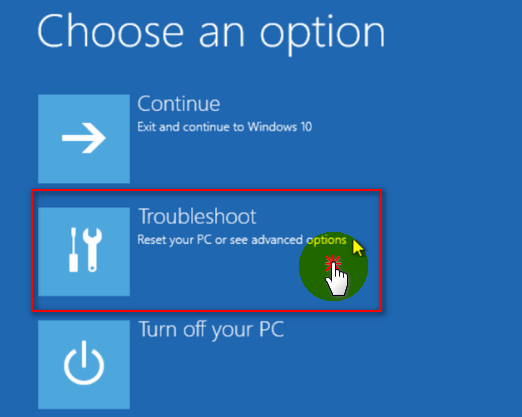
If you're having problems starting your PC you'll want to click on "Troubleshoot". From there you'll be able to access System Restore, Reset, Command Prompt and other Windows tools you can use to sort out the problems plaguing your PC.
If you want to practice booting to the Advance Boot Options Menu, just restart the computer while holding down the SHIFT key. When you get to the Advanced Boot Menu, just click "Continue" to boot into Windows normally.
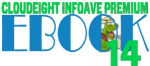
This tip is included in our new 2017 InfoAve Premium E-book Volume 14. Get your copy today!

10 Simple Google Search Tips and Tricks You Can Use
Google Search (Some tips work with Bing and other search engines)
- Use quotes to search for an exact phrase: Here's a
simple trick that can help you narrow down your search results in a
jiffy. Searching for a phrase in quotes will return search
results containing the same words in the same order. This can really
save you time if you're looking for a particular phase.
- Use an asterisk in quotes to search
for unknown or variable words: Did you know you can search for
a phrase when you're not sure of a word in phrase by using an asterisk
to replace the unknown word. For example, I just searched for: "Those
who foolishly sought power by riding the back of the *
" returned: "Those who foolishly sought power by
riding the back of the tiger ended up inside " (JFK). Or "A * in the
hand is worth * in the * ". You know the result for that.
-
Use a minus sign to eliminate results containing certain words: You
can streamline your searches by using the minus sign to remove
those words from your search results. For instance: Search for Lasagna
recipes -meat sauce. Note the - minus sign is right next the word you
want to eliminate - not a dash between the words. The search for
Lasagna
recipes -meat sauce results in recipes for lasagna which don't include
meat.
- Search specific websites for keywords: Use
the "site :"
function (Google only) that searches only a specific website. For
example, if you want to see how many times North Korea was mentions on
CNN's web site, type "North Korea site:CNN.com"
- Search news archives all the way back to
the mid-1880s:
Google News has a feature that lets you search back over 100+ years’
worth of archived news from newspapers from around the world.
Just visit this page: http://news.google.com/newspapers
- Use vs. to compare foods. Want to know the difference
between wheat
and spelt? Type "wheat vs. spelt" in the search form. You'll get a
comparison. Type in "quinoa vs. rice" and see what you get.
- Use search to give you definitions of words. For
example:
"Define:Trenchant" (no quotes needed).You can even look up slang.
Define: Booyah or Define: Bae.
- You can use the microphone icon on Google to flip a
coin or give you
a sweet love quote. Go to https://www.google.com and click
the microphone icon and say "flip a coin" or "love quote". If you're
shy you can type "flip a coin" (no quotes) and get a random heads or
tails every time. Good for solving arguments. I do this all the time
with EB. Tails you lose, heads I win.
- Play a game. That's right you can play Atari Break
out on Google. Go to Google
and click on Images (at the
top right). In the image search form type "Atari Breakout" (no quotes)
and press Enter.
- Use the tabs in Google search. On the top of every search you'll see several tabs. Normally you'll see Web, Image, News, and More. Use these tabs to help define what kind of search you want to do. If you're looking for images, click the Image tab. If it's news you're looking for, click the "News" tab. It's very simple but many people don't even notice those tabs. They're there to help you!.

How to Add our 2017 InfoAve Premium Volume 14 Ebook to Your Taskbar for Quick Access
Windows 10 (all versions)
If you downloaded our Ebook in Zip format, unzip the file. Right-click on the ebook file (exe) and choose "Pin to taskbar" from the menu. See?
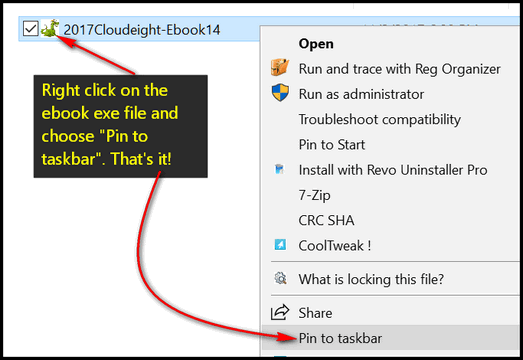
Once you do the step above, you'll have our ebook on your taskbar. Any time you need to look up a tip or trick (the ebook has a great search feature!) just click on the e-book icon.

You can also add our ebook to your start menu by right-clicking and choosing "Pin to start". Or, you can put it on your desktop by right-clicking the ebook file then choosing "Send to > Desktop (create shortcut)". Anywhere you put it, it's a handy reference you'll use often.
Don't have our brand new 2017 InfoAve Premium E-book Volume 14 yet? You can get it here. It's a very inexpensive way to have hundreds of computer tips and answers to your questions right at your fingertips. And your purchase helps support our small business.

Want more computer tips & tricks?
Beware of this new Netflix Scam!
Learn some great shortcuts for Chrome, Firefox, Edge and other browsers. Read more here.
Don't forget! We have a brand new collection of Cloudeight Stationery for Autumn & Thanksgiving. It works great in Thunderbird! Preview and / or download it here.
We have thousands of Windows tips, tricks and more on our InfoAve web site. Come see for yourself!


Donations help us continue our mission to keep you informed, separate the truth from the hyperbole, and help you stay safer online. We provide support to thousands of people. Every week we help dozens of people via email at no charge. Thanks to donations, we do a lot more than provide this free newsletter. We help you recognize online threats, fight for your online privacy, and provide you with the knowledge you need to navigate the Web safely, and help you get more out of your PC.
Help us keep up the good fight with a small donation.
After you donate, you will receive an invitation to become a Cloudeight Booster.
Interested in making a automatic monthly gift? Visit this page. Help us keep helping you!


Puzzle Prime: The better way to procrastinate
Last week dozens of you wrote and told us you'd love to see us feature recipe sites and fun & entertaining sites. We're going to let you choose the sites after today, but we need you help tell us your favorite fun sites. You can do that by leaving your site suggestion in a comment on this page. Thank you :)
EB doesn't think I'm an expert at many things, but one thing she does think I'm an expert at (or is that at which I'm an expert?) is:
1. Procrastination
2. Wasting time
Neither is true of course, I just put forth effort commensurate with my pay! Sometimes procrastination leads me to wander about aimlessly, looking for new ways to kill or waste time. I don't like to say killing time, since it's actually time that is killing me. Be that as it may...
In our concerted effort to keep this newsletter down to a readable and manageable publication, I will try to keep my remarks about this Cloudeight Site Pick, brief - not truncated, but brief.
Here are some info about our Cloudeight Site Pick, lifted right off the site by my sticky fingers:

"The better way to procrastinate.
Whether you are on a break, waiting for a flight, or just relaxing at home, Puzzle Prime will offer you all the best puzzles you could ever want. With many sections to choose from, including Brain Teasers, Detective Mysteries, Logic Games, and more, there is always something fun to do at Puzzle Prime!...
Puzzles
Solve hundreds of fun brain teasers, challenging logic puzzles, and exclusive, original crime stories...
Games
Play over 100 handpicked puzzle games, including "Portal: Flash", "Cut the Rope", and many more...
Illusions
Visit our optical illusions gallery to see many masterpieces created by worldwide renowned artists...
Reviews
Read our expert reviews and recommendations of various popular puzzle toys and books...
Funnn
Read our original web comics, learn new jokes, solve fun quizzes, and find more ways to entertain yourself...
Community
Join our forum, read interviews with famous puzzlers, and participate in various creativity contests...
Who are you?
We are a very small team of math and puzzle lovers who appreciate new ideas and like to challenge ourselves. We like solving problems for fun and look forward to share our passion with others.
What is this place?
Puzzle Prime is an online platform where you can find information about anything puzzle related. We have brain teasers, logic video games, puzzle reviews and more. If it stirs your brain and makes it hurt, you will find it here at Puzzle Prime.
Why did you make this?
We have seen so many sites on the internet offering puzzles, math games and other logic quizzes and saw that many of them relied on the principle of "quantity over quality". Many of these sites had boring or easy to solve puzzles and we wanted to change that. Puzzle Prime offers puzzles carefully selected by our team to provide a challenge to our users and that are guaranteed to be smart, unique and lots of fun.
Where are the ads?
You will not find ads on Puzzle Prime. We find ads to be annoying and distracting and we believe that they do not belong here on our site. The only place you might see advertisements is if you play some of the video games in the Puzzle Games section. However, these games are borrowed from other websites and developers, so Puzzle Prime does not have the rights to make them ad-free.
How do you generate profit?
Puzzle Prime does not generate profit. We have created this website with the sole idea of popularizing puzzles though high-quality content and appealing design. We do accept donations to help keep our site running, but they are not required to use our site and play the hundreds of games and puzzles that we offer...
On Puzzle Prime you will find:
Only the best puzzles, diligently hand-picked by mathematicians
Large variety of brain teasers, optical illusions, video games, and more
Only free content, no premium subscription or registration required
No distractions, no advertisements, no banners, no affiliate links
Amazing community of smart and fun people to share your passion with..."
If you like puzzles, games, procrastinating, illusions, messing around, goofing off, etc., then behold! This is the site for you. This official Cloudeight Site Pick is called Puzzle Prime, and I assure you that you can waste many hours - even days or weeks playing. You're sure to have fun wasting time. Come goof off with me, let's head over to Puzzle Prime - because you know what? It is now an official Cloudeight Site Pick! Puzzle Prime is a really fun site, I tells ya!
What's puzzling you, EB?


Cloudeight Direct Get Ready for Winter Cleanup
Winter is coming is coming and we're all going to be using our computers more. Let us make sure your computer is ready for those long, cold, winter nights.When you order our Get Ready for Winter Computer Checkup Special:
- We'll check your computer for malware and questionable programs
- We'll check your startup programs and optimize them
- We'll check your computer performance to make sure your RAM and CPU usage are within normal ranges
- We'll check your hard drive for errors
- If you're using Emsisoft, we'll make sure it's set up for best protection & performance
- If we find anything on your computer that needs to be repaired, we'll give you a special discount on a Cloudeight Direct Computer Repair Key.
- This is a great opportunity for those who have hesitated to use online/remote repair in the past to see what how really easy and convenient remote computer care is. Now is the time to get your computer checked before winter arrives, and to see how easy our Cloudeight Direct Computer Care service is to use.
Get more info and/or order your Get Ready For Winter Checkup right now!


Turkey Time - Caring for a Dead Turkey
It's hard to believe that Thanksgiving is just about two weeks away. Many of you are already planning your Thanksgiving menus. And I'm betting a lot of you are going traditional this year and having turkey. A turkey is a lot more than a stupid bird that cannot fly well. (Can they fly? Really? Oh well, it matters not, dead turkeys can't fly... I am sure of that.)
You have to take care of your turkey or it can come back and make your life miserable. And I don't care if it's dead - it can still come back and make your life horrible. Read on and learn why turkeys do not make good pets; even completely dead turkeys take a lot more care than you ever thought.
And this may come as a surprise to all you pet lovers: Dead turkeys do not make good pets!
Did you know that a dead turkey requires more care than a living cat and almost as much care as a living dog? Cats are pretty good at almost any temperature that people are OK with — whereas dogs are a little more touchy. Dogs seem to do better when it’s cooler. When it’s hot, dogs can get Tired Tongue Syndrome (TTS) and the panting can especially be annoying when you’re trying to watch something on TV. So, if you’re rich - or smart – listen up: Have air conditioning installed! That way, both you and the dog will be more comfortable. Cats seem to be comfortable regardless, so they’re cheaper to maintain. You can have cats even if you’re too poor for AC. I’m very familiar with cats – I’ve been an observer of cats for years and I can tell you that they spend most of their lives sleeping on something soft.
This brings me to dead turkeys.
Did you know that the most popular kind of turkey is dead turkey? And the most popular kind of dead turkey is a frozen dead turkey? Statistics prove this, but I don’t have those at hand at the moment. If you’re really interested you can google it. Be that as it may, dead turkeys are really quite a lot more trouble than a living cat or even a dog; dead turkeys require a lot more fuss.
Consider this: Did you know that a frozen dead turkey can quickly become a semi-frozen deadly turkey if you’re not careful? According to the USDA a frozen dead turkey “left thawing on the counter more than 2 hours is not at a safe temperature…” Even though the dead turkey may still seem frozen, says the USDA, the outer skin of the dead creature “is in the 'Danger Zone' between 40 and 140 °F — at a temperature where foodborne bacteria multiply rapidly.“
[For those not living in the USA we offer this gem: USDA stands for United States Department of Agriculture. The USDA is responsible for turkeys; I assume both live and dead, fresh and frozen. The USDA is one of our many bureaucracies that belong to America's growing arsenal of nifty acronyms: FBI, CIA, DHS, FAA, NSA, DOJ, FCC, NASA, OU2....]
I digress.
Dead turkeys require a lot more fussing than I thought....
Read the rest of this essay here.


Your Browser's Address Bar
If you use any popular browser it has an address bar. The address bar is where you type in the address (URL) of a site you want to visit. It's also the place where you can see the address of the site your on. So, if you get to a site by clicking a link rather than typing it in, you'll see the site's address (URL) in the browser's address bar.

(Above: The address bar in Microsoft Edge)
For instance, if you click http://www.thundercloud.net/infoave/new/ , your default browser will open and you'll see http://www.thundercloud.net/infoave/new/ in your browser's address bar.

(Above the address bar in Firefox showing the URL (web address) to a truly wonderful site.)
But what if I wanted to trick you? I could say, come on people now, smile on your brother, everybody come visit Cloudeight InfoAve News! Just click here. I could even show you the URL http://www.thundercloud.net/infoave/new/ and trick you. But we are honest hard-working souls with malice towards none... I tells ya.... so we would never send you someplace harmful. Maybe annoying, but never harmful!
Too bad there are so many crooks and too many greedy people with to much time on their hands who spend all their time trying to make easy money. So, think of your address bar as your first line of defense against these flagitious, reprehensible, nefarious reprobates out to trick you into giving up your good name, good credit and your money.
Here, we'll show you what we mean. Let's say you do your banking at Bank of America. You type in www.bankofamerica.com in your address bar and press Enter and voila the internet whisks you off to the banking site where you can log in and do your business.
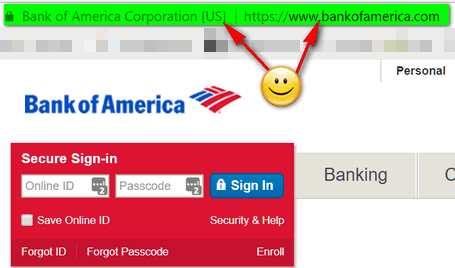
Notice that it says "Bank of America [US] " in the address bar. And you can see it's a secure site by the lock on the left edge and the https:// before the address. Just looking at your browser's address bar to make sure you're on the site you're supposed to be on, an save you all kinds of worry, grief, and even money.
All's well, eh? For now. But let's say some evil, malicious knave, sends you an email that looks exactly like it came from Bank of America. And the email tells you that you need to log into your account and verify your username and password because, he says, there's been suspicious activity on your account. He does this to trick you. And to make the trick work, he puts a link to your bank site with something like please login here. And not thinking, you click it.
So, you click the link and you see this.
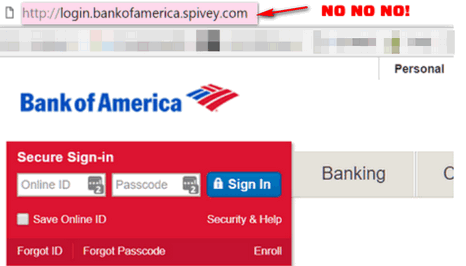
Now if you're not paying attention, or your tired or distracted, it looks like Bank of America and the login looks right. So, you type in your username and password - and nothing happens. Well, nothing happens that you can see. Somewhere, some lazy miscreant has tricked you into giving him (or her) your Bank of America username and password. And you can guess what he (or she) can do with that.
But if you look closely at the page above, and look at your browser's address bar, you see that the word before the dot com is not bankofamerica but spivey. Who the heck is spivey? Spivey was bully at my grade school. We called him poison. He's not a guard at the landfill.Seriously, first the site (a banking site) is not showing the secure lock. You don't see any identification in the address bar that this is Bank of America. None. And remember this: Only the name that appears right before the dot (.) is the domain name.
So, for example, if you see http://support.microsoft.com/ the name before the dot com is Microsoft so it's a genuine Microsoft site (as long as it's spelled correctly). But if you see microsoft.support.spivey.com that's not Microsoft. And it doesn't matter if it's a dot com, a dot org, a dot net, a dot.tv or any of the other designations, the name right before the .com, .net, .org, .tv, .info, etc. tells you the domain . If you see dell-support.hooligan.com it's not a Dell domain and you should scurry away like a possum from a skunk. Or if you see support.mircosoft.com, it's not Microsoft site - note the misspelling.
So, the address bar is more than just a place to type in the address of a web site you want to visit. It's a way to check that he site you're on is legitimate; that it's the site you want to be on - and the site you're supposed to be on.
Now you know more about the address bar and how it can help keep you safe.


What's New in Reg Organizer 8.0?
- Ability to clean the cache of the installed applications.
- A new Private Data Cleanup tool was added. It is designed for cleaning the data of a personal nature emerging in everyday use of your PC like browsing history and the drop-down lists with the paths of files you recently opened in Windows or applications.
- The new System Cleanup tool combines the functionality for cleaning the disk and the registry allowing for effective freeing up of disk space and correcting the system problems like invalid shortcuts.
- Ability to clean the jump lists (recently accessed application files and actions).
- Ability to clean the Run dialog (opened using the Win + R keys combination) history. Switching between the Maximum cleanup mode and the Everyday cleanup mode in the System Cleanup tool.
- And a whole lot more!
- If you purchased or renewed Reg Organize through Cloudeight within the last 12 months, you're entitled to a free version upgrade to Reg Organizer 8.0.
Reg Organizer - A Swiss Army Knife of Windows Tools - Works Great on Windows 10!


- Premium Subscribers' Home Page. You'll find the last few weeks of Premium archived on this page.
- To change your subscription address, see "Manage your subscription" at the bottom of this newsletter.
- Submit your questions, comments, and suggestions for possible inclusion in our newsletters here. This form is for questions, comments and suggestions for this newsletter, not for product support, stationery questions, or general questions concerning our products or services.
- Submit your Windows tips and tricks here.
- Send us your suggestions and recommendations for future freeware picks and/or sites of the week
- Follow us on Twitter
- Find us on Facebook
- Help us Grow! Forward this email newsletter to a friend or family member - and have them sign-up for InfoAve Premium here!
- Get our free daily newsletter! Each evening we send a short newsletter with a tip or trick or other computer-related article - it's short and sweet - and free. Sign-up right now.
- Have a question about a Cloudeight Software program, service, stationery, or need to ask about an order? Let us know!
- If you need help with one of our software programs, have a question about an order, or have a question about any of our email stationery, screen savers, or other products - please don't use our InfoAve Questions/Answers/Tips form. Use our general Cloudeight support form instead.
- If you want to help us by telling your friends about our Cloudeight Direct Computer Care service, you can download a printable flyer you can hand out or post on bulletin boards, etc.. Get the printable PDF Cloudeight Direct Computer Care flyer here.


These products and services are recommended and endorsed by Cloudeight:
- Emsisoft Anti-Malware: The best anti-malware you'll find anywhere. Great protection -- both proactive and reactive. Learn more here.
- Reg Organizer-- A Swiss Army knife of PC tools. Easy for beginners to use -- with advanced features for experienced users too. Get more info.
- Cloudeight Direct Computer Care - Our world-class remote computer care & repair service: You can't beat our prices or our service! You never have to leave your home, take your computer anywhere or leave it with someone you don't know or trust. We can fix most computer problems, and all you have to do is sit back and relax. See our Cloudeight Direct Computer Care home page for more information.
- Thunderbird Email Setup: Let us set up Thunderbird for you. Thunderbird works great with Windows 7, Windows 8 and with all versions of Windows 10. Get more details here.
- Windows 10 Customization: Make Windows 10 look and work the way you want it to. Learn more.
- InfoAve Daily Tips & Tricks - We're offering something we think most of you will enjoy. We have a daily tips and tricks summary newsletter that is sent six days a week. It features daily tips, freeware picks, and site picks and interesting computer tips, tricks and more. It's short and sweet - very brief and lightweight. If you'd like to receive or daily tips and tricks newsletter (completely free, of course). You can subscribe here.
- Help us by using our Start Page. We have over 100 free games on our Start Page. Please use our Start Page and come and play all day. It costs nothing, and it helps us a lot..
- We have thousands of Windows tips and tricks and computer articles posted on our Cloudeight InfoAve website. Our site has a great search engine to help you find what you're looking for too! Please visit us today!
- Your Premium Members' Home Page is located here.
- Print our Cloudeight Direct Computer Care Flyer and spread the word about our Cloudeight Direct Computer Care computer care and repair services. Get our ready-to-print flyer here.

We'd love to hear from you!
If you have comments, questions, a tip, trick, a freeware pick, or just want to tell us off for something, let ups know. Please visit this page.
If you need to change your newsletter subscription address, please see "Manage your subscription" at the very bottom of your newsletter.
We received hundreds of questions for possible use in IA news. Please keep in mind we cannot answer all general computer questions. We try to personally answer as many as we can. We can only use a few to in each week's newsletter, so keep this in mind. If you have a support question about a service or product we sell, please contact us here.

We hope you have enjoyed this issue of InfoAve Premium. Thanks so much for your support and for being a Premium subscriber..
We hope you all have a really great weekend!
Darcy & TC
Cloudeight InfoAve Premium - Issue #735
Volume 15 Number 4
November 10, 2017
Not a subscriber? Subscribe to our InfoAve Premium Newsletter

"Cloudeight InfoAve Premium" newsletter is published by:
Cloudeight Internet LLC
PO Box 73
Middleville, Michigan USA 49333-0073
Read our disclaimer about the tips, tricks, answers, site picks and freeware picks featured in this newsletter.