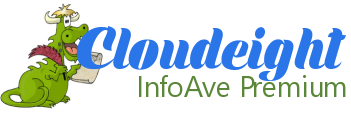Issue #789
Volume 16 Number 6
November 23, 2018
Dear Friends,
Welcome to Cloudeight InfoAve Premium issue #789. Thank you for subscribing and for being a part of our Cloudeight family. We appreciate your subscription and your support very much!


We hope you're all enjoying your Thanksgiving weekend with family and friends. Today's edition of InfoAve Premium is a review edition. On major holiday weekends we publish a review edition featuring some of the best content from previous issues of Cloudeight InfoAve Premium. This gives us some time off so we can enjoy the holiday weekend with our friends and family and gives you a chance to review some of the best questions & answers, tips & tricks and more from past editions of this newsletter.
We hope you enjoy this special edition of Cloudeight InfoAve Premium!
Happy Thanksgiving from Darcy & TC!.

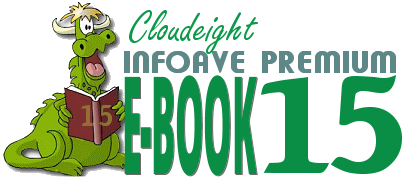
Introducing our brand new Cloudeight InfoAve Premium E-book Volume 15!
Our all-new 2018 InfoAve Premium E-book Volume 15 is available now with special Black Friday pricing! Our new E-book contains all the questions and answers, tips and tricks, freeware picks, site picks, and Back to Basics from all 52 issues of InfoAve from October 2017 to October 2018. Here's a chance put all the info in all 52 issues of InfoAve Premium at your fingertips. With it's great built-in search feature, you'll find what you're looking for quickly and right when you need it.
Our new ebook can even read aloud to you! This Ebook supports Speech APIs so that it can be used to say the selected text or the entire document aloud using headphones or speakers.
This ebook works great in all versions of Windows, including all versions of Windows 10. This ebook contains many the tips and questions that apply to Windows 7, Windows 8x users as well as all of you are using Windows 10. There's plenty of useful information in our ebook no matter what version of Windows you're using.
Save 25% off with our intro Black Friday pricing. Get our new Cloudeight InfoAve Premium Ebook Volume 15 for just $15 - or get more information here.


A comment from Wayne
Hi TC. Thanks again for getting the machine running like new again. It was great working with you. Take care. Cheers, Wayne
A comment from Joyce
My deepest thanks to Darcy for all her work and extra advice and help she gave me with all my questions while she was doing her work uninstalling our other antivirus and installing Emsisoft on our laptop. Her hands went so quickly we couldn't follow her at times but the end results we can see now. There are few words of praise for your work that haven't already been given by many others who have trusted you and your skills to come into our machines and do your work. I feel so much safer on our computers after you have performed your "magic" ...AND the price is always right! We are so very fortunate to have found you and your quality of work. You are good at your work and fair with your pricing. Those two definitions do not always go together but you two have proven it can be done and our accolades flow. Thank you, Darcy for your great work...and I didn't find that file because it wasn't on the laptop, it is only on the desktop of my own machine. :-( I admit my mistake right here in front of everyone.
A comment from Sherry
Hi TC. Thanks so much for getting my computer running again. You were so friendly and helpful. I'm telling all my friends about you and Darcy. Thank you, thank you, thank you! Sherry
A comment from Sylvia
Hi Darcy. Thanks so much for going the extra mile for me and getting both of my computers fixed. The one was so bad I never thought you could do it, but you did. Both of my computers are running great! Thanks for your professionalism and your wonderful service. Sylvia
A comment from Ruby
I want to thank TC so much for backing up my computer with Ashampoo back up and did an excellent and quick job of it , this senior wouldn't know what to do without TC & Darcy, over the years they have helped me so much that I was even able to give my kids advice ,thank you.
A comment from Janet
A big thank you to Darcy. She just worked on a Windows 10 laptop. Bought it for my 78 year old husband and he was having a really hard time with Windows 10. Darcy set it up to work more like Windows 7 which is what he is used to. I was not crazy about the look of Windows 10 either. Am so glad for this Cloudeight service that is offered and at a very reasonable price. Thank you so much. Janet
A big Cloudeight "Thank you!" to Wayne, Joyce, Sherry, Silvia, Ruby, Janet and everyone who took time out to write to us. We appreciate your kind words and your support very much! EB & TC


Cloudeight Direct Computer Care Repair Keys Buy One Get & One FREE!
During our Black Friday sales event, you can buy one Cloudeight Direct Computer Care Repair Key at the regular price ( $50 ) - and we'll give you one free. You can give the second key to your favorite student, a family member, friend or anyone you like - or just keep it for yourself! Don't miss out. Cloudeight Direct Computer Care Repair Keys never expire - they are good until you use them!
We can fix most Windows PC problems remotely - you don't even have to leave your house or drop your PC off at a repair shop -- we'll fix it for you while you relax in your easy chair and watch us work. We've helped thousands of folks with their computers - we can help you!
BOGO pricing good through Sunday, November 25 2018.
Take advantage of our Black Friday sale and get 2 Cloudeight Direct Computer Care repair keys for the price of one!

Here are some important links for you:
- Do you have a question or suggestion for our newsletter? Submit it here.
- You can read and search over 3400 Computer tips and tricks from our Cloudeight InfoAve Web site.
- Do you have a question or comment about one of our products or services? Please contact us.
- Are you having problems with your computer? Visit this page to get information about our Cloudeight Direct Computer Care services. We can fix your computer!
- Emsisoft Anti-Malware provides the best overall malware & virus protection for your computer - we use it and we recommend it. Please visit this page to learn more about Emsisoft products - and our special Emsisoft discounts.
- Would you like to receive our InfoAve Daily Tips & Tricks newsletter? It's free. You can subscribe here.
- Please help us by making a donation; help us keep helping you. If you'd like to help support our newsletters and our Web site, please consider making a donation. Anyone who makes a donation is invited to join our Cloudeight Boosters. Our boosters get freebies, special offers and more. Make a donation and join the Cloudeight Boosters today!
- Our Cloudeight InfoAve Premium Newsletter home page has links to the last several issues of Cloudeight InfoAve Premium newsletter. Visit our Cloudeight InfoAve Premium home and catch up on back issues of this newsletter.


Note: All Questions & Answers featured in today's InfoAve Newsletter, are included in our brand new Cloudeight InfoAve Volume 15 E-book! Get your E-book now! With intro pricing, it's a great deal! Get our new Volume 15 ebook here.

David has problems with Chrome and Office 2016
I recently got an upgrade and since then I have had problems with Chrome and some of the office 2016 programs. Today it hit Edge also. It started out with Chrome being very unstable and jittery. I could not use it so shut it down and restarted it. Had the problem again several times.. Now when I am on a tab, Chrome will take the whole page and not show the taskbar or anything else. I have to use alt tab to get to another window and then shut it down and restart it. I have shut the computer down 2 times and restarted it and the problem remains. With Excel 2016, when I start it or bring it up from the task bar, I cannot type into the square I choose. Instead it goes to the top and each attempt to choose a square or type something changes the choice in the home box. What is this anyway?
Our answer
Hi David. It sounds like you have Chrome set to full screen. Just tap the F11 key (top row) to switch back and forth from regular mode / full screen mode. If that doesn't work then you can try resetting Chrome to its default settings.
On the following page you'll find 2 ways to fix Chrome. Usually a reset will work; if not we show you how to remove Chrome completely and reinstall it. To learn how to do this the right way, see our tutorial here.
If you're having problems with any Office 2016 program (including Excel) try repairing Microsoft office. It's easy to do. See our tutorial here.
Let us know if this helps you, David.

Irene asks about a Slimware popup on her husband's computer
Regularly on my husband' computer a window pops up when he turns the computer on and it reads to update a driver it is Slimware , I tell him to ignore it, is their a way to block that popup, or should I pay attention to that.
Our answer
Hi Irene. Slimware Utilities is scamware which is installed as a standalone program or bundled with other software. You should definitely uninstall it. Driver updater programs are one of the most useless things you can install on your computer. Not only are they useless but they can cause major problems requiring repair and possibly even requiring a rest or reinstallations Windows. Unnecessarily updating drivers, especially video drivers is one of the biggest causes of major Window problems.
When you uninstall it, it may find it listed as one or more of the following:
DriverUpdate
Driver Updater
Slimware Utilities
Make sure you uninstall them all. We hope this helps you!

Myrna does not want to use PayPal because they send scam
letters
I want to renew my Emsisoft subscription for my HP computer. I want to pay
with my MasterCard but I don't want to pay using PayPal as I cancelled my
account with them because of getting scam letters. How do I pay by just
using my MasterCard without using PayPal?
Our answer
Hi Myrna. We see this question and comment a lot. It looks like you got
things figured out as we got the order from you. Thank you!
PayPal does not send scam letters. Scammers do. Scammers and spammers send
out letters to millions of people pretending to be financial institutions
like banks, credit cards, PayPal, Visa, MasterCard, and so on, in hopes
the person reading has uses one of these services, banks or cards and
thinks it is real. The object is to trick the recipient into giving up
his/her password. More accurately known as phishing it's still a form of a
scam. You can tell phishing, scam and spam mail pretty easily - it will
not say "Dear Myrna G---------", it will instead say "Dear Customer, or
Dear Valued Member, or mryna***** - taken from your email address). Simply
delete these scam/phishing emails as they are worthless junk mail.
One other thing we've noticed. While ISPs like Shaw.ca will block good
emails such as our newsletter, but they will let scam/spam and phishing
emails come through. Please consider changing to a free
Gmail account where you are in
control of your email - not your ISP. When using Gmail you will find that
phishing/scam/spam emails rarely ever make it to your inbox. We like Gmail
and trust it so much, that we changed our personal and business email
addresses to Gmail. So, we hope you'll consider getting a Gmail account in
the future.

John wants to know how to rename his new Windows 10 computer
Finally succumbed and bought a Windows 10 computer. Setup was easier than expected with Cortana helping me along. During the setup it asked me for a name for this computer. Unfortunately I made a spelling mistake and thought I could correct it via the control panel but the name I typed in never showed anywhere. Am I out of luck?
Our answer
Hi John. It's really easy to rename your Windows 10 computer. Follow these simple instructions:
1. Type settings in the taskbar search (Cortana).
2. Press Enter when Settings appears at the top.
3. In Settings click on System
4. In the menu on the left click "About"
5. In the "About your PC" dialog, scroll down.. .under Device Specifications you'll see a button labeled "Rename this PC" click it:
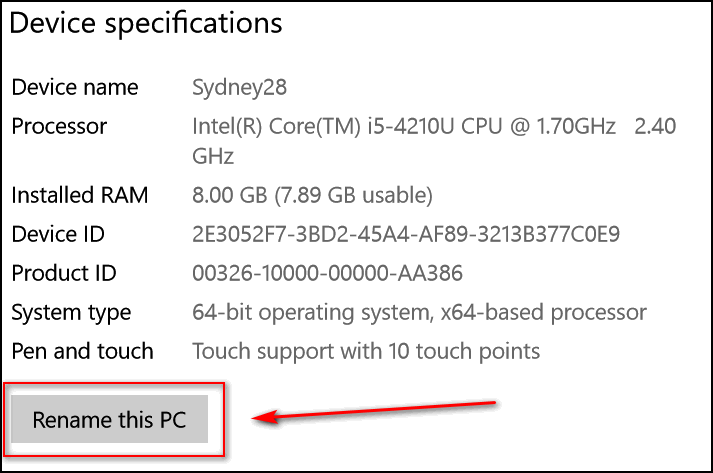
When you click that button you'll see:
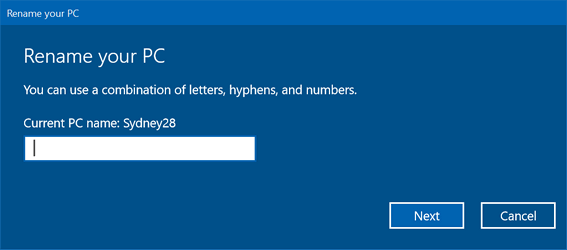
Type in the corrected name for your PC and click Next and confirm the change. That's all there is to it.

Jerry's wife ran into the Microsoft support scam
Hi TC & Darcy. Last night, my wife had an orange box message on her
computer, with a person talking in background, and message saying that her
computer has a virus, and to call 1-888-XXX-XXXX.
Wasn't sure if this was legit or a scam. Thought more so a scam. Anyhow, I
called that number. With my permission they did a scan. Found out that the
IP was hacked, Also told me that 3 other devices we have - namely her
printer, a smart TV and my computer would be involved. My computer & smart
TV both work fine. Have not tried her printer, yet Also told me that
Emsisoft was only workable for Windows 8. We have Windows 10, and every
scan shows no problems. Bottom line - they wanted bucks to fix the whole
thing. Did not do it. Curious on your thoughts about this. Thank you,
Jerry
Our answer
Hi Jerry. First of all, Microsoft would never try to contact you like
that. Microsoft will never contact you out of the blue and tell you that
you have a problem or that your computer is infected - not ever. If you
let these scammers on your computer, you need make sure they did not leave
a backdoor open on your computer - or they can access your computer
without your permission. Also, make certain that you did not in any way
share any credit card or personal information with them.
We have covered this many times in our newsletters and our Cloudeight
InfoAve website. Here's an article about the Microsoft support scam. It's
everywhere - and the majority of people who spend time on the Internet and
use a Windows computer are going to see it. So, this is a good time for
you and everyone reading this to familiarize yourself with the Microsoft
support scam (and other support scams that work in the same ways).
Please take a few minutes to read our article entitled "Microsoft Support
Scams are Alive and Well".

Linda has a problem with the text size in her browser
(Internet Explorer)
All of a sudden the words on the web page became very large. I tries
rolling the mouse, but it didn't work. How can I get the size back to
normal? I use Internet Explorer on Windows 10. By the way, your web
page has the right sizes. Thanks! Linda Willis
Our answer
Hi Linda. In Internet Explorer (and all other browsers too) there are
several ways you can change both the text size & objects on the page
(zoom the page).
You can zoom in or out by holding down the CTRL key and moving your
mouse wheel away from you to increase the size of the page and everything
on it, and toward you to decrease the size. You can also hold down the
CTRL key and use the + (plus) key to make it bigger (zoom in) or the -
(minus key) to zoom out (make smaller).
In Internet Explorer you can also click "View" on the menu bar and
increase/decrease just text size or zoom in or out making the page and
everything on it larger. See screen shot below.
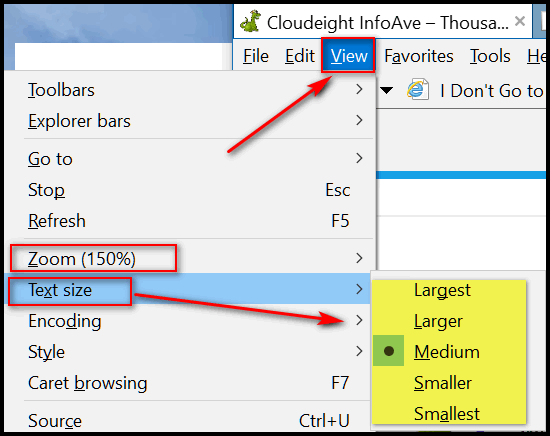
If you don't see the menu bar (File, Edit, View, Favorites, Tools, Help):
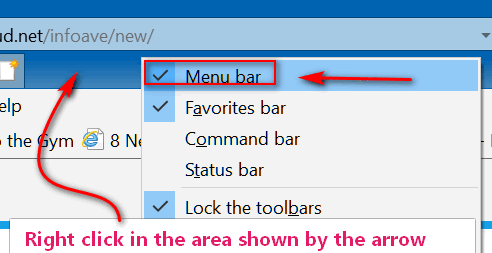
Right click on the area shown in she screenshot above, and check "Menu
bar".
If none of those work, you can't uninstall & reinstall Internet Explorer
because it's part of Windows, so the next best thing is to Click on Tools
on the Menu bar, then Internet Options. In Internet Options, click the
"Advanced" tab and click the "Reset" button at the bottom. It will remove
your extensions, reset IE to its defaults, but it will not remove your
bookmarks. You'll need to restart your computer after you reset Internet
Explorer.
Linda wrote back: "Thanks. I forgot about holding down the ctrl key
while scrolling. Linda"

Buy a Cloudeight SeniorPass and Get Our Brand New E-Book FREE!
During our 2018 Black Friday Special Sale, when you buy a Cloudeight
Direct Computer Care SeniorPass, we'll give you our new 2018 InfoAve
Premium E-book Volume 15 FREE! With our Cloudeight Direct Computer Care
SeniorPass, our friends age 60 and older get one full year of unlimited
computer care and repair for one low price. You'll get the best computer
care anywhere - any time you need it, as often as you need it. SeniorPass
customers qualify for Anytime Support with our Unattended Session feature.
PLUS during our Black Friday Sale - we'll send you our brand new 2018
Cloudeight InfoAve Premium Volume 15 E-Book containing all the content of
all 52 issues of our InfoAve Premium newsletter from October 2017 to
October 2018.
Cloudeight SeniorPass is valid for unlimited computer care & repair
sessions for one full year! And the clock does not start ticking until you
use your SeniorPass for the first time. A great deal!
Having SeniorPass is just like having insurance for your computer. You'll
get one full year of computer care and get help with almost any computer
problem whenever you need it. We're here to help you.
Get
Unlimited Computer care & repair for one full year + PLUS get our brand
new 2018 Volume 15 E-book FREE.
GET YOUR
SENIORPASS NOW and GET OUR NEW EBOOK FREE!
Offer good through Sunday, November 25, 2018.


Note: All the tips and tricks in this edition of InfoAve Premium are included in our 2018 Cloudeight InfoAve Premium Volume 15 E-book. Our new ebook is available right now at special intro pricing. Get a copy of our new ebook right now!

Your PC Info At Your Fingertips
Windows 10
We've told you several ways to get the version of Windows you're using as
well as ways to find out if you have 64-bit or 32-bit Windows and how much
RAM is installed on your system.
Today, we're going to show you a super-easy way to get a lot of essential
information and learn more ABOUT your computer1.
In Windows 10 taskbar search type "About" and click on "About your PC"
when it appears at the top:
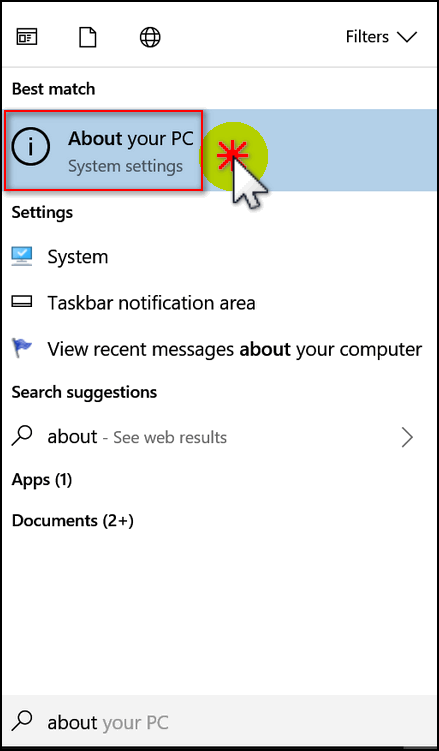
That's it. When "About" opens you can see (below) that you get a lot of
great info all in one place! We've highlighted some of the most important
information.
1. Processor
2. Installed RAM - This PC has 8 GB of installed RAM but only 7.89 GB is
usable - some of it is being use by the display.
3. System type (32-bit or 64-bit) as you can see this PC is 64-bit.
4. Operating System - Windows 10 Home
5. Version 1709 (Fall Creators Update)
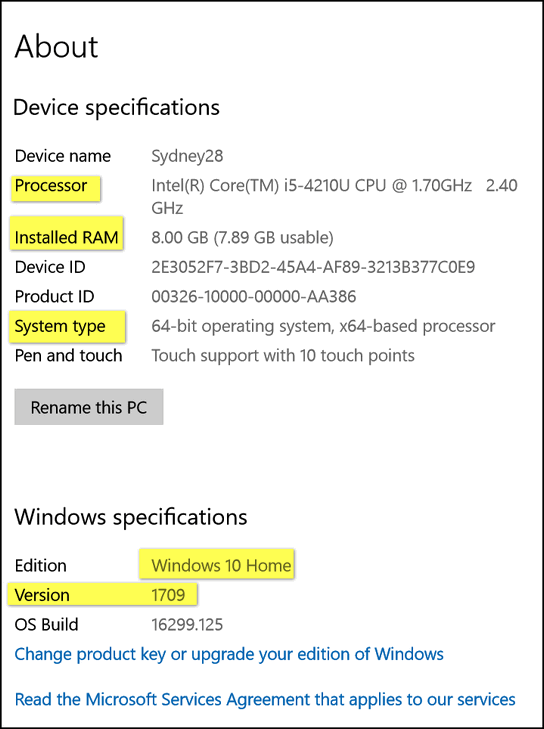
We've featured this tip in the past, but now we've streamlined it. A lot
of people ask us how tell what version of Windows they have, or if they
have a 32-bit or 64-bit system, or how much RAM they have installed. You
can learn all ABOUT your computer by typing ABOUT in the taskbar search!

Windows 10 Automatic Maintenance
Windows 10 (all versions)
Windows 10 has an Automatic Maintenance feature that runs in the
background when your computer is idle, that helps maintain the health and
performance of your Windows 10 PC. It automates things like disk
optimization, disk defragmentation, updating Windows and Windows apps,
running security scans, and performing other maintenance routines.
Automatic Maintenance is already set up on your Windows 10 computer and
it’s scheduled to run, by default, at 2:00 AM. If your computer is turned
off it won’t run until your computer is turned on and idle. If your
computer is asleep, it won’t run until your computer is awake and idle.
However you can change a setting that allows Automatic Maintenance to wake
the computer if it’s asleep and run automatic maintenance. If you want
Automatic Maintenance to wake your computer to run the automated computer
maintenance routines, do this:
1. In the taskbar search, type “Control”
2. Click on Control Panel when it appears at the top.
3. In Control Panel switch to icon view and click on Security &
Maintenance.
4. Click on Maintenance (see screenshot below).
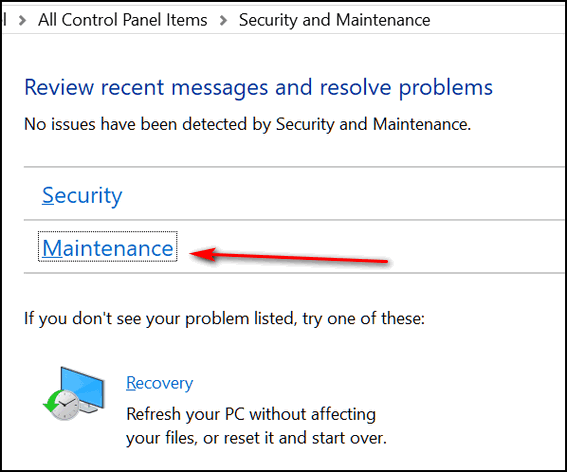
5. In Maintenance, click “Change maintenance settings”.
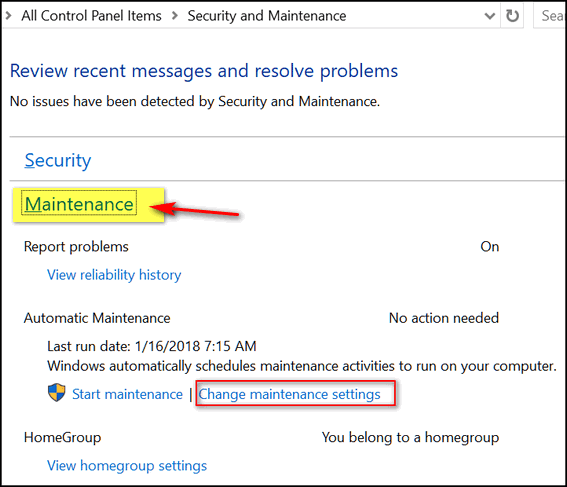
6. In Maintenance settings, tick the box to allow Automatic Maintenance to
wake your computer (see screenshot)
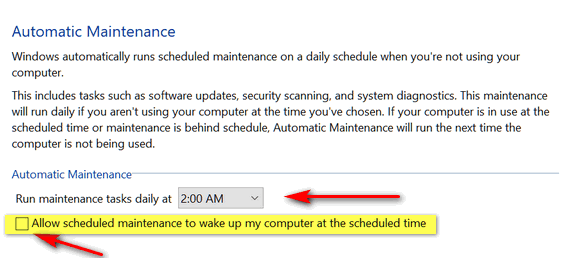
7. Also note, in the screenshot, you can change the time when Automatic
Maintenance will run. As we mentioned earlier, 2:00 AM is the default.
If you normally put your computer to sleep when you’re not using it,
allowing Automatic Maintenance to wake your computer to do its maintenance
routines is a good idea.

Windows 10 Start Menu - From A to Z
Windows 10 Creators Update, Fall Creators Update and newer.
Open your start menu and you'll probably see your list of programs
beginning with programs whose names start with the letter "A" (or a
number). Let's say you want open Windows Accessories from your start menu.
How are you going to get there? Are you going to scroll down to the W's?
Nah... here's a quicker way:
Click the start button and open your start menu. Click the letter "A". Go
ahead - click it.
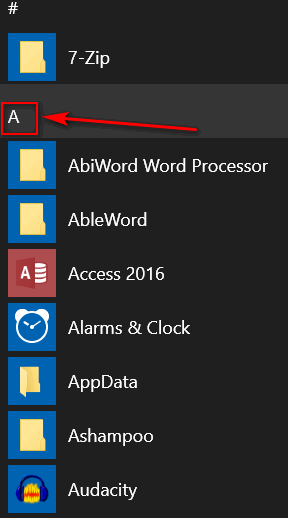
You'll see an alphabetical menu appear. If you want to go directly to the
W's on your start menu, click on W.
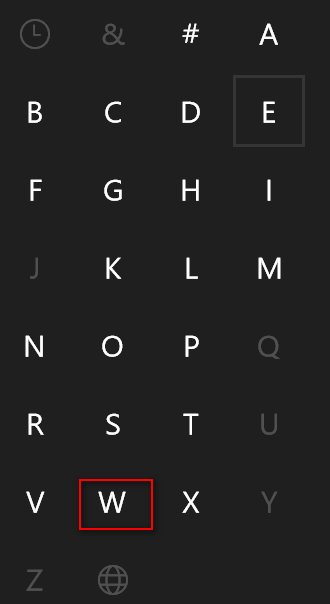
As soon as you click a letter, the start menu automatically advances to
that section of the start menu. In this example, I wanted to go to Windows
Accessories, so I clicked "W". And voila! There I am in the W section of
my start menu. No scrolling... no kidding.
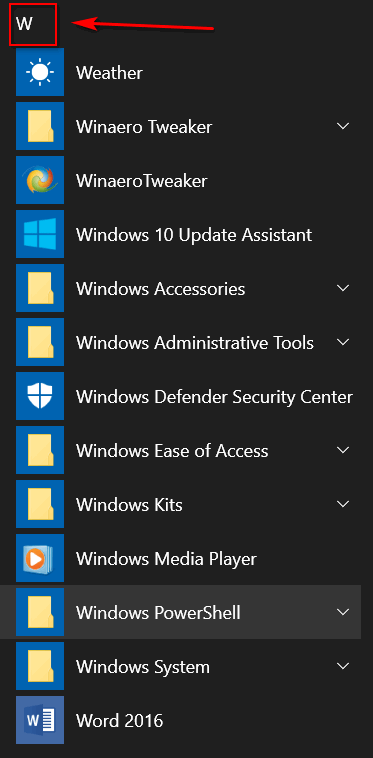
You can go from A to Z without scrolling through your start menu.

Windows 10 (all versions)
Back in the day of Windows 7, you could easily manage your startup programs by running MSCONFIG (System Configuration tool) and clicking on the Startup tab. In Windows 10 however, Microsoft decided to put Startup configuration in Task Manager. That would have been OK, but many times it does not work like it should, and many startup entries are missing. (We hear tell that in the next upgrade of Windows 10 coming in spring 2018, we’ll have a more robust startup manager)
Task manager’s startup configuration tool is so bad, we never use it to control startups. Instead, we use a free 3rd-party programs called AutoRuns (Sysinternals – Microsoft TechNet), it’s much better and it always works. That being said, its biggest drawback is that it can be confusing unless you’re fairly computer savvy.
Because MSCONFIG in Windows 10 no longer has a Startup tab most people tend to ignore it unless they want to change boot options, etc. But we are hear to tell you that MSCONFIG in Windows 10 has a Tools tab that lets you access many Windows tools all from one window and all with just a click of the Launch button.
So let’s get started by opening System Configuration. In Windows 10’s taskbar search (Cortana) type MSCONFIG and press Enter when you see “System Configuration desktop app” appear at the top.
System Configuration will open. Click on the Tools tab at the top.
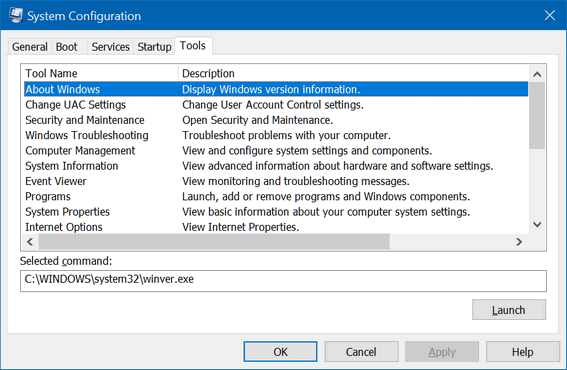
From the MSCONFIG Tools window, you’ll see that you can launch all kinds of Windows tools. You can launch Winver to see what version of Windows 10 you’re using, you can view detailed system information (MSINFO32), you can launch, add or remove programs and/or Windows components, you can check Internet Options, view your system properties, open Windows troubleshooters, open System Restore and a lot more… and all from the one MSCONFIG / Tools window.
When you click on the Tools tab, you’ll see a list of computer info and tools you can access. Just highlight the one you want to use or see and click “Launch”.
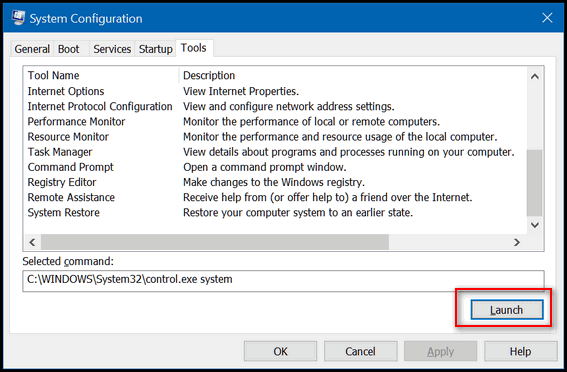
And if you want to keep System Configuration handy, do this:
While System Configuration is open, right-click on its icon on your taskbar and click “Pin to Taskbar”.
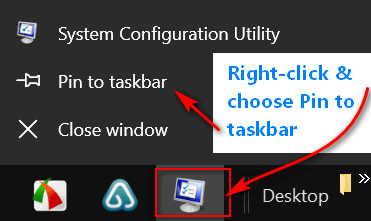
Launch some tools from the MSCONFIG Tools tab today.
It’s almost like being at Cape Canaveral… launch… get it, EB? Do you get it?

Want more computer tips & tricks?
We have thousands of Windows tips, tricks and more on our
InfoAve web site. Come see for yourself!

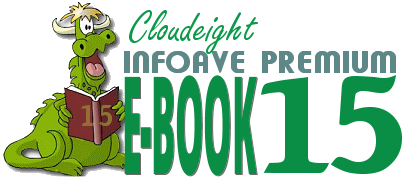
Introducing our
brand new Cloudeight InfoAve Premium E-book Volume 15!
Our all-new 2018 InfoAve Premium E-book Volume 15
is available now
with special Black Friday pricing! Our new E-book contains all the
questions and answers, tips and tricks, freeware picks, site picks, and
Back to Basics from all 52 issues of InfoAve from October 2017 to October
2018. Here's a chance put all the info in all 52 issues of InfoAve Premium
at your fingertips. With it's great built-in search feature, you'll find
what you're looking for quickly and right when you need it.
Our new ebook can even read aloud to you! This Ebook supports Speech APIs
so that it can be used to say the selected text or the entire document
aloud using headphones or speakers.
This ebook works great in all versions of Windows, including all versions
of Windows 10. This ebook contains many the tips and questions that apply
to Windows 7, Windows 8x users as well as all of you are using Windows 10.
There's plenty of useful information in our ebook no matter what version
of Windows you're using.
Save 25% off
with our intro Black Friday pricing. Get our new Cloudeight InfoAve
Premium Ebook Volume 15 for just $15 - or get more information here.


PaperRater: Check your grammar, spelling and more
You’re probably going to wonder why, if there are good grammar and
spell-checkers on the Web, why the heck ain’t we using them? Good
question. Maybe we’ll start soon. EB is the editor-in-chief (Oh! It was
hard to type that while chortling) and she’s usually in a hurry to get
back down to her basement bar and tend to her bevy of well-heeled
boyfriends.
Anyway, while PaperRater is a really great free service, nothing can equal
a good human editor, which we so sorely and obviously lack (no offense
EB!). While not human, this grammar and spelling checker can find obvious
errors and help you correct them by offering suggestions, offer help with
vocabulary, etc. It uses state of the art artificial intelligence to help
check your writing and help you improve your writing skills. Look what
it's done for me! :-)
You can choose to adopt or ignore any suggestions given. It's called
PaperRater, the service is free, and you don’t have to sign up for
anything or even enter an email address.
This free service is the best free grammar and spell checker we’ve tried
(and yes, despite what you think we’ve tried some – like Grammarly). How
hard is PaperRater to use? Not hard at all. All you have to do is paste
the text you want to check into a form, enter a title, type of paper it
is, etc. and click “Get Report”. You get suggestions, corrections, and
even a grade if you’d like to pretend you’re still in school.
Here’s what the creators of PaperRater have to say:
"About Paper Rater
PaperRater.com is a free resource that utilizes Artificial Intelligence to help students write better. Our Paper Checker technology combines Natural Language Processing, Machine Learning, Information Retrieval, Computational Linguistics, and Data Mining to produce the most powerful automated proofreading tool available on the Internet today. PaperRater.com is used by schools and universities in over 100 countries to help students improve their writing and check for plagiarism. It has been our mission to offer tools that are both powerful and accessible to users regardless of income.
As part of the development process, we put together a team of computational linguists and subject matter experts to develop a core Natural Language Processing (NLP) engine using statistical and rules-based NLP to extract language features from essays and robustly translate that into statistical models. The end product is a state-of-the-art system combining Automated Grammatical Error Detection, Automated Essay Scoring, Automated Proofreading, and plagiarism detection.
What makes us different?
We’ve tried out similar websites and found them to be out of touch with most writers’ needs. We found false-positive rates as high as 50% on grammar detection. As the Hippocratic Oath encourages medical doctors to “first do no harm”, we wanted to create tools that do not muddy the waters in the process of assisting with the craft of writing. These same websites require hefty payments for the use of their services, while our goal has always been to provide tools that are universally accessible. By ‘accessible’, we mean that our tools are free and not hidden behind signups, logins, and trial offers.
Plagiarism checker
In addition to our free online grammar check, we offer a free plagiarism detector that utilizes the massive indexes of the major search engines.
Vocabulary Builder
Besides our flagship product, we also offer a premiere Vocabulary Builder tool designed to help students learn proper usage of more sophisticated words. Learning a new word with just a definition was always a frustrating experience when growing up, so we solve this problem by integrating example sentences to show the correct usage of each word in a real context..."
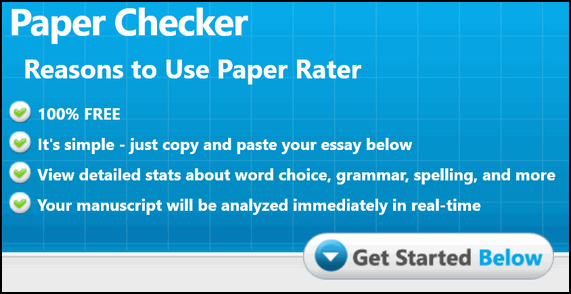
Notice that we've kindly spared you an even longer diatribe by letting the site's developers expound about the other features of their website like the Plagiarism checker (feel free to check me out!) and the Vocabulary Builder (you too can be a sesquipedalian!). So... if you’re looking for a great free grammar and spelling checker, you’ll never find a better free one than Paper Rater. Go to http://www.paperrater.com/ and give it a try. We’ll try it again real soon. We promise! Maybe it will give me a better grade than 82 next time!


Thanksgiving Memories
When I think of Thanksgiving, I think of myself as a young boy, watching the Thanksgiving parade on television; mom busy in the kitchen preparing our Thanksgiving dinner and the feeling of love all around. I remember a gray, cold and cloudy day; the steamy windows that cooking made and snowflakes in the air. This was my best Thanksgiving ever. I was 9 years old. It would become the Thanksgiving Day to which all other Thanksgiving Days would be compared. It was also to be my mom’s last Thanksgiving, although none of us knew it then.
In my memory I can see my dad in his chair, reading the newspaper, my sister, all of seven years old, helping mom in the kitchen, and me in my innocence, unaware of what precious memories were unfolding. And as I remembered that Thanksgiving Day, I felt the warmth of the love that only family can provide. Life was so simple then. My entire world consisted of a very small house, on a very quiet street, in a very peaceful little town on the shores of Lake Erie. It was all I needed then; everything perfect in that little house on Thanksgiving Day, now so long ago and so far away.
One year later my world would be turned upside down and it would never quite be the same again. Mom died just a few days before Thanksgiving the very next year.
Those memories are decades old now. Yet, I compare every Thanksgiving to that magical and perfect one. It’s funny how some events in your life make an indelible mark on your memory that doesn’t fade no matter how much time passes. And, it’s always the things that do not seem so important when you’re experiencing them that often turn out to be the ones you remember most...
Read the rest of this essay here.


Cloudeight Direct Computer Care Repair Keys Buy One Get & One FREE!
During our Black Friday sales event, you can buy one Cloudeight Direct Computer Care Repair Key at the regular price ( $50 ) - and we'll give you one free. You can give the second key to your favorite student, a family member, friend or anyone you like - or just keep it for yourself! Don't miss out. Cloudeight Direct Computer Care Repair Keys never expire - they are good until you use them!
We can fix most Windows PC problems remotely - you don't even have to leave your house or drop your PC off at a repair shop -- we'll fix it for you while you relax in your easy chair and watch us work. We've helped thousands of folks with their computers - we can help you!
BOGO pricing good through Sunday, November 25 2018.
Take advantage of our Black Friday sale and get 2 Cloudeight Direct Computer Care repair keys for the price of one!


What are shadow copies?
Shadow copies are files that you put outside on a sunny day. If the sun is shining at the right angle, you'll see a lot of shadows some of these will be copies of your files. These copies are called shadow copies. They are useless, and so is this paragraph.
Now, what are Shadow Copies really? Shadow Copies are created in Windows by Volume Snapshot Service, Volume Shadow Copy Service or VSS that allows taking manual or automatic backup copies or snapshots of computer files or volumes, even when they are in use. Volume Shadow Copy Service and Volume Shadow Copies form the basis of your Windows System Restore feature. Without them, no System Restore for you!

Sales of the following products and services help support our newsletters, websites, and computer help services we provide.
Cloudeight Direct Computer Care: Single Keys or Season Tickets - always a great deal. Cloudeight Direct Computer Care is like having PC insurance. Get more information here.
Emsisoft Anti-Malware: Emsisoft is the only Cloudeight endorsed and recommend Windows security program. It provides users with a complete antivirus, antimalware, anti-ransomware, anti-PUPs solution. We offer single Emsisoft licenses and multi-computer licenses at discount prices. Also, we offer our exclusive Emsisoft with Cloudeight installation & setup. Get more information here.
Cloudeight Backup Service: Professional setup of a complete backup system including creation of rescue media, image backups, incremental backups, Cloudeight Direct Backup session key and a lifetime license for Ashampoo Backup Pro 11. Get all the details here.
Thunderbird Email Setup: Thunderbird is a great email program that you can use with your Gmail and Outlook.com (Hotmail) web mail accounts as well as with your Internet provider's email. We'll set it up right for you. Our set up includes configuring up to 3 emails accounts and setting up Thunderbird to use stationery (if desired). Our Thunderbird Email Setup Service is always a great deal. For more information visit this page.
Reg Organizer 8.20: Reg Organizer is the Swiss Army Knife of Windows tools. It's far more than just a registry optimizer and cleaner... it's Windows all-in-one toolkit. Helps you keep your computer in tip-top shape and helps solve annoying Windows problems. Reg Organizer works great with Windows 10 too! Get more information about Reg Organizer (and get our special discount prices) here.


Donations help us continue our mission to keep you informed, separate the truth from the hyperbole, and help you stay safer online. We provide support to thousands of people. Every week we help dozens of people via email at no charge. Thanks to donations, we do a lot more than provide this free newsletter. We help you recognize online threats, fight for your online privacy, and provide you with the knowledge you need to navigate the Web safely, and help you get more out of your PC.
Help us keep up the good fight with a small donation.
After you donate, you will receive an invitation to become a Cloudeight Booster.
Interested in making a monthly gift? Visit this page. Help us keep helping you!
Thank you so much for your support!


- Premium Subscribers' Home Page. You'll find the last few weeks of Premium archived on this page.
- To change your subscription address, see "Manage your subscription" at the bottom of this newsletter.
- Submit your questions, comments, and suggestions for possible inclusion in our newsletters here. This form is for questions, comments, and suggestions for this newsletter. This form is not for product support, stationery questions, or general questions concerning our products or services.
- Submit your Windows tips and tricks here.
- Send us your suggestions and recommendations for future freeware picks and/or sites of the week
- Follow us on Twitter
- Find us on Facebook
- Help us Grow! Forward this email newsletter to a friend or family member - and have them sign-up for InfoAve Premium here!
- Get our free daily newsletter! Each evening we send a short newsletter with a tip or trick or a computer-related article - it's short and sweet - and free. Sign-up right now.
- Have a question about a Cloudeight Software program, service, stationery, or need to ask about an order? Let us know!
- If you need help with one of our software programs, have a question about an order, or have a question about any of our email stationery, screensavers, or other products - please don't use our InfoAve Questions/Answers/Tips form. Use our general Cloudeight support form instead.
- Print our Cloudeight Direct Flyer and spread the word about our computer repair service! If you want to help us by telling your friends about our Cloudeight Direct Computer Care service, you can download a printable flyer you can hand out or post on bulletin boards, etc. Get the printable PDF Cloudeight Direct Computer Care flyer here. .


These products and services are recommended and endorsed by Cloudeight:
- Emsisoft Anti-Malware: The best anti-malware you'll find anywhere. Great protection -- both proactive and reactive. Learn more here.
- Reg Organizer-- A Swiss Army knife of PC tools. Easy for beginners to use -- with advanced features for experienced users too. Get more info.
- Cloudeight Direct Computer Care - Our world-class remote computer care & repair service: You can't beat our prices or our service! You never have to leave your home, take your computer anywhere or leave it with someone you don't know or trust. We can fix most computer problems, and all you have to do is sit back and relax. See our Cloudeight Direct Computer Care home page for more information.
- Thunderbird Email Setup: Let us set up Thunderbird for you. Thunderbird works great with Windows 7, Windows 8 and with all versions of Windows 10. Get more details here.
- Windows 10 Customization: Make Windows 10 look and work the way you want it to. Learn more.
- InfoAve Daily Tips & Tricks - We're offering something we think most of you will enjoy. We have a daily tips and tricks summary newsletter that is sent six days a week. It features daily tips, freeware picks, and site picks and interesting computer tips, tricks and more. It's short and sweet - very brief and lightweight. If you'd like to receive or daily tips and tricks newsletter (completely free, of course). You can subscribe here.
- Help us by using our Start Page. We have over 100 free games on our Start Page. Please use our Start Page and come and play all day. It costs nothing, and it helps us a lot.
- We have thousands of Windows tips and tricks and computer articles posted on our Cloudeight InfoAve website. Our site has a great search engine to help you find what you're looking for too! Please visit us today!
- Your Premium Members' Home Page is located here.
- Print our Cloudeight Direct Computer Care Flyer and spread the word about our Cloudeight Direct Computer Care computer care and repair services. Get our ready-to-print flyer here.

We'd love to hear from you!
If you have comments, questions, a tip, trick, a freeware pick, or just want to tell us off for something, let us know.
If you need to change your newsletter subscription address, please see "Manage your subscription" at the very bottom of your newsletter.
We received hundreds of questions for possible use in IA news. Please keep in mind we cannot answer all general computer questions. We try to personally answer as many as we can. We can only use a few to in each week's newsletter, so keep this in mind. If you have a support question about a service or product we sell, please contact us here.

Subscribe to our Daily Newsletter!
Get computer tips & tricks every night. Our daily newsletter features a computer tip/trick or two every day. We send it out every night around 9 PM Eastern Time (USA). It's short and sweet, easy-to-read, and FREE. Just visit this page and sign-up. All you have to enter is your email address. Once you confirm your subscription, you'll receive our daily newsletter every day, six days a week. You can unsubscribe at any time.
Print our Cloudeight Direct Computer Care Flyer!
Print our Cloudeight Direct Computer Care Flyer and spread the word about our Cloudeight Direct Computer Care computer care and repair services. Get our ready-to-print flyer here.

We hope you have enjoyed this issue of InfoAve Premium. Thanks so much for your support and for being a Premium subscriber.
We are and will always be very thankful for your support and your friendship. We hope that all of you in the United States have a wonderful, memorable and happy Thanksgiving. May you all make some great and lasting memories with your family and friends.
Have a super weekend!
Darcy & TC
Cloudeight InfoAve Premium - Issue #789
Volume 16 Number 6
November 23, 2018
Not a subscriber? Subscribe to our InfoAve Premium Newsletter
Share Us on Facebook!
We'd love for you to share us with your family and friends on Facebook. Help us by sharing us on Facebook!


"Cloudeight InfoAve Premium" newsletter is published by:
Cloudeight Internet LLC
PO Box 73
Middleville, Michigan USA 49333-0073
Read our disclaimer about the tips, tricks, answers, site picks and freeware picks featured in this newsletter.
Copyright ©2018 by Cloudeight Internet