
Issue #805
Volume 16 Number 21
March 15, 2019
Dear Friends,
Welcome to Cloudeight InfoAve Premium issue #805. Thank you very much for subscribing and for being a part of our Cloudeight family. We appreciate your friendship and support very much!


Our Spring Pay What You Like Sale is Back!
Spring is right around the corner and we're celebrating by bringing
back one of our most popular sales ever! We're giving you the option to
choose what you pay for some of our most poplar products & services.
During our Spring
Sale you can choose the price you want to pay for any of
the following products & services:
- Cloudeight Direct Computer Repair - Single Key
- Cloudeight Direct Computer Care Season Ticket - Computer Care for one full year.
- Thunderbird Email Installation and Setup
- Emsisoft Anti-Malware installation, setup and a one-year Emsisoft license
- Don't need anything? Please help us with a donation.
Get all the details here and get a great deal on a great product or service.
Your purchase supports our small business and helps up keep on helping you. Thank you so much!

A comment from Judy
Darcy and TC , you guys have been the best thing that ever happened to me concerning my computer repairs. And thanks to you both my computer repairs have been few and far between because what you do, you do it so well. You are why I can even afford to have a computer. Because I could not afford to take it in for expensive fixes to my computer messes. The best part, I don’t even have to take it in. So convenient and you do amazing work. We love you, I cannot imagine computering without you. Please never grow old, because I need you!
A comment from Frank
We have an elderly neighbor who was just about to begin paying these scammers when he explained the problem to me. It was an easy fix–with Darcy’s usual helpfulness–and it just made me wish that they all read your newsletters. My Mom, who just turned 90, introduced me to Cloudeight many years ago and the best testimonial that I can give is that you have kept our computers problem free in all those years. Cloudeight would have new corporate headquarters, should we ever win the Lotto! Keep fighting the good fight.
A comment from Brenda
Hi TC... I think I have finally cleaned my computer up and have all my files. It took several tries but I was able to create a USB flash drive from your instructions and run it. I want to thank you for all your help. You didn't give up on me and that is why I am still a loyal follower. I've been with you since the early wallpaper days. A donation is also on its way to you. Have a great day. Brenda
A comment from Don
Recently I had a problem with my computer and after many years of following you and supporting you on your newsletter and all the other service that you provide for free decided to use the computer repair service. I am very pleased that everything went well and also pleased with the service you provide. Thanks again for all the wonderful service and I would be 12happy to recommend you. I look forward every week to your newsletter; it is truly a learning experience from the information you provide. Keep up the good work and if I every need any repair service I know how to contact you. Thanks again. Don
A big Cloudeight "Thank you!" to Judy, Frank, Brenda, Don and everyone who took time out to write to us. We appreciate your kind words and your support very much! EB & TC.


Our Spring Pay What You Like Sale is Back!
Pick you own price on our most popular products and services. Save on Season Tickets, Cloudeight Direct Computer Care Repair Keys, Thunderbird installation, and Emsisoft with Installation.Get all the details here and get a great deal on a great product or service.
Your purchase supports our small business and helps up keep on helping you. Thank you so much!
Here are some important links for you:
- Do you have a question or suggestion for our newsletter? Submit it here.
- You can read and search over 3400 Computer tips and tricks from our Cloudeight InfoAve Web site.
- Do you have a question or comment about one of our products or services? Please contact us.
- Are you having problems with your computer? Visit this page to get information about our Cloudeight Direct Computer Care services. We can fix your computer!
- Emsisoft Anti-Malware provides the best overall malware & virus protection for your computer - we use it and we recommend it. Please visit this page to learn more about Emsisoft products - and our special Emsisoft discounts.
- Would you like to receive our InfoAve Daily Tips & Tricks newsletter? It's free. You can subscribe here.
- Please help us by making a donation; help us keep helping you. If you'd like to help support our newsletters and our Web site, please consider making a donation. Anyone who makes a donation is invited to join our Cloudeight Boosters. Our boosters get freebies, special offers and more. Make a donation and join the Cloudeight Boosters today!
- Our Cloudeight InfoAve Premium Newsletter home page has links to the last several issues of Cloudeight InfoAve Premium newsletter. Visit our Cloudeight InfoAve Premium home and catch up on back issues of this newsletter.


Nadine is getting an "NSIS - Error launching Installer" error when she tries to download a game
I am having a problem downloading a game. An error message keeps popping up which says: NSIS Error - Error Launching installer. It happens on every game site I try to download a game on. I got a new computer a couple of days ago and that is when the problem started. I appreciate all the help you have given me over the years and you are the only ones i trust with any computer issues. I hope you can help me with this problem. Thank you.
Our answer
Hi Nadine. It sounds like you have downloaded a corrupted installer. Delete whatever installer you downloaded, and then reset your browser. After resetting your browser, restart your computer. You should be able to download your files again.
It's important that your restart your computer after deleting any installers and resetting the browsers, otherwise this fix won't work.
Hope this helps you.
-----------
Nadine wrote back: "Thank you so much for your help. The tip you gave me about a corrupted installer and how to fix it worked perfectly. I really appreciate your help. Thanks again! Nadine W."

Roger is having with Google Chrome &
LastPass
What do you recommend for a Password Manager. I've been using LastPass
with Chrome but lately I'm having all kinds of trouble. Please help! Thank
you
Our answer
Hi Roger. A couple of years ago, I was having problems with LastPass in
Chrome. But I was able to easily fix it by completely removing
LastPass, shutting down Chrome and then restarting my computer. After I
restarted, instead of going to the LastPass site to install the universal
version of LastPass or the version for Chrome, I restarted Chrome,
went to the Chrome Web Store and
downloaded and installed the version of LastPass made for Chrome from
there. It worked beautifully and here 2 years later it's still working
without a hitch. If you follow our advice and re-install LastPass,
all you will need to do is sign-in to LastPass with your master
password, and you'll be back in business!
Hope this works for you, Roger.
-------
Roger wrote back: "Thanks TC. It worked like a charm. It's great to
have LastPass working well again. Appreciate your help. Roger"

Elwood wants to know why he should keep using Emsisoft when TotalAV is free
I have been running Emsisoft Anti0Malware for a few years now and have no problem with it. I've seen TotalAV™ software offered free on line for any device while on line to protect our devices. I would like to know what you think about TotalAV™ and if any good can this be run while using Emsisoft?'
Our answer
Hi Elwood. We found numerous problems with TotalAV. First it's not free - it's $39.95 ($19.95 for "entry level" protection) whatever that is - see this page. They do a good job making it look like TotalAV is free but it's not. You can download it free and try it for 30 days.
Secondly, it's had 22 complaints filed against with the BBB which you can see here. So, it looks like customer service is poor or non-existent. Emsisoft customers rave about the great support they receive from Emsisoft.
And finally, TotalAV is not ranked very highly by independent AV rating sites.
Emsisoft is not only a great antivirus - always ranked in the top ten by the independent labs, it's the best antimalware you can have. Emsisoft protects you from the things you're most likely to encounter. It's very rare these days to encounter a virus on the web, but it's very likely you'll encounter malware like browser hijackers, ransomware, PUPs, exploits, bundled software and other malicious software.
So, if you're looking to save money, TotalAv won't do that. If you're looking for better protection, TotalAv won't do that either. And if you're looking for great customer support forget it - TotalAv seems to have a poor reputation.
Emsisoft is less expensive, offers better protection, and has great customer support. So, we don't see a single advantage in using TotalAV - all we see are negatives.

Keith wants to avoid Australian government interference with
P2P file sharing
Hi TC and Darcy. Thanks as always for your continued support and great
newsletter. My question is about using VPN's for downloading files on
the internet. It is becoming more and more difficult to download files
especially in Australia where the government have instructed " servers
" to block P2P sites. Is it safe and worthwhile to use a VPN? I
believe you may have covered this before but I cannot remember which
newsletter it was in. Thanks again, Keith
Our answer
Hi Keith. Thanks so much.
We're not familiar with the Australian government's policies on blocking
peer-to-peer sites. Like any other technology P2P can be misused and a
lot of illegal files are "shared" via P2P. For example copyrighted
movies and music. It may not only be a copyright violation, movies can
be huge files and use up a lot of bandwidth. We are not saying most
people use P2P for sharing movies and music.
If all you want to do is download / share files via P2P, a browser-based
VPN might be the easiest and best solution for you. Browser-based VPNs
only work with the browser on which they're installed.
In a case such as yours, you might want to install a VPN that is a
browser extension that you can turn on and off and use it only when you need to use P2P.
This would be much easier and better using a VPN that works on a operating
system and network level. One problem with routing all traffic through a
VPN is that some Web mail, credit card sites, banking sites, and other
financial sites, use your IP address to identify you to add an
additional layer of protection for your account. If all your traffic is
routed through a VPN, your IP address will change, and maybe often, and
you may appear to be from the other countries such as the USA, New
Zealand, Japan, Romania, United Kingdom, etc. and be unable to log in to
Web mail, financial sites, etc. depending on what server you are using
with the VPN or which server the VPN chooses. This may cause you
problems when logging in to Web mail accounts, banking sites, credit
card sites.
A couple of free browser-based VPNs that work with Chrome and Firefox
are CyberGhost and Windscribe. Both are highly-rated browser-based VPNs
that you can turn on and off as needed. Both are installed as Chrome
extensions (or Firefox Add-ons), and both are free. However, Windscribe
has a 10 GB data limit - above that limit you will to pay for the
service. CyberGhost limits he number of servers you can use, which
shouldn't be a problem if all you're going to use it for is P2P file
sharing.
If you have Chrome installed, visit this
page to learn more about and/or install CyberGhost VPN for Chrome.
For WindScribe visit this page.
If you have Firefox installed - open it and
visit this page for CyberGhost. Or this
page for WindScribe.
There are dozens of browser-based VPNs, but CyberGhost and WindScribe
seem to be most highly rated. If you're going to be searching for other
VPNs, we recommend you avoid any that are based in China or Russia.
We hope this helps you, Keith.

Bev wants to download Recuva but not CCleaner and she does no want
to download from FileHippo
Hi TC & Darcy. I want to download Recuva but I really don’t want to use
CCleaner, or Filehippo etc., I would like to download it from Piriform but
can’t find anything that I can download from. Have you any ideas? Bev.
Our answer
Hi Bev. You can download Recuva from the links below:
From SnapFiles (one of our trusted download sites)
http://www.snapfiles.com/downloads/recuva/dlrecuva.html
From Major Geeks - another trusted download site:
https://www.majorgeeks.com/mg/getmirror/recuva_portable,1.html
Hope this helps you, Bev.
Note: For those who are wondering what Recuva is, it's a free program that helps recover deleted files.
-----
Bev wrote back: "Hi TC: Thanks so much again for your help. I really
appreciate all the help I can get. Bev"

Angie is worried about her email address being "pwned"
What is this? I got this and am worried. I haven't done anything about it.
You have helped me many times and thought maybe you could help me again.
Thank you, Angie
Here's the email I received:
Fwd: You're one of 40,960,499 people pwned in the ShareThis data
breach
-----Original Message-----
From: Have I Been Pwned
To: _______________
Sent: Sun, Mar 3, 2019 1:14 am
Subject: You're one of 40,960,499 people pwned in the ShareThis data
breach
You've been pwned!
You signed up for notifications when your account was pwned in a data
breach and unfortunately, it's happened. Here's what's known about the
breach:
Email found: __________@aol.com
Breach: ShareThis
Date of breach: 9 Jul 2018
Number of accounts: 40,960,499
Compromised data: Dates of birth, Email addresses, Names, Passwords
Description: In July 2018, the social bookmarking and sharing service
ShareThis suffered a data breach. The incident exposed 41 million unique
email addresses alongside names and in some cases, dates of birth and
password hashes. In 2019, the data appeared listed for sale on a dark web
marketplace (along with several other large breaches) and subsequently
began circulating more broadly...
Our answer
Hi Angie. ShareThis is a site sharing service. A lot of sites have "Share
This" buttons. These buttons allow you to share web sites you like via
Email, Twitter, Facebook, etc.
When you sign up you give them your email address and a name. The
ShareThis site was breached but no personal information was stolen. Your
email address is not personal information.
This is a minor breach and nothing you should worry about. No passwords
were stolen, no personal information such as your street address, city,
Social Security number, credit card numbers, or phone numbers were
involved. Why? Because ShareThis doesn't ask for any personal information
beyond a name and email address.
Your email address is and has always been vulnerable - spammers have been
harvesting and collecting email addresses for decades.
I would not worry about a breach at ShareThis. If you're worried about
your email address being compromised you don't have much choice but to
stop using that email address and use a different one. But that's your
choice.
If this were MasterCard, your bank, Visa, Amazon, PayPal, or some other
site with access to your financial accounts, credit accounts, online
shopping accounts, medical records, Social Security number, I'd be
concerned and advise you to change all your account passwords.
But ShareThis has no personal information of yours - no medical records,
credit cards, online shopping accounts, etc.
Don't worry about this, there are a lot of more important things to stay
focused on.
-----
Angie wrote back: "As always, THINK YOU! Great explanation! I will
not worry about it. Angie"

Don asks: "What is the difference is between copying a file to
another drive and backing up a file to another drive?"
What is the difference from backing up a file to another drive or coping a
file to another drive?
Our answer
Hi Don. There is technically no difference between copying a file from one
place to another and backing up a file. The only other way to add a file
to a new location is by moving it. Whether you copy a file to an external
drive or USB flash drive or backup a file to an external drive or USB
flash drive. the file remains in both locations. The only other way to
change the location of a file is by moving it - and If you move a file it
will only be in one location and that would be the location to which you
moved it.

Our Spring Pay What You Like Sale is Back!
Spring is right around the corner and we're celebrating by bringing
back one of our most popular sales ever! We're giving you the option to
choose what you pay for some of our most poplar products & services.
During our Spring
Sale you can choose the price you want to pay for any of
the following products & services:
- Cloudeight Direct Computer Repair - Single Key
- Cloudeight Direct Computer Care Season Ticket - Computer Care for one full year.
- Thunderbird Email Installation and Setup
- Emsisoft Anti-Malware installation, setup and a one-year Emsisoft license
- Don't need anything? Please help us with a donation.
Get all the details here and get a great deal on a great product or service.
Your purchase supports our small business and helps up keep on helping you. Thank you so much!


How to Make a Diary Using Notepad
(Windows 7, Windows 8.1, Windows 10)
Here's an easy Windows trick you can use to create a diary using nothing but Notepad.
1. Open Notepad (on Windows 10 type Notepad in taskbar search & press Enter)
2. On the very first line of your new Notepad type .LOG ... that right, a period first then LOG in uppercase letters.
3. Space down a line or two and type a description (optional). For mine I used "Today, March 12, 2019, I am starting a simple Notepad diary."
4. Save your new Notepad file with a name you'll recognize. Diary would me nice - or MyDiary.
5. Next time you open it the date and time will be automatically added. So all you have to do is type in whatever you want to that date and time. And then save your file.
6. When you open it the next time, the current date and time will be appended automatically so all you have do is add whatever you like to your simple Notepad diary.
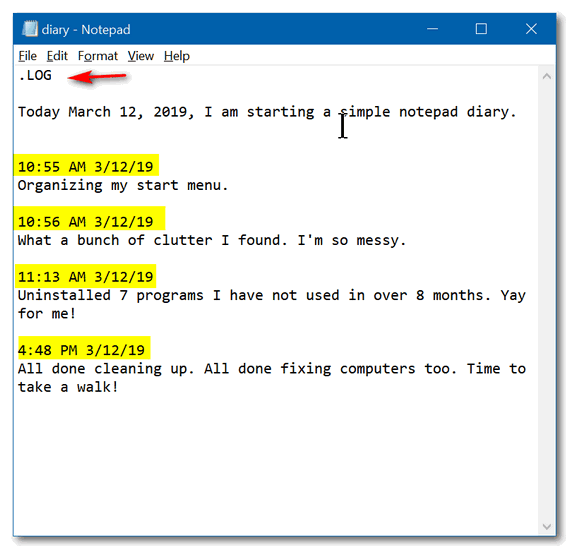
Above: My simple Notepad diary complete with dates and times.

How to Change Your Primary PayPal Email Address
Everyone with a PayPal account
If you have an old email address on your PayPal account – one that you don’t use anymore or one you rarely check -you may be causing yourself problems. If you purchase something online using PayPal and your email address on your PayPal account is incorrect, the seller won’t be able to send you confirmations or if you ordered non-tangible items like software or service keys, the seller won’t be able to deliver those to you via email. Remember – the only address the seller may have for you is the email address that PayPal sends them when you order.
Orders, confirmations and other correspondence are automatically sent to the address you have set up as your default email address with PayPal. Some folks get a new email address, and they go to PayPal and add the new email address but they forget to delete the old address and make the new one default. Merchants will send your default PayPal address. Since PayPal allows you to have more than one email address associated with your account, if you get a new email address and add it to PayPal, you need to delete the old email address and set the new on as default, otherwise email will be sent to the old address
So, if you’re using an old, outdated email address on PayPal, right now is the time to change it and here’s how to do it.
1. Log in to you PayPal account
2. At the top on the right side you’ll see a gear icon – click on it.
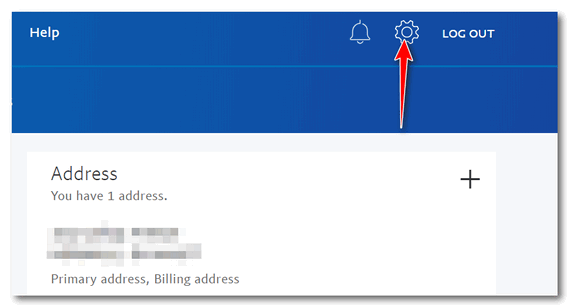
3. Scroll down until you see your primary PayPal email address.
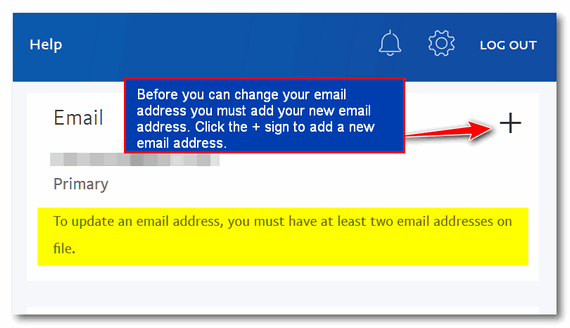
Before you can change your primary PayPal address you’ll need to add a new email address. Click the plus + sign to add a new email address.
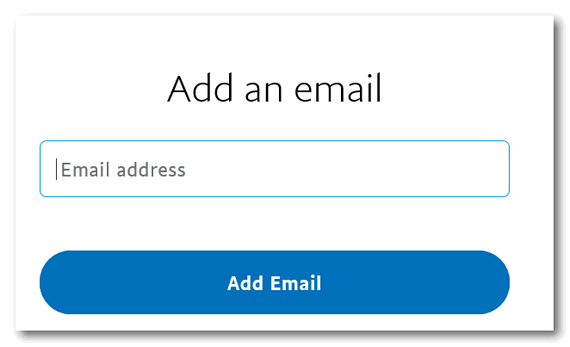
Type in your new email address and click “Add Email”. You’ll need to verify your new email address. PayPal will send you an email to the new address asking for you to confirm it.
Once you’ve confirmed it, you’ll be able to make it your Primary PayPal address. This is the address you’ll use to correspond with PayPal, sign in to PayPal and the address to which sellers will send your orders or order confirmations.
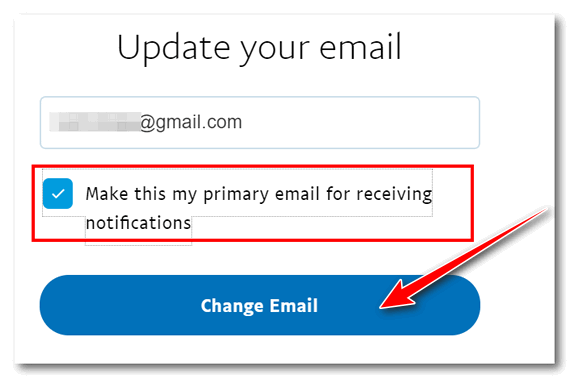
After you’ve made your new address the Primary PayPal address, you can remove your old PayPal email address.
And that’s all folks. That’s how you change your primary email address on
your PayPal account!

Stop Using Disk Cleanup and Start Using Storage Sense
Windows 10 (version 1803 and newer)
Microsoft is deprecating Windows Disk Cleanup beginning with Windows 10 Version 1809 (October 2018 update). Microsoft said in an announcement on August 30, 2018:
"The Disk Cleanup experience (“cleanmgr.exe”) is being deprecated. We’re retaining the Disk Cleanup tool for compatibility reasons. There’s no need to worry since Storage Sense’s functionality is a superset of what the legacy Disk Cleanup provides! The Disk Cleanup Tool has been there for years. Sep 17, 2018..."
Microsoft uses the word “deprecated” loosely. The
meaning of deprecate, according to Merriam-Webster is ” (to)…disapprove
of, deplore, abhor, find unacceptable, be against, frown on, take a dim
view of, look askance at, take exception to, detest, despise, execrate…”
A good synonym for the word deprecate in the sense that Microsoft uses
that word is “retire”. So, Microsoft is retiring the venerable, old
Windows Disk Cleanup in favor of Storage Sense.
What does this really mean for you? It means Disk Cleanup may stop working correctly or it may start deleting things it shouldn’t … or it may stop working entirely.
It’s time we let Disk Cleanup enjoy its retirement and start using Storage sense to clean up the clutter our on our computers.
Using Storage sense
Right-click on the Windows Start button, click “Settings”. In “Settings” > “System” click on “Storage”:
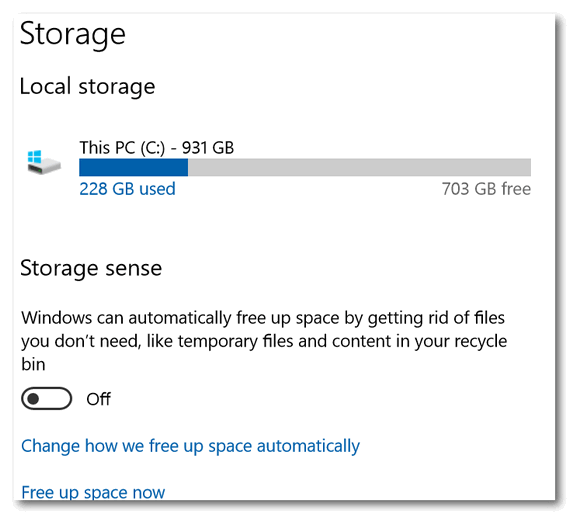
Use the switch to turn Windows 10 Storage sense ON.
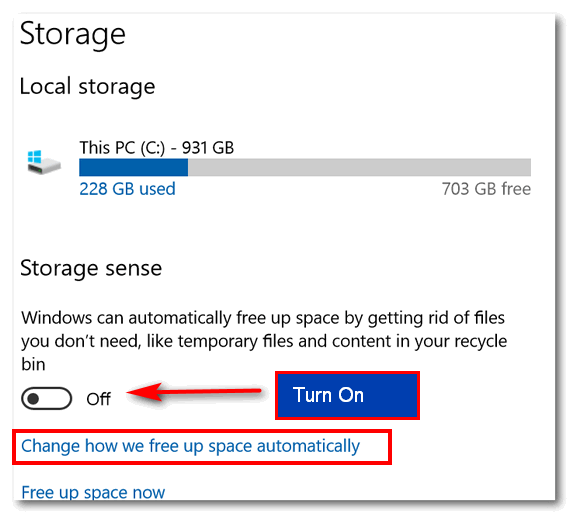
Then click on “Change how we free up space automatically” to customize your Storage sense settings.
You’ll see the Windows default Storage Sense settings. Windows will decide when to run Storage sense and will delete temporary files every 60 days. But you can customize these settings.
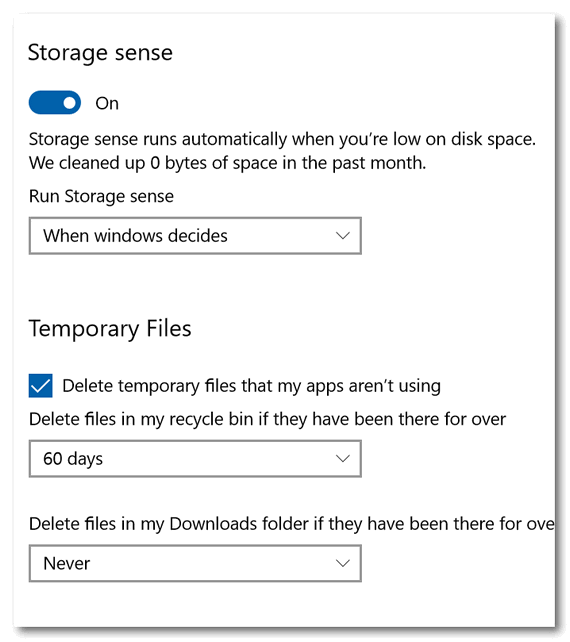
You can choose to run Storage sense, Every day; Every week; Every month; or let Windows decide for you.
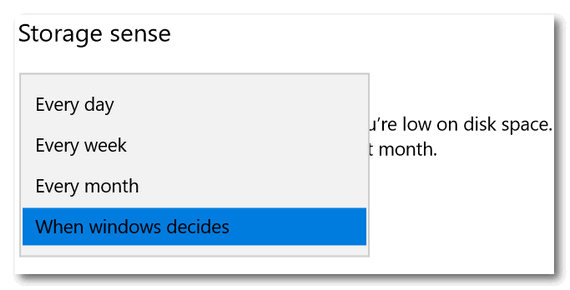
When you turn Storage sense on, it will, by default be set to automatically delete your temporary files every 60 days, but you can change it to: Never; 1 day; 14 days; 30 days or leave it set to its default – 60 days.
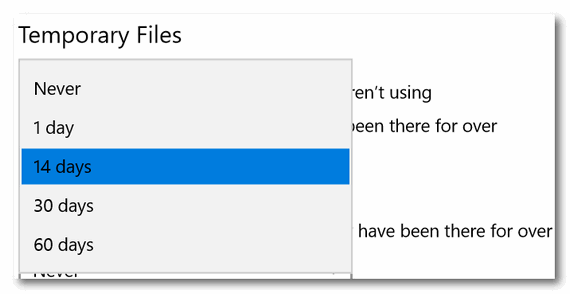
You’ll also see an option to delete all files in your Downloads folder. By default this option is set to Never. When I download portable applications – applications that don’t need to be installed, I leave them in my Downloads folder and make a shortcut to them. I do not want Windows to delete anything in my Downloads folder. But if you don’t use portable apps, or you keep your portable apps in another location and all you have in your Downloads folder are program installers for programs you’ve already installed you might want to let Windows clean your Downloads folder.
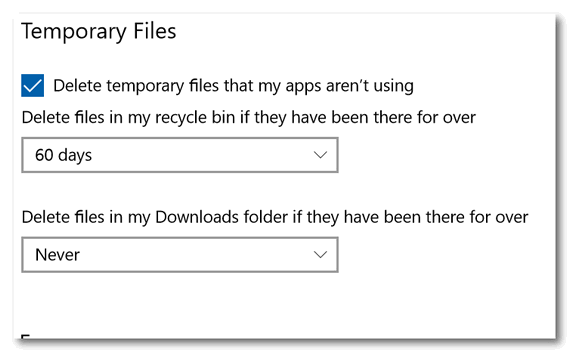
I would suggest you leave it set to “Never” unless you’re sure you have nothing important in your Downloads folder. But if you want Windows to clean it up, you can choose to have Windows clean up your Downloads folder every: 1 day; 14 days, 30 days or 60 days.
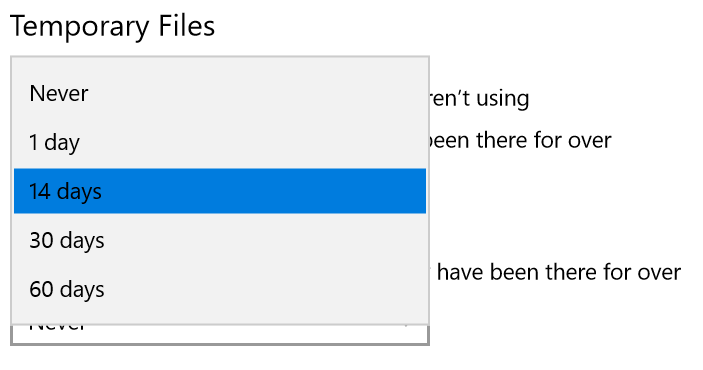
The “Clean now” option
You can also use Storage sense like you used to use Disk Cleanup – you can run it on demand, whenever you want .
NOTE: If you select “Delete previous versions of Windows” you will not be able to roll back your Windows version to the previous version of Windows 10. If it’s been more than 10 days since you updated to a new version of Windows, the Windows.old file (the file that lets you roll back to a previous version) should be automatically deleted after 10 days. If you want to learn how to give yourself more than 10 days to go back to a previous version of Windows, read this.
Once everything is set the way you want it, click on the “Clean now” button to clean up junk, temp, and other unnecessary files on your computer.
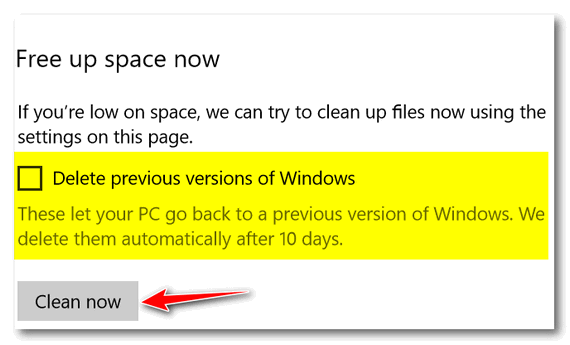
I have not used Storage sense or anything else to clean up this computer in a long time, so let’s see what happens when I click “Clean now”.
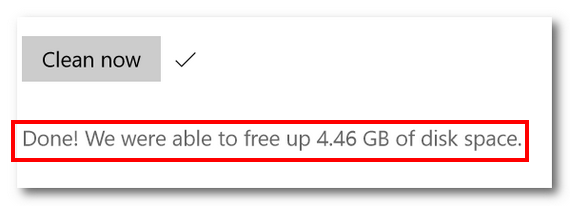
Windows Storage sense cleaned up my computer and freed up 4.46 gigabytes of disk space. Not bad!
It’s time to stop using Windows Disk Cleanup and start using Storage
sense. As time goes by Disk Cleanup may tend to get more and more
unreliable. It’s time to move on.

Why You Should Make a Windows 10 Installation DVD or USB Flash Drive
Windows 10 (all versions)
If you’re using Windows 10, you should make a Windows 10 installation DVD or USB right now. It’s easy to do and there are many good reasons why you should. And Microsoft makes it easy to do – at least for now. Who knows what Microsoft will do tomorrow.
Why do you need a Windows 10 installation DVD or USB?
Here are 3 of the most important things you can do with Windows 10 installation USB or DVD:
- You can boot your computer with an installation USB or DVD if your computer won’t boot normally
- You can access troubleshooting tools. If your PC won’t boot normally you can boot with an installation USB or DVD and access troubleshooting and other tools.
- You can use your Windows 10 installation USB or DVD to do a repair installation of Windows 10 which, if completed successfully preserves all you personal files, settings, and all your installed programs.
First things first. You’ll need to go to this Microsoft page, scroll down past “Update now” and go to the section called “Create Windows 10 installation media”. See?
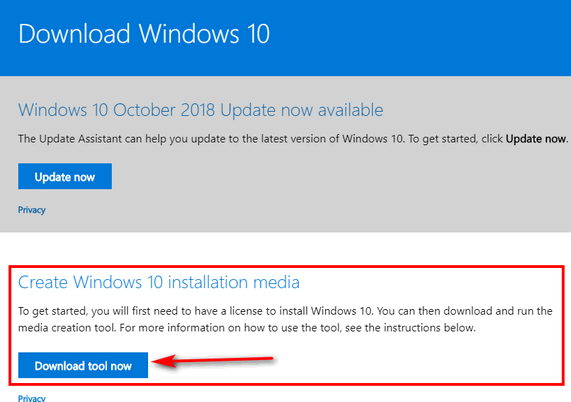
Next, click on the blue button labeled “Download tool now”. Then, after you’ve downloaded it, double-click on the application to run it. When you do that, you will see the following:
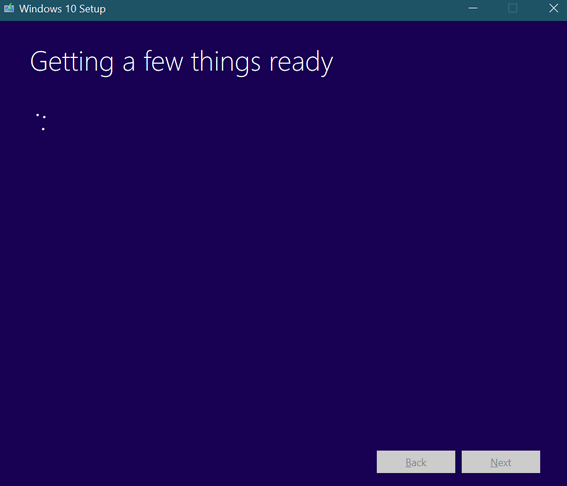
When it’s done loading, click “Next” and agree to Microsoft’s terms. Click Accept:
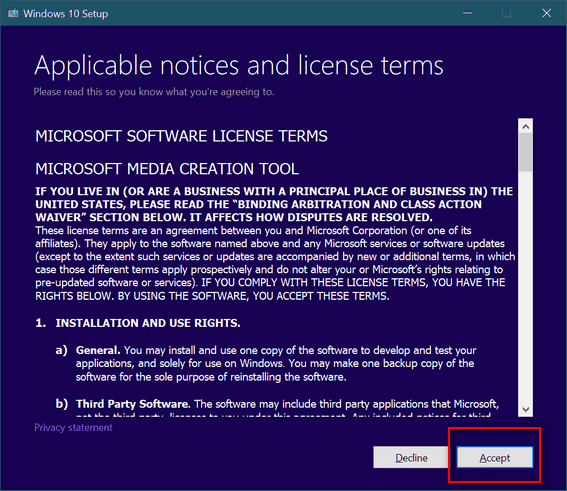
Now the important stuff. Since you want to make an installation USB or DVD, make sure the you tick the circle next to “Create installation media (USB flash drive, DVD, or ISO file) for another PC”. Then click “Next”.

If you’re creating installation media for the same PC you’re using now, leave the box ticked next to “Use the recommended options for this PC ” ticked. Most of you will want to leave this box ticked click “Next”. If you’re creating installation media for a different PC, untick the box next to “Use the recommended options for this PC “, then select the language, edition of Windows 10 (Windows 10, Windows 10 Pro, etc.) and the architecture (32-bit, 64-bit) of the PC for which you’re creating the installation media.
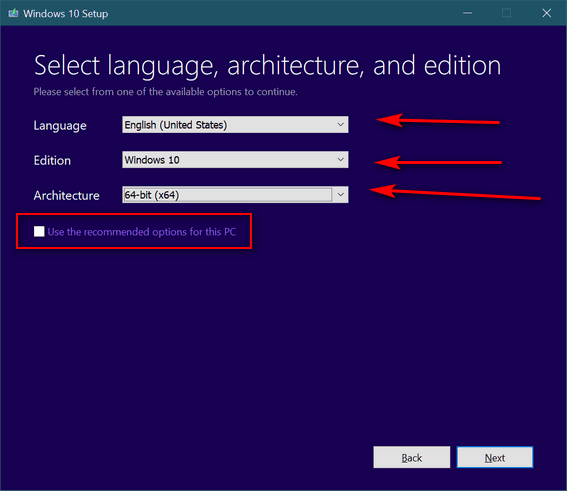
Next: Choose which type of installation media you want to create. Choose USB if you have an 8GB (or larger)USB Flash Drive. A new, never-used flash drive is best, but you can use one you’ve used before, but keep in mind whatever data is on the flash drive will be erased. Choose ISO if you want to create a Windows 10 installation DVD. You can burn the ISO file to DVD later. After you’ve made your choice, click “Next”.
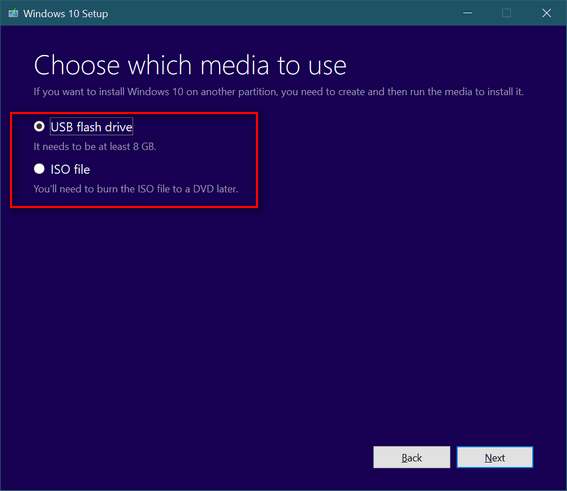
After you click next, go make some coffee and relax. Windows 10 media file (ISO or USB) will take a while to download as it’s around 3.4 GB in size. For this article I chose to download the ISO file so I can burn a Windows 10 Installation DVD later. But either way you’re still going to be downloading over 3 GB of data.
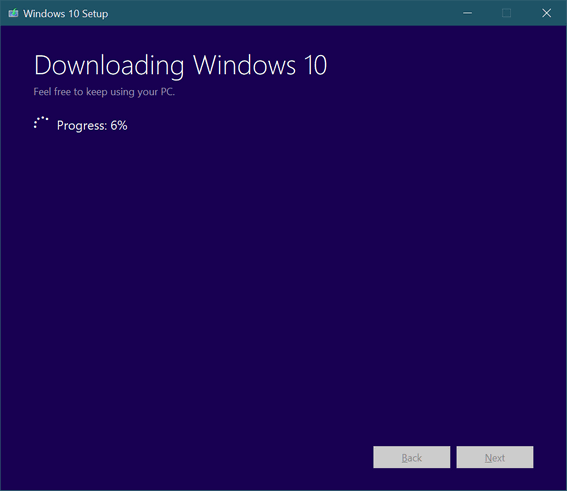
If you choose the USB option follow the onscreen prompts. If you downloaded the ISO to create a Windows 10 installation DVD disk, follow this guide:
- Insert a blank, writable DVD in the CD/DVD drive
- Right-click on the ISO file you downloaded and choose “Burn to disc”
- We suggest you tick the box to verify the disk after burning.
And whether you choose the Windows 10 USB flash drive installation
media or the Windows 10 ISO and made a Windows 10 installation disk,
make sure you label it so you know what it is – and keep it in a safe
place. You never know when you might need it.

Want more computer tips & tricks?
Windows 10 Puts Weather At Your Fingertips
All
About the Windows 10 Stopwatch, Timer, and More
We have thousands of Windows tips, tricks and more on our
InfoAve web site. Come see for yourself!


Make a small donation and help us help you!
If you don't need any of our products or services right now, please help us with a donation. Even the smallest gift is appreciated. Every donation helps us to provide useful information that helps you with your computer as well as helping to keep you safe on the Internet. We offer free help to thousands of people every year... and we offer an honest and inexpensive computer repair service too. We do everything we can to help you with your computer and keep you safe too.So if you don't need any our products or services right now, please consider helping us with a small donation. If you're not a Cloudeight Booster already, you'll be invited to join our boosters after you make a donation of any amount. Our boosters get freebies and special booster-only offers
Please help us by making a donation right now. Thank you!


Pine Tools
Our site pick this week is literally a treasure chest of tools - a toolbox extraordinaire. There are so many tools on Pine Tool we're not even going to try to list them all.
To give you some idea of the kinds of online
tools you'll find in the literal treasure chest of great online tools
you'll find at Pine Tools we submit the following for your perusal:
MATHEMATICS
Calculator
Area calculator
Percentage calculator
Single rule of three direct
Single rule of three inverse...
COLORS
Color picker, tools for modifying or generating colors
Lighten color
Darken color
Change color saturation
Greyscale/desaturate a color
Invert a color...
TEXT AND LISTS
Work with lists and texts, sort, randomize, reverse
Reverse list
List randomizer
Sort list
Add text to each line
Remove extra whitespaces...
NUMBERS
Work with numbers, generate, filter, sort
Generate list of numbers
Filter numbers
Sort numbers
Minimum and maximum of a list
Average of a list...
DATE AND TIME
Measure time, calculate distance between dates, chronometers
Date/time difference
Add to a date
Subtract from a date
Timer
Stopwatch...
IMAGES
Resize images, crop, optimize and more
Invert colors
Flip image
Darken image
Lighten image
Change brightness...
RANDOMNESS
Generate random numbers, randomize lists, common distributions
Random number generator
Coin flipper
Dice roller
Gaussian random number generator
Password generator
PROGRAMMING
Tools for programming and web development
Syntax highlighter
CSS Inliner
JSON formatter
CSS beautifier
HTML beautifier
FILES
Convert, compress, join or split
Split files
Join files
Base64 encode
Base64 decode
Random file generator..
What more can we say? If looking at the tools above does not make your fingers twitch to click and visit Pine Tools, there's nothing more we can do!
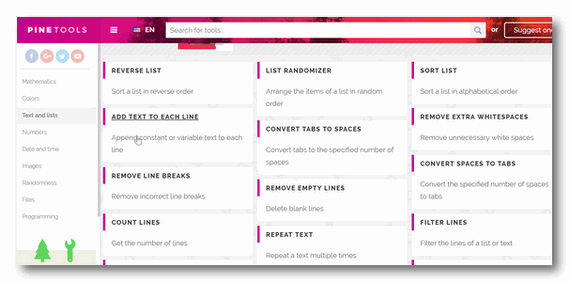
If you're looking for one great site where
you can find dozens and dozens of online tools that can help you do just
about anything you need or want to do, then take our advice and
visit our latest Cloudeight Site Pick -
Pine Tools. It really is one amazing site!


Now available: Reg Organizer 8.26
If you purchased or renewed Reg Organizer through Cloudeight
within the last 12 months, you're entitled to a free version upgrade to
Reg Organizer 8.25.
Save $14 on Reg
Organizer right now!
Reg Organizer - A
Swiss Army Knife of Windows Tools - Works Great on Windows 10!


The Exploitation of Senior Citizens
We’ve been doing computer repair work since 2011. In the past eight years, we have worked on thousands of computers and we’ve seen just about everything. All too frequently we’ve seen computer repair services taking advantage of senior citizens.
Far too often we have learned of people paying hundreds of dollars for unnecessary computer work that didn’t repair anything. Far too many times we have helped people who were frightened by some computer repair crook who told them that their computer was corrupted, infected or “hacked”. We see now, more than ever, companies that most consider legitimate preying on and scaring folks with the “dark web” threat, knowing full well that most people don’t know much at all about the dark web. Nothing frightens people more than the unknown.
We’ve watched dishonest companies prosper; we’ve seen crooks become wealthy. We’ve seen people scared into spending hundreds of dollars unnecessarily by one tech support scam or another. When we read a recent article in the “USAToday” newspaper, we were not shocked.
Here’s part of that article – and it’s so disturbing to us because, in our work, we see this going on every day.
$356,000 to protect your computer?
Feds promise ‘all-out attack’ on scams targeting the elderly
By Kevin Johnson | Mar. 7th, 2019 USAToday
WASHINGTON – One man, alarmed at the thought that hackers might attack his computer, shelled out $14,990 to a company promising a “fix” that would keep it safe.
Eight months later, the 68-year-old from Hawaii mailed the same company a check for $24,999 more. And he kept paying. All told, the unnamed man, who suffers from dementia, sent about $356,000 in checks and wire transfers, unaware that the computer security alert was part of a network of elaborate scams that the government says cost the nation’s elderly and infirm hundreds of millions of dollars over the past year alone.
The case is part of a heartbreaking archive of court documents filed in just the past year, charging more than 200 suspects with trying to swindle 2 million Americans, most of them elderly.
Federal authorities said the illicit operations, some based in the United States and others scattered across the globe, looted seniors of nearly $1 billion. The charges brought in the past 12 months, the second such enforcement campaign in as many years, represents the largest of the federal sweeps against elder fraud.
‘Crimes against the elderly target some of the most vulnerable people in our society,’ Attorney General William Barr said Thursday. He said the Justice Department will intensify its efforts to target those cams (sic), promising to mount an ‘all-out attack.’…
Read the entire USAToday article here.
We see this kind of thing all the time. Just in the past week, we did computer repair work for several people who were told their computers were corrupted or infected. These folks were offered “repairs” costing hundreds of dollars. Many times the cost of the repair was more than the cost of a new computer – and sometimes much more than a new computer.
We have been on the Web for twenty years and we thought we had seen it all...
Read the rest of this rant here.


Our Spring Pay What You Like Sale is Back!
Pick you own price on our most popular products and services. Save on Season Tickets, Cloudeight Direct Computer Care Repair Keys, Thunderbird installation, and Emsisoft with Installation.Get all the details here and get a great deal on a great product or service.
Your purchase supports our small business and helps up keep on helping you. Thank you so much!


Windows Safe Mode - What is it?
Safe Mode has been a part of Windows since Windows 95. The basic concept
of "Safe Mode" is to allow a user to access Windows without loading any
unnecessary drivers or software. Because Safe Mode only allows basic
drivers to load you might be able to boot your computer into Safe Mode
when your computer will not boot normally. Windows safe mode provides you
with a basic graphics driver (enough to display the user interface),
access to your drives and windows configuration, System Restore and very
little else. Safe Mode is best thing to try if you are experiencing
problems booting your system or if running certain software causes issues
with your PC. Using safe mode can let you determine if the problems you
are experiencing are hardware malfunctions or software issues and even
allow you to use System Restore to go back in time to a date when your
computer was working properly.
Unlike previous versions of Windows, you cannot boot into Windows 10 Safe
Mode by restarting your computer and repeatedly tapping the F8 key. For
learn one way you can boot in to Safe Mode in Windows 10,
read our tutorial here. For another way,
see this page.

Sales of the following products and services help support our
newsletters, websites, and free computer help services we provide.
Cloudeight Direct
Computer Care: Single Keys or Season Tickets - always a great
deal. Cloudeight Direct Computer Care is like having PC insurance.
Get more information here.
Emsisoft
Anti-Malware: Emsisoft is the only Cloudeight endorsed
and recommend Windows security program. It provides users with a complete
antivirus, antimalware, anti-ransomware, anti-PUPs solution. We offer
single Emsisoft licenses and multi-computer licenses at discount prices.
Also, we offer our exclusive Emsisoft with Cloudeight installation &
setup. Get more
information here.
Thunderbird Email
Setup: Thunderbird is a great email program that you can use
with your Gmail and Outlook.com (Hotmail) web mail accounts as well as
with your Internet provider's email. We'll set it up right for you. Our
set up includes configuring up to 3 emails accounts and setting up
Thunderbird to use stationery (if desired). Our Thunderbird Email Setup
Service is always a great deal.
For more information visit
this page.
Reg Organizer 8.20:
Reg Organizer is the Swiss Army Knife of Windows tools. It's far more than
just a registry optimizer and cleaner... it's Windows all-in-one toolkit.
Helps you keep your computer in tip-top shape and helps solve
annoying Windows problems. Reg Organizer works great with Windows 10 too!
Get more information about Reg
Organizer (and get our special discount prices) here.


- Premium Subscribers' Home Page. You'll find the last few weeks of Premium archived on this page.
- To change your subscription address, see "Manage your subscription" at the bottom of this newsletter.
- Submit your questions, comments, and suggestions for possible inclusion in our newsletters here. This form is for questions, comments, and suggestions for this newsletter. This form is not for product support, stationery questions, or general questions concerning our products or services.
- Submit your Windows tips and tricks here.
- Send us your suggestions and recommendations for future freeware picks and/or sites of the week
- Follow us on Twitter
- Find us on Facebook
- Help us Grow! Forward this email newsletter to a friend or family member - and have them sign-up for InfoAve Premium here!
- Get our free daily newsletter! Each evening we send a short newsletter with a tip or trick or a computer-related article - it's short and sweet - and free. Sign-up right now.
- Have a question about a Cloudeight Software program, service, stationery, or need to ask about an order? Let us know!
- If you need help with one of our software programs, have a question about an order, or have a question about any of our email stationery, screensavers, or other products - please don't use our InfoAve Questions/Answers/Tips form. Use our general Cloudeight support form instead.
- Print our Cloudeight Direct Flyer and spread the word about our computer repair service! If you want to help us by telling your friends about our Cloudeight Direct Computer Care service, you can download a printable flyer you can hand out or post on bulletin boards, etc. Get the printable PDF Cloudeight Direct Computer Care flyer here.


These products and services are recommended and endorsed by Cloudeight:
- Emsisoft Anti-Malware: The best anti-malware you'll find anywhere. Great protection -- both proactive and reactive. Learn more here.
- SeniorPass - One year of Cloudeight Direct Computer Care - unlimited sessions! Get more information here.
- Reg Organizer-- A Swiss Army knife of PC tools. Easy for beginners to use -- with advanced features for experienced users too. Get more info.
- Cloudeight Direct Computer Care - Our world-class remote computer care & repair service: You can't beat our prices or our service! You never have to leave your home, take your computer anywhere or leave it with someone you don't know or trust. We can fix most computer problems, and all you have to do is sit back and relax. See our Cloudeight Direct Computer Care home page for more information.
- Thunderbird Email Setup: Let us set up Thunderbird for you. Thunderbird works great with Windows 7, Windows 8 and with all versions of Windows 10. Get more details here.
- Windows 10 Customization: Make Windows 10 look and work the way you want it to. Learn more.
- InfoAve Daily Tips & Tricks - We're offering something we think most of you will enjoy. We have a daily tips and tricks summary newsletter that is sent six days a week. It features daily tips, freeware picks, and site picks and interesting computer tips, tricks and more. It's short and sweet - very brief and lightweight. If you'd like to receive or daily tips and tricks newsletter (completely free, of course). You can subscribe here.
- Help us by using our Start Page. We have over 100 free games on our Start Page. Please use our Start Page and come and play all day. It costs nothing, and it helps us a lot.
- We have thousands of Windows tips and tricks and computer articles posted on our Cloudeight InfoAve website. Our site has a great search engine to help you find what you're looking for too! Please visit us today!
- Your Premium Members' Home Page is located here.
- Print our Cloudeight Direct Computer Care Flyer and spread the word about our Cloudeight Direct Computer Care computer care and repair services. Get our ready-to-print flyer here.

We'd love to hear from you!
If you have comments, questions, a tip, trick, a freeware pick, or just want to tell us off for something, let us know.
If you need to change your newsletter subscription address, please see "Manage your subscription" at the very bottom of your newsletter.
We received hundreds of questions for possible use in IA news. Please keep in mind we cannot answer all general computer questions. We try to personally answer as many as we can. We can only use a few to in each week's newsletter, so keep this in mind. If you have a support question about a service or product we sell, please contact us here.

Subscribe to our Daily Newsletter!
Get computer tips & tricks every night. Our daily newsletter features a computer tip/trick or two every day. We send it out every night around 9 PM Eastern Time (USA). It's short and sweet, easy-to-read, and FREE. Just visit this page and sign-up. All you have to enter is your email address. Once you confirm your subscription, you'll receive our daily newsletter every day, six days a week. You can unsubscribe at any time.
Print our Cloudeight Direct Computer Care Flyer!
Print our Cloudeight Direct Computer Care Flyer and spread the word about our Cloudeight Direct Computer Care computer care and repair services. Get our ready-to-print flyer here.

We hope you have enjoyed this issue of InfoAve Premium. Thanks so much for your support and for being a Premium subscriber.
Have a great weekend.
Darcy & TC
Cloudeight InfoAve Premium - Issue #805
Volume 16 Number 21
March 15, 2019
Not a subscriber? Subscribe to our InfoAve Premium Newsletter
Share Us on Facebook!
We'd love for you to share us with your family and friends on Facebook. Help us by sharing us on Facebook!


"Cloudeight InfoAve Premium" newsletter is published by:
Cloudeight Internet LLC
PO Box 73
Middleville, Michigan USA 49333-0073
Read our disclaimer about the tips, tricks, answers, site picks and freeware picks featured in this newsletter.
Copyright ©2019 by Cloudeight Internet