
Issue #806
Volume 16 Number 22
March 22, 2019
Dear Friends,
Welcome to Cloudeight InfoAve Premium issue #806. Thank you very much for subscribing and for being a part of our Cloudeight family. We appreciate your friendship and support very much!

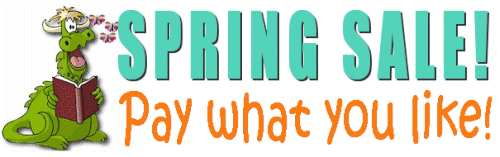
Our Spring Pay What You Like Sale is Back!
LAST WEEKEND FOR THIS SALE!
Spring is here and we're celebrating by bringing
back one of our most popular sales ever! We're giving you the option to
choose what you pay for some of our most poplar products & services.
During our Spring
Sale you can choose the price you want to pay for any of
the following products & services:
- Cloudeight Direct Computer Repair - Single Key
- Cloudeight Direct Computer Care Season Ticket - Computer Care for one full year.
- Thunderbird Email Installation and Setup
- Emsisoft Anti-Malware installation, setup and a one-year Emsisoft license
- Don't need anything? Please help us with a donation.
Get all the details here and get a great deal on a great product or service.
Your purchase supports our small business and helps up keep on helping you. Thank you so much!

A comment from Uwe
I really don't have a question, but want to thank you for your mention of Cyberghost as an extension for Chrome. When in Germany, I could never stream Pandora Radio, probably due to some copyright law. Now all I have to do is select the U.S. while in Germany, enable Cyberghost, and I can get Pandora Radio. Thanks again. Uwe
A comment from Audrey
I just want to thank you Darcy and TC for helping me with my computer. You two fixed my computer and it is running so nice now, I really appreciate what you have done and especially to find that my Microsoft if not corrupt. There are some people out there that pray on people like me that rely on some one to fix things up.
The repair man I had, am now thinking, fixed things up so that I would have trouble and have to call him to come and fix things. Money in his pocket. Now with TC and Darcy I will always call on them if I have a problem, they know what they are doing so please, people out there, give them a try at Cloudeight and you will not be sorry. Two people who know what they are doing and your computer will run like a clock. Just cannot say enough for these two so grateful for what they have done.
Again, thanks for your help and I feel so much better now and knowing I was not the cause for the things that were happening to my computer and it makes me feel so good. My two ANGELS TC & DARCY I will be forever grateful to you two. Thanks again, Audrey
A comment from Rachel
Thanks to Darcy for coming to the rescue when my computer would barely start. It's running great now thanks to Darcy and Cloudeight. This was the first time I've used your service, but it won't be the last. Next time I have a problem with my computer, I know exactly who to call on. Thanks again. Rachel
A comment from Marilyn
I had Darcy connect to my computer this morning. I want to tell you that watching her work is amazing. I've previously had TC work on my other laptop and the Cloudeight people are the only ones I will ever allow to fix my computer. Over many years they have proven that that they are trustworthy, knowledgeable, and friendly. After my session was over and Darcy had completed her work, I asked her if I could ask a couple questions. She was kind enough to spend extra time answering my questions. Cloudeight is the best. Thank you, Darcy.
A comment from Nora
Thank you so much TC for your very quick and informative reply to my recent inquiries. I always appreciate your wisdom and honesty and you guys are the only ones I have trusted since I started using a computer back in 2001.
A big Cloudeight "Thank you!" to Uwe, Audrey, Rachel, Marilyn, Nora and everyone who took time out to write to us. We appreciate your kind words and your support very much! EB & TC.

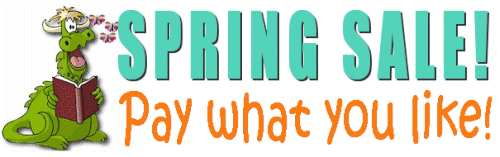
Our Spring Pay What You Like Sale is Back!
LAST WEEKEND FOR THIS SALE!
Pick you own price on our most popular products and services. Save on Season Tickets, Cloudeight Direct Computer Care Repair Keys, Thunderbird installation, and Emsisoft with Installation.Get all the details here and get a great deal on a great product or service.
Your purchase supports our small business and helps up keep on helping you. Thank you so much!
Here are some important links for you:
- Do you have a question or suggestion for our newsletter? Submit it here.
- You can read and search over 3400 Computer tips and tricks from our Cloudeight InfoAve Web site.
- Do you have a question or comment about one of our products or services? Please contact us.
- Are you having problems with your computer? Visit this page to get information about our Cloudeight Direct Computer Care services. We can fix your computer!
- Emsisoft Anti-Malware provides the best overall malware & virus protection for your computer - we use it and we recommend it. Please visit this page to learn more about Emsisoft products - and our special Emsisoft discounts.
- Would you like to receive our InfoAve Daily Tips & Tricks newsletter? It's free. You can subscribe here.
- Please help us by making a donation; help us keep helping you. If you'd like to help support our newsletters and our Web site, please consider making a donation. Anyone who makes a donation is invited to join our Cloudeight Boosters. Our boosters get freebies, special offers and more. Make a donation and join the Cloudeight Boosters today!
- Our Cloudeight InfoAve Premium Newsletter home page has links to the last several issues of Cloudeight InfoAve Premium newsletter. Visit our Cloudeight InfoAve Premium home and catch up on back issues of this newsletter.


Joyce has a question about a recent Windows update
Windows update automatically updated last night and it said it failed to
update 2019-03 Cumulative update for Windows 10 version 1809 for x64 based
system KB4489899. Do I need to do this myself now or is this something
that needs to be updated? It mentioned all kinds of problems that could
happen if I updated it. (Hate updates) but if it needs to be done, what do
I need to do?
Our answer
Hi Joyce. This is not a version update, it's just an update to Windows 10
version 1809. It's not unusual for a schedule update to fail; Windows
Update will try to update again on its own schedule. If it were my
computer, I wouldn't worry about it, I would wait until Windows Update
tried to install it again - usually the second attempt will succeed. As
far as people reporting problems with an update, this will always be the
case. With tens of millions of users, there will always be update issues
unfortunately. But installing updates is the only way to keep Windows 10
safe, secure and protected from any newly discovered exploits.
Here's what the update includes:
-- Addresses an issue that may cause users to receive “Error 1309”
while installing or uninstalling certain types of MSI and MSP files.
-- Addresses an issue that may degrade graphics and mouse performance with
desktop gaming when playing certain games, such as Destiny 2, after
installing KB4482887.
-- Security updates to Microsoft Edge, Internet Explorer, Microsoft
Scripting Engine, Windows Shell, Windows App Platform and Frameworks,
Windows Kernel-Mode Drivers, Windows Server, Windows Linux, Windows
Hyper-V, Windows Datacenter Networking, Windows Storage and Filesystems,
Windows Wireless Networking, the Microsoft JET Database Engine, Windows
Kernel, Windows, and Windows Fundamentals.
--If you installed earlier updates, only the new fixes contained in this
package will be downloaded and installed on your device.
If you don't want to wait for Windows Update to attempt to reinstall the
update, you can read more about it and or download it and install it
manually from this page:
https://www.catalog.update.microsoft.com/Search.aspx?q=KB4489899
Make sure you select 2019-03 Cumulative Update for Windows 10 Version 1809
for x64-based Systems (KB4489899). The download button is to the far
right.
Our advice? Wait a few days and see if the update installs by itself.
-----
Joyce wrote back: "Thanks, thanks and thanks again for responding
back. You guys are so helpful and kind and know how to relieve the stress
for this lady. Joyce"

Kathy is trying to find all her pictures
and save then to a USB drive
I'm looking for a way to locate all saved photos & copy to one place on my
computer. I think you wrote about this, but couldn't locate it on your
site. My desktop shortcut to Google Photos seems to have most of the
photos, but not all. Also, how do I burn them to a USB & what size would I
need? Thanks for being a ray of hope! Kathy
Our answer
Hi Kathy. Trying to find photos scattered all over your hard drive is
time-consuming. You'd have to do wild-card searches for image file types
like *.JPG, *PNG, *GIF, etc. Luckily, Google Photos should have already
searched your hard drive for images - most photo organizing software
programs do that. Windows Photo App will search your hard drive for images
and organize them. But since you're using Google Photos, here's my
recommendation:
First, it will be helpful for you to put Copy to / Move to on your Windows
Right-click menu. To do that, follow the easy steps on this page.
Once you've done that, create a new folder on your computer and name it
Google Photos or something to help you identify it. and remember where you
put it.
Then download all your pictures from Google Photos. Once you've done that,
then you can copy them to your USB flash drive.
Go to Google Photos.
Select the photos (all of them)
Click on More options.
Select Download and choose the folder you created above to download them
to.
Once done, you can copy the photos from your computer to the flash drive
by selecting all the photos you downloaded from Google Photos by going to
the folder to which you downloaded them, select one of the photos then
press CTRL+A to select them all. Once they are all selected, right-click
on the selected files and choose "Copy to" and choose your USB flash
drive.
If you want, you can copy the photos from Google Photos directly to your
USB flash drive or external drive, although I recommend you put them all
in a folder on your hard drive first.
I don't know how many photos you have, so I can't really guess how big of
a USG flash drive you'll need. You can purchase a 32 GB USB flash drive
for less than $15 and it will hold over 3000 photos. If you have more than
3000 then you'll need a bigger drive. You can buy a 1 TB External drive
for less than $60 - and it will hold 50,000 or more photos.
If you need more help, let us know.
-------
Kathy wrote back: "This is great, thank you so much! You've provided
another perfect solution to save my dwindling patience. Kathy"

Jean has a question about the SHIFT key
this is a simple issue but one that has puzzled me for a long time. I was looking at the 2018 e-book. ON the first page, second paragraph, it states that the shift key enables the lower command when there are 2 commands on one key. The ? and / key were used as an example. On my keyboard and every keyboard I've ever had or used, the shift key enabled the upper command which is the question mark. I would not use the shift key for the slash. Am I misunderstanding the whole thing?
Our answer
Hi Jean. It's not the shift key it's the Fn key, but it only applies to laptops. Desktops don't have Fn keys. Most desktops have full size Keyboards, many laptops do not. The Fn key is also called the function key which allows more functions for laptops that have smaller keyboards and thus fewer keys.
-----
Jean wrote back: "Thank you, TC. Jean"

Cheryl wants to know the difference between hardware,
software, and firmware
Good morning Mr. TC and Ms. Darcy, hope all is well with you. I was
wondering if you would be so kind as to explain the differences
between:
1) Hardware
2) Software
3) Firmware
Thank you for your time and consideration. Keep up the awesome work
the two of you do to keep us safe on the internet. Have a great week.
Cheryl
Our answer
Hi Cheryl. I hope the following answers your question:
Hardware
Hardware is any physical electronic device. Computers, laptops,
printers, wireless adapters Ethernet cables, speakers, hard drives,
keyboards, monitors, are all examples of hardware related to
computers.
Software
Software is broad term for programs than run on hardware. The most
familiar types of software are operating systems, like Windows, and
applications, which are programs designed to do a particular job.
Software resides on hardware and runs from memory when started.
Drivers are also software. Drivers usually, but not exclusively,
control hardware and are loosely related to firmware.
Firmware
Firmware is software, but it's a more specialized type of software
that is semi-permanently installed in a hardware device. It remains in
the hardware even when the hardware is powered off. Firmware is very
memory efficient and the memory it uses is very fast, and that makes
firmware ideal for controlling hardware devices where performance is
key. An example of a device that uses firmware is a router. Almost all
routers use firmware. Routers can be updated by installing new
firmware.
Thanks for your support and your kind words, Cheryl.
-----
Cheryl wrote back: "As usual, Mr. TC, your answer is exactly what
I was looking for. Thank you. Cheryl"

Aria has not been updated to Windows 10 version 1809 yet
I was wondering if there is a reason I don't have the latest update (
October 2018 ). I still have 1803 version. Have they stopped automatic
updates ? Thanks
Our answer
Hi Aria. According to Microsoft, as of March 1, only about 25% of Windows
10 users have been updated to version1809. It is still rolling out slowly.
Some folks in the know think that many will never get version 1809 and
they will go straight to version 1903 which is scheduled for release in
April/May 2019.
As you know, there were a lot of problems with version 1809; it was
released and then pulled from distribution due to serious flaws. It was
originally released on October 5, 2018 and then re-released on November
13, 2018.
So if you haven't gotten version 1809 yet, you're not alone, in fact
you're in the majority.
------
Aria wrote back: "Thanks, TC. Have a nice day. Aria"

Norman noticed a program on his computer and thinks it might be adware
I just noticed a program that I know nothing about on my PC. It's called
software995. Is it adware or something like that? Also how do I get rid of
it since it does not show as an installed program. It is just on my list
of Program when I search for program on the right side of my PC when I go
to the Windows icon.
Our answer
Hi Norman. Since I can't "see" your computer, I'm going to venture a
guess.
Software995 is a web site that distributes a questionable program called
PDFEdit995. It's likely you installed PDFEdit995 from Software995 and when
you did, Software995 put a link to their web site in your start menu. You
can remove the Software995 entry in your list of programs by
right-clicking and removing it - there is nothing to uninstall since it's
a link to a web site.
You can remove PDFEdit995 (if installed) by typing Control in the taskbar
search. Press Enter when you see Control Panel appear at the top. In
Control Panel, click on Programs > Uninstall a Program and look for
PDFEdit995. When you find it, right-click and uninstall the PDFEdit995
program.
Let me know if this helps you.
------
Norman wrote back: "That did it. Thanks!"

Andrea is concerned her Windows 10 computer is not up to date
Hi. I got my first used computer in 1999, I believe that it was windows
95. I signed into to the internet for the first time with AOL. I believe
it was around 2000 when I found your web site. I signed up for your
stationary and emails shortly after. Thank you for all of your tips and
tricks over the years. I have learned so much from you. There are not too
many good people out in cyber land that I can trust. You are at the top of
my trust list.
Now for my slight problem. I never received the windows 10 October update
1809. My last update was May 2018, 1803. Everything is good to go in my
computer as far as the updates are concerned. I have received several
notifications from Microsoft stating that my update was going to be
downloaded shortly, but the download never happened.
My last windows check was yesterday, March 19, 2019 at 6:30 pm and it says
that I am up to date. I don’t understand how that could be as I never
received the October 2019 update. Now the Spring update is not too far
away.
The following are updates that I received on March 19, 2019 for version
1803. Cumulative, Security update for Adobe Flash Player and an update for
Windows 10.
Please advise me what to do. Andrea.
Our answer
Hi Andrea. Thanks so much for your kind words and your support.
Let us put your mind at ease - about 75% of Windows 10 computers, as of
March 19, 2019 are up to date, yet have Windows 10 Version 1803. This is
because of the rollout of the October 2018 being stopped after five days
because it was causing some users to lose all personal data. It was not
until five weeks later, on November 13, 2018 that Microsoft restarted the
rollout of Version 1809 and then at an intentionally slow rate.
So, actually you're in the majority - most Windows 10 users don't have
Windows 10 Version 1809 - only about 25% do. Yet all those who have
Version 1803 who have installed all the cumulative updates from Windows
updates over the weeks and months since Version 1809 was released are
technically up-to-date.
With the April 2019 Update - Version 1903 - coming in the next month or
two, there's a really good chance that many Windows 10 users will go right
from Version 1803 to Version 1903 without ever installing Version 1809.
Version 1809 is not a prerequisite for Version 1903 and 1903 has all the
features of 1809 plus some really nice new features.
So, officially you can be up to date if you're still using Windows 10
Version 1803. And you're not alone, about 3/4 of all Windows 10 users have
not been updated to Version 1809.
Our advice, don't worry, be happy. If you go right from Version 1803 to
Version 1903 this spring, you'll be fine. And once Version 1903 gets close
to rolling out, we'll be covering the new features of version 1903. But
don't get too excited, there are no earth-shaking new features that we've
seen in the test versions of 1903 we've seen - but there are several nice
changes coming.

Our Spring Pay What You Like Sale is Back!
LAST WEEKEND FOR THIS SALE!
Spring is here, and we're celebrating by bringing
back one of our most popular sales ever! We're giving you the option to
choose what you pay for some of our most poplar products & services.
During our Spring
Sale you can choose the price you want to pay for any of
the following products & services:
- Cloudeight Direct Computer Repair - Single Key
- Cloudeight Direct Computer Care Season Ticket - Computer Care for one full year.
- Thunderbird Email Installation and Setup
- Emsisoft Anti-Malware installation, setup and a one-year Emsisoft license
- Don't need anything? Please help us with a donation.
Get all the details here and get a great deal on a great product or service.
Your purchase supports our small business and helps up keep on helping you. Thank you so much!


A History of Windows 10: Windows 10 Versions to Date
Windows 10
Microsoft has declared that Windows is now a
‘service’ and as such it will receive major ‘version’ updates twice each
year. It was not always so, but now we all now moseying down that path.
It’s a good time to review the versions of Windows 10 that have been
released thus far because soon you won’t be able to tell the players
without a scorecard — and you know what we mean!
Keep in mind that (according to Microsoft) each version update of Windows
will be supported by for approximately 18 months after its release date.
This means that Windows 10 versions 1507, 1511, 1607, and 1703 have now
reached their end-of-life dates and, according to Microsoft, will not
receive any further updates.
Here’s a list of the Windows 10 versions that have released, along with the version’s initial release date:
Version 1507: The very first release of Windows 10. It was released on July 20, 2015.
Version 1511: This version is also known as the November update. It was released on November 12, 2015.
Version 1607: The version is known as the Anniversary Update. This update was released on August 2, 2016.
Version 1703: Also known as the Creators Update. It was released on April 11, 2017.
Version 1709: Known as the Fall Creators Update, this update was released on October 17, 2017.
Version 1803: Also known as April 2018 update. It was released on April 20, 2019.
Version 1809: The October 2018 update was originally released on October 5, 2019, however, Microsoft stopped distribution after serious problems were discovered. Version 1809 was then re-released on November 13, 2018. It is still rolling out and as of March 1, 2019, only about 25% of Windows 10 users had been updated to Windows 10 version 1809.
Version 1903: Windows 10 version 1903 is expected to be released in April or May of 2019, but as of today, no official release date has been announced.
Those who have not been updated to Windows 10 version 1809 yet need not worry. Version 1809 is not a prerequisite for Windows 10 version 1903.
And a reminder- and tip: If you want to see what version of Windows 10 you’re currently using, type:
winverin Windows 10 taskbar search and press Enter.
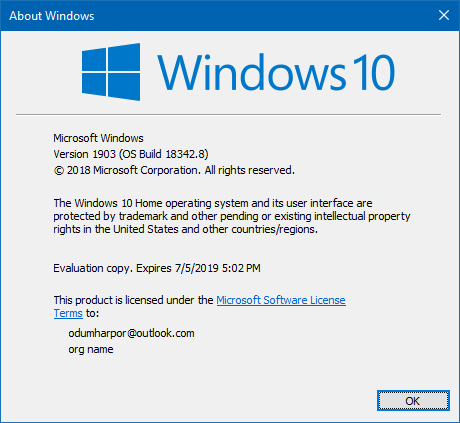
Windows insiders have been testing version 1903 for several weeks now.
So far, we like it. But will you? Only time will tell!

How to Find Your Windows 10 Product Key
Windows 10 (all versions)
According to Microsoft you can reinstall Windows 10 on any computer that has previously had Windows 10 installed on it without having to enter a Windows Product Key.
But if you're the kind of person who likes to cover all your bases, here's an easy way to get your Windows 10 product key without using any 3rd-party programs.
1. Open an command prompt with administrator privileges:
a. Type CMD in taskbar search. When Command Prompt appears at the top of the search results, right-click it and choose "Run as administrator".
2. At the prompt copy and paste following:
wmic path softwarelicensingservice get OA3xOriginalProductKey
3. Press Enter
Your Windows 10 product key will be immediately displayed (see screenshot below).
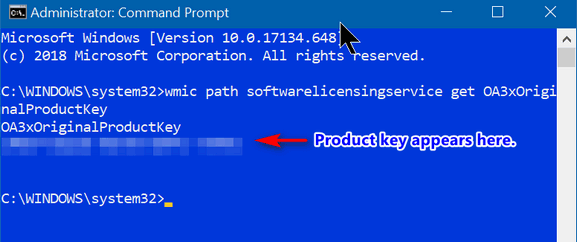
Make sure you copy or write down the product key and keep it in a safe
place - just in case.

Windows 10 (all versions)
Recently, we had a couple of people ask us to recommend a good weather program for Windows. Both of these folks were using Windows 10 and neither were aware that Windows 10 comes with a very nice Weather app. It’s as good as, or better than many 3rd-party apps such as the ones offered by Weather.com and Accuweather. And there is nothing to download or install because it comes with Windows 10.
If you have never used the Windows 10 weather app, you’ll find it on your start menu under “W”.
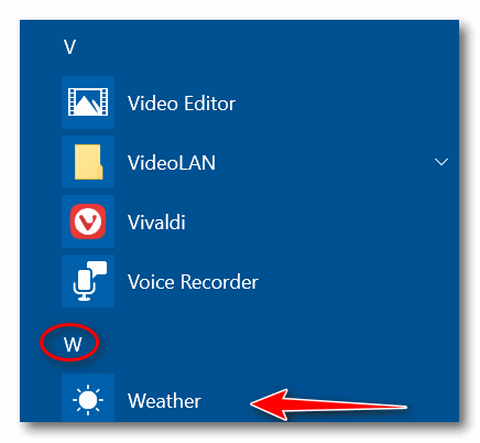
You can also type WEATHER into taskbar search to open the Weather app.
Once you open it, you’ll need to configure it – and there’s not much to configure.
You can choose a color mode: “Light”; “Dark” or “Windows default”. You can try each of them all and find the one you like best.
If you’re in the USA, you’ll want to choose “Fahrenheit” unless your a masochist, a mathematician, or you were born & raised somewhere else. If you’re from most anywhere else in the world, you’ll want to choose “Celsius” . This also changes other items such as wind velocity, barometric pressure, et. al. to metric.
If you want to let Windows detect your location (you must have “Location” in “Settings” turned on), leave it set to default.
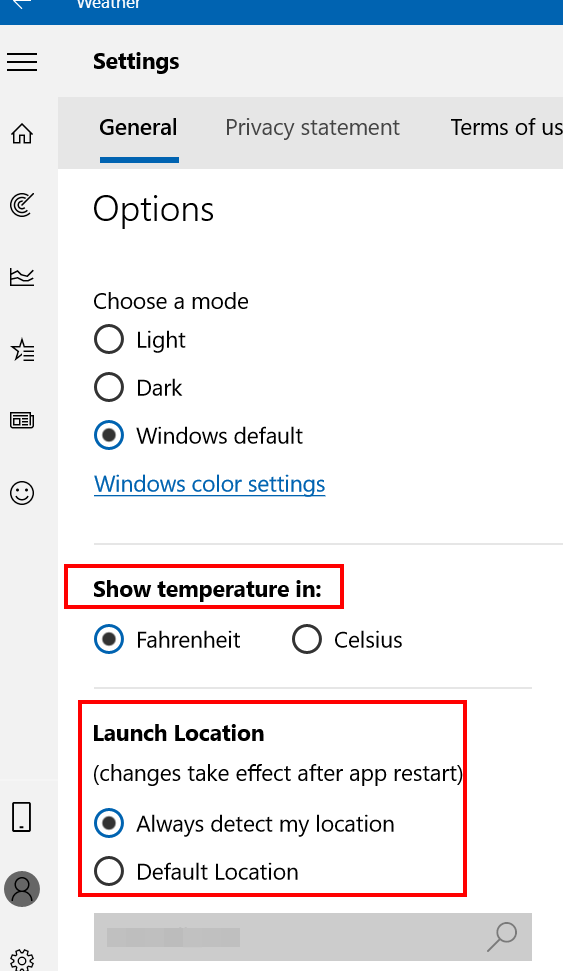
If you don't have or don't want to turn "Location on in settings, you can choose “Default location”. Once you choose “Default location”, just type in your city’s name or zip code.
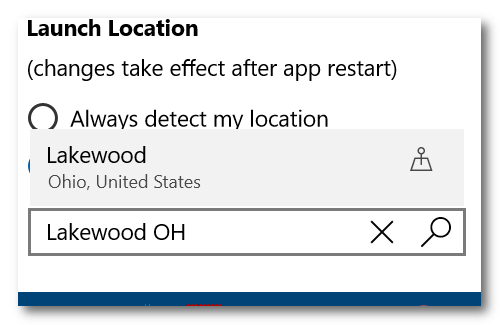
Once you’ve set up the Windows 10 weather app, you’ll see your weather forecast for the day, for the next 10 days, with a lot of details including an hourly forecast for the current date. Weather warnings show up in a yellow band across the top.
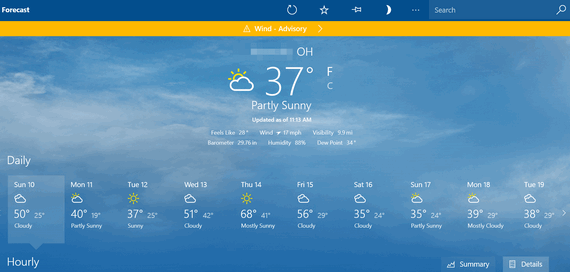
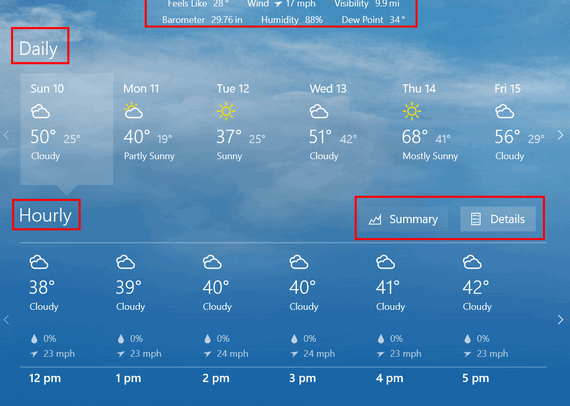
You’ll also see wind direction, velocity, barometric pressure, current temperature and more on the main screen.
You can see the detailed forecast for the each day. On the daily details screen you will also see the sunrise/sunset times, moon phase, moonrise/moonset, times chance of precipitation, humidity, UV index, and Max Wind speed. You’ll also see your historical weather such as the highest and lowest temperatures ever recorded for that date along with historical precipitation information.
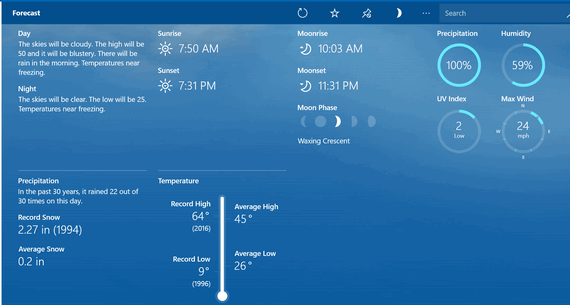
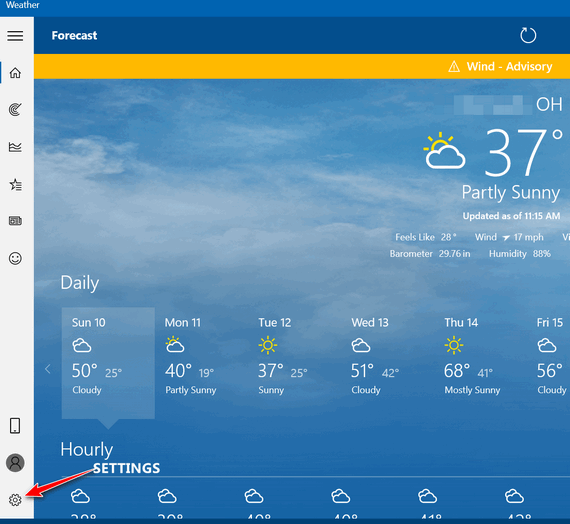
If you’re an icon aficionado, you can see more settings and features by clicking on the icons along the left edge of the program. If you prefer to see a more descriptive settings menu, click on the 3-horizontal bars at the top left.
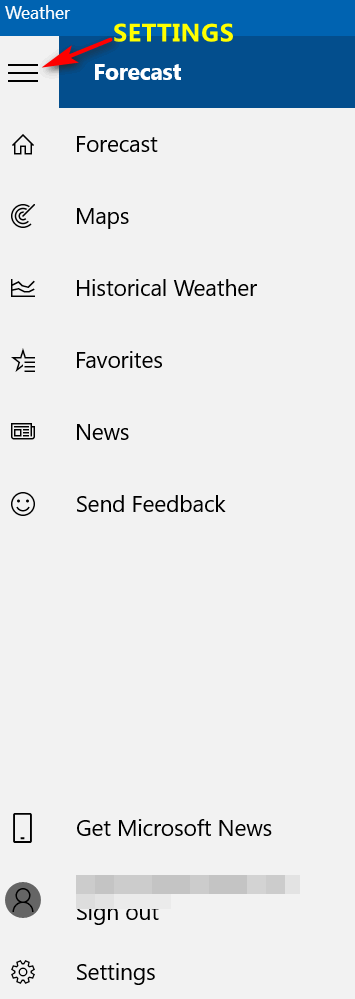
Another feature we like about Windows 10 Weather app is the ability to add more locations. If you have a favorite vacation spot, or friends or family members living in other parts of the world, you can add as many “Favorite” locations as you want and get instant current weather information about each “favorite”. And if you click on any of your favorite locations, you’ll get detailed information and forecasts.
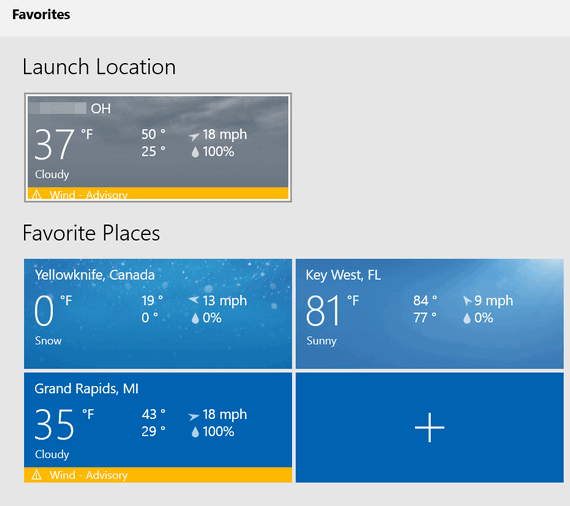
If you want to see your local radar, click on the Maps icon or “Maps” in the expanded settings menu. And you’ll get an animated radar image for your location – or for any of your “Favorites”.
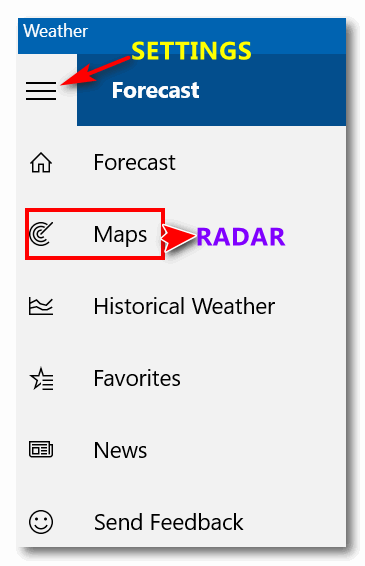
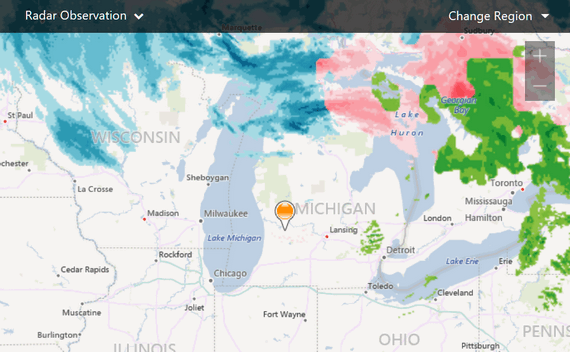
Finally, once you set up the Windows Weather App, it will be added to your start menu tiles as an animated tile. The tile will switch back and forth between current conditions and a 3-day local forecast. If the animation annoys you, you have 2 options:
- You can right-click on the live weather tile, choose “More” and choose “Turn live tile off”.~ or ~
- You can right-click on the weather tile and choose “Unpin from start”
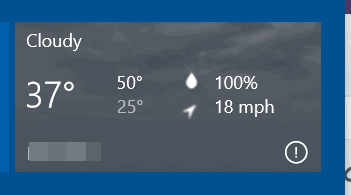
If you’re using Windows 10 and you are looking for a good
Weather program, you won’t have to look too hard. There's a really good weather
app already installed. Use it and you'll have weather at your fingertips.

Windows 10 (all versions)
This tip is for Windows 10 but these may also work on Windows 7 and Windows 8.1.
Here’s a quick tip on managing open program windows. There are many ways to maximize, minimize and more programs windows. But did you know about these?
Windows Key + UP arrow = Maximize the window.
Windows Key + DOWN arrow = Minimizes the window.
Windows Key + LEFT arrow = Positions the window to the left half of your screen.
Windows Key + RIGHT arrow = Positions the window to the right half of
your screen.

Want more computer tips & tricks?
A Quick Way to Rename All Files In a Folder
How to Reset Folder View Settings in Windows 10
We have thousands of Windows tips, tricks and more on our
InfoAve web site. Come see for yourself!


Make a small donation and help us help you!
If you don't need any of our products or services right now, please help us with a donation. Even the smallest gift is appreciated. Every donation helps us to provide useful information that helps you with your computer as well as helping to keep you safe on the Internet. We offer free help to thousands of people every year... and we offer an honest and inexpensive computer repair service too. We do everything we can to help you with your computer and keep you safe too.So if you don't need any our products or services right now, please consider helping us with a small donation. If you're not a Cloudeight Booster already, you'll be invited to join our boosters after you make a donation of any amount. Our boosters get freebies and special booster-only offers
Please help us by making a donation right now. Thank you!


I Love PDF: Every tool you need to work with PDFs in one place
I don’t necessarily “love” PDF. I love chocolate chip cookies. But I Love PDF is the name of our site pick today. So, gotta love it! This site will appeal to those of you who work with PDF file quite often and who find some of the free PDF readers lacking.
Now, first of all, if you have Windows 10 (any version) you can create and read PDF files with ease. But, Windows 10’s PDF feature is not as robust as those found in some of the better PDF readers, like Foxit Reader (free version), Sumatra, and others. Read more about creating and reading PDF in Windows 10 without third-party programs of any kind.
Recently, while looking for something else, I stumbled upon a site that looked interesting, This morning I finally had a few minutes to take a look at it and test some of its features. Needless to say, I was very impressed, otherwise, it wouldn’t be named a Cloudeight Site Pick!
The number of useful free PDF services that this site offers, combined with its speed (but remember site speed is dependent on your internet connection speed too) got my attention.
As I’ve mentioned, the site is called “I Love PDF” (more correctly ilovepdf.com ) and it offers a number of free services without requiring that you register and without any discernible tricks, tricks or subterfuge. The site appears to be financially supported by non-intrusive ads and by the products/services it sells.
But all of its PDF tools are free to use and do not require registration. Here’s a list of the free PDF tools you’ll find on I Love PDF.
Merge PDF – Combine PDFs in the order you want with the easiest PDF merger available.
Split PDF – Separate one page or a whole set for easy conversion into independent PDF files.
Compress PDF – Reduce file size while optimizing for maximal PDF quality.
PDF to WORD – Easily convert your PDF files into easy to edit DOC and DOCX documents. The converted WORD document is almost 100% accurate.
PDF to POWERPOINT – Turn your PDF files into easy to edit PPT and PPTX slideshows.
PDF to EXCEL – Pull data straight from PDFs into EXCEL spreadsheets in a few short seconds.
WORD to PDF – Make DOC and DOCX files easy to read by converting them to PDF.
POWERPOINT to PDF – Make PPT and PPTX slideshows easy to view by converting them to PDF.
EXCEL to PDF – Make EXCEL spreadsheets easy to read by converting them to PDF.
PDF to JPG – Convert each PDF page into a JPG or extract all images contained in a PDF.
JPG to PDF – Convert JPG images to PDF in seconds. Easily adjust orientation and margins.
Page numbers – Add page numbers into PDFs with ease. Choose your positions, dimensions, typography.
Watermark – Stamp an image or text over your PDF in seconds. Choose the typography, transparency and position.
Unlock PDF – Remove PDF password security, giving you the freedom to use your PDFs as you want.
Rotate PDF – Rotate your PDFs the way you need them. You can even rotate multiple PDFs at once!
Repair PDF — Upload a corrupt PDF and we will try to fix it. Depending on how much the PDF is damaged we will be able to recover it partially or completely.
Unlock PDF — Unlock PDF password security, giving you the freedom to use your PDFs as you want.
Protect PDF — Protect PDF files with a password. Encrypt PDF documents to prevent unauthorized access.
Organize PDF — Sort, add and delete PDF pages. Drag and drop the page thumbnails and sort them in our PDF organizer.
I Love PDF couldn’t be any easier to use. You choose the PDF file on your computer you want to edit/convert/change. Then you upload it to I Love PDF by selecting it or dragging it to the I Love PDF page. To perform the task you’ve chosen, all you have to do is click a button. In a few seconds (or minutes depending on how many pages you’re working with and how large they are) the task you chose is completed. Next, just download the modified files to your PC. If you’re working with multiple pages, you will download the files in zip format.
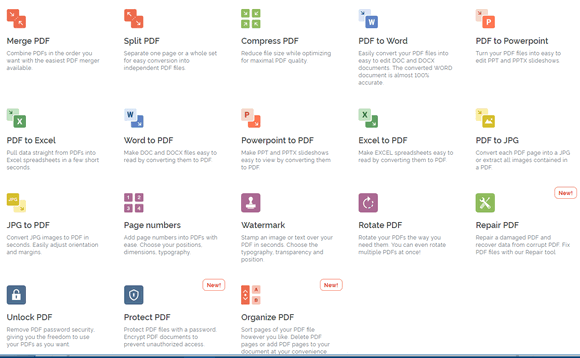
If you work with PDF files often, then we think you will find I LOVE PDF easy to love.
"Every tool you need to use PDFs, at your fingertips. All are 100% FREE and easy to use! Merge, split, compress, convert, rotate, unlock and watermark PDFs with just a few clicks."
Visit I Love PDF now and give it a try.

Now available: Reg Organizer 8.26
If you purchased or renewed Reg Organizer through Cloudeight within the last 12 months, you're entitled to a free version upgrade to Reg Organizer 8.25.
Save $14 on Reg Organizer right now!
Reg Organizer - A Swiss Army Knife of Windows Tools - Works Great on Windows 10!


On Spring and Crocuses
I don’t have much of a life, I guess. I’ve been waiting all winter to see some form of life spring forth from the cold, almost-still-frozen earth. Normally, the first things to spring forth are the crocuses, and most years these hearty little flowers start poking their heads up through the hard, brittle soil near the end of February.
This year we’ve had an incredibly long, nasty, cold, brutal, snowy winter – I’m sorry for all the adjectives, but there’s just no other way to impress upon you how long and draconian this winter has been. Anyway – the crocuses didn’t poke their green shoots up in February – in fact, they barely were able to muster enough courage to make an appearance in March. On the 12th day of March, one courageous little crocus raised up his little green arms and broke through despite winter’s lingering icy grip.
Spring hath sprung.
Many people think I’m nearly insane, and by the time I’m done, you probably will too; I cannot help what you or anyone else thinks, and what does it matter anyway? We are all in this thing together – I mean you are on the same short ride on this tiny globe spinning through space as I. Even when I’m sitting quietly in my broken-down recliner, watching Marcus Welby, M.D. reruns, I’m still traveling thousands of miles per hour – riding on this round blue bus through the blackness of space. The Earth spinning around on its axis; the Earth is orbiting the sun, and the sun is orbiting the center of the galaxy; the galaxy is moving through the universe, and all the while I’m sitting in my chair draining a cold bottle of Miller 64.
All this motion…what’s it all about? When I think about things, it makes me think about other things. Every time I walk out my door and see the crocuses breaking free of the still-frozen soil, it not only reminds me that winter’s end has to be somewhere near – it makes me think about life too...
Read the rest of this essay here.

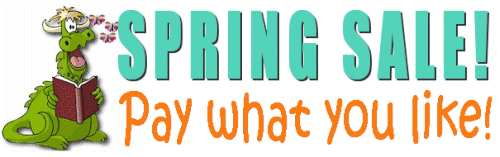
Our Spring Pay What You Like Sale is Back!
LAST WEEKEND FOR THIS SALE!
Pick you own price on our most popular products and services. Save on Season Tickets, Cloudeight Direct Computer Care Repair Keys, Thunderbird installation, and Emsisoft with Installation.Get all the details here and get a great deal on a great product or service.
Your purchase supports our small business and helps up keep on helping you. Thank you so much!


Don't sleep in the subway... and don't type a URL in a Search box!
We were doing a session the other day and we gave a customer a link to
paste in their browser in order to connect for a Cloudeight Direct
Computer Care session. The customer reported back to us that the link we
gave her led to all sorts of sites, and none of them had anything to do
with us or her session. Pasting links into a search engine can lead to
some very bad things. After some investigation we determined that she was
pasting the link we gave her in the search bar of her browser instead of
the address bar. And what a difference that makes. Most email clients and
webmail let you click the link we send.
The example we're going to use to day is for someone who is looking for
Microsoft support. They know the support address is
http://support.microsoft.com/
and they typed in in correctly, but instead of typing it in to the
browser's address bar, they mistakenly typed it into the search bar. This
is what comes up if you do that:
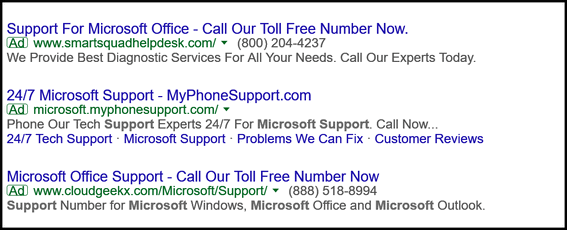
If you click any of those you might find yourself smack dab in the middle
of a Microsoft support scam, we tells ya. If you type
https://support.microsoft.com/
in a browser search bar (see below), you could end up steering
yourself right in to a scam (see above).
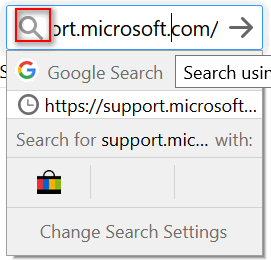
But when you type the URL (Web address) into the browser's address
bar (see screenshot below), you'll end up on the correct site and save
yourself oodles of potential problems.
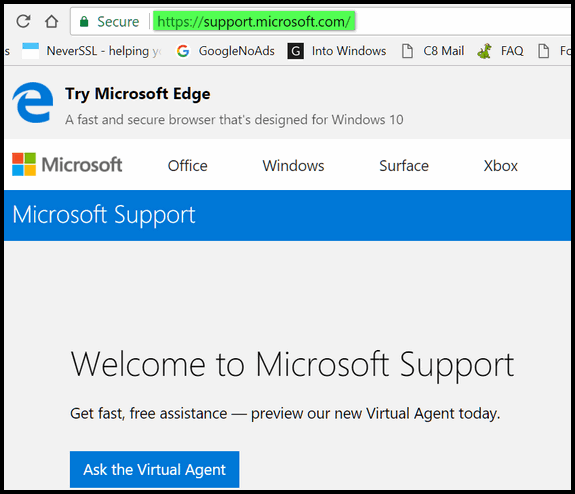
See? Typing in a site's URL (Web address) into the browser's address bar
instead of the search bar, means you'll more likely end up on the right
site - assuming you type the address correctly - always double check!
Bonus: If you're using Windows 10, the safest way to get help from
Microsoft is to get it right from your Windows 10 PC.
See our article here to find out how
to do that.

Sales of the following products and services help support our
newsletters, websites, and free computer help services we provide.
Cloudeight Direct
Computer Care: Single Keys or Season Tickets - always a great
deal. Cloudeight Direct Computer Care is like having PC insurance.
Get more information here.
Emsisoft
Anti-Malware: Emsisoft is the only Cloudeight endorsed
and recommend Windows security program. It provides users with a complete
antivirus, antimalware, anti-ransomware, anti-PUPs solution. We offer
single Emsisoft licenses and multi-computer licenses at discount prices.
Also, we offer our exclusive Emsisoft with Cloudeight installation &
setup. Get more
information here.
Thunderbird Email
Setup: Thunderbird is a great email program that you can use
with your Gmail and Outlook.com (Hotmail) web mail accounts as well as
with your Internet provider's email. We'll set it up right for you. Our
set up includes configuring up to 3 emails accounts and setting up
Thunderbird to use stationery (if desired). Our Thunderbird Email Setup
Service is always a great deal.
For more information visit
this page.
Reg Organizer 8.20:
Reg Organizer is the Swiss Army Knife of Windows tools. It's far more than
just a registry optimizer and cleaner... it's Windows all-in-one toolkit.
Helps you keep your computer in tip-top shape and helps solve
annoying Windows problems. Reg Organizer works great with Windows 10 too!
Get more information about Reg
Organizer (and get our special discount prices) here.


- Premium Subscribers' Home Page. You'll find the last few weeks of Premium archived on this page.
- To change your subscription address, see "Manage your subscription" at the bottom of this newsletter.
- Submit your questions, comments, and suggestions for possible inclusion in our newsletters here. This form is for questions, comments, and suggestions for this newsletter. This form is not for product support, stationery questions, or general questions concerning our products or services.
- Submit your Windows tips and tricks here.
- Send us your suggestions and recommendations for future freeware picks and/or sites of the week
- Follow us on Twitter
- Find us on Facebook
- Help us Grow! Forward this email newsletter to a friend or family member - and have them sign-up for InfoAve Premium here!
- Get our free daily newsletter! Each evening we send a short newsletter with a tip or trick or a computer-related article - it's short and sweet - and free. Sign-up right now.
- Have a question about a Cloudeight Software program, service, stationery, or need to ask about an order? Let us know!
- If you need help with one of our software programs, have a question about an order, or have a question about any of our email stationery, screensavers, or other products - please don't use our InfoAve Questions/Answers/Tips form. Use our general Cloudeight support form instead.
- Print our Cloudeight Direct Flyer and spread the word about our computer repair service! If you want to help us by telling your friends about our Cloudeight Direct Computer Care service, you can download a printable flyer you can hand out or post on bulletin boards, etc. Get the printable PDF Cloudeight Direct Computer Care flyer here.


These products and services are recommended and endorsed by Cloudeight:
- Emsisoft Anti-Malware: The best anti-malware you'll find anywhere. Great protection -- both proactive and reactive. Learn more here.
- SeniorPass - One year of Cloudeight Direct Computer Care - unlimited sessions! Get more information here.
- Reg Organizer-- A Swiss Army knife of PC tools. Easy for beginners to use -- with advanced features for experienced users too. Get more info.
- Cloudeight Direct Computer Care - Our world-class remote computer care & repair service: You can't beat our prices or our service! You never have to leave your home, take your computer anywhere or leave it with someone you don't know or trust. We can fix most computer problems, and all you have to do is sit back and relax. See our Cloudeight Direct Computer Care home page for more information.
- Thunderbird Email Setup: Let us set up Thunderbird for you. Thunderbird works great with Windows 7, Windows 8 and with all versions of Windows 10. Get more details here.
- Windows 10 Customization: Make Windows 10 look and work the way you want it to. Learn more.
- InfoAve Daily Tips & Tricks - We're offering something we think most of you will enjoy. We have a daily tips and tricks summary newsletter that is sent six days a week. It features daily tips, freeware picks, and site picks and interesting computer tips, tricks and more. It's short and sweet - very brief and lightweight. If you'd like to receive or daily tips and tricks newsletter (completely free, of course). You can subscribe here.
- Help us by using our Start Page. We have over 100 free games on our Start Page. Please use our Start Page and come and play all day. It costs nothing, and it helps us a lot.
- We have thousands of Windows tips and tricks and computer articles posted on our Cloudeight InfoAve website. Our site has a great search engine to help you find what you're looking for too! Please visit us today!
- Your Premium Members' Home Page is located here.
- Print our Cloudeight Direct Computer Care Flyer and spread the word about our Cloudeight Direct Computer Care computer care and repair services. Get our ready-to-print flyer here.

We'd love to hear from you!
If you have comments, questions, a tip, trick, a freeware pick, or just want to tell us off for something, let us know.
If you need to change your newsletter subscription address, please see "Manage your subscription" at the very bottom of your newsletter.
We received hundreds of questions for possible use in IA news. Please keep in mind we cannot answer all general computer questions. We try to personally answer as many as we can. We can only use a few to in each week's newsletter, so keep this in mind. If you have a support question about a service or product we sell, please contact us here.

Subscribe to our Daily Newsletter!
Get computer tips & tricks every night. Our daily newsletter features a computer tip/trick or two every day. We send it out every night around 9 PM Eastern Time (USA). It's short and sweet, easy-to-read, and FREE. Just visit this page and sign-up. All you have to enter is your email address. Once you confirm your subscription, you'll receive our daily newsletter every day, six days a week. You can unsubscribe at any time.
Print our Cloudeight Direct Computer Care Flyer!
Print our Cloudeight Direct Computer Care Flyer and spread the word about our Cloudeight Direct Computer Care computer care and repair services. Get our ready-to-print flyer here.

We hope you have enjoyed this issue of InfoAve Premium. Thanks so much for your support and for being a Premium subscriber.
Have a great weekend.
Darcy & TC
Cloudeight InfoAve Premium - Issue #806
Volume 16 Number 22
March 22, 2019
Not a subscriber? Subscribe to our InfoAve Premium Newsletter
Share Us on Facebook!
We'd love for you to share us with your family and friends on Facebook. Help us by sharing us on Facebook!


"Cloudeight InfoAve Premium" newsletter is published by:
Cloudeight Internet LLC
PO Box 73
Middleville, Michigan USA 49333-0073
Read our disclaimer about the tips, tricks, answers, site picks and freeware picks featured in this newsletter.
Copyright ©2019 by Cloudeight Internet