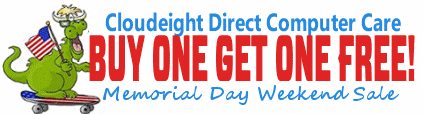Issue #815
Volume 16 Number 31
May 24, 2019
Dear Friends,
Welcome to Cloudeight InfoAve Premium issue #815. Thank you very much for subscribing and for being a part of our Cloudeight family. We appreciate your friendship and support very much!

Have a Safe & Happy Memorial Day Weekend
This weekend is Memorial Day Weekend in the USA, and as is our custom on major holiday weekends, today's InfoAve Premium is a review edition. Publishing a review edition gives us time to spend with our families and friends plus it gives us a chance to feature some of our best articles, questions and answers and other content from previous issues of InfoAve Premium. We hope you enjoy this issue of Cloudeight InfoAve Premium.
This Memorial Day Weekend take some time to remember the brave men and women who paid the ultimate price for our freedom. And take some time to spend with those you love and enjoy your holiday weekend!


Save Big This Memorial Day Weekend With These Special Offers!

That's right, we'll give you a free Cloudeight Direct Computer Care Key when you purchase one this weekend. Offer is good through Memorial Day!
Our repair keys never expire! They're good until you use them. Buy them on sale, keep them until you need them.
Get more information and/or get your FREE Cloudeight Direct Computer Care Key now!
Offer good through Memorial Day May 27, 2019, only.


Save 20% off a Cloudeight Direct Senior Pass This Memorial Day Weekend!
Here is an exclusive money-saving offer for our friends 60 and older. Save $20 this weekend on our Cloudeight Direct Senior Pass. You'll get one full year of computer help & support and unlimited repairs for one low price. And for this weekend only you can save an extra $20... but only through Memorial Day - May 27, 2019
Get all the details and/or buy your Cloudeight Direct Senior Pass for only $79 this weekend here.
SeniorPass Memorial Day offer good through May 27, 2019, only.


A comment from Dick
I want to address all those folks that have been concerned about upgrading
or buying a computer with Windows 10 installed. I was in the same boat and
at 80 years old, even a little more concerned. My old Windows 7 computer
was starting to give me problems, so when Cloudeight made a suggestion
about a nice Dell laptop sale, I took the plunge. After buying it I
immediately installed Emsisoft, to keep it safe. Then I contacted
Cloudeight and wanted their assistance in changing the desktop to look
more like Windows 7. I also wanted the Thunderbird email program installed
and Google Chrome, as my browser. Yesterday, Darcy took control, of my
computer, and with the speed of a Road Runner (without the Beep Beep) made
my computer look like my old Windows 7 and did the other things I asked. I
have been a supporter of Cloudeight for years and I will be behind them
until they are no more. Darcy is so great and I am now a happy camper once
again. The moral of the story is, don't hesitate in getting a new Windows
10 computer. It's easier than you think. Just let Cloudeight do their
thing and help you. And by all means, install the Emsisoft Antivirus
Program as soon as you can.
A comment from Gladys
I want to give a big THANK YOU to Darcy for her help and patience over the
past few weeks trying to get Thunderbird installed. I had a few problems
with my computer that took a while to get sorted out. I have used
Cloudeight Direct Computer Care a few times over the years and I would
recommend it to anyone. Thank you once again Darcy and TC for the
wonderful service.
A comment from Rosemary
A big thank you to TC for working on (and fixing) my husband's laptop. He
downloads everything in sight - no telling what he puts on it. TC came,
cleaned it all up and now it runs nice and starts a whole lot faster I am
so glad for this service you offer and for the low prices your charge.
Don't ever go away! Thank you so much, Rosemary.
A comment from Bill
Guys as i have said before if I was rich you two would not have to worry
about working anymore unless you wanted to. Don’t know where your stand on
God is but sometimes by you helping other people for the little financial
reward that you get in return there is a good chance that you are being
used by God to carry out his blessing for his own. Sometimes you get to a
point with your computer that you want to throw in the towel but then you
get a newsletter from Cloudeight and for a couple of bucks that you got
from God to start with you send them an email and now you are good to go.
Love you guys so much and as I have said before, you stop and all us are
coming to hunt you down so remember that.
A big Cloudeight "Thank you!" to Dick,
Gladys, Rosemary, Bill and all the others who took time out to write to us and/or sharing us on Facebook! We appreciate your kind words and your
support very much! EB & TC.

That's right, we'll give you a free Cloudeight Direct Computer Care Key when you purchase one this weekend. Offer is good through Memorial Day!
Our repair keys never expire! They're good until you use them. Buy them on sale, keep them until you need them.
Get more information and/or get your FREE Cloudeight Direct Computer Care Key now!
![]()

Here are some important links for you:
- Do you have a question or suggestion for our newsletter? Submit it here.
- You can read and search over 4000 Computer tips and tricks from our Cloudeight InfoAve Web site.
- Do you have a question or comment about one of our products or services? Please contact us.
- Are you having problems with your computer? Visit this page to get information about our Cloudeight Direct Computer Care services. We can fix your computer!
- Emsisoft Anti-Malware provides the best overall malware & virus protection for your computer - we use it and we recommend it. Please visit this page to learn more about Emsisoft products - and our special Emsisoft discounts.
- Would you like to receive our InfoAve Daily Tips & Tricks newsletter? It's free. You can subscribe here.
- Please help us by making a donation; help us keep helping you. If you'd like to help support our newsletters and our Web site, please consider making a donation. Anyone who makes a donation is invited to join our Cloudeight Boosters. Our boosters get freebies, special offers and more. Make a donation and join the Cloudeight Boosters today!
- Our Cloudeight InfoAve Premium Newsletter home page has links to the last several issues of Cloudeight InfoAve Premium newsletter. Visit our Cloudeight InfoAve Premium home and catch up on back issues of this newsletter.


Mark is using Windows 10 and wants to put My Computer and Recycle Bin on his desktop
Hi folks. I am using Windows 10. Can you tell me how to put Recycle Bin and My Computer on my desktop?
Our answer
Hi Mark. Just type word "themes" (no quotes) in the taskbar search (Cortana). If you have hidden taskbar search / Cortana, just press Windows Key + S to open a search. When you see Themes & related settings appear in the search results, click it. When Themes and related settings opens, look on the upper-right side. You'll see this:
Under Related Settings click on Desktop icons settings and you'll see this:
Tick the boxes next to Recycle Bin and Computer to put them on your desktop. Also, you can see from the screenshot above that you can also add Control Panel, Network, and more on your desktop if you like.
Note: When you tick "Computer" in Desktop icon settings, you'll see the icon it creates on your desktop is called "This PC". It's basically the same as My Computer used to be. If you'd really rather it be called "Computer" or "My Computer", just right-click on it and change its name to whatever you like.
We hope this helps you.

Myra needs to stop using Internet Explorer and wants to know what we recommend
Hi TC & Eightball. I need to change my browser from Internet Explorer for my AT&T Yahoo mail. They are suggesting Firefox or Chrome. I already have Chrome, but I want a different browser for this email address. Is Firefox a good choice? Thanks for all your good work. Have a good day. Myra
Our answer
Hi Myra. Thank you! Firefox is a good browser and many people use it. It's one of the secondary browsers on both of my laptops. Another option you can try is Edge. Since you have Windows 10, Microsoft Edge is already installed, so you might want to give it a try. Edge is the browser that will eventually replace IE when Windows 7 is no longer supported starting in January 2020.
There are other browsers too. Here are just a few of them (with links to their download pages) that I am familiar with:
Pale Moon (a Firefox-based browser)
Vivaldi (a Chrome-based browser)
Opera
And of course,
Firefox
And don't forget, Microsoft Edge comes pre-installed on your Windows 10 computer. To try Edge, just type Edge into Taskbar search or find it on the Start menu under "Microsoft Edge".
Both of us have several browsers installed; in fact, I have all of the above installed on my computer.
You might want to try a couple of different ones to find one you like. You can uninstall most browsers you install easily - and there is no limit on how many browsers you can install. Only one can be the default though.
We hope this helps you make a good choice.

Dan can't get Windows checkbox feature working on Windows 10
I am a recent convert from Windows 7. For the most part, I like Windows 10. But one feature of Windows 7 I loved but now can't find on Windows 10 is the item checkbox feature. Did Microsoft do away with item checkboxes in Windows 10?
Our answer
Hi Dan. Good news! Item checkbox feature is alive and well on Windows 10. In fact, it works just like it did on Windows 7.
Here is how to enable item checkboxes in all versions of Windows 10:
Press the Windows Key + E key to open File Explorer. Then click on "View" at the top. Now, tick the box next to "Item check boxes" (see below), then close File Explorer.
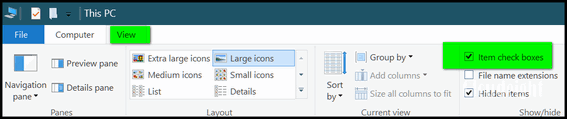
Here's a closer view:
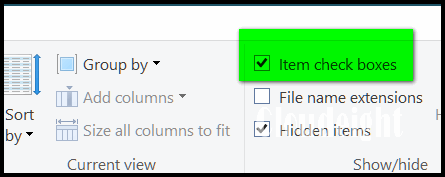
Now item checkboxes will work, just as they did in Windows 7.

Steve wants to know about PC Matic
One of the other newsletters I subscribe to has been pushing PC Matic. I'm
skeptical because until recently this same newsletter had been
pushing Avast/AVG. What are your thoughts on PC Matic?
Our answer
Last year we wrote a negative honest article about PC Matic and posted it on our
Cloudeight InfoAve
website. A few months later we were "urged" to remove the article with
a veiled threat that if we didn't, we could face legal action. We removed
the article because the last thing we need is a legal battle even though
the article was factual.
As for why the other newsletter is pushing PC Matic, we don't know. We can assume money is the motivator as PC Matic offers 50% sales commissions. So, it's easy to see why some people who are motivated purely by money might be tempted to sell and promote PC Matic.
PC Matic protects your computer using "whitelists" - everything that is
not whitelisted is blocked. This puts the burden on the user to know which
items to whitelist and which to block. This, in our opinion, confuses the
average user who won't always know what is safe to whitelist. PC Magazine
says "...Whitelist-based antivirus also blocks valid
programs. Many false positives in independent lab tests. Few results from
testing labs. Full malware scan missed most samples..."
Please read this article from the "Courier
Journal" (Florence AL) and you'll get an honest assessment about PC
Matic.
We hope this answers your question, Steve. As for us, we'll keep on recommending what we use on our own computers, and what we think is the best security software available...Emsisoft.

Jim no longer gets a save or cancel dialog when closing files
I cannot close when I make changes to files. Normally when I change a file and close it out I would have save, discard or cancel. I have nothing on it except an X but the rest is blank. I presently have 6 files open that I want to save the changes. Jim
Our answer
Hi Jim. Try this: Shut down your computer completely (turn it off). Wait 5 minutes and then restart it. See if this fixes the problem. I'm betting things will be back to normal.
But if not... see this page and follow the instructions on it and Run SFC and DISM and then restart your computer.
Let us know if this helps you.
-----
Jim wrote back: "Thanks, rebooting solved the problem. I figured it would as I am not a novice at computing. I didn't want to reboot, as I knew that I would have to redo the changes that I had made. In the days of XP, I sent tips to around 35 people and a lot of the tips came from Info Avenue. In the future, I plan to give a generous gift to you... Thanks again. Jim"

John has a question about Windows 10 user accounts
I have just added my wife to allow her to sign in as a separate user on my Windows 10 computer. She now shows as "Can sign in" and Adult, Pending. She did click on the Confirm button in the invitation. How does she sign into her account and does that mean I will be signed out? (I) find it very confusing... John S.
Our answer
Hi John. I am not sure how you added her user account. I've added many user accounts to my own computers and many other computers as well. I've never seen "audit pending". So, I'm not sure why you're seeing that.
But if the account was created correctly you can both be signed in at the same time but you both can't use the computer at the same time. In other words, when she's signed in, she'll see her own desktop and any programs she's installed for her own account. Your account and her account will be separate. Some programs will be available to both accounts but other programs won't. For instance, if you have email set up on your account, it won't be set up on her account. If you are using Edge and have extensions installed and have a list of Favorites (bookmarks)- She won't see them when she opens Edge on her account. She'll be able to add her own extensions & bookmarks.
The fastest and easiest way to switch between accounts is to use the Windows key shortcut:
Windows Key + L
This will display the lock screen and the user account that is logged on and in use will be in the center of the screen, and the other account(s) will be in the lower right corner. Click on any of them to switch to that account. If the account is password protected, you will have to type your password.
Hope this helps you!
------
John wrote back: "Hi TC. That is exactly what I was looking for: that shortcut to switch users! Thanks for your usual quick response! John"


Save 20% off a Cloudeight Direct
Senior Pass This Memorial Day Weekend!
Here is an exclusive money-saving offer for our
friends 60 and older. Save $20 this weekend on our Cloudeight Direct
Senior Pass. You'll get one full year of computer help & support and
unlimited repairs for one low price. And for this weekend only you can
save an extra $20... but only through Memorial Day - May 27, 2019
Get all
the details and/or buy your Cloudeight Direct Senior Pass for only $79
this weekend here.
SeniorPass Memorial Day offer good through May 27, 2019, only.


Reminder: Don’t Use System Restore to
Roll Back a Windows Version Update
Windows 10 (all versions).
Another new version of Windows is out. Windows 10 Version 1903 - or
also known as the May 2019 update. And though you can download and
install it now, we suggest you wait until we're all sure all the bugs
are ironed out.
But we know some of you are anxious to try version 1903 and will get
it from Microsoft's Windows 10 download site. If you install it
and have major problems we want to remind you that you cannot roll
back a version update with System Restore.
System Restore is great for many things. For instance things like
these:
1. Your computer is running well and then you install a program and it
messes up your system.
2. You make some changes on your computer and things start going awry.
3. You edit the registry and you change something you shouldn’t have.
4. You downloaded hijacker bundled in some other software and can’t
get rid of it.
Running System Restore as soon as you start having problems after
doing things like those things we listed above is the easiest way to
undo whatever you changed or installed that caused you major problems.
But System Restore will not remove or change a Windows version update.
If you updating to a newer version of Windows – for example, Windows 10
May 2019 Update – and you have major problems after updating, use the
following method to roll back the update and return to the previous
version of Windows without losing any programs or data. Keep in mind
you must do this within 10 days of installing the Windows 10 version
update, otherwise, the option to go back to an earlier build will not
be available.
1. Press Start —>Settings ( Or press the Windows Key + i )
2. Click on “Update & Security”
3. In “Update & Security” click on “Recovery”
4. In Recovery, you should have at least 3 options “Reset this PC”, “Go
Back to an earlier build” and “Advanced startup”
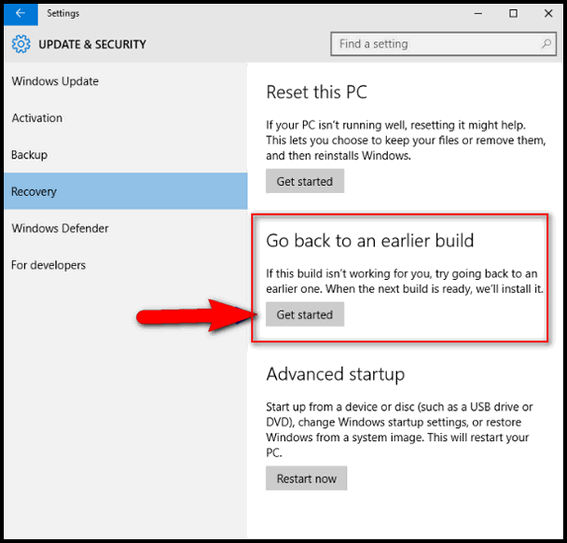
If you don’t see “Go back to an earlier build” as one of your choices
then:
a.) The update was not a major update.
b.) You didn’t act soon enough (within 10 days); too much time has
passed since the major update was installed
c:) You see the option but it’s not clickable or doesn’t work – you
have waited too long.

How to Block a Sender On Gmail
Everyone with a Gmail account
Here is the easiest way to block a sender if you’re using Gmail.
1. Open an email that came from the sender you want to block.
2. Click the More menu button (the three vertical dots icon) next to the Reply button near the top of the message.
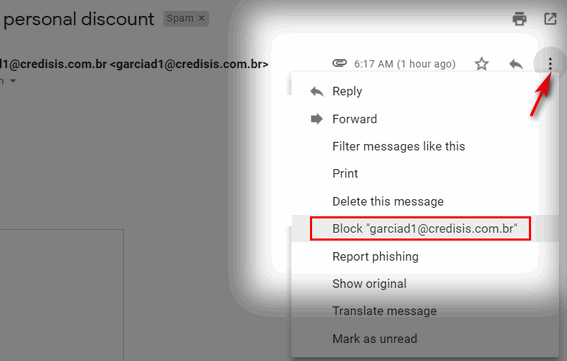
3. Select Block ” whatever @ whatever.com ” in the menu that appears.
4. A confirmation dialog will appear. Click “Block” in the confirmation dialog.
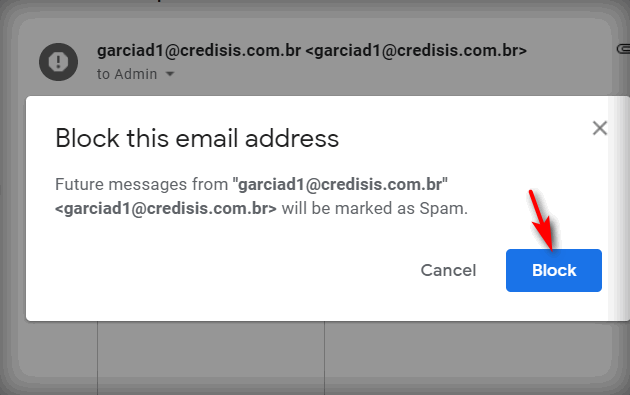
And that’s how you block a sender in Gmail. From now on, all messages from the sender you blocked will be sent directly to the Gmail spam folder. This should prevent you from getting any more email from that sender in your Gmail Inbox.
And should you ever want to unblock a sender do this: Find an email from someone you’ve blocked in your Gmail spam folder and open it. Now follow the instructions above, only this time, if the sender is already blocked you’ll see “Unblock” in the drop-down menu and “Unblock” in the confirmation dialog.

New External Hard Drive? Don't Install the Software That
Comes With It
A tip for all computer users
If you buy an external hard drive (which is a really good idea), you'll find most of them come with software. And a lot of folks think you need to install the software that comes with the external drive in order for them to work. But you don't need to install the software that comes with the external drive. In fact, most external drives only require you to plug them in. As soon as you plug in your external drive, you'll be able to see the drive in File Explorer (Windows 10, Windows 8) or Windows Explorer on Windows 7
Whether you use a backup program or
Windows File History to back up your files to an external drive, you
don't need to install any software that came with your external drive.
So, start off clean and fresh with your new external drive - and
you'll be a lot better off. Take it from your old pals Darcy & TC, we
wouldn't steer your wrong, we tells ya!

System Information at Your Fingertips
Windows 7, Windows 8x, Windows 10 (all versions)
There are a lot of free programs you can download that tell you all about your computer. They show things like system type (32 / 64-bit), hardware devices, RAM, hard drive info and more – just about everything you’d ever want to know about your computer. But, did you know that Windows already includes a system information program that will tell you just about everything you could ever want to know about your computer? It’s called Windows System Information, and today we’re going to show you how to make a shortcut so your System Information is always available at your fingertips.
If you just want to see what kind of information Windows System Information can give you about your computer, you can run it this way:
1. Open a run command (Windows key + R)
2. In the run box type:
MSINFO32
3. Press enter.
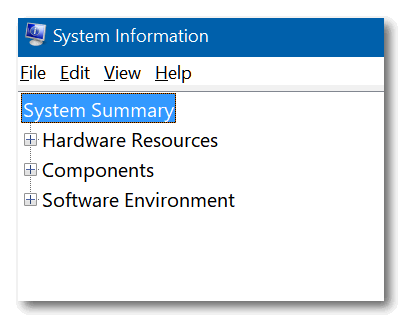
Now, if you like what you see, you probably won’t want to do all that
every time you want to run the program. So, let’s do this. Let’s make
a desktop shortcut that you can leave on the desktop, or if you’re
using Windows 10, you can also pin the shortcut to the taskbar or
start menu (or both).
Here’s how to make a desktop shortcut to Windows System Information:
1. Right-click on a blank area of your desktop.
2. Choose New > Shortcut
3. Under “Type the location of the item” type:
MSINFO32
4. Click next.
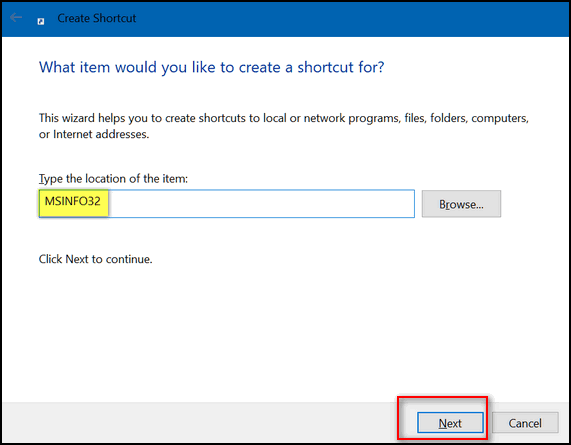
Give the shortcut a name. I named mine MY SYSTEM INFO
Click Finish
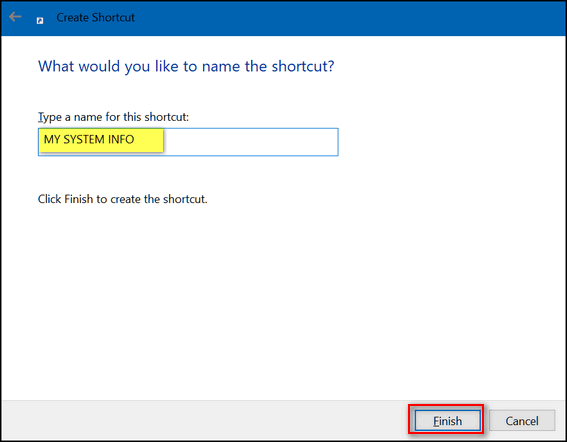
You will now have a desktop icon called MY SYSTEM INFO (or whatever you named it). On Windows 10, you can right-click the desktop shortcut and choose “Pin to taskbar” or “Pin to Start, or pin it to both if you like.
Now you’ll have all the information about your computer you could
ever want at your fingertips – and without downloading or installing
anything.

Want more computer tips & tricks?
The ABCs of XYZCheck Windows Update History Using a Command Prompt
We have thousands of Windows tips, tricks and more on our
InfoAve web site. Come see for yourself!

That's right, we'll give you a free Cloudeight Direct Computer Care Key when you purchase one this weekend. Offer is good through Memorial Day!
Our repair keys never expire! They're good until you use them. Buy them on sale, keep them until you need them.
Get more information and/or get your FREE Cloudeight Direct Computer Care Key now!


Supercook.com
OK, now I know we have a lot of lady subscribers who love recipes and
that's a fact. And most of those ladies have been cooking for a long
time... and I don't mean that to be a sexist remark... I'm just
saying.
But this is the 21st-century guys! You need to start cooking. Just
think of it... picture it. Tonight you get up from that easy chair,
take out a few pots and pans, fire up the stove, and cook up a meal
for your wife (or significant other). You might be the next Alton
Brown, Emeril, Bobby Flay, or our own Darcy the Kitchen Wizard! How
do you know until you try?
If you can read, you can follow a recipe. Right? Sure you can. The
problem, though, at least for me, is I never have the right
ingredients to make whatever it is I have a recipe for...
Are you with me?
I stumbled on a site today that should interest both the ladies who
have been cooking for a long time and the guys who don't know a
skillet from a pot. I exaggerate. I mean you have to know a skillet
from a pot, to cook, right? You know a knife from a spoon and a spoon
from a fork don't you? Do you have to know a fork from a spoon to eat?
I guess not. You could just shovel it in with your fingers.
Let's get on with this. I have found a site that will take whatever
you have available and give you recipes using only those ingredients.
No more running out to the store to pick up a bottle of Amazonian
Beech Tree Vinegar just to make South American Rough Muffins. No
indeed. Just take stock of what you have in your house, and our site
of the week will whip up a recipe using what you already have.
It's called Supercook, and I'll let them tell you all about it. Take
it away, boys & girls:
What is Supercook?You get the idea, right? Regardless of your gender, political affiliation, taste buds, cooking skills, or whether you know a stew pot from a wok, if you like to eat, learn new things, and save money and time, you'll really like this site. By creating recipes using only the ingredients you already have on hand, you'll save time and money, and probably come up with some ideas for meals you never thought of before.
Do you have only few ingredients at home and don’t know what to make?
Supercook is a recipe search engine that finds recipes you can make with the ingredients you currently have at home.
Supercook knows over 600,000 recipes, so no matter what ingredients you have, Supercook has you covered.
For best results, make sure to tell Supercook about every ingredient you have at home. The more ingredients you add to Supercook, the better the recipes will be!
Supercook is also a practical way to save money. Take full advantage of ingredients you already have, and naturally buy less groceries.
How do I add my ingredients?
Adding your ingredients is done on the left side panel.
You can either type(list) your ingredients one by one, or you can use the category view. On category view, simply check off the ingredients you have on each category....
What are the benefits of signing up for an account?
If you sign up for an account, your ingredients, and dietary restrictions, will be saved on Supercooks servers. This means you can sign into your account from any device and everything will be synced up.
Having an account also allows you to “favorite” recipes you like so you can easily find them later.
Can I use Supercook without signing up?
Yes, but any ingredients you enter into Supercook will be lost if you clear your cookies or access the website from a different device...
If you're ready to spread culinary delight through every corner of your house and create dazzling recipes using all the stuff you have lying around your house (hopefully the refrigerated stuff is refrigerated) then visit our Cloudeight Site Pick Supercook.com and make something special out of what you already have.
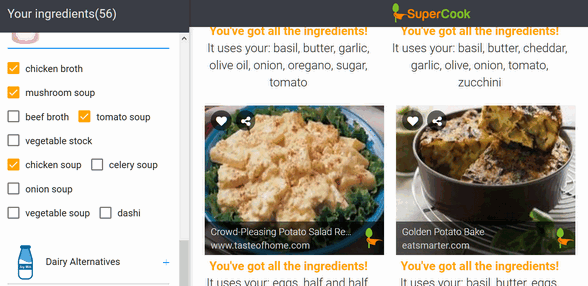
Using only the stuff I have in my house right now I can make 2144
recipes! With all the stuff EB has in her house she can make 5 things:
Scrambled eggs, poached eggs, fried eggs, hard-boiled eggs, and soft-boiled eggs. She's an egg head!
Take a trip to our site pick Supercook.com right now!


Now available: Reg Organizer 8.26
If you purchased or renewed Reg Organizer through Cloudeight
within the last 12 months, you're entitled to a free version upgrade to
Reg Organizer 8.26.
Save $14 on Reg
Organizer right now!
Reg Organizer - A
Swiss Army Knife of Windows Tools - Works Great on Windows 10!


Just Ordinary Days
“Life is not measured by the number of breaths we take,
but by the number of moments that take our breath away.”
I have been thinking about that particular aphorism lately.
I wonder if our lives really are measured by the number of breaths we
take or even by the number of moments that take our breath away. Or
are our lives measured by the ordinary days? I think it’s just the
ordinary days that define us. Are lives more about those plain old
ordinary days, than about the number of breaths we take, or the number
of moments which take our breath away.
The moments which take our breath away are wonderful moments. Moments
which take our breath away might be some magnificent milestone or a
celebration or some other important events in our lives – like the
birth of a child, or falling in love for the first time, or watching a
child graduate from college, the birth of our first grandchild.
They are the smiles and the joys of special moments, that remain
frozen in time. The moments which take our breath away are moments
that will be treasured special moments and memories which we can
cherish all through our lives...
Read the rest of this essay here.


Make a small donation and help us help you!
If you don't need any of our products or services right now, please help us with a donation. Even the smallest gift is appreciated. Every donation helps us to provide useful information that helps you with your computer as well as helping to keep you safe on the Internet. We offer free help to thousands of people every year... and we offer an honest and inexpensive computer repair service too. We do everything we can to help you with your computer and keep you safe too.So if you don't need any our products or services right now, please consider helping us with a small donation. We'd appreciate it very much!
Please help us by making a donation right now.
Thank you!


What's the first thing I should do if I start to have problems with my computer?
This will be, mercifully, one of the shortest answers you'll ever see written by TC. The first thing you should do if you start having computer problems is:
Restart Your Computer.
That's it. You'd be surprised how many simple problems that restarting your PC can fix.

Sales of the following products and services help support our newsletters, websites, and free computer help services we provide.
Cloudeight Direct Computer Care: Single Keys or Season Tickets - always a great deal. Cloudeight Direct Computer Care is like having PC insurance. Get more information here.
Emsisoft Anti-Malware: Emsisoft is the only Cloudeight endorsed and recommend Windows security program. It provides users with a complete antivirus, antimalware, anti-ransomware, anti-PUPs solution. We offer single Emsisoft licenses and multi-computer licenses at discount prices. Also, we offer our exclusive Emsisoft with Cloudeight installation & setup. Get more information here.
Thunderbird Email Setup: Thunderbird is a great email program that you can use with your Gmail and Outlook.com (Hotmail) webmail accounts as well as with your Internet provider's email. We'll set it up right for you. Our set up includes configuring up to 3 emails accounts and setting up Thunderbird to use stationery (if desired). Our Thunderbird Email Setup Service is always a great deal. For more information visit this page.
Reg Organizer 8.20: Reg Organizer is the Swiss Army Knife of Windows tools. It's far more than just a registry optimizer and cleaner... it's Windows all-in-one toolkit. Helps you keep your computer in tip-top shape and helps solve annoying Windows problems. Reg Organizer works great with Windows 10 too! Get more information about Reg Organizer (and get our special discount prices) here.


- Premium Subscribers' Home Page. You'll find the last few weeks of Premium archived on this page.
- To change your subscription address, see "Manage your subscription" at the bottom of this newsletter.
- Submit your questions, comments, and suggestions for possible inclusion in our newsletters here. This form is for questions, comments, and suggestions for this newsletter. This form is not for product support, stationery questions, or general questions concerning our products or services.
- Submit your Windows tips and tricks here.
- Send us your suggestions and recommendations for future freeware picks and/or sites of the week
- Follow us on Twitter
- Find us on Facebook
- Help us Grow! Forward this email newsletter to a friend or family member - and have them sign-up for InfoAve Premium here!
- Get our free daily newsletter! Each evening we send a short newsletter with a tip or trick or a computer-related article - it's short and sweet - and free. Sign-up right now.
- Have a question about a Cloudeight Software program, service, stationery, or need to ask about an order? Let us know!
- If you need help with one of our software programs, have a question about an order, or have a question about any of our email stationery, screensavers, or other products - please don't use our InfoAve Questions/Answers/Tips form. Use our general Cloudeight support form instead.
- Print our Cloudeight Direct Flyer and spread the word about our computer repair service! If you want to help us by telling your friends about our Cloudeight Direct Computer Care service, you can download a printable flyer you can hand out or post on bulletin boards, etc. Get the printable PDF Cloudeight Direct Computer Care flyer here.


These products and services are recommended and endorsed by Cloudeight:
- Emsisoft Anti-Malware: The best anti-malware you'll find anywhere. Great protection -- both proactive and reactive. Learn more here.
- SeniorPass - One year of Cloudeight Direct Computer Care - unlimited sessions! Get more information here.
- Reg Organizer-- A Swiss Army knife of PC tools. Easy for beginners to use -- with advanced features for experienced users too. Get more info.
- Cloudeight Direct Computer Care - Our world-class remote computer care & repair service: You can't beat our prices or our service! You never have to leave your home, take your computer anywhere or leave it with someone you don't know or trust. We can fix most computer problems, and all you have to do is sit back and relax. See our Cloudeight Direct Computer Care home page for more information.
- Thunderbird Email Setup: Let us set up Thunderbird for you. Thunderbird works great with Windows 7, Windows 8 and with all versions of Windows 10. Get more details here.
- Windows 10 Customization: Make Windows 10 look and work the way you want it to. Learn more.
- InfoAve Daily Tips & Tricks - We're offering something we think most of you will enjoy. We have a daily tips and tricks summary newsletter that is sent six days a week. It features daily tips, freeware picks, and site picks and interesting computer tips, tricks and more. It's short and sweet - very brief and lightweight. If you'd like to receive or daily tips and tricks newsletter (completely free, of course). You can subscribe here.
- Help us by using our Start Page. We have over 100 free games on our Start Page. Please use our Start Page and come and play all day. It costs nothing, and it helps us a lot.
- We have thousands of Windows tips and tricks and computer articles posted on our Cloudeight InfoAve website. Our site has a great search engine to help you find what you're looking for too! Please visit us today!
- Your Premium Members' Home Page is located here.
- Print our Cloudeight Direct Computer Care Flyer and spread the word about our Cloudeight Direct Computer Care repair services. Get our ready-to-print flyer here.

We'd love to hear from you!
If you have comments, questions, a tip, trick, a freeware pick, or just want to tell us off for something, let us know.
If you need to change your newsletter subscription address, please see "Manage your subscription" at the very bottom of your newsletter.
We received hundreds of questions for possible use in IA news. Please keep in mind we cannot answer all general computer questions. We try to personally answer as many as we can. We can only use a few to in each week's newsletter, so keep this in mind. If you have a support question about a service or product we sell, please contact us here.

Subscribe to our Daily Newsletter!
Get computer tips & tricks every night. Our daily newsletter features a computer tip/trick or two every day. We send it out every night around 9 PM Eastern Time (USA). It's short and sweet, easy-to-read, and FREE. Just visit this page and sign-up. All you have to enter is your email address. Once you confirm your subscription, you'll receive our daily newsletter every day, six days a week. You can unsubscribe at any time.
Print our Cloudeight Direct Computer Care Flyer!
Print our Cloudeight Direct Computer Care Flyer and spread the word about our Cloudeight Direct Computer Care repair services. Get our ready-to-print flyer here.

We hope you have enjoyed this issue of InfoAve Premium. Thanks so much for your support and for being a Premium subscriber.
To those of you in the USA, have a safe and enjoyable Memorial Day weekend. To our friends around the world, have a great weekend.
Darcy & TC
Cloudeight InfoAve Premium - Issue #815
Volume 16 Number 31
May 24, 2019
Not a subscriber? Subscribe to our InfoAve Premium Newsletter
Share Us on Facebook!
We'd love for you to share us with your family and friends on Facebook. Help us by sharing us on Facebook!


"Cloudeight InfoAve Premium" newsletter is published by:
Cloudeight Internet LLC
PO Box 73
Middleville, Michigan USA 49333-0073
Read our disclaimer about the tips, tricks, answers, site picks and freeware picks featured in this newsletter.
Copyright ©2019 by Cloudeight Internet