
Issue #886
Volume 17 Number 49
October 2, 2020
Dear Friends,
Welcome to Cloudeight InfoAve Weekly Issue #886. Thank you very much for subscribing and for being a part of our Cloudeight family. We appreciate your friendship and support very much! Please share our newsletters and our Website with your family and all your friends.
We wish you all the best during the global pandemic. Our prayers and good wishes go out to all of you during this difficult time. We are all in this together.

THANK YOU FOR HELPING US!
When you support us with small gift, you help us continue our mission to keep you informed, separate the truth from the hyperbole, and help you stay safer online. Plus, our computer tips make your computer easier to use.
Did you know that we provide support to thousands of people? Every week we help dozens of people via email at no charge. The questions and answers you see in our newsletters are from the email answers and help we provide to everyone free of charge.
Thanks to your gifts, we do a lot more than provide this free newsletter. We help you recognize online threats, fight for your online privacy, provide you with the knowledge you need to navigate the Web safely, provide you with suggestions for safe, free software and websites, and help you get more out of your PC.
Please Help us keep up the good fight with a small gift.
Interested in making an automatic monthly gift?
Visit this page.
Help us keep helping you... and helping you stay safe on the Web.
![]()

Rex wants to know if he should update a driver
Hi TC/Darcy, I received a notification for an optional update and when I viewed
the details it said AMD Other hardware - PCI bus. Msinfo32 shows that I have an
Intel MB. If I install this update would it effect my PC negatively. My
colleagues with newer PCs get a long list with boxes preceding them giving
various technical details and numbers but the heading said these would keep the
drivers up to date. What should we do? Thanks for all the help through the years
for which we are all so grateful. Rex
Our answer
Hi Rex. Thanks! Are you having any problems with your PC? If you're not you don't need
to install any drivers or update your motherboard.
You can have an Intel-based computer still have AMD graphics installed.
The key word in your own opening sentence "I received a notification for an
optional update " is optional. If you're not having any problems, don't update
drivers.
The notice you're getting sounds like something you'd get from a driver updater
program - and they're bad news. Just because a driver is newer does not mean
it's necessary or better.
The only time you should ever update a driver is if something is not working
correctly (Sound, Graphics/Display, etc.).
![]()
Linda asks about ASP pages
Can you tell me please what websites use .asp as an extension? My virus scanner
keeps catching one and I'd like to know what it is so I can stop going to it. It
says it's a registry key, so, obviously I don't want to continue going there.
Thanks so much for your time and your help. You folks take care of yourselves
and stay healthy.
Our answer
Hi Linda. ASP (active server pages technology) was developed by Microsoft to
allow developer to build dynamic web sites, applications, and services. ASP is
old technology. NET Framework is the successor to ASP technology. ASP pages are
not dangerous, and no antivirus should sound an alarm when you visit a legitimate
web page with an .asp extension. I would suspect your virus scanner if you get
this error on a legitimate Web site.
Here is an article about ASP
pages.
And finally, ASP has nothing to do with your Windows registry.
![]()
I would welcome your comments/solutions to what is going on with my desktop PC. Two times this week I get a blue screen telling me "your device ran into a problem and needs to restart". We are collecting error information and will restart for you". For more information go to "windows.com/stopcode. Driver irql not less or equal, failed ndis.sys".
I ran chkdsk as an administrator and it found nothing. You went through this PC recently and left it in very good shape so I don't know what may be going on except maybe hard drive trouble. Does any of this sound serious? What is your recommendation? Clint.
Our answer
Hi Clint. It's very unlikely that your problem would be fixed with SFC scan because it's a hardware driver problem. We don't do hardware fixes because it's difficult to do remotely.
Have you installed a driver updater program? These programs are notorious for updating drivers that do not need updating.
If you have not installed a driver updater, read this article. It appears the latest Windows monthly update is installing incorrect drivers.
If you have not turned off Windows Update's automatic driver updates, you should do that right away see our article here.
If this is a recent development, my advice is to run System Restore back to a date before this error started occurring. You can run System Restore this way:
Type RSTRUI in taskbar search, when rstrui appears in the search results, press Enter. Find a date prior to the date the blue screen first occurred. If you don't see all the restore dates listed, look for "Show more restore points" at the bottom.
NDIS (ndis.sys) is short for Network Driver Interface Specification which is one of the legitimate components of Windows operating system. It is designed to help the computer system to communicate with other connected devices and hardware on a computer network. It is not a drive error and it does not indicate a problem with a drive; it can affect drives attached to the computer via USB ports or via network.
I hope this helps you, Clint.
Ron is afraid his hard drive is failing
Hi TC. I updated Windows 10 and reconnected my external backup hard drive and everything seemed to be fine for a few days. Then yesterday, I noticed that the HP diagnostics again said I had drive errors. I am attaching a photo of the message I had this morning. I decided to use the tools / check procedure you told me about on my C drive. The repair took over 4 hours; so, we will see if that fixed the problem.
Given the problems I have had, plus my lack of patience ;-) (even with my daily meditating), I am exploring getting a new laptop. I have read your very helpful PC buying guide that you updated recently. In the past, I have purchased new laptops at Staples because they offered a service of transferring files and software from the old laptop to the new one. Is that something I can do myself or pay you to do? I wasn't sure if you could transfer items from one laptop to another remotely. I think I can get better prices on a new laptop at Costco or Amazon relative to Staples.
Oh, one more question. Do you recommend refurbished laptops? Friends have purchased refurbished Apple laptops and rave about them. But that might open up issues with a different operating system. I really don't know.
Our answer
Hi Ron. Be careful not to over-react. It's not telling you have errors; it's telling you to check your external drive for errors. This is a common message - it does not mean your drive is failing. All you need to do is open File Explorer, right-click on the drive and click on "Properties" -- In Properties click on the "Tools" tab then click the "Check" button. The problem may well be the HP program and not the drive. If a drive is failing, you don't get a "scan this disk" warning, you get a S.M.A.R.T. drive failure warning. It's a much more ominous warning than the warning your getting - so don't assume the drive is failing - it almost certainly is not.
As far as File History, it's very sensitive to the drive being disconnected and reconnected. It's best to always leave it connected. If you're sure you've left the drive connected, the problem could very well be File History - you may need to reset it. See this page to learn how to reset File History (it's not difficult).
File History errors are common and again should not be taken as a sign of hard drive failure. Most of the time, it is an error with File History - not the drive -assuming you're leaving the external drive plugged in most of the time.
We do copy files from the old computer to an external and then to the new computer... but we do not recommend nor do we move programs from one computer to another - it usually ends up a mess.
How to copy files from one computer to another using an external drive is covered in last week's Cloudeight Weekly Newsletter. See the question from Carol. The only thing you have to be careful of is when you copy files back to the new computer. Many make the mistake of copying the entire folder and copying it to the corresponding folder on the new computer. For instance: Pictures. You should open the pictures folder on the external and copy all the files and folders in it and then copy them to the Pictures folder on the new computer. If you move the Pictures folder on the external hard drive to the Pictures folder on the new compute you end up with a mess where Pictures is a subfolder of Pictures. Same holds true for Documents, Music, Videos, Favorites...etc.
If you add Copy to / Move to … to your right-click menu on the new computer it makes these tasks much easier. It's easy to add "Copy to / Move to" to your right-click menu. We cover that here.
I know it's very easy to panic and misread warnings, especially when you think your data may be at risk. An HP imminent drive failure warning looks like this:
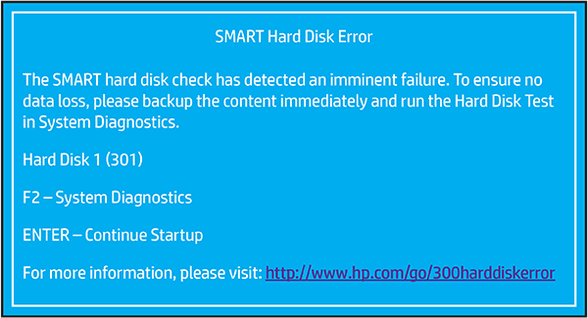
If you want to learn more about this, read this HP page.
If you want us to copy the files from the old PC to an external drive and then copy them to a new PC, we can do that if you have a Cloudeight Direct Repair key. If you don't they're available at https://thundercloud.net/direct/. It may require two short sessions - one to start the copy to the external which may take several hours depending on the amount of data and the speed of the drive... and conversely it make take several hours to copy the files to the new computer. Keep in mind we do not transfer programs from one PC to another as we have found - over time - that it's best to install the programs you want on the new computer. So, we don't do this, and we don't recommend it.
As far as refurbished computers - if they come with the same warranty as a new computer you should be fine. Our experience with Apple users is that Apple can't do anything wrong - but that, of course, is not true. Apple users have plenty of problems with Apple devices, but they're just not as willing to talk about it. Windows users, on the other hand, love to bash Microsoft.
I hope this eases your mind and helps you, Ron.
The Best Computer Care and Repair - Anywhere!
We can fix your computer while you watch. You never have to leave your home. Just sit back, relax, and watch us work. Get PC service from folks you trust at the best prices you'll find anywhere.
Get more information here.
![]()
Erik has questions about Adobe Flash & Flash Player
Hello dear friends. We regularly see a message that Adobe Flash Player
will stop on December 31, 2020. We do a lot with music, video, film,
etc. My question is ... do we need to install something on our PC? We
mainly work with Edge chromium and Google Chrome browser.
We have Windows 10 Pro, 64-bit, version 2004. Thank you very much, Erik.
Our Answer
Hi Erik. I'm not sure if you're asking about creating files with Adobe
Flash or viewing Web content that uses Flash & Flash Player. Since you
mention the end of Flash on 31 December 2020, we are assuming you're
referring to viewing pages with Flash video, animations, games, etc.
Assuming, we're correct, there is nothing you need to do. Almost all
websites using Adobe Flash have upgraded or are upgrading to
HTML5+JavaScript. This change is done at the site level and you don't
need to install anything to view pages with HTML5 video, games,
animations, etc. All modern browser can view HTML5_JavaScript content.
Microsoft Edge is a modern browser as are Chrome, Firefox, Opera, Brave,
Epic, Pale Moon and many other. Even the old Internet Explorer 11 can
view most HTML5 content.
If you're interested in learning more about how HTML5 will replace Adobe
Flash,
see this page.
YouTube videos all use HTML5 and have for several years.
If you want to try some HTML5 games,
take a look at this page.
The end of Flash is a good thing as Flash has been a popular vector for
malware for a long time.
I hope this answers your question, Erik.
![]()
Patty wants to know about a computer advertised by AARP
There is a computer advertised in AARP for Seniors. Are you familiar
with this? Could I still do my banking on this computer? I can’t
remember, but I prefer a laptop. Since I have had two CVAs and numerous
other problems… I have no idea how I would be able to keep up using my
computer without Darcy and TC to help me. Thank you so very, very much.
Patty
Our answer
Thanks Patty. We are not familiar with the computer advertised by AARP.
But we can tell you that the brand of computer you use does not matter.
It’s how you use it
If you use strong passwords, double opt in when possible, and don’t
click links in emails from banks or other financial institutions, and
you use common sense you'll be find. Never give out your social security
number, or your home or cell phone number, or your home address to
questionable sites or to companies or individuals who have no need for
it.
And don't believe in wild claims made by companies selling VPNs,
identity theft protection, or other security software. A software
program cannot prevent you from having your identity stolen or prevent
financial losses. No program is going to protect you all the time.
You have be vigilant.
Here's an example: Norton/Lifelock promises to automatically protect you
from everything. This kind of advertising is not only dishonest it gives
their users a very false sense of security.
We don't know what AARP is advertising, but if AARP is telling you the
computer(s) they’re selling are more safe and secure than computers sold
elsewhere, they’re not being 100% honest. We are not saying they are as
we have not seen their ads.
![]()
Linda's wireless adapter quit working
I have a huge problem I reset my old computer to clean it out and use it
as a backup because it was suggested to me to update to a newer
computer. This is the first time I've ever done anything like this and
behold the old computer does not recognize the wireless adapter, so I
cannot access internet. I went to computer manufacturer's web site and
download all the drivers for this computer but still no wireless
internet. I don't know what to do now.
Our answer
Hi Linda. The easiest and least complicated "fix" is to buy a USB Wi-Fi
adapter (around $20).
Once you have the adapter, all you have to do is plug it into a USB port
on your PC and follow the instructions that come with the adapter.
For more info about USB Wi-Fi adapters,
see this page.
If you need more help, let us know.
![]()
Cheri has problems with a Windows 10 updates
I downloaded Tuesday's updates for Windows 1909 on both my computers.
All 3 updates installed on desktop, but one did not install (KB4574727)
on my laptop.
I searched for an answer and found some information that stated some
antivirus programs are treating this update as a Trojan. Microsoft named
one antivirus program that caused this to happen.
My desktop has Emsisoft and all the updates installed fine. The laptop
still has Trend Micro and the updates did not install. I restarted the
laptop as Microsoft recommended and tried again with no luck. Since the
Trend Micro antivirus program was causing issues, I turned it off and
tried again, but had no luck. I will until Microsoft has a fix for this
update.
My main question is that I was going to upgrade to the new 2004. But
will this missing update for 1909 cause a problem? Would it be best to
wait until Microsoft finds a fix for this update and then upgrade to new
2004? Thanks for all you do. I would be lost without your newsletters
and your expert advice.
Our answer
Hi Cheri. Thank you. There are no prerequisites for Windows 10 feature
updates (version updates). Windows 10 Version 1903 is supported until
December 20, 2020 and Windows 10 version 1909 is supported until next
May, so you do have some time for Microsoft to fix the problem.
I don't know if/when Microsoft will fix that issue that is preventing
you from installing it on your laptop. And I don't know if the problem
preventing you from installing KB4574727 would prevent you from
installing the version (feature) update. My guess is that it will not.
However, to answer your question, you do not need to install any
cumulative updates or version updates to install Windows 10 version
2004. Also, keep in mind, Windows 10 version 20H2 is due out this
November. Again, there are no prerequisites to install it.
![]()
Attention Cloudeight SeniorPass Holders! Announcing our new SeniorPass Telephone Hotline Service
Don't have a Cloudeight SeniorPass? It's a great deal. Learn more here.
During this global crisis, we are offering a special telephone hotline service to all SeniorPass holders. There are reports of many COVID19 scams targeting seniors. If you are approached by a scammer or encounter something suspicious, you can use our hotline to discuss your situation with us. We check into it for you and do all we can to help you.If you currently have a SeniorPass, all you need to do is contact us. Send us your telephone number and a brief message/a> describing your problem and we'll call you back during normal business hours.
If you don't yet have a Cloudeight SeniorPass and you'd like to know more about our SeniorPass, please see this page.
Please note: Currently, our telephone hotline service is only available to SeniorPass holders in the United States due to international call restrictions.

Fun with the Run Box
Windows 8.1 and Windows 10 (all versions)
We call a Run command a Run box – because we’re not geeks. And most of you know that you can open a Run box by pressing the Windows Key + R. But did you know that when you open a Run box, you open up a world of commands. And just seriously complex commands made for geeky people. Many are for normal folks like you and me… and the ones we’re going to show you can come in handy.
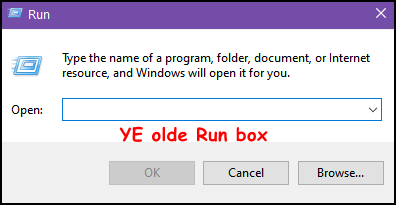
Moving right along…
Did you know that you can open programs or web pages from a Run command? You can open folders and run Windows commands as well. The Run command is not just for geeks in dirty sweatpants sitting around in dank, musty basements surrounded by computer screens, and billows of e-cigarette smoke. The Run command works for ordinary folks too — and we are going to prove it to you.
Use the Windows Key+R keyboard shortcut to open a Run box. Type the name of a program in the Run box and press Enter. For instance, try typing Chrome and then tap the Enter key. If Chrome is installed, it will open. You can try other programs too, but keep in mind, If the program does not open, some programs require you to be a geek and type in file path too.
But we’re not geeks so we’re going to show you some applications you can open from a Run box for which you don’t need no stinkin’ file paths.
Enough bloviating! Let’s try some Run box magic right now. Press & hold down the Windows Key and tap the R key. The Run dialog will open. Now enter any of the following in the Run box and press Enter:
Notepad
MSINFO32
WordPad
iexplore.exe (Internet Explorer)
RSTRUI.exe (System Restore)
MSPaint (Microsoft Paint)
MSCONFIG (Configuration utility)
SERVICES.MSC (Windows Services)
WRITE (Opens WordPad)
Chrome (if Chrome is installed)
Firefox (if Firefox is installed)
MSEdge (Opens Edge in Windows 10)
Thunderbird (if Thunderbird is installed)
Winver (displays your current Windows version)
Taskmgr (opens Task Manager)
Calc (opens the Windows Calculator)
Documents (opens your Documents folder)
Downloads (opens your default Downloads folder)
Music (opens your default Music folder)
Videos (opens your Videos folder)
Explorer (opens File Explorer)
Shutdown /R (restarts your computer)
Shutdown (shuts down your computer)
Control (opens Control Panel)
Appwiz Ctrl (opens Control Panel’s change or remove programs)
Control Desktop (Opens Personalization settings)
You can also enter a URL (Web page address) directly into a Run Command and open any webpage in your default browser.
Try https://thundercloud.net/start/
There are tons of other commands too, but woe
is me, I’m tired of trying to think of them! The list above should be
plenty to get you started.
![]()
Two Tips That Make Windows 10 Easier to Use
Windows 10 (all versions)
What is the quickest way to access all the following items in Windows 10?
Apps & Features, Mobility Center, Power Options, Event Viewer, System, Device Manager, Network Connections, Disk Management, and Computer Management?
A. Settings
B. Control Panel
C. Start Menu
D. Hidden Start Menu
E. None of these
Who said D? You’re right! The hidden start menu, also known as the right-click Start menu or the Power users’ menu is the fastest way to access Device Manager, Power Options, Event Viewer, Disk Management, etc. You can access this menu by right-clicking the Windows start button or, if you’re a keyboard shortcut fan like us, you can open this menu by holding down the Windows key and tapping X.
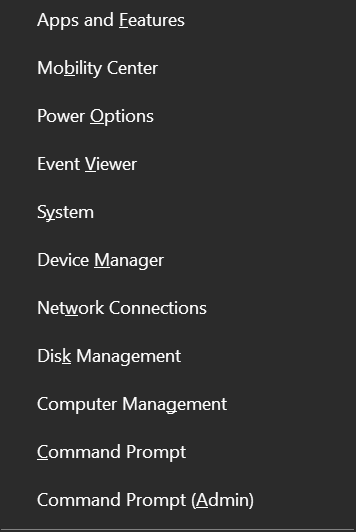
Bonus Tip
Why does my right-click menu (above) show Command Prompt and Command Prompt (Admin), but yours shows Windows PowerShell? I changed mine because I use Command Prompt a lot more than I use Windows PowerShell.
If you do too, you can change yours from PowerShell to Command Prompt just as easy as flipping a switch.
Right-click a blank area of the taskbar, click on “Taskbar settings” and flip the switch under “Replace Command Prompt with Windows PowerShell in the menu when I right-click the start button or press Windows Key+X”
See?
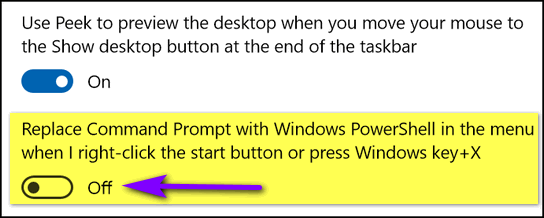
![]()
Our Updated Guide to Buying a New Computer… on a budget
A tip for anyone thinking about buying a new Windows computer
 One
of the most frequent questions we are asked is: “What should I look for
in a new computer?” And we know all too well that if you don’t have a
lot of money to spend, computer shopping can be a daunting task… almost
as bad as buying a car from a surly smiling salesman chomping on a
cigar.
One
of the most frequent questions we are asked is: “What should I look for
in a new computer?” And we know all too well that if you don’t have a
lot of money to spend, computer shopping can be a daunting task… almost
as bad as buying a car from a surly smiling salesman chomping on a
cigar.
Buying a new computer can quickly turn into a deep money pit if you go to a computer store and run into a 20-something salesperson who is hyper-selling and bombarding you with technical terms you don’t understand (and he or she probably doesn’t either). And telling you that you won’t be happy with the computer model “A” for $499… but for an extra $150, the computer model “B” is what you need.
We prepared this guide for those of you thinking about buying a new Windows 10 computer. Computer prices are still down a bit right now – so it’s a good time to buy. But you have to know in advance what you’re looking for – and what you need – if you want to avoid being “upsold” by a yammering pseudo-techie salesperson.
This guide is for average computer users – those of you who use your computer mainly for browsing the Web, email, having fun with graphics using PaintShop Pro or similar, using Facebook, Zoom or Skype, chatting, emailing, browsing the web, etc. If you’re into high-end gaming or high-resolution 3D rendering or if you work with exceptionally large databases or CAD drawing, your needs will certainly be different.
Here’s our updated computer shopping guide
1.) Consider a laptop Instead of a desktop or an all-in-one computer
At one time laptops were expensive and underpowered, but not anymore. Laptops have the same features and as much or more power as desktops and all-in-ones, with one big advantage: You’re not tethered to one spot in your home. And right now, you can still get great deals on reliable laptops. You can generally get a laptop for less than an equivalent desktop or all-in-one.
2.) RAM RAM RAM (aka Memory)
In real estate, it’s location, location, location. And with computers, it’s RAM, RAM, RAM!
Generally speaking, and forgoing the geek-speak, the more memory your computer has, the faster it will run. OK, we’re generalizing. But the more RAM your computer has, the more you can do with your computer – and the more responsive your PC will be. You’ll see a lot of low-end computers with 2 or 4 GB of RAM, but unless you’re planning on doing very little or no multitasking at all, you’re not going to be happy with 2GB of RAM – and most of you won’t be happy with 4 GB of RAM. We suggest that you look for a computer with 8 GB of RAM or more.
3.) Three computers under $525
Here are 3 laptops, all with 8GB of RAM, 15″ (or larger) displays, fast processors, and 256 GB solid-state hard drives with price tags from $419 to $525.
Lenovo IdeaPad 3 15″ Laptop, AMD Ryzen 5 3500U Quad-Core Processor, 8GB Memory, 256GB Solid State Drive, Windows 10, Abyss Blue$419 Quad-core processor, 256 GB SSD, 8GB RAM. $419.
Lenovo IdeaPad 3 15″ Laptop, Intel Core i5-1035G1 Quad-Core Processor, 8GB Memory, 256GB Solid State Drive, Windows 10. $499,
Acer Aspire 5 Slim Laptop, 15.6″ Full HD IPS Display, AMD Ryzen 5 3500U, Vega 8 Graphics, 8GB DDR4, 256GB SSD, Backlit Keyboard, Windows 10 Home, A515-43-R5RE, Silver. $525.
Just a few years ago, these laptops would have been in the $650-$800 price range. If you must cut corners to meet your budget, cut corners on hard drive size or processor type, not RAM. The amount of RAM your new computer has is your most important consideration.
But wait, there's more -- a lot more!
To read the rest of this buying guide visit this page.
![]()
Want more tips, tricks, and information?
We have thousands of Windows tips, tricks, and more on our InfoAve web site.
Subscribe to our free InfoAve Daily newsletter.![]()
Our special annual pass for computer repair for our friends 60 or older.
See this
page for more information.
![]()

Google Travel
When you think of travel you don’t think of Google, do you? Well, I don’t anyway. The other day I stumbled upon Google Travel quite by accident and I was amazed at how everything is available at a glance.
Yep, I know, Google is like anchovies – you either love it or hate. We don’t have any problem with Google. Sometimes we think if Google (or Microsoft, or Amazon, etc.) ever got caught selling users’ personal information, the cost of that debacle would rise to the level of billions of dollars and years of trying to regain users’ trust. So, yes, we use Google.
And right now, during the worldwide pandemic, travel might be the last thing on your mind. It may also the first thing too. The pandemic will not last forever and the world will return to normal. So, whether you want to travel now or later, we’re going to introduce you to Google Travel – it will be there and ready for you whenever you’re ready.
Flights
Did you know you can instantly get the lowest prices on airline fares from Google Travel at a glance? One of Google Travel’s best features is its powerful flight search engine that lets you see options from up to seven origins and seven destinations. This is an excellent feature for people who live in between major airports and want to compare prices of flights from different cities. You can instantly compare up to 49 routes and get all the information in one place.
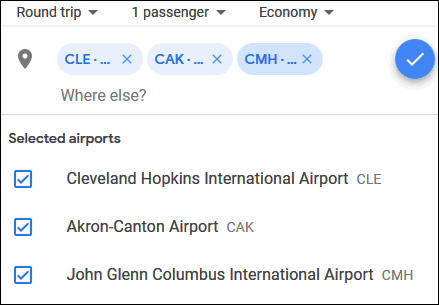
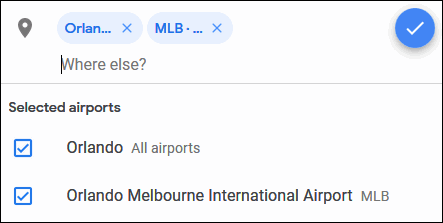
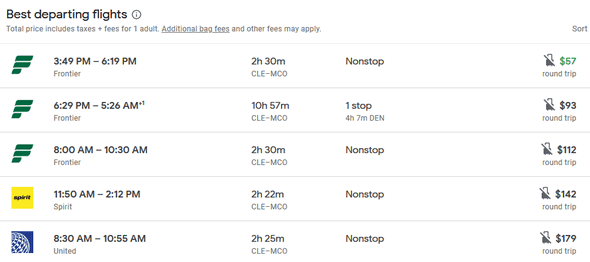
Hotels
Google Travel lets you choose hotels not only by the type of hotel and the room price, but you can also choose a hotel by the neighborhood it’s in.
One of the most irritating things about booking hotels online is seeing a great low price at the beginning of your search, then ending up with only higher prices at the end. Google Travel allows you to see the total cost of their entire stay, including taxes and fees, so there are no surprises. You toggle between the hotel’s nightly price without the taxes and fees, the nightly total that includes all of the taxes and extra fees, as well as the total cost of your stay total that includes all charges, taxes, and fees.
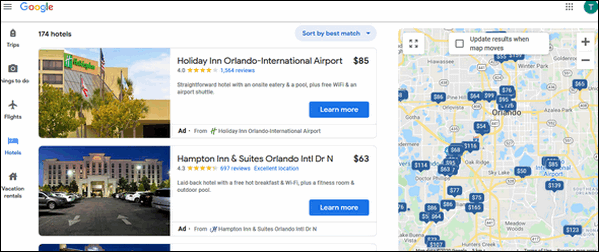
You can also book vacation rentals the same way as you book hotels – Google Travel shows you the location of each rental, the neighborhood it’s in, and the price.
Things to do
Google Travel gives you information about your upcoming trips — and tells you about things to do when you get to your destination.
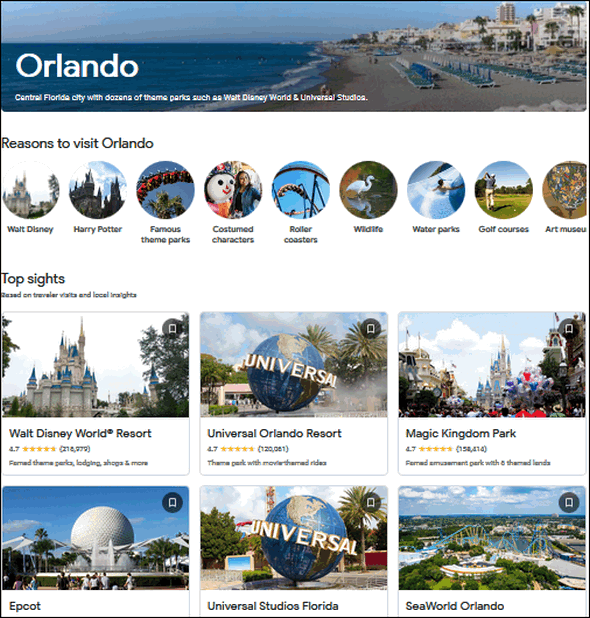
Google Travel shows you potential trips based on your flight searches, as well as popular destinations in general, and suggested destinations based on your past trips.
Even if you’re not planning a vacation soon, you’ll want to bookmark
Google
Travel and use it the next time you travel. Take
a look at Google Travel right now– it’s a Cloudeight site pick!
![]()

October Road
There’s a road just outside of town called October Road. It’s a country road that goes from nowhere to nowhere, but to many people, October Road is home. And during my life, I’ve walked many miles on October Road. I’ve seen the farmhouses, the barns, the farm dogs, and the farm animals.
I’ve walked down October Road in the bitter winds of January, in the fresh fragrant spring breezes of April, and in the heat and humidity of a lazy and still August day.
But the October Road walks I remember most of all are the ones I’ve taken where my eyes were dazzled by the capricious colors of the autumn leaves; trees painted beautifully by an unseen Artist in the middle of October — in the heart of Autumn.
As I walk along — and more slowly than my normal pace — I hear the rustling of the painted leaves as they sway precariously on a hearty October wind. Some of them, weakened by the chill, cannot hang on and they swirl and swoop through the air and land, unceremoniously and without a sound on the still-green grass.
I think to myself as I gaze on the glorious and dazzling display before me that this autumn the leaves seem brighter and more colorful than I’ve ever seen them before. Then I laugh at my thoughts because I think the same thing every year.
And as I walk down October Road on this quiet October day, amazed at the beautiful scenery that surrounds me, a thought occurs to me...
Read the rest of this essay here.

Why does my computer have both Program Files and Program
Files(X86)?
In Windows 64-bit operating systems, there are two program file
directories:
Program Files
Program Files(X86)
Programs that install to Program Files, by default, are 64-bit
programs; programs which install to Program Files(X86) are, by
default, 32-bit programs.
As a general rule, all apps you see installed to Program Files are
64-bit applications. All programs you find installed in the Program
Files(X86) directory, are 32-bit applications. Windows 64-bit
operating systems have what's known as 32-bit emulation, called
WOW64. This emulator allows Windows 64-bit operating systems to run
32-bit software without a hitch.
All 64-bit computers can run both 32-bit and 64-bit programs. On the
other hand, 32-bit computers can only run 32-bit software - they
cannot run 64-bit applications.
If you don't have two programs files directories, you're using
32-bit Windows. ![]()

THANK YOU FOR HELPING US!
When you support us with small gift, you help us continue our mission to keep you informed, separate the truth from the hyperbole, and help you stay safer online. Plus, our computer tips make your computer easier to use.
Did you know that we provide support to thousands of people? Every week we help dozens of people via email at no charge. The questions and answers you see in our newsletters are from the email answers and help we provide to everyone free of charge.
Thanks to your gifts, we do a lot more than provide this free newsletter. We help you recognize online threats, fight for your online privacy, provide you with the knowledge you need to navigate the Web safely, provide you with suggestions for safe, free software and websites, and help you get more out of your PC.
Please Help us keep up the good fight with a small gift.
Interested in making an automatic monthly gift?
Visit this page.
Help us keep helping you... and helping you stay safe on the Web.
![]()

Sales of the following products and services help support our newsletters, websites, and free computer help services we provide.
Cloudeight Direct Computer Care: Single Keys, SeniorPass, or Season Tickets - always a great deal. Cloudeight Direct Computer Care is like having PC insurance. Get more information here.
Emsisoft Anti-Malware: Emsisoft is the only Cloudeight endorsed and recommended Windows security program. It provides users with a complete antivirus, antimalware, anti-ransomware, anti-PUPs solution. We offer single Emsisoft licenses and multi-computer licenses at discount prices. Also, we offer our exclusive Emsisoft with Cloudeight installation & setup. Get more information here.
Thunderbird Email Setup: Thunderbird is a great email program that you can use with your Gmail and Outlook.com (Hotmail) webmail accounts as well as with your Internet provider's email. We'll set it up correctly you. Our set up includes configuring up to 3 email accounts and setting up Thunderbird to use stationery (if desired). Our Thunderbird Email Setup Service is always a great deal. For more information visit this page.
Reg Organizer: Reg Organizer is the Swiss Army Knife of Windows tools. It's far more than just a registry optimizer and cleaner... it's a Windows all-in-one toolkit. Reg Organizer helps you keep your computer in tip-top shape and helps you solve annoying Windows problems. Reg Organizer works great with Windows 10! Get more information about Reg Organizer (and get our special discount prices) here.
SeniorPass - One year of Cloudeight Direct Computer Care - unlimited sessions!
Get more information here.
Windows 10 Customization: Make Windows 10 look and work the way you want it to. Learn more. Your
InfoAve Weekly Members' Home Page is located here.
Print our Cloudeight Direct Computer Care Flyer and spread the word about our Cloudeight Direct Computer Care repair services. Get our ready-to-print flyer here. Help us Grow! Forward this email newsletter to a friend or family member - and have them
sign-up for InfoAve
Weekly here!
Get our free daily newsletter! Each evening we send a short newsletter with a tip or trick or a computer-related article - it's short and sweet - and free.
Sign-up right now. Print our Cloudeight Direct Flyer and spread the word about our computer repair service! If you want to help us by telling your friends about our Cloudeight Direct Computer Care service, you can download a printable flyer you can hand out or post on bulletin boards, etc.
Get the printable PDF Cloudeight Direct Computer Care flyer here. ![]()



These products and services are recommended and endorsed by Cloudeight:

We'd love to hear from you!
If you have comments, questions, a tip, trick, a freeware pick, or just want to tell us off for something, let us know.
If you need to change your newsletter subscription address, please see "Manage your subscription" at the very bottom of your newsletter.
We received hundreds of questions for possible use in IA news. Please keep in mind we cannot answer all general computer questions. We try to personally answer as many as we can. We can only use a few to in each week's newsletter, so keep this in mind. If you have a support question about a service or product we sell, please contact us here.
Subscribe to our Daily Newsletter! Get computer tips & tricks every night. Our daily newsletter features a computer tip/trick or two every day. We send it out every night around 9 PM Eastern Time (USA). It's short and sweet, easy-to-read, and FREE.
Subscribe to our Cloudeight InfoAve Daily Newsletter!
Print our Cloudeight Direct Computer Care Flyer and spread the word about our Cloudeight Direct Computer Care repair services. Get our ready-to-print flyer here.
We hope you have enjoyed this issue of Cloudeight InfoAve
Weekly. Thanks so much for your support and for being an InfoAve Weekly subscriber.
With hope and prayers, may you and your loved ones stay safe and well.
Your friends at Cloudeight,
Darcy and TC
Cloudeight InfoAve Weekly - Issue #886
Volume 17 Number
49
October 2, 2020
Not a subscriber? Subscribe to our FREE Cloudeight InfoAve
Weekly Newsletter here.
Subscribe to our Cloudeight InfoAve Daily Newsletter!
Share Us on Facebook!
We'd love for you to share us with your family and friends on Facebook. Help us by sharing us on Facebook! 

"Cloudeight InfoAve
Weekly" newsletter is published by:
Cloudeight Internet LLC
PO Box 73
Middleville, Michigan USA 49333-0073
Read our disclaimer about the tips, tricks, answers, site picks, and freeware picks featured in this newsletter.
Copyright ©2020 by Cloudeight Internet

