Repair Corrupted Windows 10 System Files
If you’re getting strange error messages and/or Windows 10 features or apps are missing or not working, it may because some Windows system files are missing or have been corrupted. This can happen for many reasons – a failed update, a program that you installed, malware, etc.
If you start getting a lot of Windows error messages, dll or file missing errors, or some Windows features or Windows 10 apps do not work – or do not work as expected – here is something you try to fix Windows 10without doing a System Reset or reinstalling Windows.
If you’re having significant Windows problems, try the steps below to attempt to fix any/all corrupted Windows 10 system files. You must complete both steps.
In the Windows 10 taskbar search type CMD. Right-click on Command prompt when it appears and click “Run as administrator”.
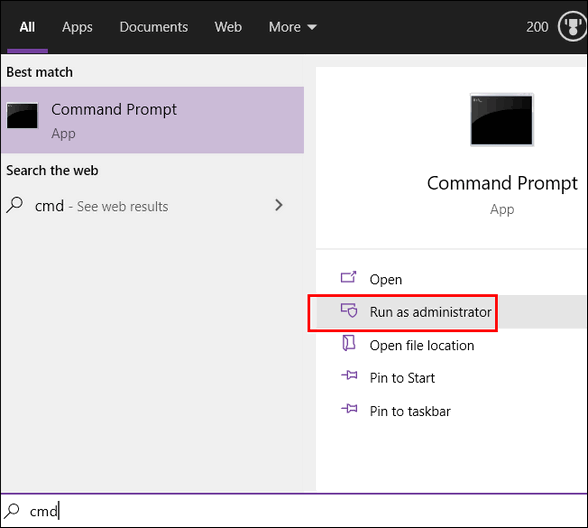
In the command window at the prompt type (or copy & paste):
DISM.exe /Online /Cleanup-image /Restorehealth
Note the spaces before each forward slash. (Hint: It’s easier to copy it and paste it.)
Press Enter
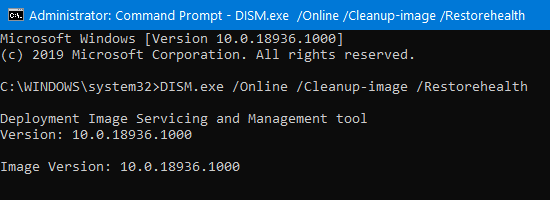
This process will take some time to complete. It will show progress percentages as it runs. When it’s done you’ll get a message (hopefully) that it has completed successfully.
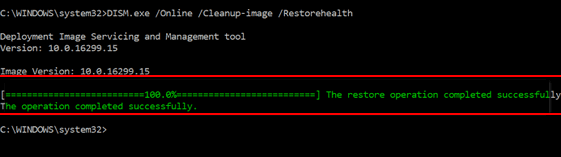
Once it has completed, in the Command window, at the prompt type:
sfc /scannow
Note the space before the forward slash.
Press Enter.
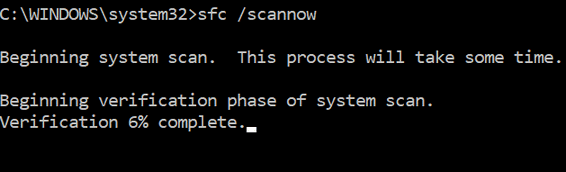
When SFC completes you should see a message that it has found corrupt files and repaired them.
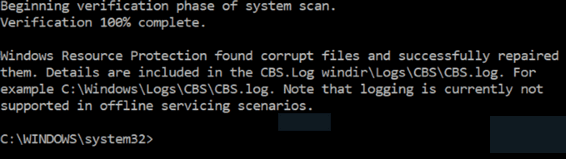
In a perfect world. everything should work as above. But alas, the world is not perfect. You may find that DISM was not successful or that sfc /scannow fixed some but not all corrupted files. But if you’re having a lot of Windows error messages and/or missing some Windows features, trying the suggestions in this tip will be ell worth your time. It shouldn’t take you more than half an hour to complete both steps. If all works as planned, there’s a good chance your Windows problems will be fixed. If they are not, you have other options: System Restore, System Reset, and even Fresh start.
Don’t forget, we can fix almost any Windows problem while you sit back and watch. Try our Cloudeight Direct Computer Care service.

